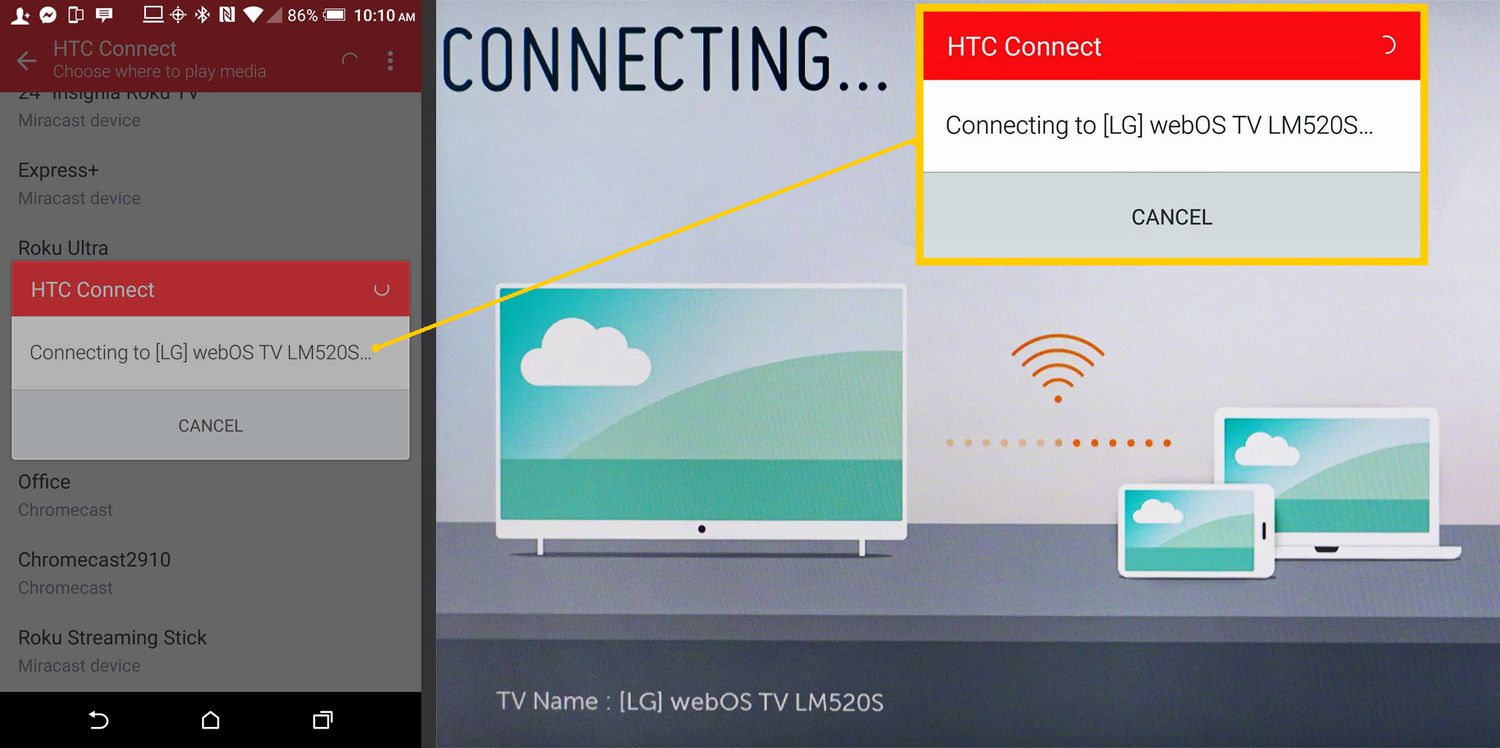**
Introduction
**
The Samsung Galaxy S9 is a remarkable smartphone with a plethora of features designed to enhance user experience. One of these features is the Smart Network Switch, which is intended to provide a seamless and uninterrupted internet connection by automatically switching between Wi-Fi and mobile data. While this functionality may seem advantageous, there are instances where users may prefer to have more control over their network connections. In this article, we will explore the process of turning off the Smart Network Switch on the Galaxy S9, allowing users to manage their network connections according to their preferences.
The Smart Network Switch, a default setting on the Galaxy S9, is engineered to ensure a stable internet connection by seamlessly transitioning between Wi-Fi and mobile data. However, there are circumstances where users may encounter issues with this feature. For example, in areas with weak Wi-Fi signals, the Smart Network Switch may inadvertently switch to mobile data, potentially leading to increased data usage and additional charges. Additionally, some users may prefer to manually select their network connection to conserve data or to avoid potential security risks when using public Wi-Fi networks. Understanding the implications of the Smart Network Switch and the reasons for turning it off is crucial for Galaxy S9 users seeking to optimize their network connectivity.
What is Smart Network Switch on Galaxy S9?
The Smart Network Switch is a feature integrated into the Samsung Galaxy S9 that enables automatic switching between Wi-Fi and mobile data to maintain a stable internet connection. When enabled, the device can seamlessly transition between Wi-Fi and mobile data based on the strength and stability of the available networks. This functionality is designed to ensure uninterrupted internet access, especially in scenarios where the Wi-Fi signal weakens or becomes unstable.
By default, the Smart Network Switch is activated on the Galaxy S9, and it operates transparently in the background, continuously evaluating the quality of the available network connections. When the Wi-Fi signal weakens or becomes unreliable, the device automatically switches to mobile data to prevent any interruption in internet connectivity. Conversely, when a strong and stable Wi-Fi signal is detected, the device seamlessly switches back to Wi-Fi to conserve mobile data usage.
Furthermore, the Smart Network Switch is particularly beneficial for users who frequently move between different Wi-Fi networks, such as transitioning from home or office networks to public hotspots. In such cases, the feature ensures that the device remains connected to the most reliable network without requiring manual intervention.
While the Smart Network Switch offers convenience and uninterrupted internet access, it is essential for users to understand its behavior and the potential impact on data usage. In some instances, the automatic switching between Wi-Fi and mobile data may lead to increased data consumption, especially if the device frequently transitions between the two networks. Additionally, users may encounter situations where they prefer to manually control their network connections, such as when they want to conserve mobile data or prioritize the use of secure Wi-Fi networks.
Why Turn Off Smart Network Switch?
While the Smart Network Switch on the Galaxy S9 offers the convenience of automatic network switching, there are compelling reasons why users may choose to turn off this feature. Understanding these reasons is essential for users who seek to have more control over their network connections and optimize their overall mobile experience.
-
Data Usage Control: The automatic switching between Wi-Fi and mobile data by the Smart Network Switch can result in increased data usage, particularly in scenarios where the device frequently transitions between the two networks. For users with limited data plans, turning off the Smart Network Switch can help prevent unnecessary data consumption, potentially avoiding additional charges and ensuring that data usage is managed more effectively.
-
Security Concerns: In some situations, users may prefer to manually select their network connections to prioritize the use of secure Wi-Fi networks. Public Wi-Fi networks, for instance, may pose security risks, and users may opt to disable the Smart Network Switch to have more control over when to connect to these networks, thereby reducing the exposure to potential security threats.
-
Stable Network Preference: Certain users may have specific preferences for network connections based on stability and reliability. By turning off the Smart Network Switch, users can manually select and prioritize either Wi-Fi or mobile data based on their individual requirements, ensuring a more consistent and stable network connection according to their preferences.
-
Battery Conservation: The automatic switching between Wi-Fi and mobile data can impact battery life, especially when the device frequently transitions between the two networks. Disabling the Smart Network Switch can potentially contribute to improved battery conservation by allowing users to manually control their network connections and minimize unnecessary switching, thereby optimizing overall battery performance.
By considering these factors, users can make informed decisions about whether to turn off the Smart Network Switch on their Galaxy S9, aligning the device’s network behavior with their specific preferences and requirements.
How to Turn Off Smart Network Switch on Galaxy S9
Turning off the Smart Network Switch on the Samsung Galaxy S9 is a straightforward process that empowers users to take control of their network connections. By following these simple steps, users can disable the Smart Network Switch and manually manage their Wi-Fi and mobile data preferences.
-
Accessing Settings: Begin by unlocking the Galaxy S9 and accessing the device’s settings. This can be achieved by swiping down from the top of the screen to reveal the notification panel and tapping the gear-shaped settings icon. Alternatively, the settings app can be located in the app drawer or placed on the home screen for quick access.
-
Navigating to Connections: Within the settings menu, scroll or search for the “Connections” option and tap to open the connectivity settings of the device.
-
Selecting Wi-Fi: Under the “Connections” settings, locate and tap on the “Wi-Fi” option to access the Wi-Fi settings and configuration.
-
Accessing Wi-Fi Preferences: Within the Wi-Fi settings, look for and select the “Advanced” or “More” option, which may vary depending on the device’s software version and user interface. This will provide access to additional Wi-Fi settings and preferences.
-
Disabling Smart Network Switch: Once in the advanced Wi-Fi settings, users should look for the “Smart Network Switch” option and toggle it off. This action effectively disables the automatic switching between Wi-Fi and mobile data, allowing users to manually manage their network connections without the intervention of the Smart Network Switch feature.
Following these steps empowers Galaxy S9 users to turn off the Smart Network Switch and take control of their network connectivity. By disabling this feature, users can actively manage their Wi-Fi and mobile data preferences, potentially conserving data, prioritizing network stability, and optimizing their overall mobile experience according to their individual needs and preferences.