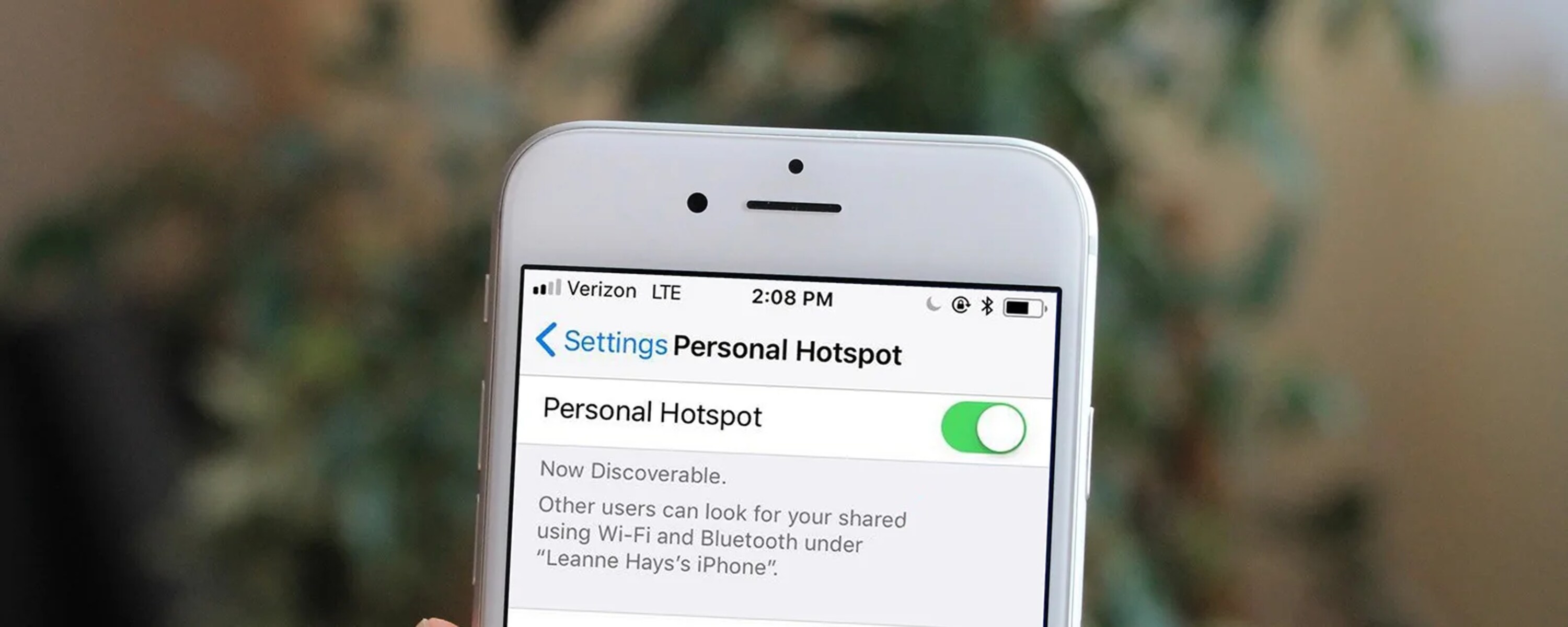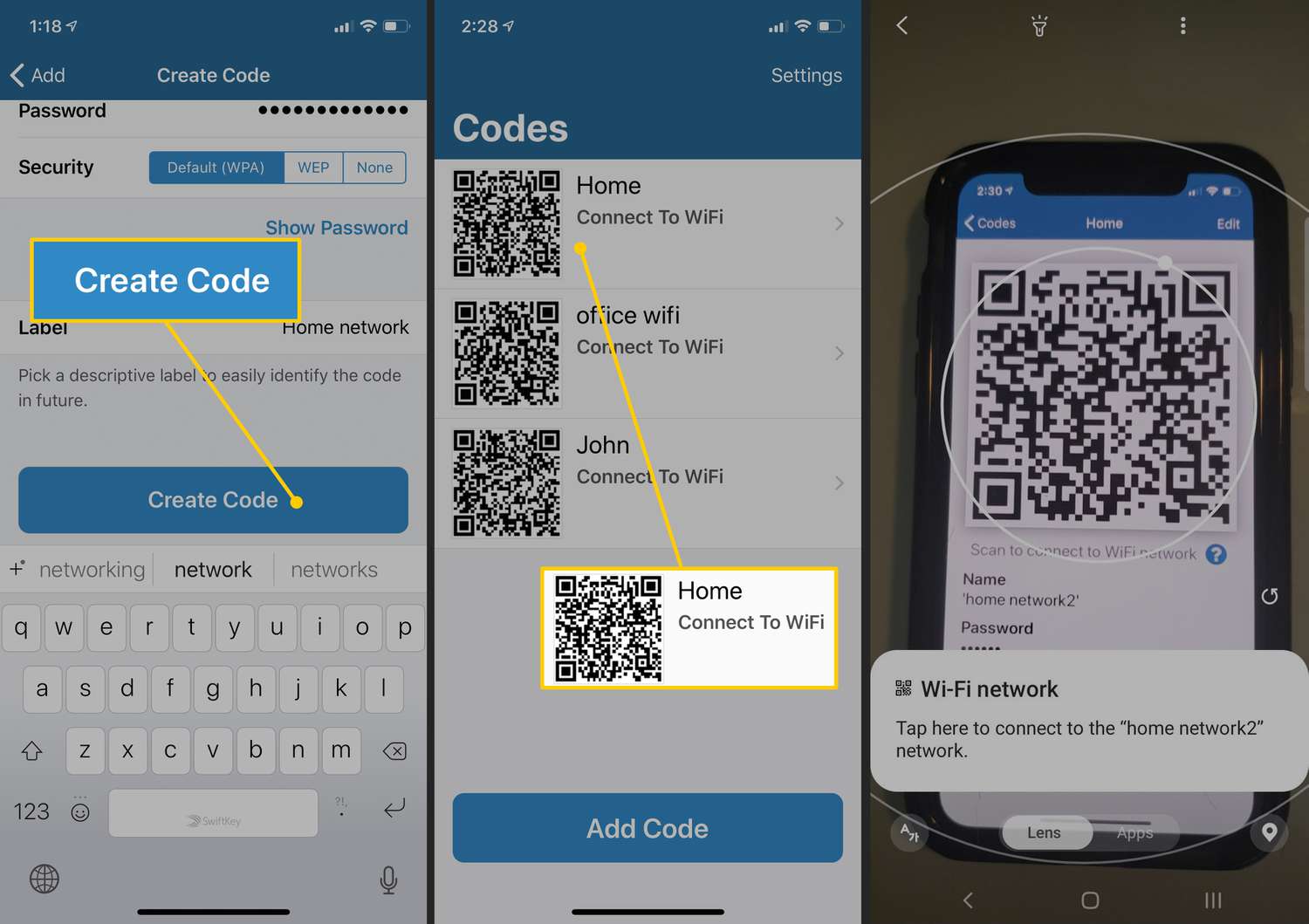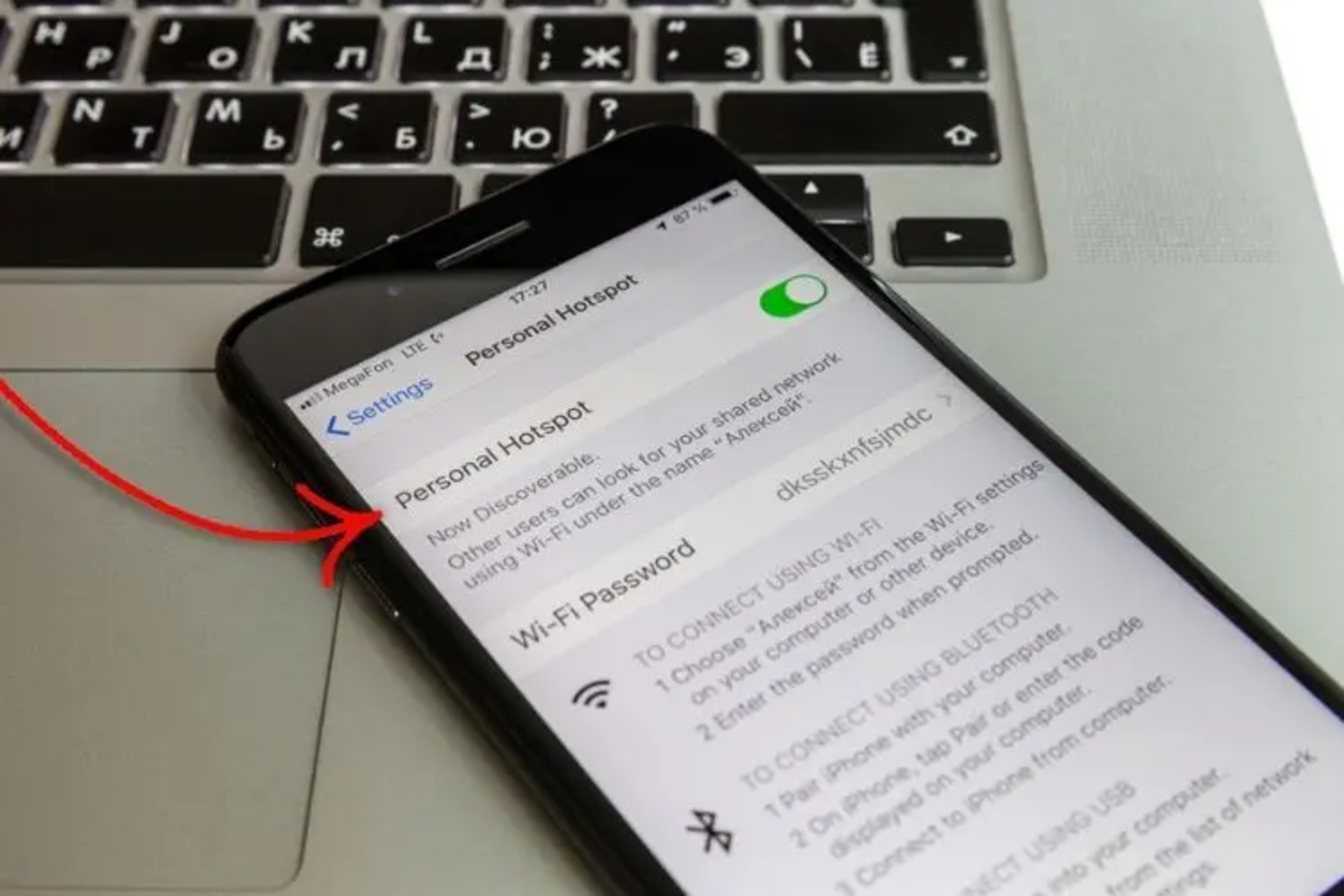Introduction
Turning off the hotspot on your iPhone is a simple yet essential task, especially when you no longer need to share your mobile data connection with other devices. Whether you've been using your iPhone as a hotspot to provide internet access to a laptop, tablet, or another smartphone, knowing how to turn it off can help you preserve battery life and data usage. In this guide, we'll walk you through the quick and easy steps to disable the hotspot feature on your iPhone.
When you're finished using your iPhone as a hotspot, turning it off ensures that it's not unnecessarily draining your battery or consuming your data plan. By following the straightforward instructions provided in this guide, you'll be able to swiftly deactivate the hotspot and resume using your iPhone solely for your personal internet needs.
In the following sections, we'll outline the steps you need to take to access the Control Center on your iPhone and subsequently disable the hotspot feature. By the end of this guide, you'll feel confident in your ability to manage your iPhone's hotspot functionality, allowing you to make the most of your device's capabilities while maintaining control over your data usage and battery life.
Step 1: Accessing the Control Center
Accessing the Control Center on your iPhone is the first step to turning off the hotspot feature. The Control Center is a convenient hub that allows you to quickly access essential settings and features, including the hotspot toggle. Here's how to access the Control Center on various iPhone models:
For iPhone X or Later Models:
- Start by navigating to the Home screen or unlocking your iPhone.
- On the top-right corner of the screen, swipe down from the upper-right corner. This action will reveal the Control Center, which contains various shortcuts and toggles.
For iPhone 8 or Earlier Models:
- Begin by navigating to the Home screen or unlocking your iPhone.
- On the bottom of the screen, swipe up from the bottom edge. This gesture will unveil the Control Center, providing you with quick access to essential settings and features.
Once you have successfully accessed the Control Center, you are ready to proceed to the next step of turning off the hotspot feature on your iPhone.
Accessing the Control Center is a fundamental skill that allows you to efficiently manage your iPhone's settings and features. By familiarizing yourself with this process, you can easily toggle the hotspot and access other vital functions with just a few simple gestures, enhancing your overall user experience with your iPhone.
Step 2: Turning Off Hotspot
After accessing the Control Center on your iPhone, you are now ready to proceed with turning off the hotspot feature. Follow these simple steps to deactivate the hotspot and stop sharing your mobile data connection with other devices:
-
Locate the Hotspot Toggle: Within the Control Center, you will find the hotspot toggle, represented by an icon that resembles a group of interconnected circles. This toggle indicates whether the hotspot feature is currently active.
-
Disable the Hotspot: Tap the hotspot toggle once to turn off the hotspot feature. When the hotspot is successfully deactivated, the icon will no longer be highlighted, indicating that your iPhone is no longer sharing its internet connection with other devices.
-
Verify Hotspot Deactivation: To ensure that the hotspot has been turned off, you can check the status bar at the top of the screen. If the hotspot feature is no longer active, the corresponding indicator will disappear from the status bar, confirming that the hotspot has been successfully disabled.
By following these straightforward steps, you can quickly and effectively turn off the hotspot feature on your iPhone. Once the hotspot is deactivated, your iPhone will no longer be serving as a wireless access point for other devices, allowing you to conserve battery life and data usage.
It's essential to be mindful of your iPhone's hotspot status, especially when you no longer require other devices to connect to your mobile data. By promptly turning off the hotspot when it's no longer needed, you can optimize your iPhone's performance and ensure that your data plan is used efficiently.
By mastering the process of turning off the hotspot feature, you can exercise greater control over your iPhone's connectivity and conserve resources when they are not in use. This knowledge empowers you to manage your device effectively and make the most of its capabilities while maintaining control over your data usage and battery life.
Conclusion
In conclusion, knowing how to turn off the hotspot on your iPhone is a valuable skill that can help you manage your device's connectivity and conserve resources when they are not in use. By following the simple steps outlined in this guide, you can swiftly deactivate the hotspot feature, ensuring that your iPhone is no longer sharing its mobile data connection with other devices.
By promptly turning off the hotspot when it's no longer needed, you can optimize your iPhone's performance, preserve battery life, and ensure that your data plan is used efficiently. This proactive approach to managing your device's hotspot functionality empowers you to make the most of your iPhone's capabilities while maintaining control over your data usage.
Accessing the Control Center and toggling the hotspot feature are fundamental skills that allow you to efficiently manage your iPhone's settings and features. By familiarizing yourself with these processes, you can easily control the hotspot and access other vital functions with just a few simple gestures, enhancing your overall user experience with your iPhone.
Furthermore, understanding how to turn off the hotspot feature on your iPhone enables you to be mindful of your device's status and connectivity. This knowledge equips you to make informed decisions about when to activate or deactivate the hotspot, ensuring that your iPhone serves your connectivity needs effectively without unnecessary draining of battery or data usage.
By mastering the process of turning off the hotspot feature, you can exercise greater control over your iPhone's connectivity and conserve resources when they are not in use. This knowledge empowers you to manage your device effectively and make the most of its capabilities while maintaining control over your data usage and battery life.
In essence, the ability to turn off the hotspot on your iPhone provides you with the flexibility and control to manage your device's connectivity according to your specific needs. By implementing the steps outlined in this guide, you can confidently navigate your iPhone's settings and features, ensuring that the hotspot is utilized efficiently and deactivated when it's no longer required.