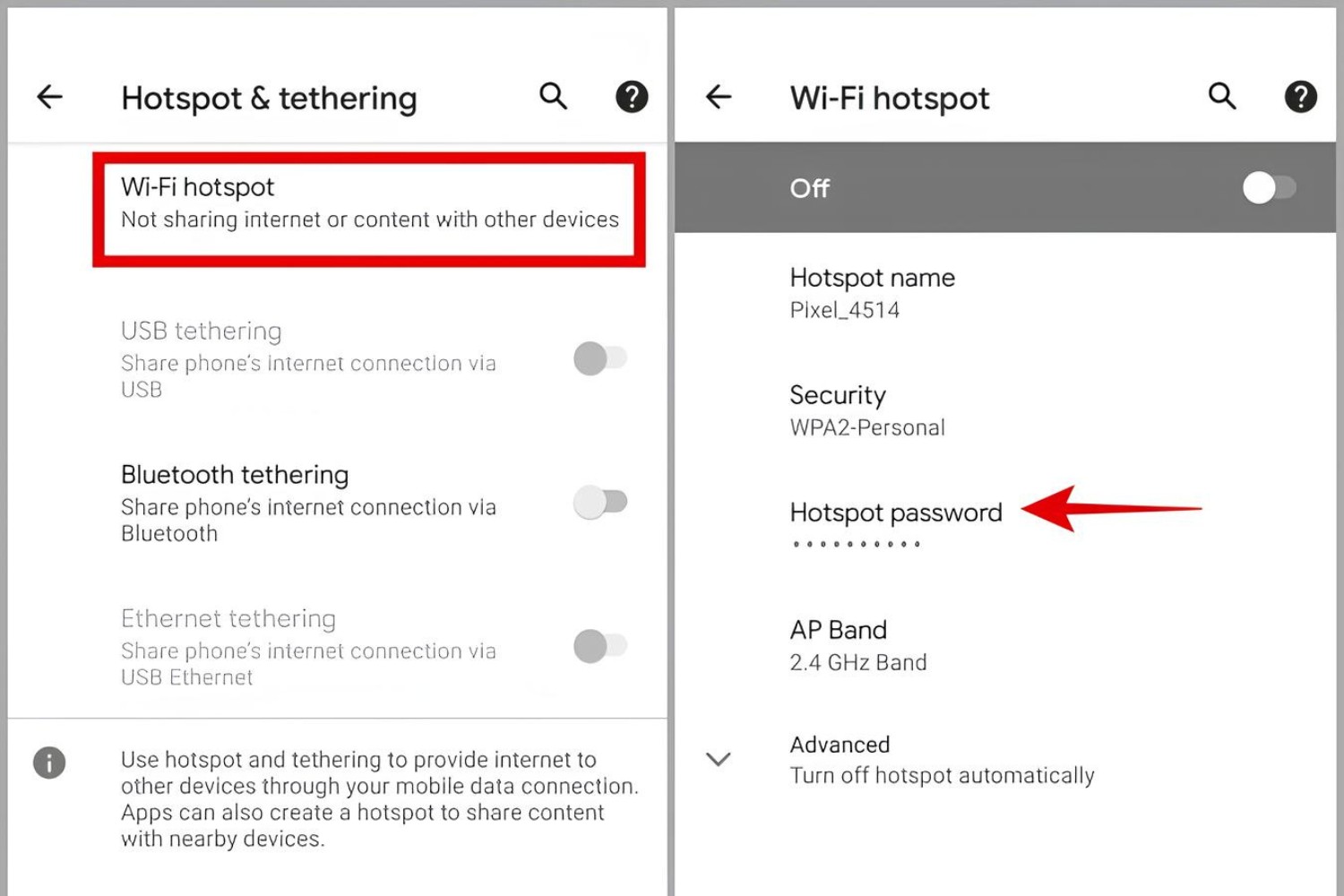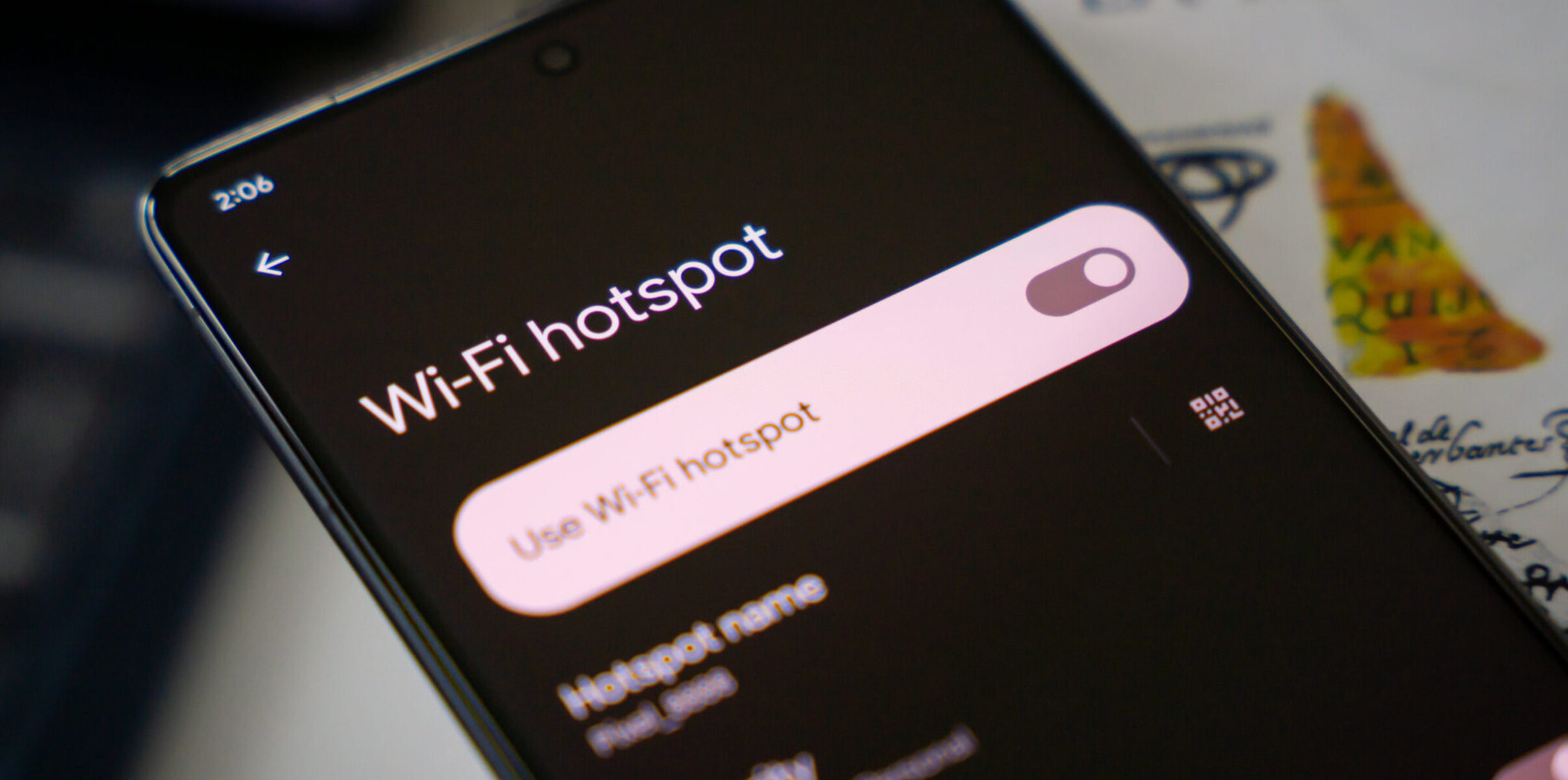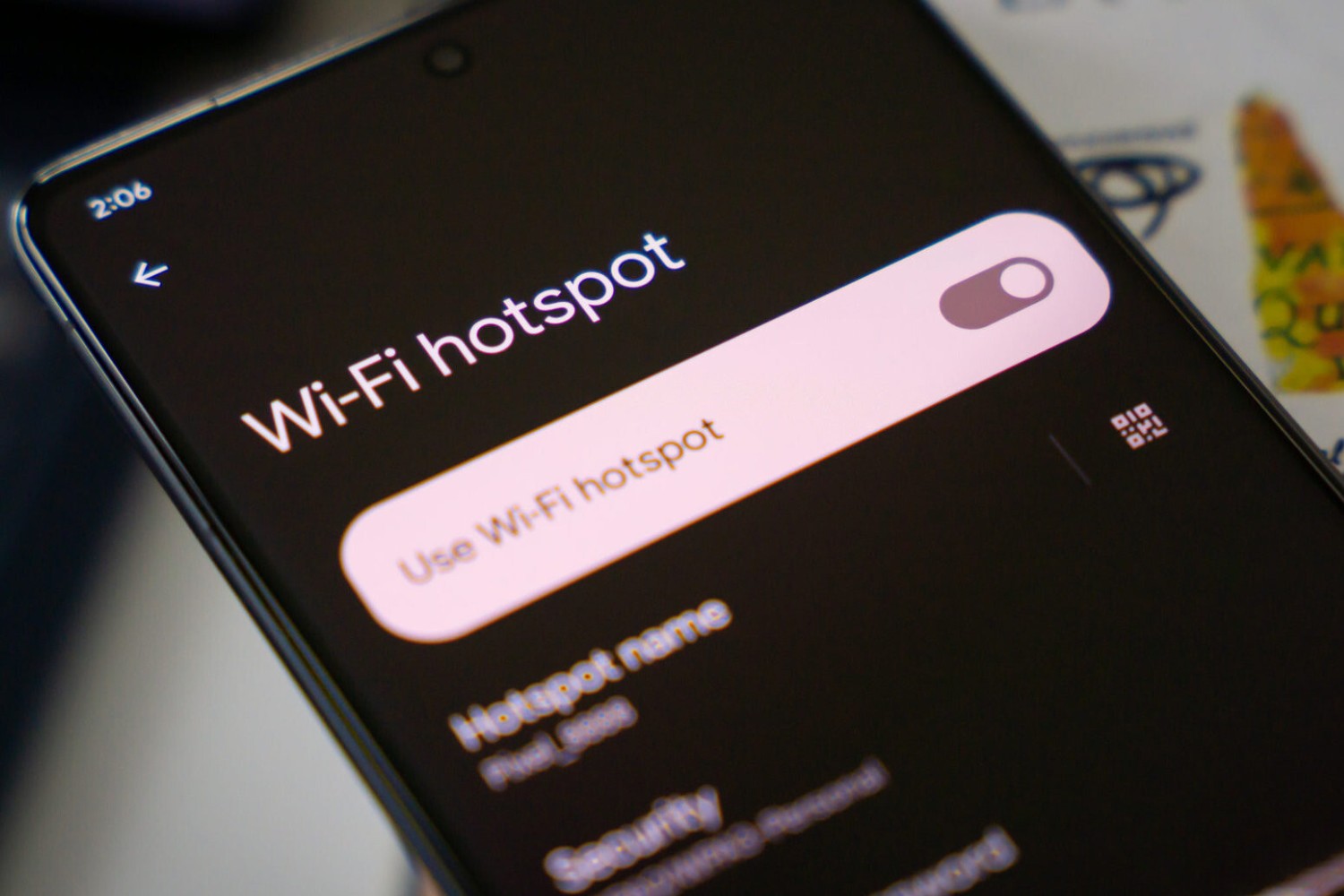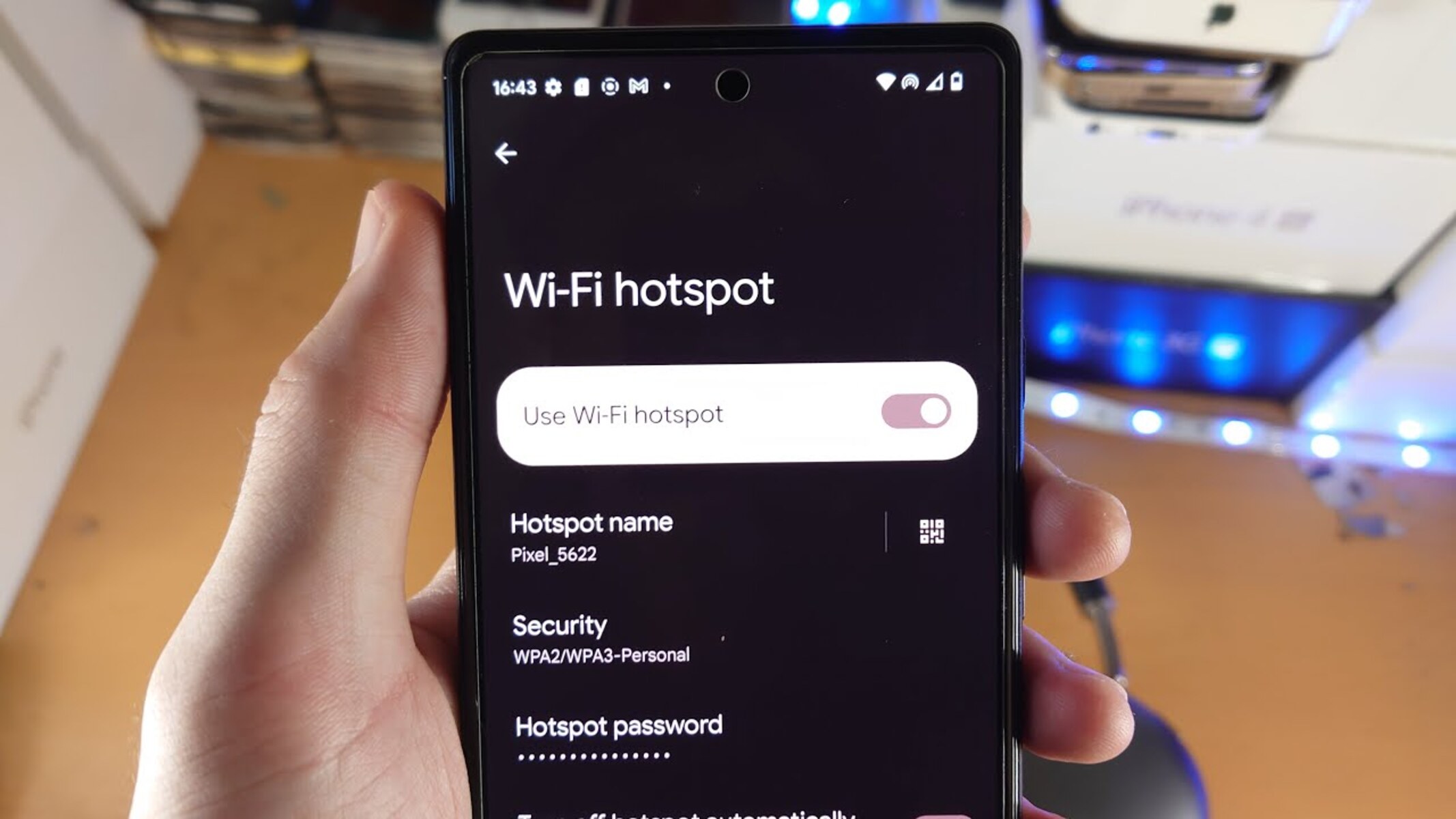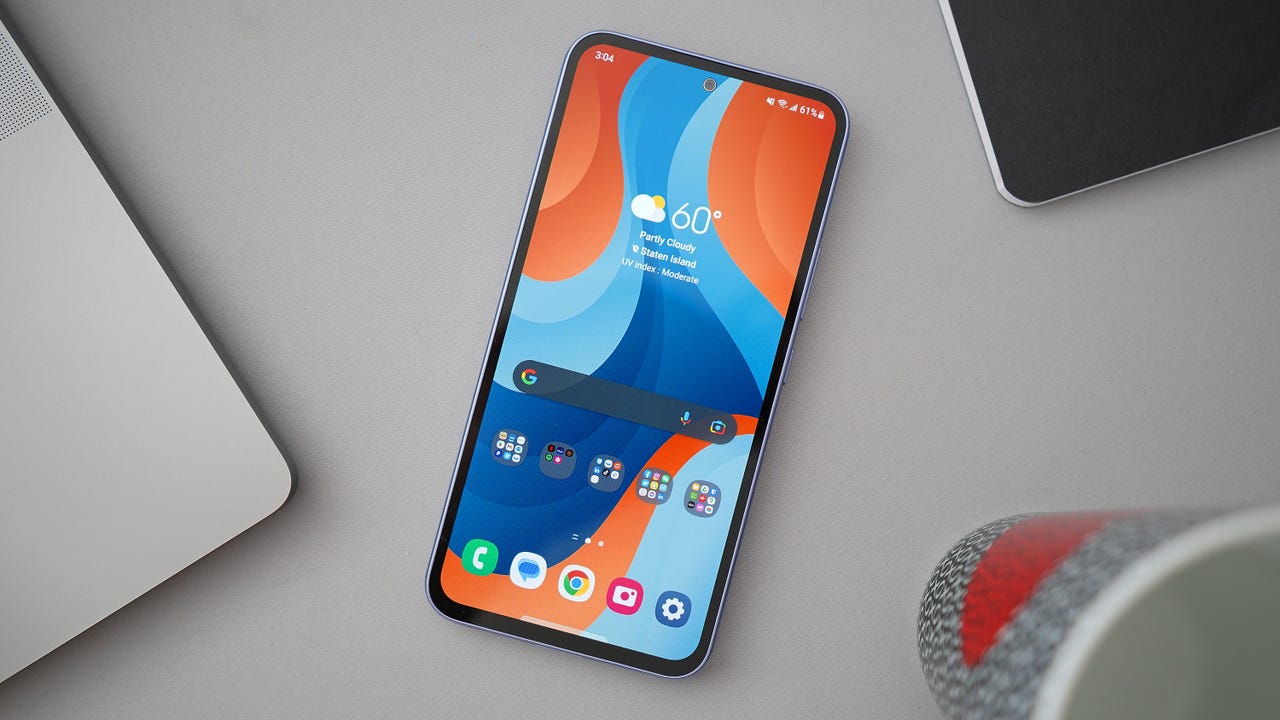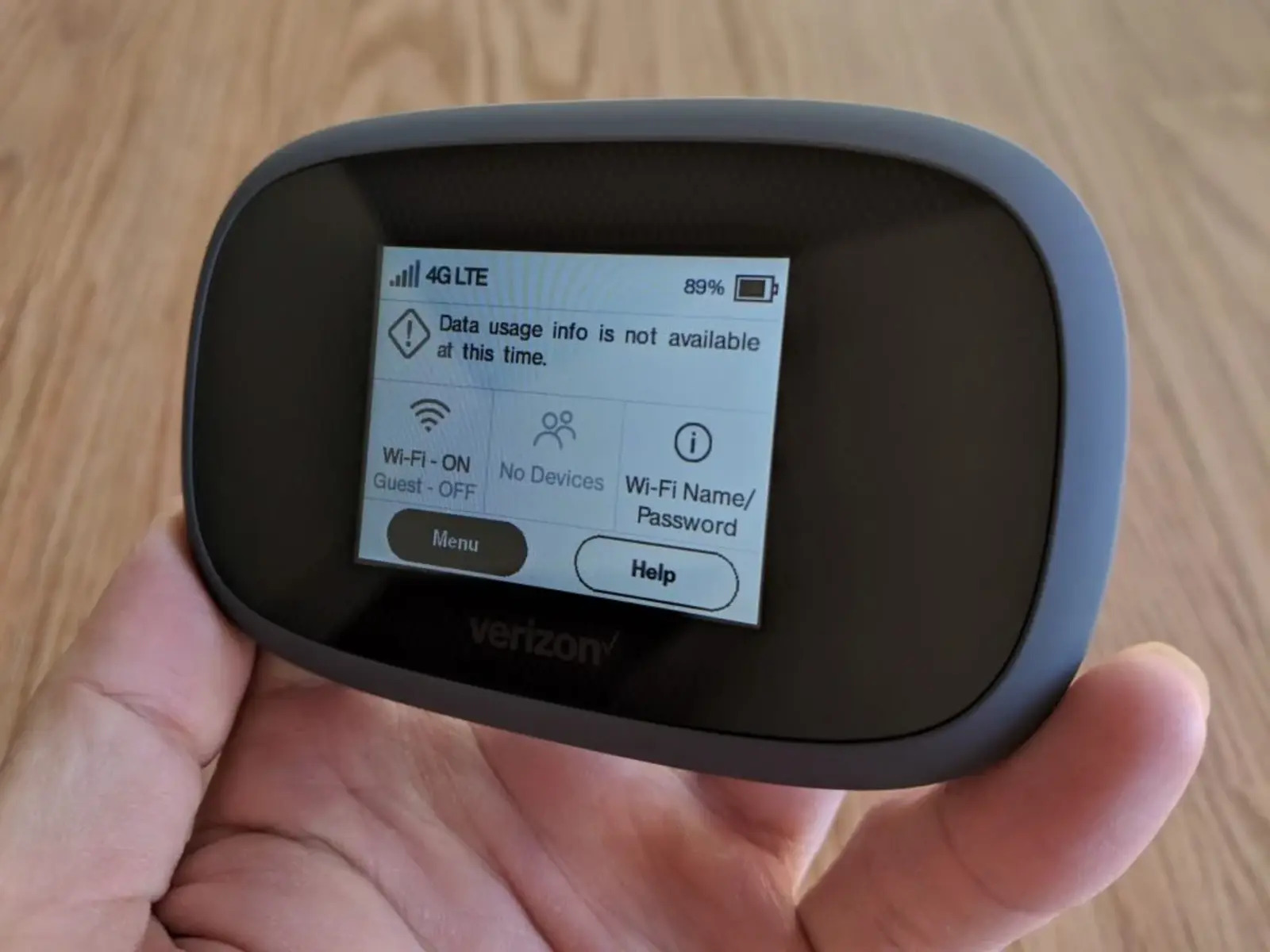Introduction
Network security is a critical aspect of modern connectivity, ensuring that our digital interactions remain private and protected from unauthorized access. One of the fundamental elements of securing a network is the Network Security Key, also known as the Wi-Fi password or passphrase. This key serves as a barrier, preventing unauthorized devices from connecting to the network and safeguarding sensitive data from potential breaches.
In this comprehensive guide, we will explore the importance of the Network Security Key and provide step-by-step instructions for retrieving it on various operating systems, including Windows, Mac, Android, and iOS. Whether you're troubleshooting network connectivity issues, setting up a new device, or simply need to share the network password with a guest, understanding how to retrieve the Network Security Key is an invaluable skill in the digital age.
Understanding the significance of the Network Security Key is akin to recognizing the importance of locking the doors to our homes. Just as we secure our physical space to protect our belongings and privacy, the Network Security Key acts as a digital lock, fortifying our virtual space against potential intruders. With the proliferation of smart devices and the increasing reliance on wireless connectivity, the Network Security Key stands as a crucial line of defense, ensuring that only authorized users gain access to the network.
As we delve into the intricacies of retrieving the Network Security Key across different platforms, it's essential to grasp the underlying principles of network security. By empowering ourselves with the knowledge and skills to manage our network's security settings, we take proactive steps to safeguard our digital presence and uphold the integrity of our online interactions. Let's embark on this journey to demystify the retrieval of Network Security Keys, empowering ourselves with the expertise to navigate the digital realm securely and confidently.
Understanding Network Security Key
The Network Security Key, often referred to as the Wi-Fi password or passphrase, is a crucial element in securing a wireless network. It serves as a cryptographic key used to authenticate and establish a secure connection between a device and a wireless access point or router. Essentially, the Network Security Key acts as a digital "lock and key," ensuring that only authorized users can access the network while keeping unauthorized users at bay.
When a device attempts to connect to a secured wireless network, it must provide the correct Network Security Key to authenticate itself. This process is essential for maintaining the privacy and integrity of the network, as it prevents unauthorized devices from infiltrating the digital space. Without the correct Network Security Key, a device is effectively barred from accessing the network, maintaining the confidentiality of the data transmitted over the wireless connection.
The Network Security Key is typically a string of characters, often a combination of letters, numbers, and special symbols. This complexity enhances the security of the network by making it more challenging for potential intruders to guess or brute-force their way into the network. As a result, the Network Security Key acts as a formidable barrier, deterring unauthorized access and fortifying the network against potential security threats.
Understanding the significance of the Network Security Key is paramount in navigating the intricacies of network security. It empowers users to take proactive measures in safeguarding their wireless networks, thereby mitigating the risks associated with unauthorized access and data breaches. By recognizing the pivotal role of the Network Security Key, individuals can appreciate the importance of maintaining its confidentiality and ensuring its resilience against potential attacks.
In essence, the Network Security Key is the linchpin of wireless network security, serving as a vital component in preserving the privacy, integrity, and confidentiality of digital communications. As we proceed to explore the methods for retrieving the Network Security Key across different operating systems, it is crucial to grasp the fundamental role it plays in fortifying our digital domains and upholding the sanctity of our network connections.
Retrieving Network Security Key for Windows
Retrieving the Network Security Key on a Windows operating system is a straightforward process that allows users to access the Wi-Fi password associated with their wireless network. Whether you need to connect a new device to the network or simply wish to view the password for reference, Windows provides a convenient method for retrieving the Network Security Key. Here's how to accomplish this task:
Method 1: Using the Network and Sharing Center
-
Access Network and Sharing Center: Begin by navigating to the Control Panel on your Windows computer. From there, select "Network and Sharing Center."
-
View Wireless Network Properties: Within the Network and Sharing Center, locate and click on the "Wireless Network Connection" that corresponds to your network. This action will open a new window displaying the wireless network properties.
-
Access Security Tab: In the wireless network properties window, select the "Security" tab. Here, you will find the option to show characters, which, when clicked, will reveal the Network Security Key associated with the wireless network.
Method 2: Using Command Prompt
-
Open Command Prompt: Press the Windows key + R to open the Run dialog, then type "cmd" and press Enter to open Command Prompt.
-
Retrieve Network Profile Information: In the Command Prompt window, type the following command and press Enter:
netsh wlan show profile name="YourNetworkName" key=clear
Replace "YourNetworkName" with the name of your wireless network. Press Enter to execute the command.
-
View Network Security Key: After executing the command, scroll through the displayed information to locate the "Key Content" field. The value within this field represents the Network Security Key for the specified wireless network.
By following these methods, Windows users can easily retrieve the Network Security Key associated with their wireless network. Whether you opt for the user-friendly interface of the Network and Sharing Center or the command-line efficiency of Command Prompt, Windows provides accessible means for users to access their Wi-Fi passwords, facilitating seamless connectivity and network management.
These straightforward methods empower Windows users to retrieve the Network Security Key with ease, enabling them to maintain network security, troubleshoot connectivity issues, and facilitate the seamless integration of new devices into their wireless networks.
Retrieving Network Security Key for Mac
Retrieving the Network Security Key on a Mac system is a simple yet essential task that allows users to access the Wi-Fi password associated with their wireless network. Whether you're setting up a new device or need to share the network password with a guest, knowing how to retrieve the Network Security Key on a Mac is invaluable. Here's a step-by-step guide to help you retrieve the Network Security Key on your Mac:
Method 1: Using Keychain Access
-
Open Keychain Access: Launch the "Spotlight Search" by clicking the magnifying glass icon in the menu bar or pressing Command + Space. Then, type "Keychain Access" and press Enter to open the Keychain Access application.
-
Locate Network Password: In the Keychain Access window, click on "System" or "Login" under the "Keychains" section, and then select "Passwords" under the "Category" section.
-
Search for Wi-Fi Network: Use the search bar in the top-right corner to search for your Wi-Fi network name. Once you find it, double-click on the network name to open its details.
-
Show Password: In the network details window, check the box next to "Show password." You may need to enter your Mac's system password or use Touch ID to view the Network Security Key. After authentication, the Wi-Fi password will be displayed in the "Show password" field.
Method 2: Using Terminal
-
Open Terminal: Go to Applications > Utilities > Terminal, or use Spotlight Search to find and open the Terminal application.
-
Retrieve Wi-Fi Password: In the Terminal window, type the following command and press Enter:
security find-generic-password -ga "YourNetworkName"
Replace "YourNetworkName" with the name of your Wi-Fi network and press Enter. You may be prompted to enter your user account password.
-
View Network Security Key: After entering the command and authenticating, the Terminal will display the Wi-Fi password associated with the specified network.
By following these methods, Mac users can easily retrieve the Network Security Key associated with their wireless network. Whether you prefer the user-friendly interface of Keychain Access or the command-line efficiency of Terminal, Mac provides accessible means for users to access their Wi-Fi passwords, facilitating seamless connectivity and network management.
These straightforward methods empower Mac users to retrieve the Network Security Key with ease, enabling them to maintain network security, troubleshoot connectivity issues, and seamlessly integrate new devices into their wireless networks.
Retrieving Network Security Key for Android
Retrieving the Network Security Key on an Android device is a fundamental aspect of managing wireless network connectivity. Whether you need to connect a new device to the network or share the Wi-Fi password with a guest, knowing how to retrieve the Network Security Key on an Android device is essential. Android offers a user-friendly method for accessing the Network Security Key, providing seamless access to network passwords. Here's a step-by-step guide to help you retrieve the Network Security Key on your Android device:
Method 1: Using Wi-Fi Settings
-
Access Wi-Fi Settings: Open the "Settings" app on your Android device and navigate to the "Wi-Fi" settings.
-
View Network Details: Tap on the connected Wi-Fi network to view its details.
-
Access Network Security Key: Within the network details, there should be an option to view the network password or show the network security key. Tap on this option to reveal the Network Security Key associated with the wireless network.
-
Note the Network Security Key: Once the Network Security Key is displayed, take note of the characters, as this is the password required to connect other devices to the same network.
Method 2: Using QR Code (Android 10 and later)
-
Generate QR Code: In the Wi-Fi settings, there is an option to generate a QR code for the connected network. Tap on this option to create a QR code containing the network details, including the Network Security Key.
-
Share or Scan QR Code: After generating the QR code, you can share it with other devices or individuals who need to connect to the network. Alternatively, other devices can scan the QR code to automatically join the network without manually entering the Network Security Key.
By following these methods, Android users can easily retrieve the Network Security Key associated with their wireless network. The intuitive interface of Android's Wi-Fi settings empowers users to access their Wi-Fi passwords with ease, facilitating seamless connectivity and network management.
These straightforward methods enable Android users to retrieve the Network Security Key efficiently, enabling them to maintain network security, troubleshoot connectivity issues, and seamlessly integrate new devices into their wireless networks.
Retrieving Network Security Key for iOS
Retrieving the Network Security Key on an iOS device is essential for managing wireless network connectivity and ensuring seamless access to Wi-Fi networks. Whether you are setting up a new device, sharing the Wi-Fi password with a guest, or troubleshooting connectivity issues, knowing how to retrieve the Network Security Key on an iOS device is paramount. iOS offers a straightforward method for accessing the Network Security Key, providing users with convenient access to network passwords. Here's a comprehensive guide to help you retrieve the Network Security Key on your iOS device:
Method 1: Using Wi-Fi Settings
- Access Wi-Fi Settings: Open the "Settings" app on your iOS device and navigate to the "Wi-Fi" settings.
- View Network Details: Tap on the connected Wi-Fi network to view its details.
- Access Network Security Key: Within the network details, there should be an option to show the network password or display the Network Security Key. Tap on this option to reveal the Network Security Key associated with the wireless network.
- Note the Network Security Key: Once the Network Security Key is displayed, take note of the characters, as this is the password required to connect other devices to the same network.
Method 2: Using iCloud Keychain
- Access iCloud Keychain: If you have iCloud Keychain enabled, you can retrieve the Network Security Key from your iCloud Keychain on other Apple devices linked to the same iCloud account.
- Open Settings: Navigate to "Settings" and tap on your Apple ID at the top of the screen.
- Access iCloud: Tap on "iCloud" and then select "Keychain."
- View Saved Wi-Fi Passwords: Under Keychain, select "Saved Passwords." You should see a list of saved Wi-Fi networks and their associated passwords, including the Network Security Key.
By following these methods, iOS users can easily retrieve the Network Security Key associated with their wireless network. The intuitive interface of iOS's Wi-Fi settings and the convenience of iCloud Keychain empower users to access their Wi-Fi passwords with ease, facilitating seamless connectivity and network management.
These straightforward methods enable iOS users to retrieve the Network Security Key efficiently, enabling them to maintain network security, troubleshoot connectivity issues, and seamlessly integrate new devices into their wireless networks.
Conclusion
In conclusion, the Network Security Key serves as a pivotal component in safeguarding wireless networks, ensuring data privacy, and mitigating the risks associated with unauthorized access. Throughout this guide, we've explored the significance of the Network Security Key and provided comprehensive instructions for retrieving it across various operating systems.
Understanding the importance of the Network Security Key is akin to recognizing the value of securing our digital domains. It stands as a digital barrier, preventing unauthorized access and fortifying the integrity of wireless networks. By familiarizing ourselves with the methods for retrieving the Network Security Key, we empower ourselves to manage network security effectively and maintain the confidentiality of our digital communications.
From the user-friendly interfaces of Windows and Mac to the intuitive settings of Android and iOS, each operating system offers accessible means for users to retrieve the Network Security Key. Whether it's through the Network and Sharing Center on Windows, Keychain Access on Mac, Wi-Fi settings on Android, or iCloud Keychain on iOS, users can seamlessly access their Wi-Fi passwords, facilitating streamlined network management and connectivity.
By equipping ourselves with the knowledge and skills to retrieve the Network Security Key, we enhance our ability to troubleshoot connectivity issues, integrate new devices into our networks, and share network access with guests. This proficiency not only streamlines our digital experiences but also reinforces the security posture of our wireless networks, bolstering our resilience against potential threats.
As we navigate the ever-evolving landscape of technology and connectivity, the significance of the Network Security Key remains steadfast. It stands as a testament to our commitment to preserving the sanctity of our digital interactions and upholding the privacy of our network communications. By embracing the principles of network security and mastering the art of retrieving the Network Security Key, we fortify our digital domains and cultivate a safer, more secure digital ecosystem for ourselves and those within our digital circles.
In essence, the Network Security Key is not merely a string of characters; it is a digital sentinel, standing guard to protect our virtual realms. By understanding its importance and mastering the methods for retrieval, we empower ourselves to navigate the digital realm with confidence, knowing that our networks are fortified and our digital interactions remain secure.