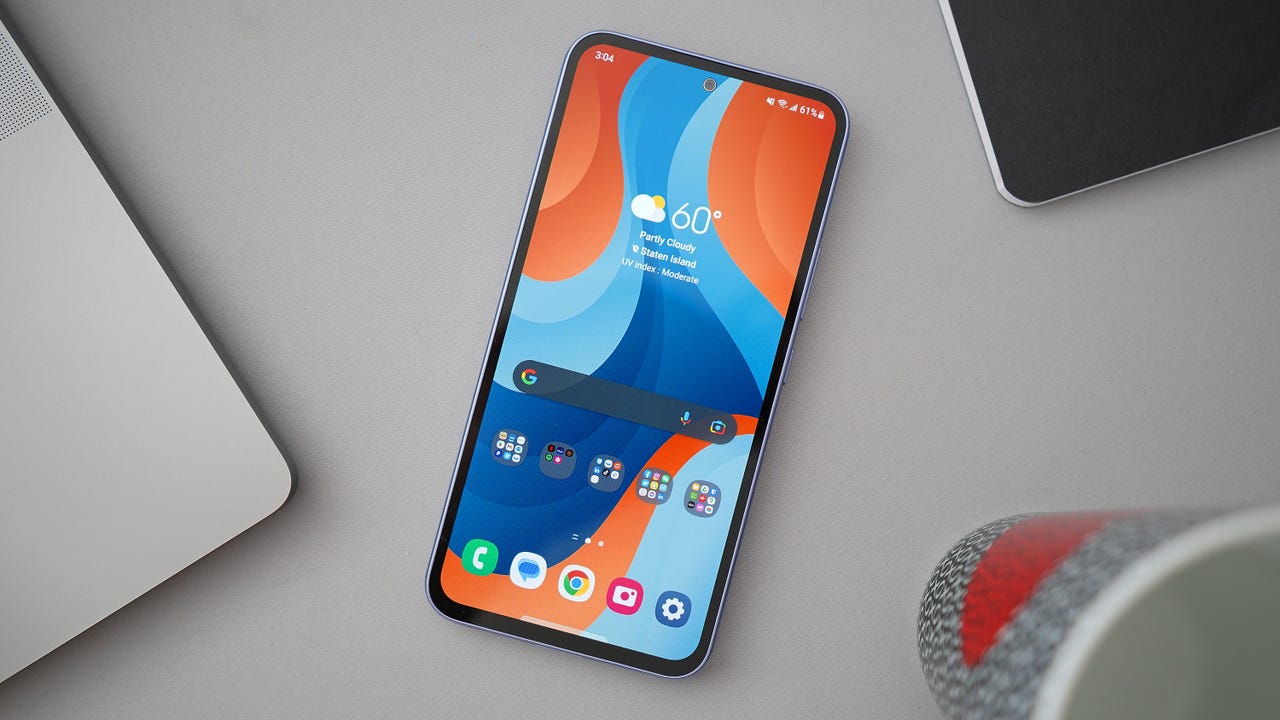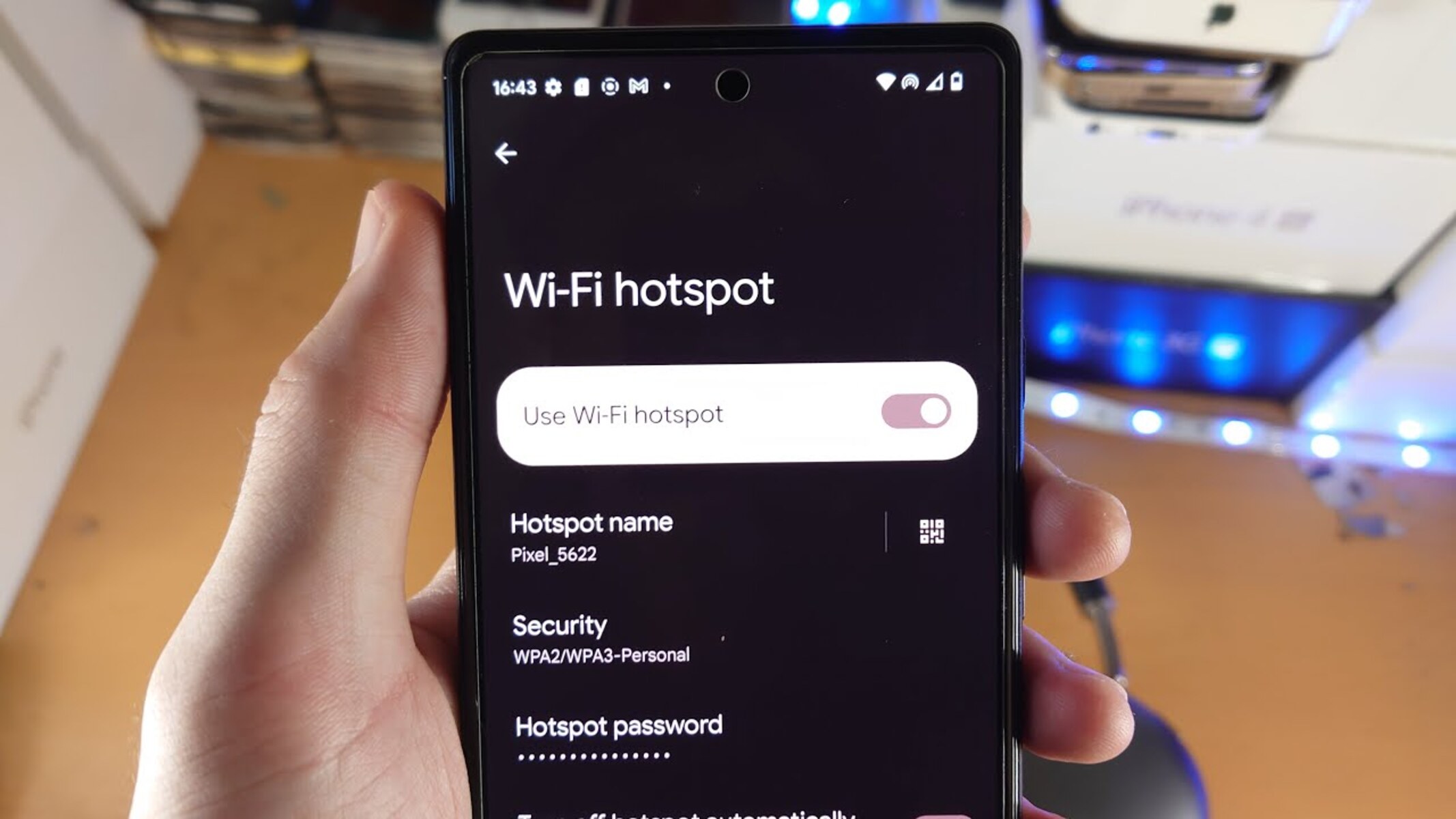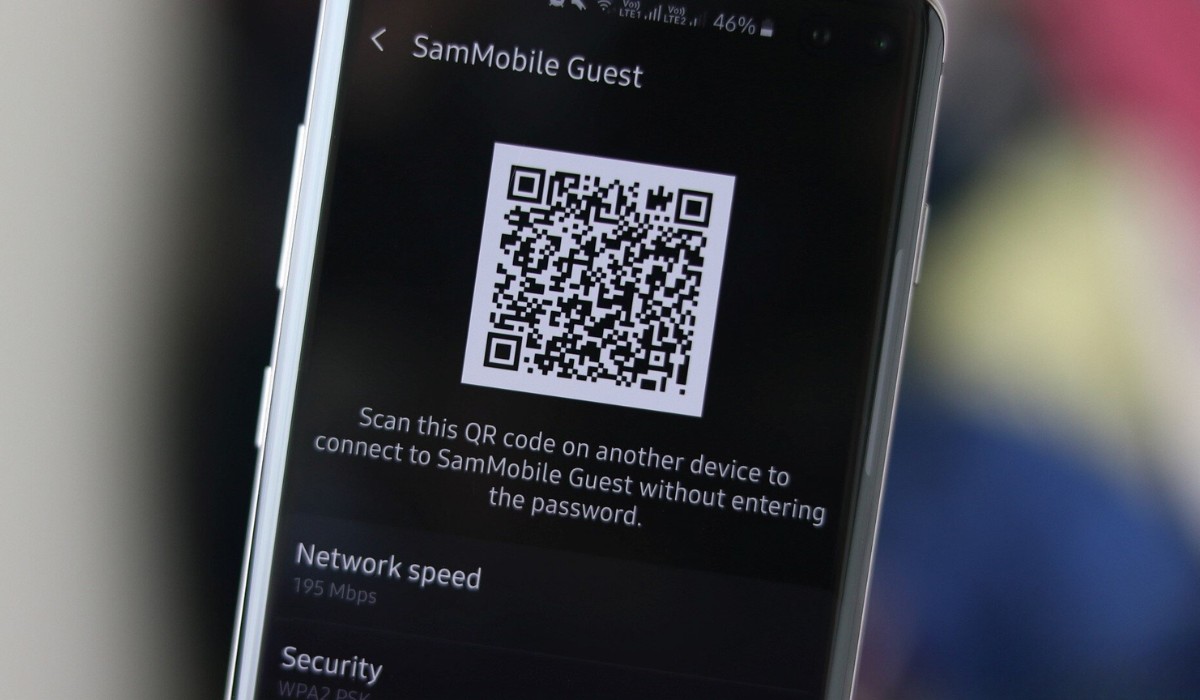Introduction
In today's fast-paced digital landscape, staying connected is more important than ever. Whether you're on the go or in a location without Wi-Fi access, having a reliable mobile hotspot can be a game-changer. However, one common challenge that users encounter is the need to retrieve the hotspot password, especially when using a device like the Samsung S20. Fortunately, with the right guidance, accessing this vital information is a straightforward process.
In this comprehensive guide, we will walk you through the step-by-step process of retrieving the hotspot password on your Samsung S20. By following these instructions, you can quickly access the password and ensure seamless connectivity for your various devices. Whether you're sharing your hotspot with friends, family, or colleagues, having the password readily available can streamline the connection process and enhance the overall user experience.
Now, let's delve into the specific steps required to access your Samsung S20's hotspot password. Whether you're a tech-savvy individual or someone who is new to navigating device settings, this guide is designed to provide clear and actionable instructions, enabling you to retrieve the hotspot password with ease. Let's get started!
Step 1: Accessing the Settings Menu
Accessing the settings menu on your Samsung S20 is the first crucial step in retrieving the hotspot password. The settings menu serves as the control center for various configurations and customizations on your device. To access it, you'll need to navigate through the intuitive interface of the Samsung S20. Here's a detailed walkthrough of the process:
-
Locate the Settings App: On the home screen of your Samsung S20, look for the settings app icon. It typically resembles a gear or cogwheel, and it's a fundamental element for adjusting and managing your device's settings.
-
Tap on the Settings Icon: Once you've located the settings app, tap on the icon to launch the settings menu. This action will open up a plethora of options and configurations that allow you to tailor your device to your preferences.
-
Explore the Settings Categories: Upon entering the settings menu, you'll notice various categories such as connections, display, sound and vibration, notifications, and more. These categories organize the different aspects of your device's settings, making it easier to locate specific configurations.
-
Proceed to the 'Connections' Category: As you're aiming to retrieve the hotspot password, the 'Connections' category is where you'll find the relevant settings. Tap on 'Connections' to access a range of connectivity options, including Wi-Fi, Bluetooth, and Mobile Hotspot and Tethering.
By following these steps, you can seamlessly access the settings menu on your Samsung S20, setting the stage for the subsequent steps in retrieving the hotspot password. With the settings menu readily available, you're now ready to proceed to the next phase of this guide, which involves navigating to the mobile hotspot settings.
Step 2: Navigating to the Mobile Hotspot Settings
After successfully accessing the settings menu on your Samsung S20, the next pivotal step is to navigate to the mobile hotspot settings. This process involves locating the specific configuration options related to the mobile hotspot feature, where you can access and manage essential settings, including the hotspot password. Here's a detailed exploration of the steps involved in navigating to the mobile hotspot settings:
-
Locate the 'Mobile Hotspot and Tethering' Option: Within the 'Connections' category of the settings menu, you'll find the 'Mobile Hotspot and Tethering' option. This serves as the gateway to the various configurations and settings associated with your Samsung S20's mobile hotspot functionality. Tap on this option to proceed to the next stage.
-
Explore Mobile Hotspot Settings: Upon selecting the 'Mobile Hotspot and Tethering' option, you'll be presented with a range of settings related to mobile hotspot functionality. These settings typically include options to enable or disable the hotspot, configure the network name (SSID), manage connected devices, and crucially, access the hotspot password.
-
Access the Mobile Hotspot Configuration: Within the mobile hotspot settings, you'll find the specific configuration options for managing the hotspot's functionality. This includes the ability to view and modify the hotspot password, ensuring that it's easily accessible for sharing with other devices and users.
-
Retrieve the Hotspot Password: By navigating to the mobile hotspot settings, you'll be able to locate the option to view the hotspot password. This password is essential for connecting devices to the hotspot, and having it readily available streamlines the process of establishing a secure and reliable connection.
Navigating to the mobile hotspot settings on your Samsung S20 is a crucial step in the process of retrieving the hotspot password. By following these steps, you'll gain access to the specific configurations and options that enable you to manage and view the hotspot password with ease. With this phase completed, you're now prepared to proceed to the next step, which involves the actual process of viewing the hotspot password on your Samsung S20.
Step 3: Viewing the Hotspot Password
As you navigate through the mobile hotspot settings on your Samsung S20, the ability to view the hotspot password is a crucial aspect of ensuring seamless connectivity for your various devices. The hotspot password serves as a security measure, allowing only authorized users to connect to the hotspot and access the internet. Here's a detailed walkthrough of the process involved in viewing the hotspot password on your Samsung S20:
-
Locate the Hotspot Password Option: Within the mobile hotspot settings, you'll find the specific option to view the hotspot password. This option is typically labeled as "Show password" or "View password," and it's designed to provide you with quick access to the password without the need for complex configurations.
-
Tap on the 'Show Password' Option: Once you've located the "Show password" option within the mobile hotspot settings, tap on it to reveal the hotspot password. This action will display the password on the screen, allowing you to easily view and note it down for sharing with other users or connecting additional devices.
-
Note Down the Hotspot Password: Upon viewing the hotspot password, it's essential to note it down accurately. Whether you're sharing the password with friends, family, or colleagues, having it readily available ensures a smooth and efficient connection process. You can either jot down the password on a piece of paper or utilize the note-taking capabilities of your Samsung S20 for convenient access.
-
Ensure Security and Privacy: As you view and note down the hotspot password, it's important to prioritize security and privacy. Avoid sharing the password with unauthorized individuals and ensure that it's communicated securely to those who require access to the hotspot. By maintaining a secure approach to sharing the password, you can safeguard the integrity of your hotspot network.
By following these steps, you can effectively view the hotspot password on your Samsung S20, empowering you to manage and share the password with ease. The ability to access the hotspot password seamlessly enhances the overall user experience, allowing you to facilitate connectivity for various devices while maintaining security and control over the hotspot network.
With the hotspot password readily available, you can confidently share the password with others, connect additional devices to the hotspot, and enjoy uninterrupted internet access on the go. This marks the completion of the process for viewing the hotspot password on your Samsung S20, ensuring that you're equipped with the necessary knowledge to manage and utilize the hotspot functionality effectively.
Conclusion
In conclusion, the process of retrieving the hotspot password on your Samsung S20 is an essential aspect of ensuring seamless connectivity and efficient management of your mobile hotspot functionality. By following the step-by-step guide outlined in this comprehensive walkthrough, you've gained valuable insights into accessing the settings menu, navigating to the mobile hotspot settings, and viewing the hotspot password with ease.
The ability to retrieve the hotspot password empowers you to share secure and reliable internet access with friends, family, and colleagues, whether you're on the go or in a location without Wi-Fi access. With the hotspot password readily available, you can streamline the process of connecting various devices to your Samsung S20's hotspot, fostering a smooth and efficient user experience.
Additionally, by prioritizing security and privacy when managing and sharing the hotspot password, you can maintain control over the integrity of your hotspot network. This ensures that only authorized individuals have access to the hotspot, safeguarding the security of the network and promoting responsible usage.
As technology continues to play a pivotal role in our daily lives, the ability to retrieve and manage essential settings, such as the hotspot password, is a valuable skill that enhances our connectivity and productivity. Whether you're utilizing the hotspot for work, leisure, or staying connected while traveling, having the hotspot password readily available is a testament to the seamless integration of technology into our modern lifestyles.
By familiarizing yourself with the process of retrieving the hotspot password on your Samsung S20, you've equipped yourself with the knowledge and capabilities to manage and share secure internet access effectively. This not only enhances your personal connectivity but also enables you to assist others in accessing the hotspot with ease, fostering a collaborative and connected environment.
In essence, the ability to retrieve the hotspot password on your Samsung S20 reflects the intersection of convenience, security, and connectivity, encapsulating the transformative impact of technology in our interconnected world. As you continue to explore and utilize the functionalities of your Samsung S20, the knowledge gained from this guide serves as a valuable asset in maximizing the potential of your device and ensuring a seamless user experience.