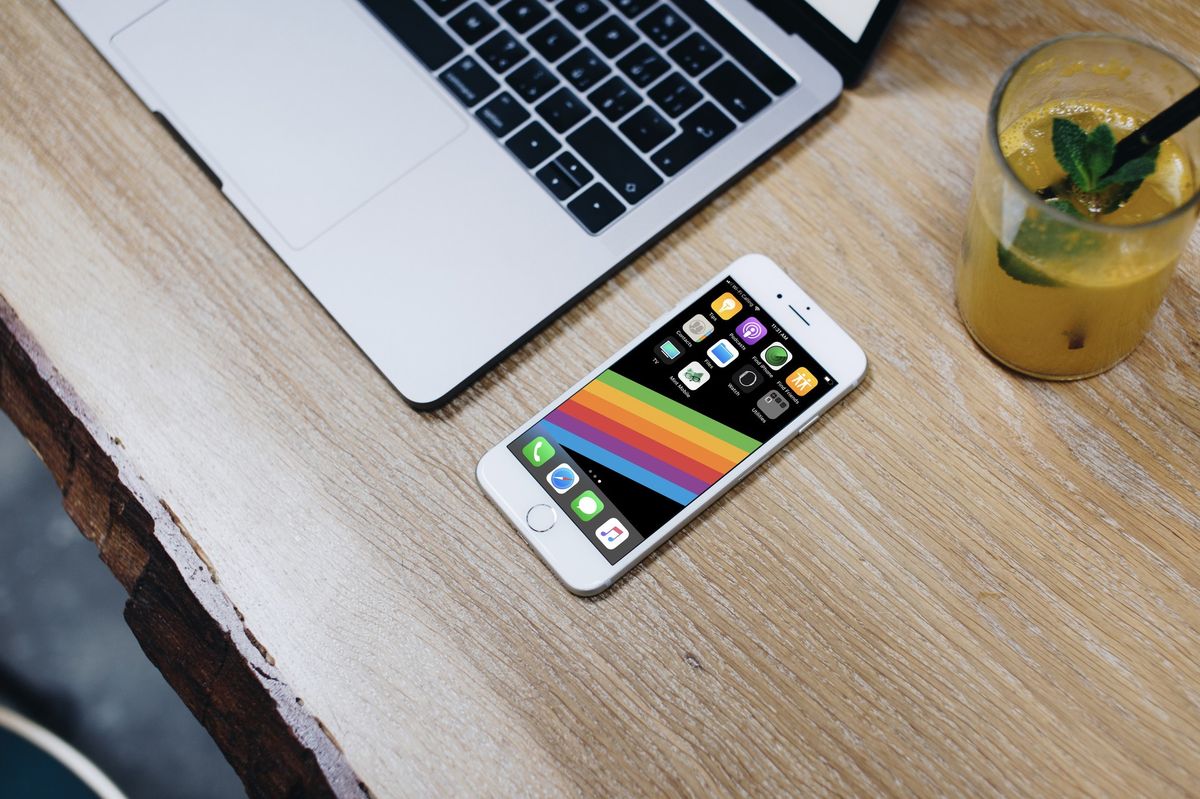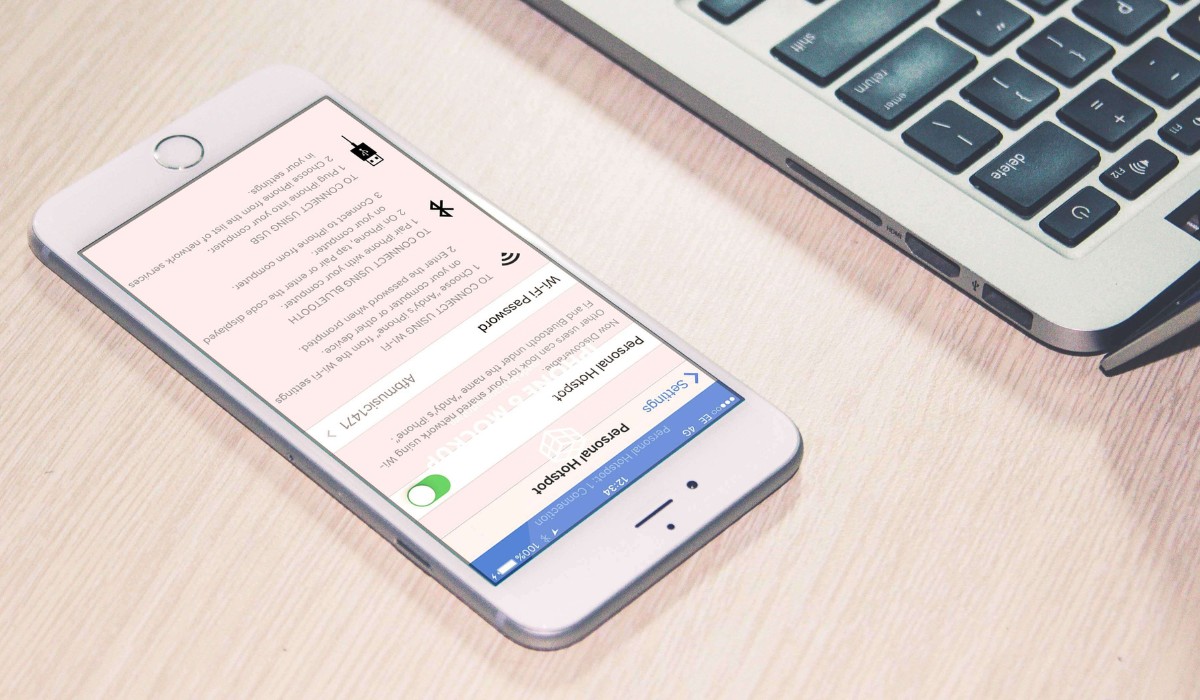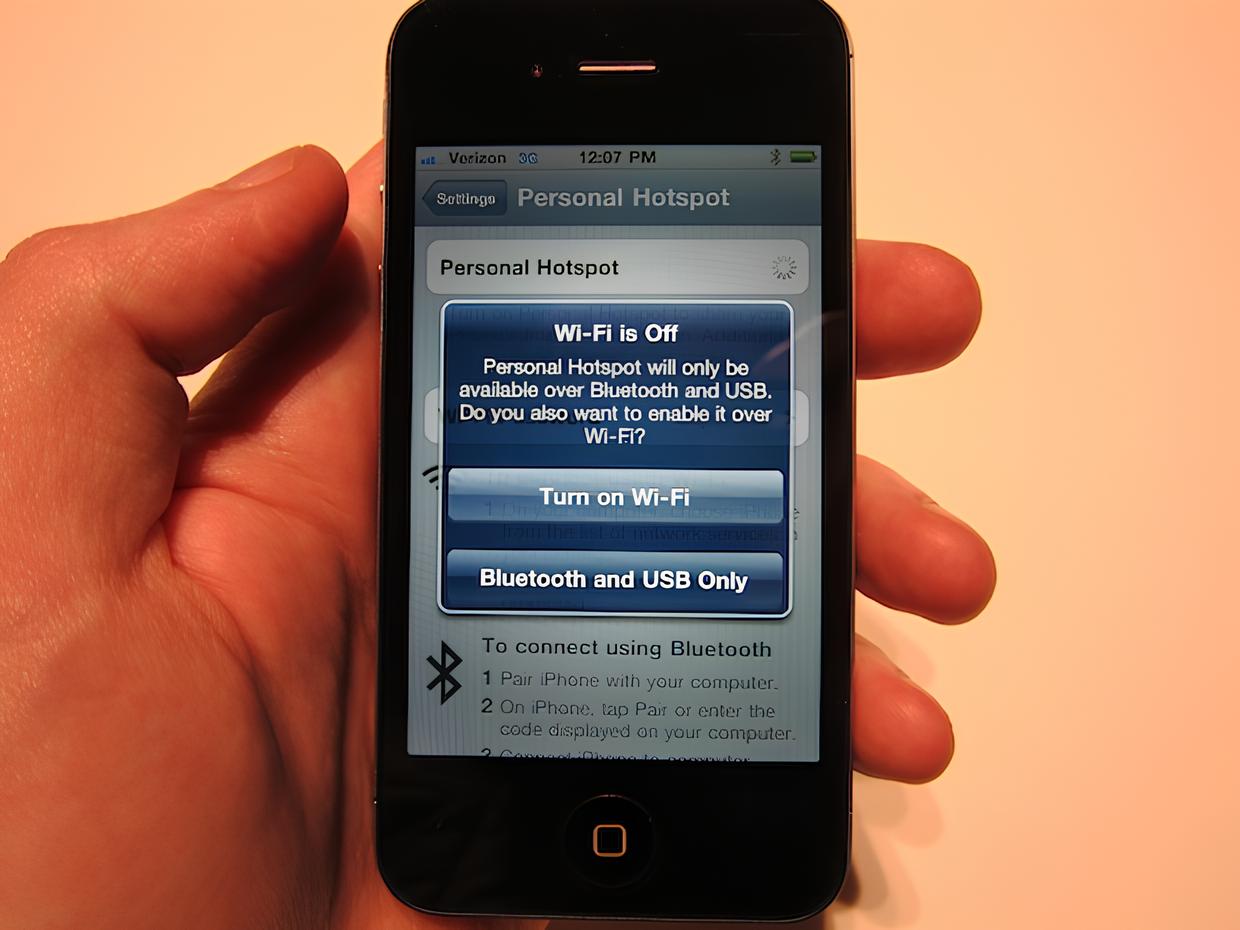Introduction
Enabling the hotspot feature on your iPhone 6 can transform it into a portable Wi-Fi hotspot, allowing you to share your cellular data connection with other devices such as laptops, tablets, and other smartphones. This functionality proves to be incredibly useful in various scenarios, whether you need internet access for your laptop while traveling, or if your home Wi-Fi is experiencing connectivity issues. By understanding the simple steps to enable the hotspot feature on your iPhone 6, you can harness the power of your cellular data to stay connected wherever you go.
The process of setting up a personal hotspot on your iPhone 6 involves accessing the device's settings, enabling the hotspot feature, and configuring the hotspot settings to ensure a seamless connection for your connected devices. Once the hotspot is activated and configured, you can effortlessly connect your other devices to it, allowing them to utilize the iPhone's cellular data connection for internet access.
In this quick guide, we will walk you through the step-by-step process of enabling the hotspot feature on your iPhone 6, ensuring that you can make the most of this convenient functionality. Whether you're a seasoned iPhone user or new to the world of mobile hotspot capabilities, this guide will equip you with the knowledge to set up and manage your iPhone 6 hotspot with ease. Let's dive into the steps and unlock the potential of your iPhone 6 as a reliable Wi-Fi hotspot.
Step 1: Accessing the Settings
Accessing the settings to enable the hotspot feature on your iPhone 6 is a straightforward process that begins with navigating to the device's settings menu. To initiate this, unlock your iPhone 6 by entering your passcode or using Touch ID, and locate the "Settings" app on the home screen. The app icon features a gear wheel and is typically found within easy reach, making it effortless to access.
Upon tapping the "Settings" icon, you will be presented with a comprehensive array of options to customize and manage your iPhone 6's settings. The settings menu is designed with user-friendly navigation, allowing you to explore various configurations and functionalities of your device. From adjusting display brightness to managing app permissions, the settings menu serves as the control center for personalizing your iPhone 6 experience.
Once within the settings menu, you will proceed to locate the "Personal Hotspot" option, which is integral to activating the hotspot feature on your iPhone 6. The "Personal Hotspot" setting is typically positioned within the "Cellular" or "Mobile Data" section of the settings menu, depending on your device's iOS version. Upon locating the "Personal Hotspot" option, you will be poised to enable this feature, paving the way for seamless sharing of your iPhone's cellular data connection with other devices.
Accessing the settings menu on your iPhone 6 is the pivotal first step towards harnessing the power of the hotspot feature. By effortlessly navigating to the "Personal Hotspot" setting within the settings menu, you are setting the stage for enabling and configuring the hotspot functionality, ultimately transforming your iPhone 6 into a portable Wi-Fi hotspot. With this foundational step accomplished, you are now ready to proceed to the next stage of enabling the hotspot feature and configuring the settings to suit your connectivity needs.
In summary, accessing the settings on your iPhone 6 is the initial step in the process of setting up a personal hotspot, and it serves as the gateway to unlocking the potential of your device as a portable Wi-Fi hotspot. By seamlessly navigating to the "Personal Hotspot" option within the settings menu, you are poised to embark on the journey of enabling the hotspot feature and seamlessly sharing your iPhone's cellular data connection with other devices.
Step 2: Enabling Personal Hotspot
Enabling the Personal Hotspot feature on your iPhone 6 is a pivotal step that empowers you to share your device's cellular data connection with other devices, effectively transforming it into a portable Wi-Fi hotspot. Once you have accessed the settings menu and located the "Personal Hotspot" option, the process of enabling this feature is straightforward and can be accomplished with just a few simple taps.
Upon locating the "Personal Hotspot" option within the settings menu, you will be presented with a toggle switch that allows you to activate the hotspot feature. By simply tapping the toggle switch to turn on the Personal Hotspot, you initiate the process of making your iPhone 6's cellular data connection available for sharing with other devices. As the toggle switch is activated, the hotspot feature becomes operational, and your iPhone 6 is primed to serve as a reliable source of internet connectivity for your connected devices.
It's important to note that as you enable the Personal Hotspot, your iPhone 6 becomes capable of broadcasting a Wi-Fi signal, allowing other devices to detect and connect to it. This seamless process of enabling the hotspot feature ensures that you can swiftly share your cellular data connection with devices such as laptops, tablets, and other smartphones, enhancing their connectivity and enabling internet access on the go.
In addition to enabling the Personal Hotspot, your iPhone 6 also provides the option to set a Wi-Fi password for added security. By configuring a unique password for your hotspot, you can control access to the shared cellular data connection, ensuring that only authorized devices can connect to your iPhone's hotspot. This security measure adds a layer of protection to your hotspot, safeguarding your cellular data and promoting a secure and controlled sharing environment.
Enabling the Personal Hotspot on your iPhone 6 is a seamless process that empowers you to extend the reach of your cellular data connection, enabling other devices to stay connected and access the internet with ease. By simply activating the hotspot feature and, if desired, setting a Wi-Fi password, you can harness the power of your iPhone 6 as a reliable and convenient Wi-Fi hotspot, ensuring seamless connectivity for your connected devices.
In summary, the process of enabling the Personal Hotspot on your iPhone 6 is a pivotal step that unlocks the potential of your device as a portable Wi-Fi hotspot. By seamlessly activating the hotspot feature and, if desired, configuring a Wi-Fi password, you can share your iPhone 6's cellular data connection with other devices, promoting connectivity and ensuring internet access on the go.
Step 3: Configuring Hotspot Settings
Configuring the hotspot settings on your iPhone 6 is a crucial aspect of optimizing the shared internet connection and ensuring a seamless experience for the connected devices. Once the Personal Hotspot feature is enabled, you gain the ability to fine-tune various settings to customize the hotspot functionality according to your preferences and requirements.
Upon enabling the Personal Hotspot, you can delve into the settings to configure essential parameters such as the Wi-Fi password, the name of the hotspot network, and the connection sharing method. These settings allow you to personalize the hotspot experience, ensuring security, ease of connection, and efficient utilization of the shared cellular data.
One of the primary configurations involves setting a Wi-Fi password for your hotspot. By establishing a unique and secure password, you can control access to the shared cellular data connection, preventing unauthorized usage and safeguarding your data. The Wi-Fi password serves as a barrier, ensuring that only authorized devices can connect to your iPhone 6's hotspot, thereby enhancing the security of the shared connection.
Additionally, customizing the name of the hotspot network enables you to distinguish your iPhone 6's hotspot amidst other available networks. This personalized network name, also known as the SSID (Service Set Identifier), allows you and your connected devices to easily identify and connect to the specific hotspot, streamlining the connectivity process and minimizing confusion, especially in crowded Wi-Fi environments.
Furthermore, the connection sharing method can be configured to suit your connectivity needs. Your iPhone 6 offers the flexibility to share the cellular data connection via Wi-Fi, Bluetooth, or USB, providing versatility in how other devices can connect to and utilize the hotspot. This adaptability ensures that you can choose the most suitable connection sharing method based on your devices' compatibility and your preferred mode of connectivity.
By configuring these hotspot settings, you can tailor the hotspot experience to align with your specific requirements, ensuring a secure, identifiable, and efficient sharing environment for your cellular data connection. These customizable settings empower you to optimize the functionality of your iPhone 6's hotspot, allowing you to seamlessly share your cellular data with other devices while maintaining control and security over the shared connection.
In summary, configuring the hotspot settings on your iPhone 6 enables you to personalize the hotspot experience, ensuring security, ease of connection, and efficient utilization of the shared cellular data. By customizing the Wi-Fi password, hotspot network name, and connection sharing method, you can optimize the functionality of your iPhone 6's hotspot, creating a tailored and secure environment for sharing your cellular data connection with other devices.
Step 4: Connecting Devices to the Hotspot
Once you have enabled and configured the hotspot feature on your iPhone 6, connecting other devices to the hotspot is a seamless process that allows them to leverage your device's cellular data connection for internet access. Whether you need to connect a laptop, tablet, or another smartphone to your iPhone 6's hotspot, the straightforward steps ensure that your devices can stay connected and utilize the shared internet connectivity with ease.
To connect a device to your iPhone 6's hotspot, begin by accessing the Wi-Fi settings on the device you wish to connect. Navigate to the Wi-Fi settings menu and wait for the available networks to populate. Your iPhone 6's hotspot, identified by the personalized network name (SSID) you configured earlier, will appear among the list of available Wi-Fi networks.
Upon selecting your iPhone 6's hotspot network from the available options, you will be prompted to enter the Wi-Fi password you set during the hotspot configuration process. By entering the unique password, you authenticate your device's access to the hotspot, ensuring that only authorized devices can connect and utilize the shared cellular data connection.
Once the correct password is entered, your device will establish a connection to your iPhone 6's hotspot, enabling it to access the internet using your device's cellular data. The connection process is swift and seamless, allowing your connected device to benefit from the reliable and convenient internet access provided by your iPhone 6's hotspot.
It's important to note that the connected devices can seamlessly utilize the shared cellular data connection for various online activities, including web browsing, streaming media, and accessing online services. The robust connectivity facilitated by your iPhone 6's hotspot ensures that your connected devices can stay productive and entertained, regardless of their location.
In summary, connecting devices to your iPhone 6's hotspot involves accessing the Wi-Fi settings on the target device, selecting the hotspot network, entering the unique Wi-Fi password, and establishing a secure and seamless connection. By following these simple steps, you can ensure that your connected devices can leverage your iPhone 6's cellular data connection for reliable and convenient internet access, empowering them to stay connected and productive while on the go.
Conclusion
In conclusion, the process of enabling and configuring the hotspot feature on your iPhone 6 equips you with a powerful tool for extending internet connectivity to other devices. By seamlessly navigating the settings, enabling the Personal Hotspot, and customizing the hotspot settings, you transform your iPhone 6 into a reliable Wi-Fi hotspot that can be utilized for various online activities. As you connect devices to your iPhone 6's hotspot, you enable seamless access to the shared cellular data, promoting productivity and connectivity on the go.
The ability to share your iPhone 6's cellular data connection with other devices opens up a world of possibilities, whether you need internet access for remote work, entertainment while traveling, or a backup connectivity option for your home devices. The convenience and flexibility offered by the hotspot feature ensure that you can stay connected in diverse scenarios, without being solely reliant on traditional Wi-Fi networks.
Furthermore, the customization options available when configuring the hotspot settings, such as setting a Wi-Fi password and customizing the hotspot network name, provide a layer of security and personalization to the shared connection. This ensures that your hotspot remains secure and identifiable, allowing you to control access and maintain a reliable and controlled sharing environment.
As technology continues to evolve, the ability to transform your iPhone 6 into a portable Wi-Fi hotspot represents a valuable capability that aligns with the demands of a dynamic and connected lifestyle. Whether you're a frequent traveler, a remote worker, or simply seeking a versatile internet sharing solution, the hotspot feature on your iPhone 6 offers a seamless and reliable connectivity option that adapts to your needs.
In essence, the process of enabling and configuring the hotspot feature on your iPhone 6 empowers you to extend the reach of your cellular data, ensuring that you and your connected devices can stay connected, productive, and entertained wherever you go. By harnessing the power of your iPhone 6 as a Wi-Fi hotspot, you unlock a valuable resource that enhances your connectivity and enables seamless internet access for your devices.