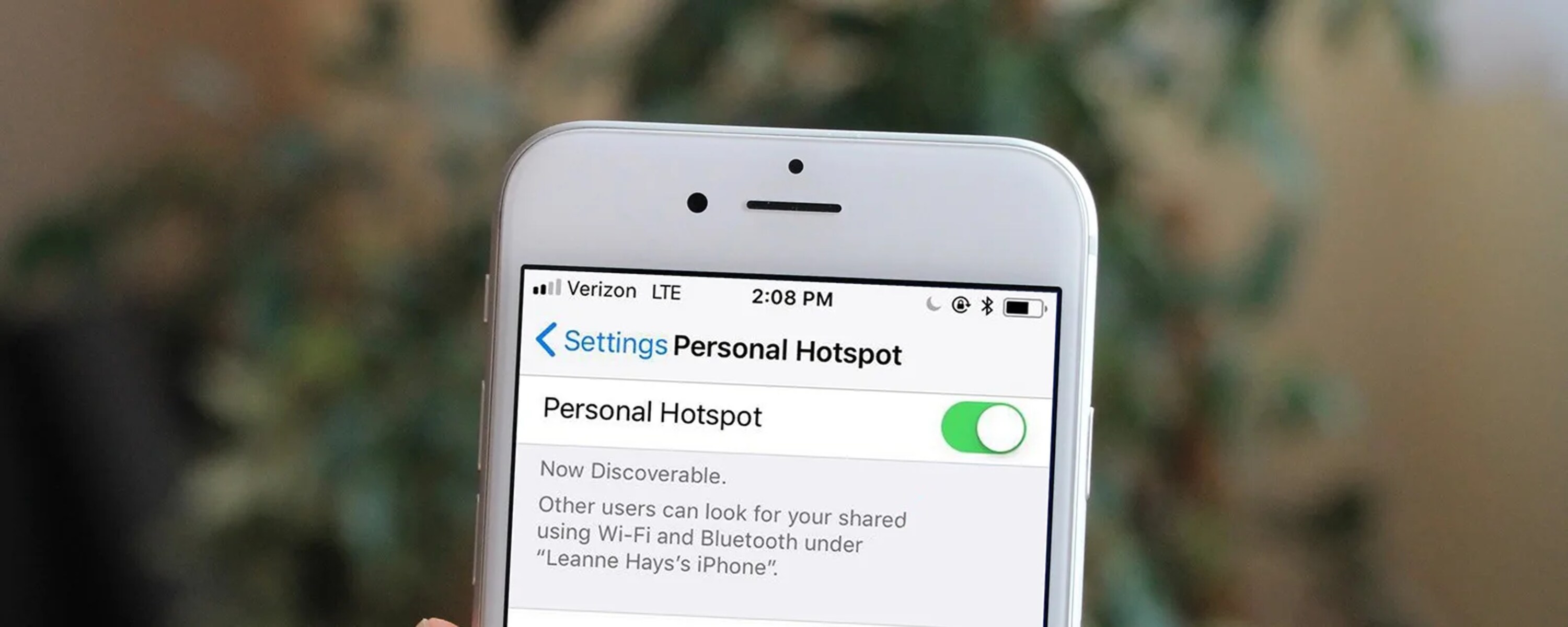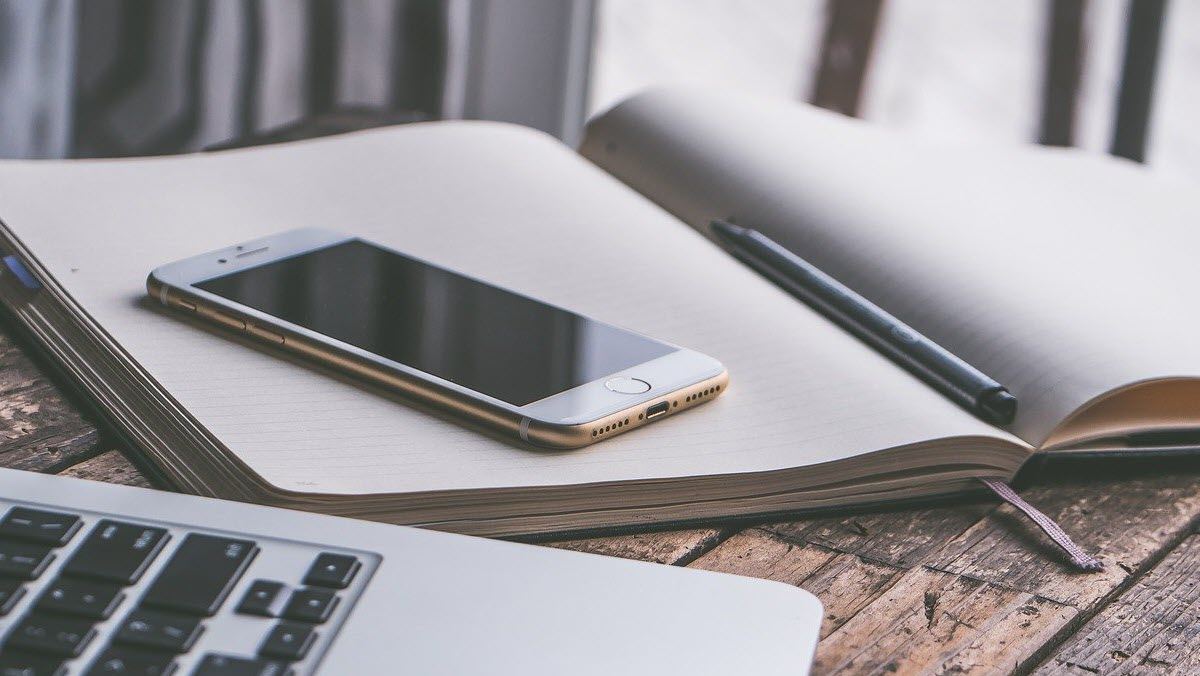Introduction
When you're on the go and need to stay connected, your iPhone's personal hotspot can be a lifesaver. Whether you're working remotely, traveling, or simply in a location with limited Wi-Fi access, the hotspot feature allows you to share your iPhone's cellular data connection with other devices, such as laptops and tablets. However, you may have encountered a common frustration: the iPhone hotspot turning off automatically after a period of inactivity. This can disrupt your workflow and lead to inconvenience, especially when you're relying on a consistent internet connection.
Fortunately, there are several simple and effective methods to prevent your iPhone hotspot from turning off unexpectedly. By making a few adjustments to your device settings and habits, you can ensure a more reliable and uninterrupted hotspot experience. In this quick guide, we'll explore practical steps to keep your iPhone hotspot active for as long as you need it. Whether you're using the hotspot for work, entertainment, or staying connected with loved ones, these strategies will help you maintain a stable and persistent connection.
Let's dive into the essential steps to optimize your iPhone hotspot and avoid the frustration of it turning off at inconvenient times. By following these straightforward tips, you can enjoy seamless connectivity and make the most of your iPhone's versatile hotspot feature.
Step 1: Accessing the iPhone Hotspot Settings
Accessing the iPhone hotspot settings is the initial step in ensuring that your hotspot remains active and reliable. To begin, unlock your iPhone and navigate to the "Settings" app, which is represented by a gear icon. Once in the Settings menu, locate and tap on the "Personal Hotspot" option. This will lead you to a screen where you can manage and customize your hotspot settings to suit your preferences and usage patterns.
Upon entering the Personal Hotspot settings, you will find various options that allow you to control the behavior and functionality of your hotspot. Here, you can adjust the hotspot password, manage connected devices, and enable or disable the hotspot feature as needed. Additionally, you can set a custom hotspot password to enhance security and prevent unauthorized access to your shared network.
Furthermore, within the Personal Hotspot settings, you have the ability to modify the Wi-Fi password, making it easier to remember or more secure, depending on your specific requirements. This level of customization empowers you to tailor the hotspot settings to align with your individual preferences and security standards.
In this section, you can also monitor the number of devices currently connected to your hotspot, allowing you to stay informed about the usage of your shared connection. This visibility can be valuable in managing the bandwidth and ensuring that your hotspot performance remains optimal.
By accessing the iPhone hotspot settings, you gain control over crucial aspects of the hotspot functionality, enabling you to customize the experience to best suit your needs. This level of control empowers you to proactively manage your hotspot and ensure its consistent availability, ultimately enhancing your overall connectivity experience.
In summary, accessing the iPhone hotspot settings is the first step in optimizing and maintaining a reliable hotspot connection. By familiarizing yourself with these settings and making necessary adjustments, you can effectively prevent your hotspot from turning off unexpectedly and enjoy uninterrupted connectivity whenever you need it.
Step 2: Adjusting the Auto-Lock Settings
One of the key factors that can lead to your iPhone hotspot turning off is the device's auto-lock feature. Auto-lock is a built-in functionality designed to conserve battery life by automatically turning off the iPhone's display after a specified period of inactivity. While this feature is beneficial for preserving battery power, it can inadvertently impact the consistent operation of your hotspot, especially if the auto-lock duration is set to a short interval.
To address this, adjusting the auto-lock settings can significantly contribute to maintaining an active iPhone hotspot. To begin, navigate to the "Settings" app on your iPhone and tap on "Display & Brightness." Within this section, you will find the "Auto-Lock" option, which allows you to customize the duration before your iPhone screen automatically locks.
By selecting a longer auto-lock duration, such as "5 minutes" or "Never," you can prevent the iPhone from entering sleep mode too quickly, thereby ensuring that the hotspot remains active for an extended period, even during brief periods of inactivity. This adjustment is particularly advantageous when using the hotspot for tasks that may involve intermittent usage, such as browsing, downloading files, or attending virtual meetings.
Moreover, modifying the auto-lock settings not only supports the uninterrupted operation of your hotspot but also enhances the overall user experience by minimizing the need to frequently wake up the device to re-enable the hotspot connection. This streamlined approach fosters a more seamless and convenient connectivity experience, allowing you to stay focused on your tasks without interruptions caused by the hotspot turning off due to auto-lock triggers.
In addition to preventing the hotspot from turning off, adjusting the auto-lock settings can contribute to a more efficient and personalized usage of your iPhone. By tailoring the auto-lock duration to align with your typical usage patterns and preferences, you can strike a balance between conserving battery life and maintaining a persistent hotspot connection.
In summary, by adjusting the auto-lock settings to extend the duration before your iPhone screen locks, you can effectively mitigate the risk of your hotspot turning off unexpectedly. This simple yet impactful adjustment empowers you to optimize your iPhone's behavior to better accommodate the continuous operation of the hotspot, ultimately enhancing your connectivity experience.
Step 3: Keeping the iPhone Plugged In
Ensuring that your iPhone remains powered and charged is a fundamental aspect of maintaining a persistent hotspot connection. When your iPhone's battery level is low, the device may automatically conserve power by disabling the hotspot functionality, leading to interruptions in your shared internet connection. To prevent this from occurring, keeping your iPhone plugged in while using the hotspot is a practical and effective strategy.
By connecting your iPhone to a power source, such as a wall outlet or a portable charger, you can sustain a consistent power supply to the device, thereby minimizing the risk of the hotspot turning off due to low battery levels. This approach is particularly beneficial when you anticipate using the hotspot for an extended period, such as during work sessions, video streaming, or online gaming, where a stable internet connection is essential.
Moreover, keeping your iPhone plugged in not only supports the continuous operation of the hotspot but also contributes to maintaining the overall health and longevity of the device's battery. By reducing the reliance on battery power during hotspot usage, you can alleviate the strain on the battery and promote its long-term performance and durability.
In practical terms, keeping your iPhone plugged in while utilizing the hotspot offers a seamless and uninterrupted connectivity experience, allowing you to focus on your tasks without concerns about potential disruptions caused by the hotspot turning off unexpectedly. This proactive approach aligns with the goal of maximizing the utility and reliability of your iPhone's hotspot feature, enabling you to leverage it as a dependable source of internet connectivity in various scenarios.
Furthermore, by integrating the habit of keeping your iPhone plugged in during hotspot usage into your routine, you can establish a consistent and reliable approach to maintaining an active connection. Whether you're working from a remote location, attending virtual meetings, or simply browsing the web, this practice can significantly enhance your overall connectivity experience and minimize the likelihood of interruptions due to the hotspot deactivating.
In essence, keeping your iPhone plugged in while using the hotspot is a straightforward yet impactful measure to sustain a continuous and reliable internet connection. By prioritizing the device's power supply, you can mitigate the risk of the hotspot turning off due to low battery levels, ultimately optimizing your connectivity experience and ensuring seamless access to the shared internet connection.
Step 4: Using Low Power Mode
Utilizing the Low Power Mode feature on your iPhone can serve as a strategic method to extend the duration of your hotspot's active state, thereby minimizing the likelihood of it turning off unexpectedly. When activated, Low Power Mode conserves battery life by adjusting various settings and performance parameters on the device, allowing you to optimize power efficiency without compromising essential functionality.
To enable Low Power Mode, navigate to the "Settings" app on your iPhone and select "Battery." Within the Battery settings, you will find the option to activate Low Power Mode. Upon enabling this feature, your iPhone will implement several power-saving measures, such as reducing background app refresh, minimizing visual effects, and adjusting system performance to maximize energy efficiency.
By leveraging Low Power Mode while using the hotspot, you can effectively prolong the battery life of your iPhone, consequently reducing the frequency of interruptions caused by the hotspot turning off due to low battery levels. This is particularly advantageous when you anticipate extended usage of the hotspot, such as during long work sessions, streaming media, or engaging in online activities that demand a consistent internet connection.
Furthermore, the implementation of Low Power Mode aligns with a proactive approach to managing your device's power resources, ensuring that the hotspot remains active for an extended duration without compromising the overall performance of your iPhone. This strategic utilization of Low Power Mode not only supports uninterrupted connectivity but also promotes a more sustainable and efficient use of your device's battery, contributing to its long-term health and longevity.
In addition to optimizing battery life, integrating Low Power Mode into your hotspot usage routine can enhance your overall connectivity experience by providing a reliable and consistent internet connection, especially in situations where a stable network connection is crucial. Whether you're working remotely, attending virtual meetings, or simply staying connected while on the go, the implementation of Low Power Mode can significantly reduce the risk of interruptions and ensure a seamless hotspot experience.
In summary, leveraging the Low Power Mode feature on your iPhone while using the hotspot is a proactive and effective strategy to extend the duration of your device's active hotspot state, thereby minimizing the probability of it turning off unexpectedly. By incorporating this power-saving feature into your hotspot usage habits, you can optimize battery efficiency, sustain uninterrupted connectivity, and enhance your overall internet accessibility.
Conclusion
In conclusion, maintaining a consistent and reliable iPhone hotspot connection is essential for seamless access to the internet, especially when working remotely, traveling, or navigating locations with limited Wi-Fi availability. By following the practical steps outlined in this quick guide, you can effectively prevent your iPhone hotspot from turning off unexpectedly, ensuring uninterrupted connectivity whenever you need it.
Accessing the iPhone hotspot settings provides you with the necessary control and customization options to tailor the hotspot experience to your specific requirements. By familiarizing yourself with these settings and making appropriate adjustments, you can proactively manage the behavior of your hotspot, ultimately enhancing its reliability and availability.
Adjusting the auto-lock settings on your iPhone represents a crucial step in mitigating the risk of the hotspot turning off due to inactivity. By extending the duration before your device screen locks, you can sustain the active state of the hotspot for longer periods, supporting uninterrupted connectivity and minimizing potential disruptions.
Furthermore, keeping your iPhone plugged in while using the hotspot is a practical and effective strategy to ensure a consistent power supply to the device, reducing the likelihood of the hotspot turning off due to low battery levels. This simple habit contributes to a seamless connectivity experience, allowing you to focus on your tasks without concerns about interruptions caused by power-related issues.
Integrating the use of Low Power Mode into your hotspot usage routine serves as a strategic approach to prolonging the active state of the hotspot while optimizing battery efficiency. By leveraging this feature, you can sustain uninterrupted connectivity for extended durations, minimizing the risk of the hotspot turning off unexpectedly and ensuring a reliable internet connection.
In essence, by implementing these steps and incorporating them into your iPhone hotspot usage habits, you can effectively maintain a persistent and reliable connection, enabling you to leverage the hotspot feature as a dependable source of internet connectivity in various scenarios. By prioritizing proactive management of the hotspot settings, power supply, and power-saving features, you can optimize your connectivity experience and minimize the likelihood of interruptions, ultimately enhancing your overall productivity and convenience.
By leveraging these strategies, you can enjoy a seamless and uninterrupted iPhone hotspot experience, empowering you to stay connected, productive, and engaged, regardless of your location or connectivity challenges.