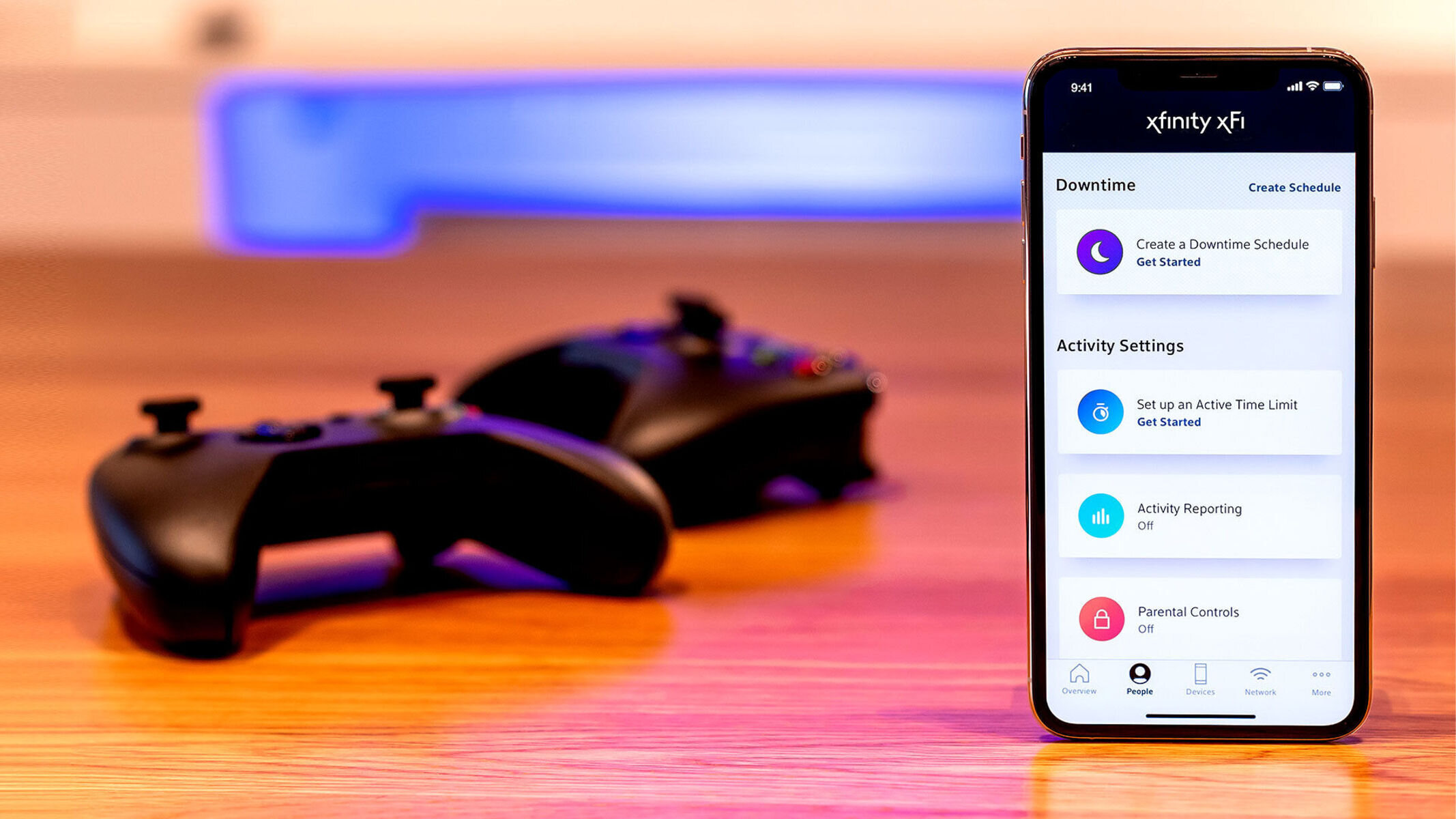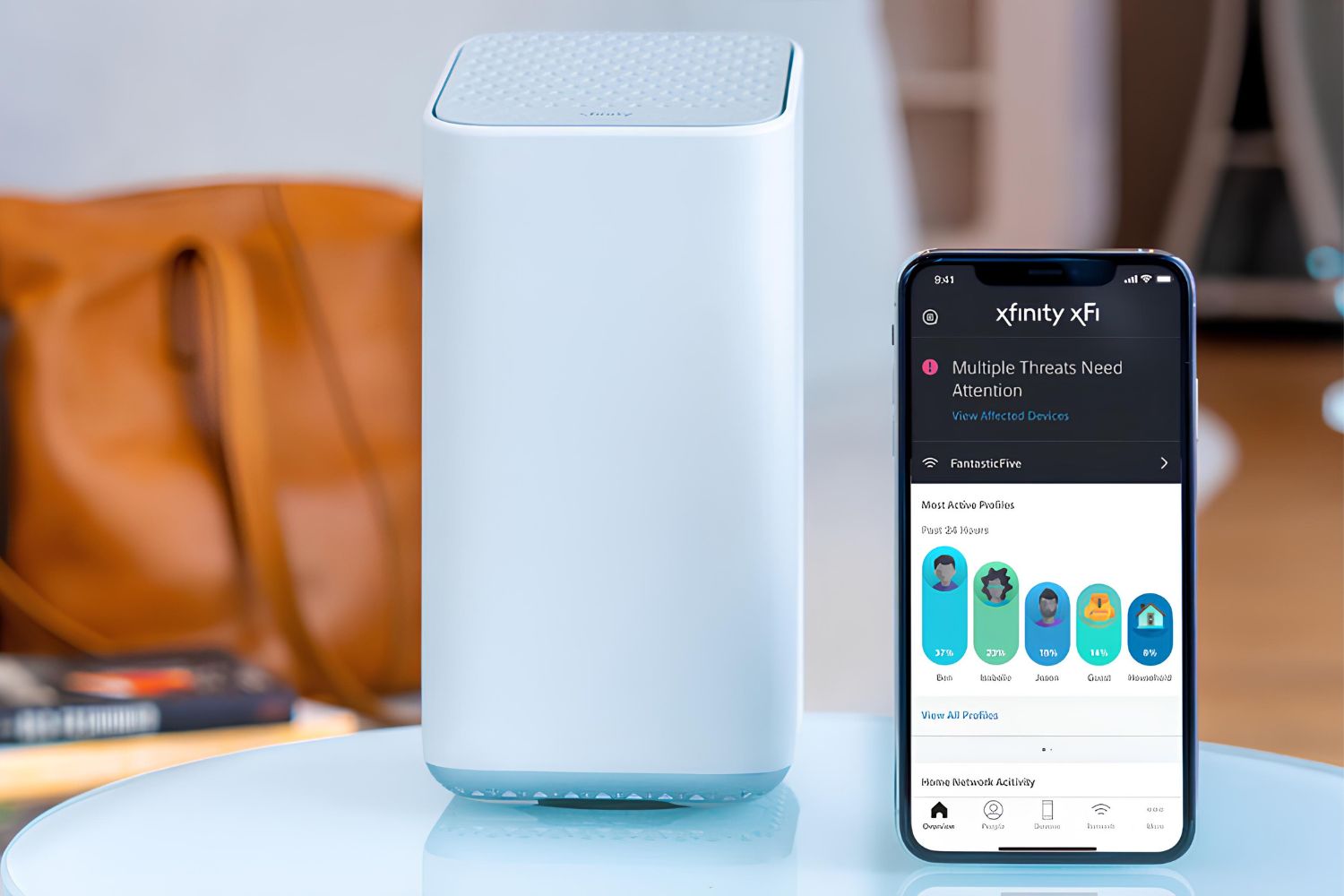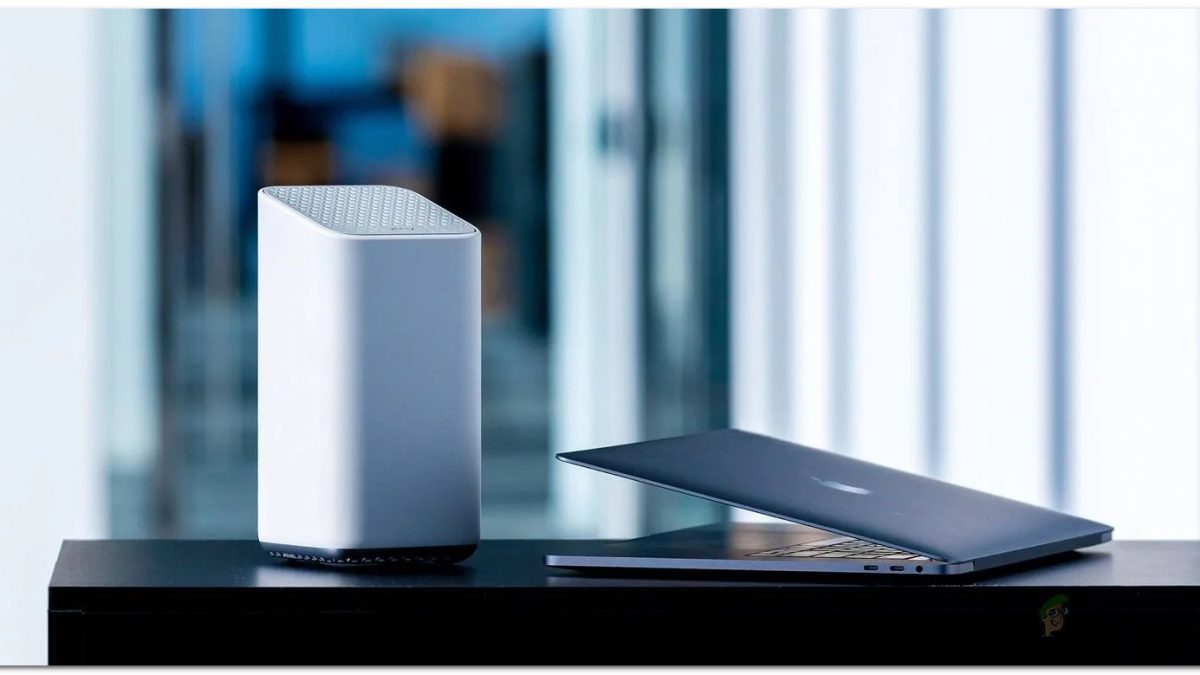Introduction
Connecting your PlayStation 3 (PS3) to an Xfinity Wi-Fi hotspot opens up a world of online gaming, streaming, and entertainment right at your fingertips. Whether you're a gaming enthusiast eager to engage in multiplayer battles or a movie buff looking to stream your favorite films, linking your PS3 to an Xfinity Wi-Fi hotspot brings convenience and excitement to your digital experiences. In this user-friendly guide, we will walk you through the simple steps to seamlessly connect your PS3 to an Xfinity Wi-Fi hotspot. With a few straightforward steps, you can harness the power of Xfinity's high-speed internet to elevate your gaming and entertainment pursuits.
Let's dive into the step-by-step process of accessing, selecting, and connecting to the Xfinity Wi-Fi hotspot using your PS3. By following these instructions, you'll be well-equipped to enjoy uninterrupted online gaming, stream high-definition content, and make the most of your PS3's online capabilities. So, grab your PS3 controller, get comfortable, and let's embark on this journey to seamlessly link your PS3 to the Xfinity Wi-Fi hotspot.
Step 1: Accessing the Wi-Fi settings on your PS3
To begin the process of connecting your PS3 to an Xfinity Wi-Fi hotspot, the first step is to access the Wi-Fi settings on your gaming console. Follow these simple instructions to navigate to the Wi-Fi settings menu:
-
Power on your PS3: Ensure that your PS3 console is powered on and ready for setup. If it's not already turned on, press the power button on the console or the PS button on the controller to activate the system.
-
Navigate to the Settings menu: Using your PS3 controller, navigate to the "Settings" option located on the XMB (XrossMediaBar) interface. The XMB is the main menu of the PS3, and the "Settings" option can be found at the top of the screen.
-
Select Network Settings: Within the "Settings" menu, scroll down to find and select the "Network Settings" option. This will open a submenu with various network-related settings and configurations.
-
Choose Internet Connection Settings: Once you are in the "Network Settings" menu, locate and select the "Internet Connection Settings" option. This will initiate the process of setting up an internet connection on your PS3.
-
Select the Wi-Fi option: Within the "Internet Connection Settings" menu, you will be prompted to choose the type of connection. Select the "Wireless" option to proceed with setting up a wireless internet connection via Wi-Fi.
By following these steps, you will successfully access the Wi-Fi settings on your PS3, laying the groundwork for the subsequent steps in connecting to the Xfinity Wi-Fi hotspot. With the Wi-Fi settings menu now accessible, you are ready to progress to the next step and continue the seamless setup process.
Now that you've accessed the Wi-Fi settings on your PS3, you're one step closer to harnessing the power of the Xfinity Wi-Fi hotspot for your gaming and entertainment endeavors. Let's move on to the next step to further advance the connection process.
Step 2: Selecting the Xfinity Wi-Fi hotspot
With the Wi-Fi settings accessed on your PS3, the next crucial step is to select the Xfinity Wi-Fi hotspot from the available network options. Follow these straightforward instructions to seamlessly identify and choose the Xfinity hotspot for connection:
-
Scan for available networks: Within the Wi-Fi settings menu on your PS3, select the option to "Scan for Networks" or "Search for Access Points." This action prompts your gaming console to detect nearby Wi-Fi networks, including the Xfinity Wi-Fi hotspot.
-
Wait for the scan to complete: Allow your PS3 a few moments to complete the scanning process. During this time, it will identify and display a list of available Wi-Fi networks within range, including the Xfinity Wi-Fi hotspot.
-
Locate the Xfinity Wi-Fi hotspot: Once the scan is complete, navigate through the list of detected networks on your PS3 screen. Look for the network name associated with the Xfinity Wi-Fi hotspot. The network name typically includes "Xfinity" or "xfinitywifi" to signify its association with Xfinity's Wi-Fi service.
-
Select the Xfinity Wi-Fi hotspot: Using your PS3 controller, highlight the Xfinity Wi-Fi hotspot from the list of available networks. Once the Xfinity network is highlighted, proceed to select it as the preferred network for connection.
-
Enter the security key (if prompted): In some cases, the Xfinity Wi-Fi hotspot may require a security key or password for access. If prompted, carefully input the security key using the PS3 controller to authenticate and connect to the Xfinity network.
By following these steps, you will successfully identify and select the Xfinity Wi-Fi hotspot as the targeted network for connection. This pivotal stage sets the foundation for the subsequent steps in establishing a secure and reliable connection between your PS3 and the Xfinity Wi-Fi hotspot.
Now that you've successfully selected the Xfinity Wi-Fi hotspot on your PS3, you're primed to advance to the next step, where you'll input your Xfinity username and password to authenticate your access to the network. Let's proceed to the following step to seamlessly continue the setup process.
Step 3: Entering your Xfinity username and password
As you've successfully selected the Xfinity Wi-Fi hotspot on your PS3, the next critical step involves entering your Xfinity username and password to authenticate your access to the network. This authentication process ensures that you have authorized access to the Xfinity Wi-Fi hotspot, enabling you to harness its high-speed internet connectivity for your gaming and entertainment pursuits.
Follow these detailed instructions to seamlessly input your Xfinity credentials and proceed with the connection process:
-
Access the Xfinity login page: Upon selecting the Xfinity Wi-Fi hotspot on your PS3, the system will prompt you to enter your Xfinity username and password. Using the PS3 controller, navigate to the designated login page that appears on the screen.
-
Enter your Xfinity username: Carefully input your Xfinity username using the on-screen keyboard or controller buttons. Ensure precision and accuracy to avoid any errors in the username entry. Take your time to input the username, paying close attention to capitalization and any special characters if applicable.
-
Input your Xfinity password: After successfully entering your username, proceed to input your Xfinity password using the on-screen keyboard or controller buttons. Exercise caution and accuracy while entering the password to ensure its correctness. As passwords are case-sensitive, be mindful of uppercase and lowercase characters to accurately input your password.
-
Authenticate your credentials: Once both your username and password are entered, proceed to authenticate your credentials by selecting the designated "Login" or "Connect" option on the PS3 screen. This action triggers the system to verify your Xfinity credentials and establish a secure connection to the Xfinity Wi-Fi hotspot.
-
Wait for authentication: Upon initiating the authentication process, allow the system a few moments to verify your Xfinity credentials and complete the connection setup. During this time, the PS3 will communicate with the Xfinity network to validate your username and password, ensuring seamless access to the Wi-Fi hotspot.
By diligently following these instructions, you will successfully input your Xfinity username and password, paving the way for the final step of connecting to the Xfinity Wi-Fi hotspot. With your credentials authenticated, you are on the brink of establishing a secure and reliable connection to the Xfinity network, unlocking a world of online gaming, streaming, and digital experiences on your PS3.
Now that you've adeptly entered your Xfinity credentials on your PS3, you're poised to advance to the final step of connecting to the Xfinity Wi-Fi hotspot. Let's move on to the subsequent step to seamlessly conclude the setup process and unleash the full potential of your PS3's online capabilities.
Step 4: Connecting to the Xfinity Wi-Fi hotspot
With your Xfinity username and password successfully entered and authenticated on your PS3, you are now poised to complete the final step of connecting to the Xfinity Wi-Fi hotspot. This pivotal stage solidifies the link between your gaming console and the Xfinity network, enabling seamless access to high-speed internet for your online gaming, streaming, and digital entertainment endeavors.
Follow these detailed instructions to seamlessly establish a secure and reliable connection to the Xfinity Wi-Fi hotspot on your PS3:
-
Initiate the connection process: After your Xfinity credentials have been authenticated, the PS3 will prompt you to initiate the connection process. Using the PS3 controller, select the "Connect" or "Join" option to commence the establishment of the connection to the Xfinity Wi-Fi hotspot.
-
Wait for the connection to be established: Upon selecting the "Connect" option, allow the PS3 a few moments to establish the connection to the Xfinity Wi-Fi hotspot. During this brief period, the gaming console communicates with the Xfinity network, finalizing the connection setup to ensure seamless access to high-speed internet.
-
Confirmation of successful connection: Once the connection process is complete, the PS3 will display a confirmation message indicating the successful establishment of the connection to the Xfinity Wi-Fi hotspot. This confirmation serves as a validation of your access to the Xfinity network, signifying that your PS3 is now seamlessly linked to the high-speed internet service provided by Xfinity.
By meticulously following these instructions, you will successfully connect your PS3 to the Xfinity Wi-Fi hotspot, unlocking a myriad of online possibilities and experiences. With the connection firmly established, you can indulge in immersive online gaming, stream high-definition content, and engage in a diverse array of digital activities using the robust internet connectivity offered by Xfinity.
Now that you have adeptly completed the process of connecting your PS3 to the Xfinity Wi-Fi hotspot, you are ready to immerse yourself in the captivating world of online gaming, streaming, and digital entertainment. Harness the power of Xfinity's high-speed internet to elevate your gaming experiences and make the most of your PS3's online capabilities.
Troubleshooting common issues
While connecting your PS3 to an Xfinity Wi-Fi hotspot is generally a straightforward process, you may encounter common issues that can impede the seamless establishment of the connection. Here are some troubleshooting tips to address potential challenges and ensure a smooth setup:
-
Network not detected: If your PS3 fails to detect the Xfinity Wi-Fi hotspot during the scanning process, ensure that the Wi-Fi signal is within range of your gaming console. Additionally, check for any potential obstructions or interference that may hinder the signal strength. Repositioning the PS3 closer to the Wi-Fi hotspot or adjusting the positioning of the router can help improve signal reception.
-
Authentication errors: In the event of authentication errors while entering your Xfinity username and password, carefully re-enter your credentials to ensure accuracy. Pay close attention to uppercase and lowercase characters, as well as any special characters in your password. If authentication issues persist, verify the correctness of your Xfinity account credentials and consider resetting your password if necessary.
-
Intermittent connection: If you experience intermittent connectivity or frequent disconnections after initially connecting to the Xfinity Wi-Fi hotspot, check for potential sources of interference or signal disruptions. Electronic devices, microwave ovens, and other wireless networks operating on the same frequency can interfere with Wi-Fi signals. Minimize such sources of interference and ensure that your PS3 is within an optimal range for stable connectivity.
-
Firmware updates: Ensure that your PS3 system software is up to date, as outdated firmware can lead to compatibility issues with the Xfinity Wi-Fi hotspot. Check for available system updates in the PS3 settings menu and install any pending firmware updates to enhance system stability and network compatibility.
-
Signal strength issues: If you encounter low signal strength or poor network performance, consider utilizing Wi-Fi range extenders or relocating your router to improve coverage and signal quality. Optimizing the placement of your router can significantly enhance the Wi-Fi signal strength and overall network performance for your PS3.
By addressing these common issues with the suggested troubleshooting tips, you can overcome potential hurdles and ensure a seamless connection between your PS3 and the Xfinity Wi-Fi hotspot. Implementing these solutions can enhance the stability, reliability, and performance of your PS3's connection to the Xfinity network, allowing you to fully enjoy the myriad of online experiences and entertainment offerings available through your gaming console.
Conclusion
In conclusion, successfully linking your PlayStation 3 (PS3) to an Xfinity Wi-Fi hotspot opens up a world of possibilities for online gaming, streaming, and digital entertainment. By following the user-friendly guide outlined in this article, you have gained the knowledge and insights needed to seamlessly connect your PS3 to the high-speed internet service provided by Xfinity. From accessing the Wi-Fi settings on your PS3 to selecting the Xfinity Wi-Fi hotspot, entering your Xfinity username and password, and finally establishing the connection, you have navigated through the essential steps with confidence and ease.
With your PS3 now securely linked to the Xfinity Wi-Fi hotspot, you are poised to embark on a captivating journey of immersive online gaming experiences, seamless streaming of high-definition content, and a diverse array of digital entertainment offerings. The seamless connection to Xfinity's high-speed internet service empowers you to engage in multiplayer battles, connect with gaming communities, and indulge in an extensive library of digital content, all from the comfort of your gaming console.
Furthermore, this user-friendly guide has equipped you with troubleshooting tips to address common issues that may arise during the connection process. By implementing these solutions, you can ensure a stable and reliable connection between your PS3 and the Xfinity Wi-Fi hotspot, enhancing your overall online gaming and entertainment experiences.
As you venture into the realm of online gaming and digital entertainment with your PS3 connected to the Xfinity Wi-Fi hotspot, remember that this newfound connectivity brings forth a myriad of opportunities to engage, connect, and immerse yourself in the vibrant online landscape. Whether you are delving into the latest gaming releases, streaming your favorite movies and TV shows, or connecting with friends and fellow gamers, the seamless link to Xfinity's high-speed internet service amplifies the potential of your PS3 as a versatile hub for digital experiences.
In essence, the process of linking your PS3 to an Xfinity Wi-Fi hotspot is not merely about establishing a connection; it's about unlocking a world of possibilities and embracing the boundless potential of online gaming and digital entertainment. With your PS3 now seamlessly integrated with the high-speed internet service offered by Xfinity, the stage is set for you to embark on an enriching and exhilarating journey through the captivating realms of online gaming and digital content.
So, grab your PS3 controller, immerse yourself in the digital landscape, and let the seamless connection to the Xfinity Wi-Fi hotspot elevate your gaming and entertainment pursuits to new heights. The world of online experiences awaits, and your PS3 is now primed to be your gateway to a realm of limitless possibilities.