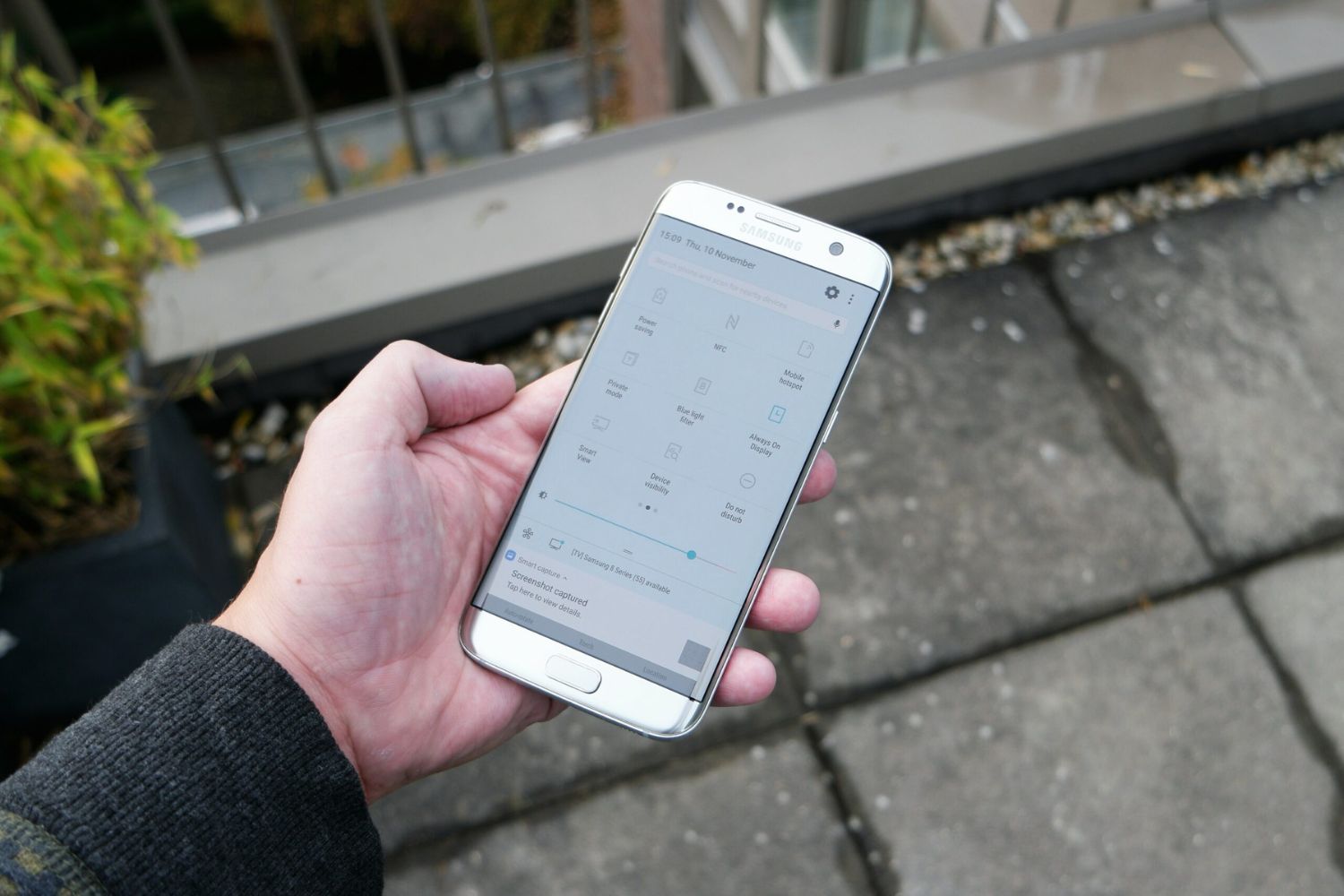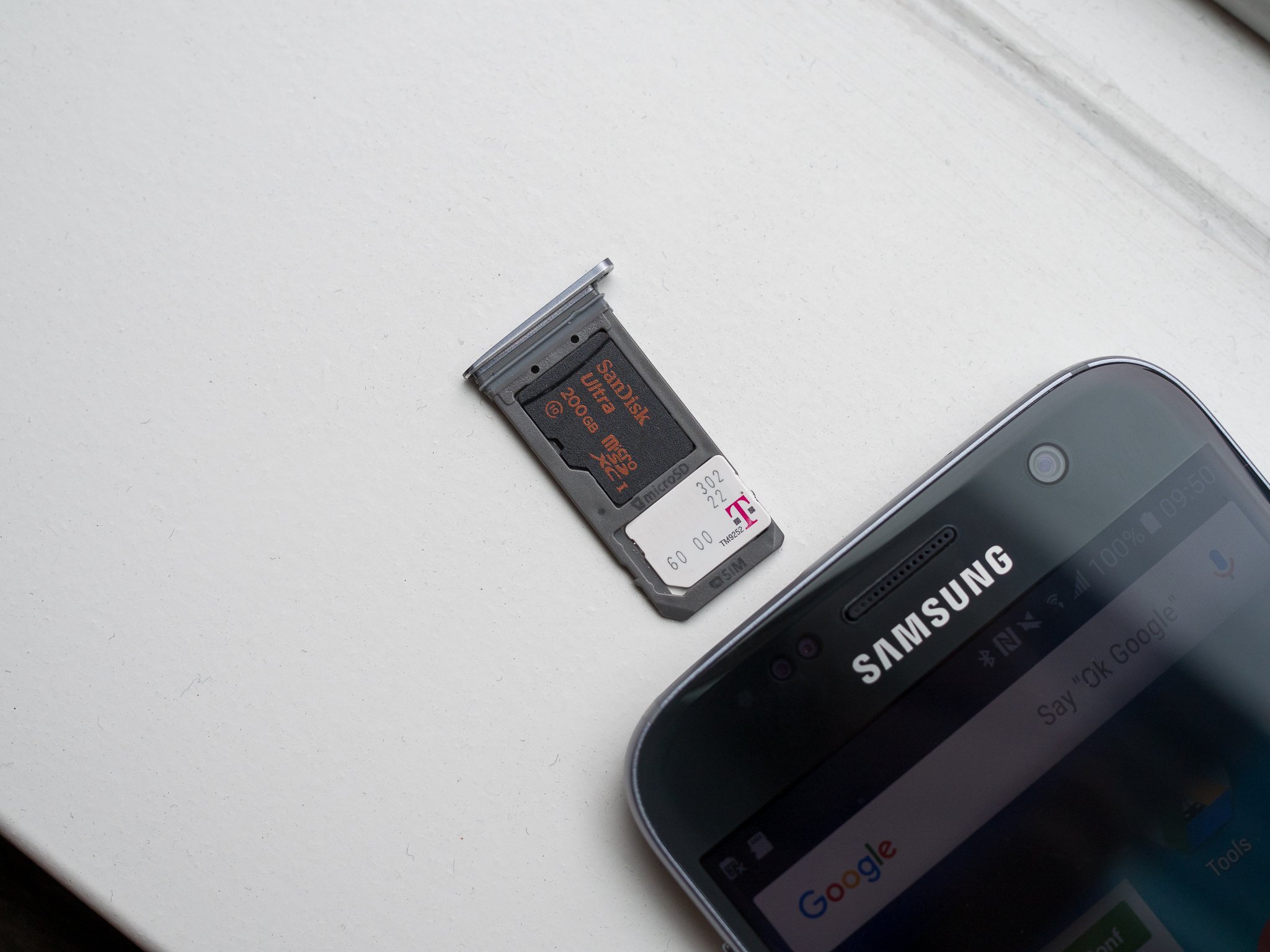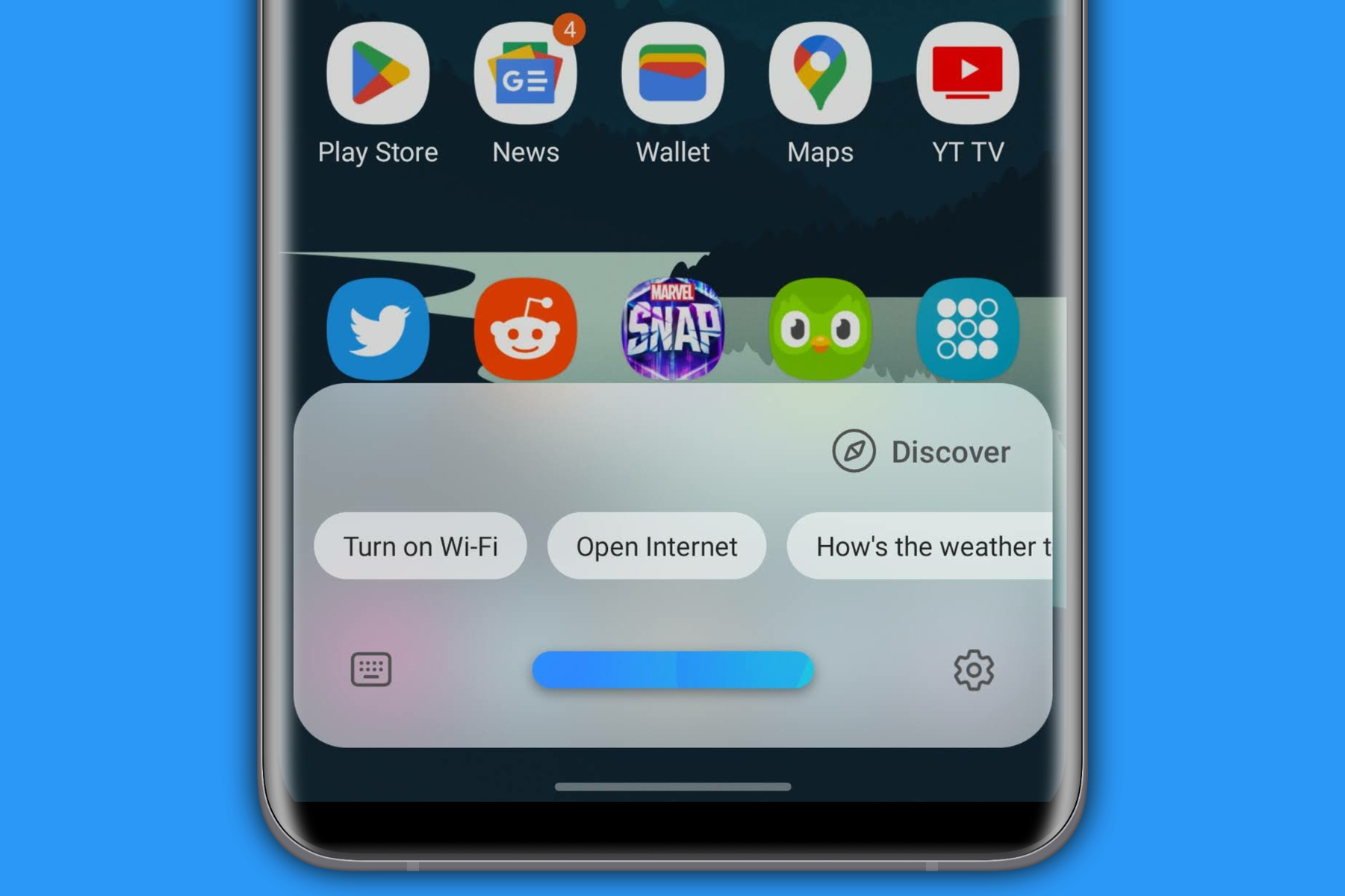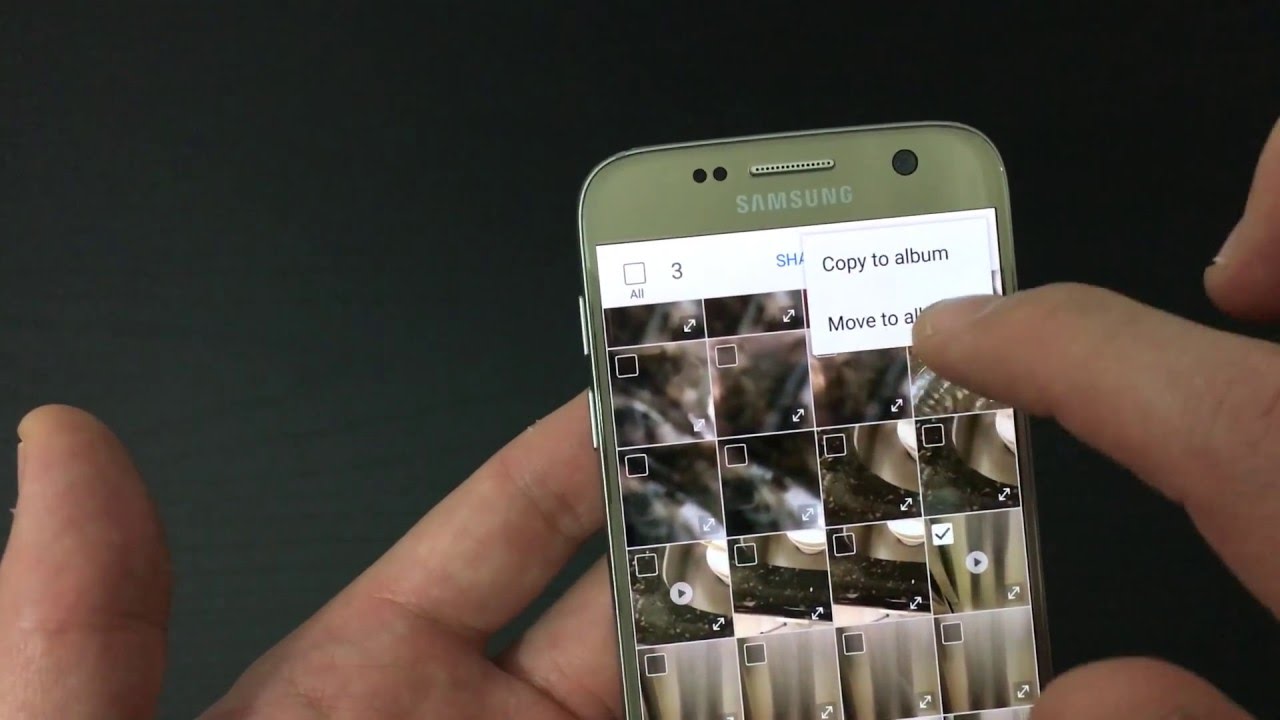Introduction
The Galaxy S7 is a powerful and versatile smartphone that offers a wide range of features, including the ability to create a mobile hotspot. This functionality allows users to share their phone's internet connection with other devices, such as laptops, tablets, and other smartphones. However, despite its impressive capabilities, some users may encounter issues when attempting to use the mobile hotspot feature on their Galaxy S7.
In this article, we will delve into the common hotspot issues that Galaxy S7 users may encounter and provide comprehensive troubleshooting steps and fixes to address these issues. Whether you're experiencing connectivity problems, performance issues, or other challenges with your Galaxy S7 hotspot, this guide aims to equip you with the knowledge and solutions needed to overcome these obstacles.
By understanding the underlying causes of hotspot issues and implementing effective troubleshooting techniques, you can optimize the performance of your Galaxy S7 hotspot and enjoy seamless connectivity on your other devices. Let's explore the potential challenges and solutions associated with Galaxy S7 hotspot usage to ensure that you can make the most of this convenient feature without unnecessary disruptions.
Understanding Galaxy S7 Hotspot Issues
The Galaxy S7 hotspot feature is designed to provide a convenient way to share the device's internet connection with other devices. However, users may encounter various issues that can disrupt the functionality of this feature. Understanding the common hotspot issues specific to the Galaxy S7 is crucial for effectively troubleshooting and resolving these challenges.
Connectivity Problems
One of the most prevalent issues experienced by Galaxy S7 users is connectivity problems with the hotspot feature. This may manifest as difficulty in connecting other devices to the hotspot or frequent disconnections. Such issues can be frustrating, especially when relying on the hotspot for essential tasks such as remote work, online meetings, or entertainment on the go.
Performance Issues
In some instances, users may notice performance issues when using the Galaxy S7 hotspot. This can include slow internet speeds, inconsistent network performance, or limited range for connecting devices. These performance-related challenges can significantly impact the overall user experience and hinder productivity when utilizing the hotspot feature.
Battery Drain
Another notable concern associated with the Galaxy S7 hotspot is excessive battery drain. Enabling the hotspot feature can accelerate the device's battery consumption, leading to shorter battery life and potential inconvenience, particularly in situations where a power source for recharging may not be readily available.
Network Security
While not a technical issue per se, ensuring network security when using the Galaxy S7 hotspot is a paramount consideration. Users need to be mindful of potential security vulnerabilities when sharing their device's internet connection, as unauthorized access or compromised network integrity can pose significant risks to sensitive data and personal privacy.
Data Consumption
The use of the hotspot feature on the Galaxy S7 can also impact data consumption. Users must be aware of the potential for increased data usage when multiple devices are connected to the hotspot, as this can affect data limits and incur additional costs, particularly for those on limited data plans.
By recognizing these common hotspot issues specific to the Galaxy S7, users can gain insight into the challenges they may encounter when utilizing this feature. With a clear understanding of these issues, individuals can proceed to troubleshoot and implement effective solutions to address these concerns and optimize the performance and reliability of their Galaxy S7 hotspot.
Troubleshooting Steps
1. Check Network Coverage and Signal Strength
Before delving into complex troubleshooting, it's essential to assess the network coverage and signal strength in your current location. Weak or fluctuating network signals can directly impact the performance of the hotspot. Ensure that you are in an area with adequate network coverage to support reliable hotspot connectivity.
2. Restart the Galaxy S7
A simple yet effective initial step is to restart your Galaxy S7. This can help resolve temporary software glitches or conflicts that may be affecting the hotspot functionality. Restarting the device can refresh system processes and potentially alleviate connectivity and performance issues.
3. Verify Hotspot Settings
Double-check the hotspot settings on your Galaxy S7 to ensure that the feature is correctly configured. Confirm that the hotspot is enabled, and review the network name (SSID) and password settings. In some cases, adjusting the hotspot settings or creating a new network name and password can address connectivity issues.
4. Update System Software
Keeping your Galaxy S7's operating system up to date is crucial for optimal performance. Check for any available system updates and ensure that your device is running the latest software version. System updates often include bug fixes and improvements that can resolve hotspot-related issues.
5. Clear Network Settings
Resetting the network settings on your Galaxy S7 can help eliminate underlying connectivity issues. This process will remove saved Wi-Fi networks, Bluetooth devices, and cellular settings, potentially resolving network-related conflicts affecting the hotspot.
6. Monitor Data Usage
Excessive data consumption can impact the performance of the hotspot and lead to unexpected charges. Keep an eye on data usage, both on the Galaxy S7 and connected devices, to ensure that the hotspot usage remains within your data plan limits.
7. Test with Different Devices
If connectivity issues persist, try connecting different devices to the Galaxy S7 hotspot. Testing with various devices can help identify whether the problem is specific to a particular device or if it is a broader hotspot-related issue.
8. Contact Service Provider
If troubleshooting steps fail to resolve the hotspot issues, reaching out to your service provider for assistance is advisable. They can offer further support, diagnose network-related issues, or provide specific guidance tailored to your Galaxy S7 and service plan.
By systematically implementing these troubleshooting steps, Galaxy S7 users can effectively address a range of hotspot issues, from connectivity problems to performance concerns. These steps provide a comprehensive approach to identifying and resolving potential obstacles, empowering users to optimize their Galaxy S7 hotspot experience.
Fixing Galaxy S7 Hotspot Issues
Upon identifying and understanding the common hotspot issues specific to the Galaxy S7, it is essential to implement effective solutions to address these challenges and restore the optimal functionality of the hotspot feature. By applying the following fixes, users can overcome connectivity problems, performance issues, and other concerns associated with their Galaxy S7 hotspot.
1. Adjust Hotspot Settings
Review and adjust the hotspot settings on your Galaxy S7 to optimize performance and connectivity. Consider modifying the network name (SSID) and password, ensuring that they are unique and easily distinguishable. By creating a new network name and password, you can eliminate potential conflicts and enhance the stability of the hotspot connection.
2. Update Firmware and Software
Keeping your Galaxy S7 up to date with the latest firmware and software releases is crucial for resolving potential compatibility issues and improving overall system stability. Check for available updates through the device settings and ensure that both the firmware and software are current. System updates often include bug fixes and enhancements that can directly impact hotspot functionality.
3. Utilize Power Saving Features
To mitigate excessive battery drain while using the hotspot feature, consider leveraging the power-saving features available on the Galaxy S7. Activating power-saving modes or adjusting settings to conserve battery power can prolong the device's battery life, ensuring sustained hotspot usage without compromising overall performance.
4. Optimize Network Security
Enhance network security when using the Galaxy S7 hotspot by implementing robust security protocols and encryption methods. Ensure that the hotspot is protected with a strong password and consider enabling additional security features, such as MAC address filtering, to prevent unauthorized access and safeguard sensitive data shared over the network.
5. Implement Data Management Strategies
Manage data consumption effectively by monitoring and limiting the usage of the hotspot feature. Set data usage alerts or limits within the device settings to prevent unexpected data overages. Additionally, educate connected device users about data-efficient practices to minimize excessive data consumption when utilizing the Galaxy S7 hotspot.
6. Consider Alternative Hotspot Solutions
In cases where persistent hotspot issues remain unresolved, consider alternative hotspot solutions, such as using a dedicated mobile hotspot device or exploring tethering options with other devices. While the Galaxy S7 offers a built-in hotspot feature, exploring alternative connectivity methods can provide a viable workaround for persistent hotspot challenges.
By implementing these fixes, Galaxy S7 users can effectively address a wide range of hotspot issues, ensuring reliable connectivity, improved performance, and enhanced network security. These solutions empower users to optimize their Galaxy S7 hotspot experience and overcome potential obstacles with confidence.
Conclusion
In conclusion, the Galaxy S7 hotspot feature, while offering convenient connectivity sharing capabilities, can present users with various challenges that may hinder its seamless functionality. From connectivity issues and performance concerns to battery drain and network security considerations, Galaxy S7 users may encounter a range of hotspot-related obstacles. However, by understanding these common issues and implementing effective troubleshooting steps and fixes, users can overcome these challenges and optimize their hotspot experience.
Through the troubleshooting steps outlined in this guide, Galaxy S7 users can systematically address connectivity problems, performance issues, and other concerns affecting their hotspot functionality. By checking network coverage, verifying hotspot settings, and monitoring data usage, users can identify and resolve potential obstacles that may impact the reliability of their hotspot connection. Additionally, reaching out to the service provider for further assistance can provide tailored support in diagnosing and addressing network-related issues.
Furthermore, the application of fixes tailored to the Galaxy S7 hotspot issues can significantly enhance the overall functionality and stability of the feature. Adjusting hotspot settings, updating firmware and software, and optimizing network security are essential steps in mitigating connectivity challenges and ensuring a secure and efficient hotspot experience. Leveraging power-saving features and implementing data management strategies can also contribute to prolonged battery life and effective data usage management when utilizing the hotspot feature.
In the event that persistent hotspot issues remain unresolved, exploring alternative hotspot solutions, such as dedicated mobile hotspot devices or tethering options, can offer viable workarounds to ensure continued connectivity without reliance solely on the Galaxy S7 hotspot feature.
By applying the knowledge and solutions presented in this guide, Galaxy S7 users can navigate and overcome hotspot-related challenges with confidence, ultimately maximizing the utility and reliability of this feature. With a proactive approach to troubleshooting and the implementation of effective fixes, users can harness the full potential of the Galaxy S7 hotspot, enjoying seamless connectivity and enhanced productivity across their connected devices.