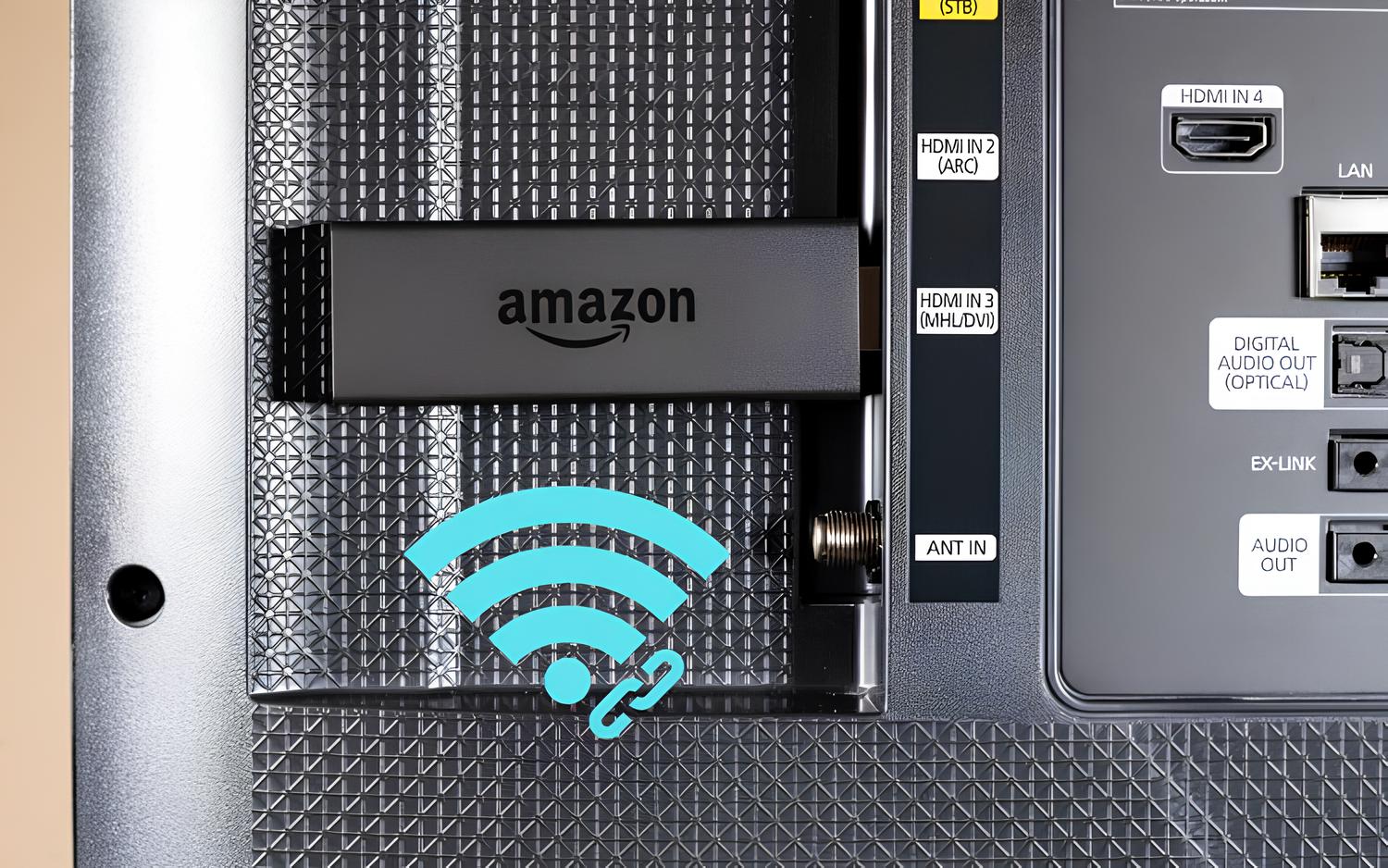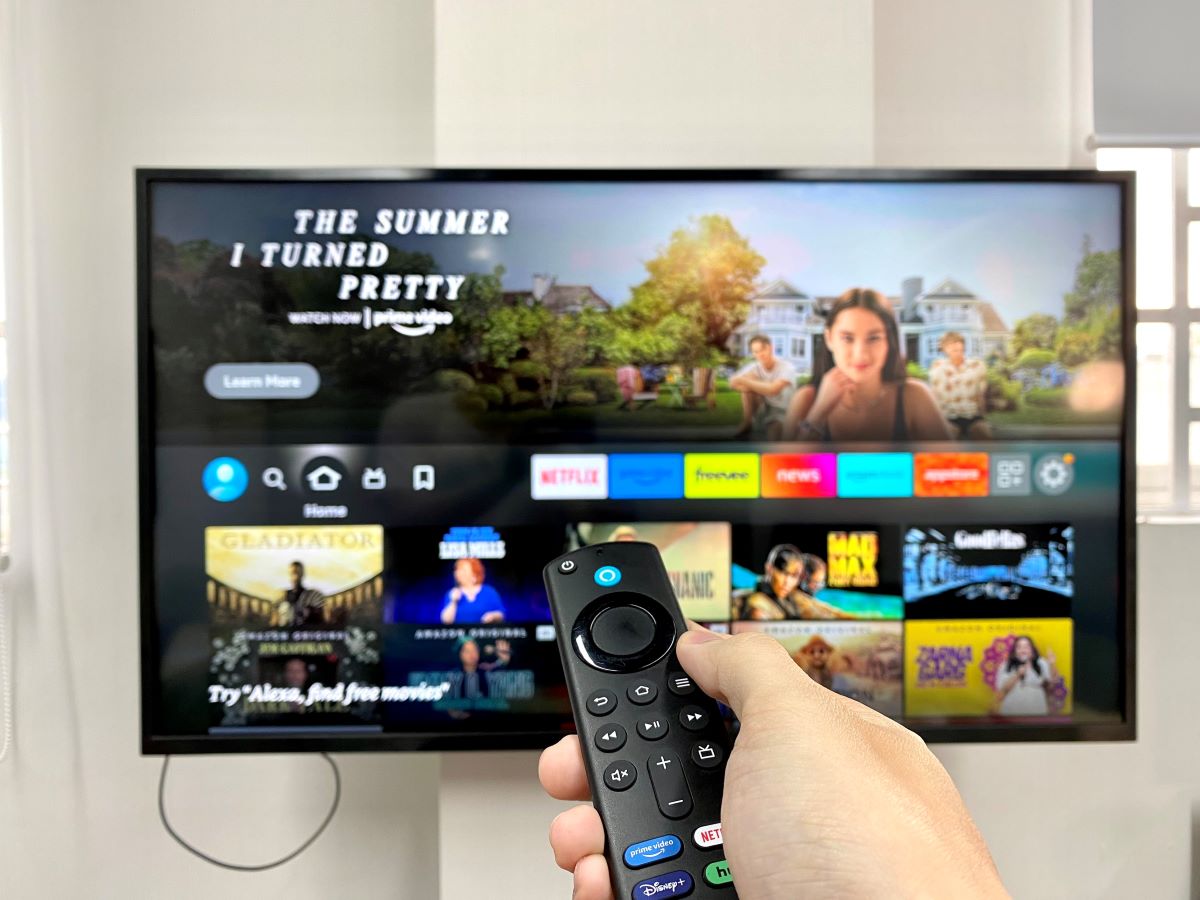Introduction
Are you eager to stream your favorite shows and movies on your Firestick but find yourself without a stable Wi-Fi connection? Fret not! With the convenience of a mobile hotspot, you can easily connect your Firestick to the internet using your smartphone's cellular data. This quick and hassle-free setup allows you to enjoy seamless streaming experiences, even when traditional Wi-Fi networks are unavailable.
In this comprehensive guide, we will walk you through the simple steps to connect your Firestick to a mobile hotspot. Whether you're traveling, staying in a location with limited Wi-Fi access, or simply prefer the flexibility of using your mobile data, this setup will empower you to unlock the full potential of your Firestick, ensuring uninterrupted entertainment at your fingertips.
Stay tuned as we delve into the step-by-step process of enabling the mobile hotspot on your smartphone, connecting your Firestick to the hotspot, and troubleshooting common connectivity issues. By the end of this guide, you'll be equipped with the knowledge and confidence to effortlessly harness the power of your mobile hotspot for an enhanced Firestick experience. Let's get started!
Step 1: Enable Mobile Hotspot on Your Smartphone
Enabling the mobile hotspot on your smartphone is the first crucial step in establishing a connection for your Firestick. Follow these simple instructions to activate the mobile hotspot and ensure a smooth setup process.
-
Accessing Settings: Begin by unlocking your smartphone and navigating to the "Settings" app. This is typically represented by a gear or cog icon and is commonly located on the home screen or within the app drawer.
-
Locating the Hotspot Option: Within the "Settings" menu, look for the "Network & Internet" or "Connections" option, depending on your device's specific interface. Once located, tap on it to proceed.
-
Activating the Hotspot: Within the "Network & Internet" or "Connections" menu, you should find the "Hotspot & Tethering" option. Tap on this to access the hotspot settings.
-
Enabling the Hotspot: Once in the hotspot settings, you will typically see a toggle switch to activate the hotspot. Simply tap on this switch to turn on the mobile hotspot functionality.
-
Customizing Hotspot Settings: After enabling the hotspot, you may have the option to customize the network name (SSID) and password for your hotspot. This allows you to personalize the hotspot and secure it with a password of your choice.
-
Activating Mobile Data: It's important to ensure that your smartphone's mobile data is turned on, as the hotspot utilizes your cellular data connection to provide internet access to connected devices.
-
Confirmation: Once the hotspot is activated and customized to your preference, you will see a notification or icon indicating that the hotspot is active and ready for use.
By following these steps, you have successfully enabled the mobile hotspot on your smartphone, paving the way for a seamless connection between your Firestick and the internet. With the hotspot now active, you are ready to proceed to the next step and connect your Firestick to the mobile hotspot, unlocking a world of entertainment possibilities.
Step 2: Connect Your Firestick to the Mobile Hotspot
Now that the mobile hotspot is activated on your smartphone, it's time to seamlessly connect your Firestick to the internet using the hotspot. This straightforward process ensures that you can enjoy uninterrupted streaming and access a wide array of entertainment content. Follow the steps below to establish a stable connection between your Firestick and the mobile hotspot:
-
Accessing Firestick Settings: Begin by powering on your Firestick and navigating to the home screen. Using the remote control, move to the top menu and select "Settings" to access the device's configuration options.
-
Selecting Network Settings: Within the "Settings" menu, scroll to the right and choose the "Network" option. This will allow you to manage the Firestick's network connections and select the desired network for connectivity.
-
Choosing the Mobile Hotspot: Under the "Network" menu, select the "Wi-Fi" option to view available networks. Your smartphone's mobile hotspot, which you enabled in the previous step, should appear in the list of available networks. Select your hotspot from the list to initiate the connection process.
-
Entering Hotspot Password: If you previously set a password for your mobile hotspot, you will be prompted to enter it at this stage. Use the Firestick remote to input the password accurately, ensuring a secure and authenticated connection to the hotspot.
-
Establishing Connection: After entering the correct password, proceed to connect to the mobile hotspot. The Firestick will initiate the connection process and verify the network credentials. Once successfully connected, a confirmation message or icon will indicate that the Firestick is now linked to the mobile hotspot.
-
Confirming Connectivity: To ensure a stable connection, navigate to an app or service on your Firestick that requires internet access. Verify that the content loads and streams seamlessly, indicating that the Firestick is successfully utilizing the mobile hotspot for internet connectivity.
By following these steps, you have effectively connected your Firestick to the mobile hotspot, enabling a reliable internet connection for your streaming needs. With the Firestick now seamlessly integrated with the mobile hotspot, you can explore a myriad of entertainment options without the limitations of traditional Wi-Fi networks. This setup offers flexibility and convenience, allowing you to enjoy your favorite shows and movies anytime, anywhere.
Step 3: Troubleshooting Common Connection Issues
Even with a straightforward setup, it's not uncommon to encounter occasional connectivity challenges when using a mobile hotspot with your Firestick. Understanding and addressing these common issues can help ensure a seamless streaming experience. Here are some troubleshooting tips to overcome potential connection issues:
-
Signal Strength: If you experience intermittent connectivity or slow streaming, check the signal strength of your mobile hotspot. Weak signals can impact the Firestick's ability to maintain a stable connection. Consider repositioning your smartphone to improve signal reception and enhance the overall connection quality.
-
Data Limitations: Mobile data plans often have usage limits or speed throttling, especially when utilizing the hotspot feature. If you encounter sudden drops in streaming quality or connectivity, verify your data plan's limitations. Consider upgrading to a plan with higher data allowances or prioritized hotspot usage to mitigate these issues.
-
Device Interference: Nearby electronic devices or physical obstructions can interfere with the mobile hotspot's signal transmission. Keep your smartphone and Firestick away from potential sources of interference, such as microwaves, cordless phones, and thick walls, to maintain a clear and consistent connection.
-
Hotspot Timeout: Some smartphones have an automatic hotspot timeout feature to conserve battery and data usage. If your Firestick disconnects from the hotspot unexpectedly, check your smartphone's hotspot settings for any timeout configurations. Adjusting these settings can prevent premature disconnections and enhance the overall connectivity experience.
-
Software Updates: Ensure that both your Firestick and smartphone are running the latest software updates. Outdated firmware or operating system versions can lead to compatibility issues and connectivity disruptions. By keeping your devices up to date, you can leverage improved performance and stability for your hotspot connection.
-
Resetting Network Settings: If persistent connectivity issues persist, consider resetting the network settings on your Firestick and smartphone. This process can resolve underlying configuration conflicts and restore optimal connectivity. After resetting the network settings, re-establish the connection between your Firestick and the mobile hotspot to assess any improvements.
By addressing these common connection issues, you can optimize the performance of your Firestick when connected to a mobile hotspot. Troubleshooting these challenges empowers you to enjoy uninterrupted streaming and access a diverse range of entertainment content, ensuring that your Firestick experience remains seamless and enjoyable, regardless of your internet connectivity method.
Conclusion
In conclusion, the ability to connect your Firestick to a mobile hotspot opens up a world of entertainment possibilities, offering flexibility and convenience in accessing your favorite shows, movies, and streaming services. By following the simple steps outlined in this guide, you have gained the knowledge and confidence to seamlessly integrate your Firestick with a mobile hotspot, ensuring uninterrupted connectivity and a smooth streaming experience.
The process begins with enabling the mobile hotspot on your smartphone, providing a reliable internet source for your Firestick. With the hotspot activated and customized to your preferences, you have established a robust foundation for connecting your Firestick to the internet, even in scenarios where traditional Wi-Fi networks may be unavailable or unreliable.
Connecting your Firestick to the mobile hotspot is a straightforward process that empowers you to enjoy seamless streaming experiences. By selecting the hotspot from the available networks and entering the password, you can establish a secure and stable connection, unlocking the full potential of your Firestick for entertainment on demand.
Furthermore, understanding and addressing common connectivity issues, as outlined in the troubleshooting section, ensures that you can overcome potential obstacles and maintain a consistent and reliable connection between your Firestick and the mobile hotspot. By optimizing signal strength, managing data limitations, and addressing potential interference, you can enhance the overall streaming experience and mitigate connectivity challenges.
In essence, the ability to leverage a mobile hotspot for your Firestick empowers you to enjoy entertainment on your terms, whether you're traveling, residing in locations with limited Wi-Fi access, or seeking the flexibility of using your mobile data. This setup grants you the freedom to stream your favorite content without being tethered to traditional Wi-Fi networks, offering unparalleled convenience and accessibility.
As you embark on your Firestick journey with the newfound knowledge of connecting to a mobile hotspot, may your streaming experiences be seamless, enjoyable, and enriched by the diverse array of entertainment options at your fingertips. Embrace the freedom and flexibility that the mobile hotspot connectivity brings, and immerse yourself in a world of captivating entertainment with your Firestick.