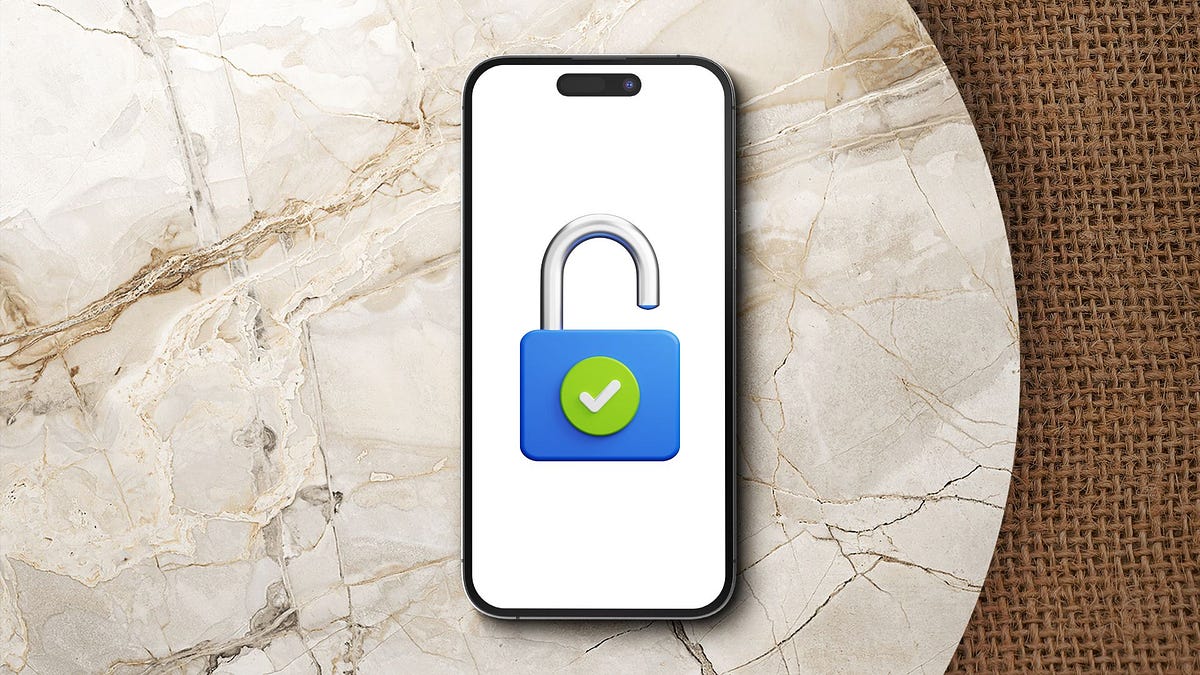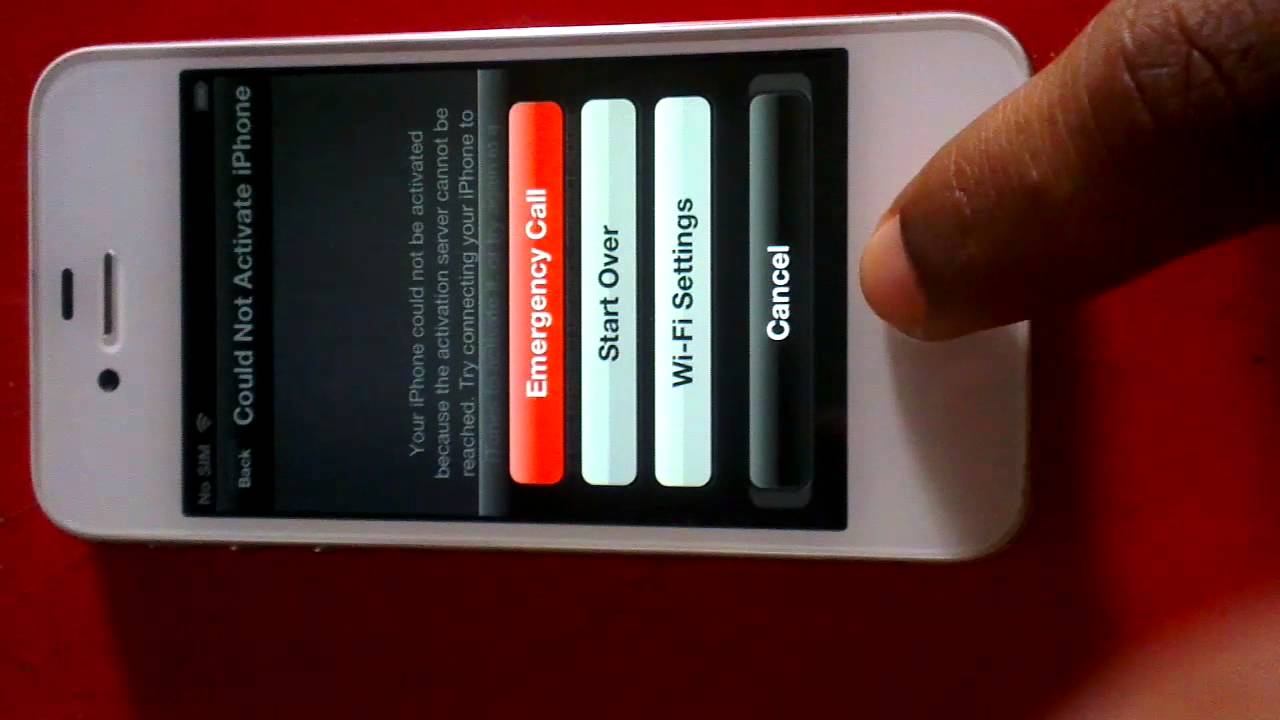Introduction
In today's fast-paced world, staying connected is essential. Whether you're traveling, working remotely, or simply in need of internet access on the go, having a reliable mobile hotspot can make all the difference. With the advancement of technology, smartphones like the iPhone 4S have become more than just communication devices—they have evolved into powerful tools that can create a wireless network for other devices to connect to. This feature, known as a mobile hotspot, allows you to share your iPhone's cellular data connection with other Wi-Fi-enabled devices, such as laptops, tablets, and other smartphones.
The convenience of having a mobile hotspot at your fingertips cannot be overstated. It provides a seamless solution for accessing the internet in situations where traditional Wi-Fi networks may be unavailable or unreliable. Whether you're at a coffee shop with spotty Wi-Fi, traveling in a car, or attending a meeting in a location with limited connectivity, having the ability to create a personal Wi-Fi network using your iPhone 4S can be a game-changer.
In this user guide, we will explore the ins and outs of using the mobile hotspot feature on the iPhone 4S. From enabling the mobile hotspot to connecting other devices and managing the settings, we will walk you through the entire process. Additionally, we will address common troubleshooting issues that may arise, ensuring that you have a comprehensive understanding of how to make the most of this invaluable feature.
By the end of this guide, you will have the knowledge and confidence to harness the power of the mobile hotspot on your iPhone 4S, empowering you to stay connected wherever you go. So, let's dive in and unlock the full potential of your iPhone 4S as a reliable mobile hotspot!
What is a Mobile Hotspot?
A mobile hotspot, also known as a portable Wi-Fi hotspot, is a feature that allows a smartphone, such as the iPhone 4S, to function as a wireless access point. Essentially, it enables the smartphone to share its cellular data connection with other devices, effectively creating a personal Wi-Fi network. This means that devices like laptops, tablets, and other smartphones can connect to the mobile hotspot and access the internet using the smartphone's cellular data.
The mobile hotspot feature is particularly valuable in situations where traditional Wi-Fi networks are unavailable or unreliable. Whether you're on the go, traveling, or in a location with limited connectivity, having a mobile hotspot at your disposal ensures that you can stay connected and productive. It eliminates the need to rely solely on public Wi-Fi networks, which may not always offer the speed, security, or reliability required for seamless internet access.
By leveraging the mobile hotspot capability of your iPhone 4S, you can transform it into a versatile hub for internet connectivity, providing a convenient solution for accessing the web from multiple devices. This flexibility is especially beneficial for individuals who require internet access for work, communication, or entertainment while away from traditional Wi-Fi infrastructure.
Moreover, the mobile hotspot feature offers a sense of independence and control over your internet connectivity. Instead of being tethered to fixed Wi-Fi locations, you have the freedom to create a personal Wi-Fi network wherever your iPhone 4S has cellular coverage. This level of mobility and adaptability is a defining characteristic of the mobile hotspot, making it an indispensable tool for modern connectivity needs.
In essence, a mobile hotspot empowers users to extend their iPhone 4S's internet connectivity to other devices, enabling seamless access to the online world in diverse environments. It serves as a bridge between the smartphone's cellular data connection and the Wi-Fi-enabled devices that rely on it for internet access. Understanding the capabilities and benefits of a mobile hotspot is fundamental to fully utilizing this feature on the iPhone 4S, and it paves the way for enhanced productivity and connectivity in various scenarios.
Enabling Mobile Hotspot on iPhone 4S
Enabling the mobile hotspot feature on your iPhone 4S is a straightforward process that transforms your device into a portable Wi-Fi hub. By following a few simple steps, you can activate the mobile hotspot and begin sharing your iPhone's cellular data with other Wi-Fi-enabled devices.
Here's a step-by-step guide to enable the mobile hotspot on your iPhone 4S:
-
Accessing Settings: Begin by unlocking your iPhone 4S and navigating to the "Settings" app. This is where you will find the options to configure various aspects of your device, including the mobile hotspot feature.
-
Selecting Personal Hotspot: Within the "Settings" menu, locate and tap on the "Personal Hotspot" option. This will open the settings for the mobile hotspot feature, allowing you to customize its configuration.
-
Activating the Mobile Hotspot: Upon entering the "Personal Hotspot" settings, you will have the option to toggle the feature on or off. By switching the toggle to the "on" position, you activate the mobile hotspot on your iPhone 4S.
-
Configuring Hotspot Settings: Once the mobile hotspot is activated, you can further customize its settings to suit your preferences. This includes setting a Wi-Fi password for secure access and choosing the connection method, such as USB or Bluetooth.
-
Connecting Devices: With the mobile hotspot active and configured, other devices can now connect to it using the provided Wi-Fi network name and password. This allows them to utilize your iPhone 4S's cellular data for internet access.
-
Monitoring Usage: As the mobile hotspot is in use, you can monitor the connected devices and data usage directly from the "Personal Hotspot" settings. This visibility enables you to manage the connected devices and track data consumption.
By enabling the mobile hotspot on your iPhone 4S, you unlock a powerful capability that extends the reach of your device's internet connectivity. Whether you're in a remote location, traveling, or simply in need of a reliable Wi-Fi network, the mobile hotspot feature empowers you to create a personal internet hub with ease.
With the mobile hotspot activated, your iPhone 4S becomes a versatile tool for sharing its cellular data connection, providing seamless internet access to other devices in your vicinity. This level of connectivity flexibility is invaluable in today's dynamic and fast-paced environments, making the mobile hotspot feature a valuable asset for iPhone 4S users seeking reliable and convenient internet access on the go.
Connecting Devices to iPhone 4S Mobile Hotspot
Connecting devices to the mobile hotspot created by your iPhone 4S is a seamless process that allows other Wi-Fi-enabled devices to access the internet using your smartphone's cellular data. Whether you have a laptop, tablet, or another smartphone, you can easily join the iPhone 4S mobile hotspot network and enjoy internet connectivity on the go.
Here's a step-by-step guide to connecting devices to your iPhone 4S mobile hotspot:
-
Accessing Wi-Fi Settings: Begin by unlocking the device you wish to connect to the mobile hotspot and accessing its Wi-Fi settings. This is typically found in the device's settings menu or through a quick access icon in the notification panel.
-
Scanning for Available Networks: Within the Wi-Fi settings, the device will scan for available Wi-Fi networks, including the iPhone 4S mobile hotspot. The network name (SSID) of your iPhone 4S mobile hotspot will be visible in the list of available networks.
-
Selecting the iPhone 4S Mobile Hotspot: Locate the network name of your iPhone 4S mobile hotspot in the available networks list and select it to initiate the connection process.
-
Entering the Hotspot Password: If you have set a password for your iPhone 4S mobile hotspot (which is recommended for security), the device will prompt you to enter the password. Once the correct password is entered, the device will establish a connection to the mobile hotspot.
-
Establishing Connection: After entering the correct password, the device will establish a connection to the iPhone 4S mobile hotspot. Once connected, the device will be able to utilize the iPhone's cellular data for internet access.
-
Confirmation of Connection: Upon successful connection, the device will display a confirmation message or icon indicating that it is now connected to the iPhone 4S mobile hotspot. At this point, the device is ready to access the internet using the iPhone's cellular data.
By following these steps, you can effortlessly connect various devices to the mobile hotspot created by your iPhone 4S, enabling them to benefit from the smartphone's cellular data connection. This capability provides a convenient and reliable solution for accessing the internet on multiple devices, regardless of your location or the availability of traditional Wi-Fi networks.
The ability to share the iPhone 4S's cellular data through the mobile hotspot feature enhances connectivity and productivity, making it an invaluable resource for individuals who require seamless internet access on the go. Whether for work, communication, or entertainment, the mobile hotspot on the iPhone 4S offers a versatile and accessible means of staying connected across a range of devices.
Managing Mobile Hotspot Settings
Managing the mobile hotspot settings on your iPhone 4S allows you to customize and optimize the functionality of this valuable feature. By accessing the mobile hotspot settings, you can tailor various aspects of its operation to suit your specific preferences and requirements. This level of control empowers you to maximize the utility and efficiency of your iPhone 4S as a mobile hotspot, ensuring a seamless and personalized experience for sharing its cellular data connection with other devices.
When it comes to managing the mobile hotspot settings on your iPhone 4S, several key options are available for customization. These settings enable you to configure the mobile hotspot according to your connectivity needs and security preferences. Here are the essential aspects of managing the mobile hotspot settings:
Customizing Wi-Fi Password
One of the fundamental settings to manage is the Wi-Fi password for your iPhone 4S mobile hotspot. Setting a secure and memorable password ensures that only authorized devices can connect to the hotspot, safeguarding your cellular data and network integrity. By customizing the Wi-Fi password, you can establish a reliable level of security for the mobile hotspot, preventing unauthorized access and ensuring peace of mind when sharing your iPhone's cellular data.
Choosing Connection Method
The mobile hotspot settings also allow you to choose the preferred connection method for sharing the iPhone 4S's cellular data. Whether through Wi-Fi, USB, or Bluetooth, selecting the appropriate connection method can optimize the speed and stability of the shared internet connection. This flexibility enables you to adapt the mobile hotspot to different usage scenarios, ensuring seamless connectivity across a range of devices and environments.
Monitoring Connected Devices
Effectively managing the mobile hotspot settings involves monitoring the devices connected to the hotspot. By keeping track of the connected devices, you can maintain visibility and control over the usage of your iPhone 4S's cellular data. This oversight empowers you to manage the number of connected devices, track data consumption, and ensure that the mobile hotspot operates efficiently and securely.
Adjusting Network Name (SSID)
Customizing the network name, also known as the Service Set Identifier (SSID), allows you to personalize the identification of your iPhone 4S mobile hotspot. This can be particularly useful in crowded Wi-Fi environments, making it easier for authorized devices to identify and connect to your hotspot. By adjusting the network name, you can enhance the accessibility and recognition of your mobile hotspot, simplifying the connection process for other devices.
Optimizing Power Management
Managing the mobile hotspot settings includes optimizing power management to ensure efficient use of your iPhone 4S's battery. By configuring power-saving features and auto-shutdown settings, you can extend the battery life of your device while using the mobile hotspot. This proactive approach to power management enhances the overall usability of the mobile hotspot, allowing for extended periods of reliable internet sharing without excessive battery drain.
In essence, managing the mobile hotspot settings on your iPhone 4S empowers you to tailor the feature to your specific preferences and usage requirements. By customizing the Wi-Fi password, connection method, network name, and power management, you can optimize the mobile hotspot for seamless and secure internet sharing with other devices. This level of control enhances the usability and reliability of the mobile hotspot, ensuring that it remains a valuable asset for staying connected on the go.
Troubleshooting Mobile Hotspot Issues
While the mobile hotspot feature on the iPhone 4S provides a convenient means of sharing its cellular data connection with other devices, occasional issues may arise that can disrupt its functionality. Understanding how to troubleshoot common mobile hotspot issues is essential for maintaining a reliable and seamless internet sharing experience. By identifying and addressing potential issues, you can ensure that the mobile hotspot on your iPhone 4S operates smoothly and consistently.
Here are some common mobile hotspot issues and troubleshooting steps to resolve them:
1. Connectivity Problems
If devices are unable to connect to the iPhone 4S mobile hotspot or experience intermittent connectivity, the following steps can help resolve the issue:
- Ensure that the mobile hotspot is enabled in the iPhone 4S settings.
- Verify that the Wi-Fi password entered on the connecting device is correct.
- Restart the mobile hotspot on the iPhone 4S and attempt to reconnect the devices.
- Check for any software updates for the iPhone 4S, as updates may address connectivity issues.
2. Slow or Unstable Connection
In cases where the internet speed or stability of the mobile hotspot is compromised, consider the following troubleshooting measures:
- Check the cellular signal strength on the iPhone 4S, as a weak signal can impact the performance of the mobile hotspot.
- Limit the number of connected devices to the mobile hotspot to improve overall speed and stability.
- Verify that the connected devices are not downloading large files or consuming excessive bandwidth, which can affect the overall performance of the mobile hotspot.
3. Unexpected Disconnections
If devices connected to the iPhone 4S mobile hotspot experience frequent disconnections, the following steps can help address the issue:
- Ensure that the iPhone 4S is running the latest version of its operating system, as software updates often include fixes for connectivity issues.
- Check for any physical obstructions or interference that may be affecting the Wi-Fi signal between the iPhone 4S and the connected devices.
- Restart the iPhone 4S and re-enable the mobile hotspot to reset the connection and address any potential software glitches.
4. Battery Drainage
Using the mobile hotspot feature on the iPhone 4S can contribute to increased battery consumption. To mitigate this issue, consider the following troubleshooting steps:
- Activate the Low Power Mode on the iPhone 4S to conserve battery while using the mobile hotspot.
- Reduce the screen brightness and limit background app activity to minimize overall power usage.
- Consider using an external power source, such as a portable charger, to maintain the iPhone 4S battery during prolonged use as a mobile hotspot.
By implementing these troubleshooting steps, you can effectively address common mobile hotspot issues and ensure that the iPhone 4S functions as a reliable hub for sharing its cellular data with other devices. Proactively identifying and resolving connectivity, speed, stability, and power-related issues enhances the overall usability and dependability of the mobile hotspot, allowing for uninterrupted internet sharing in diverse environments.