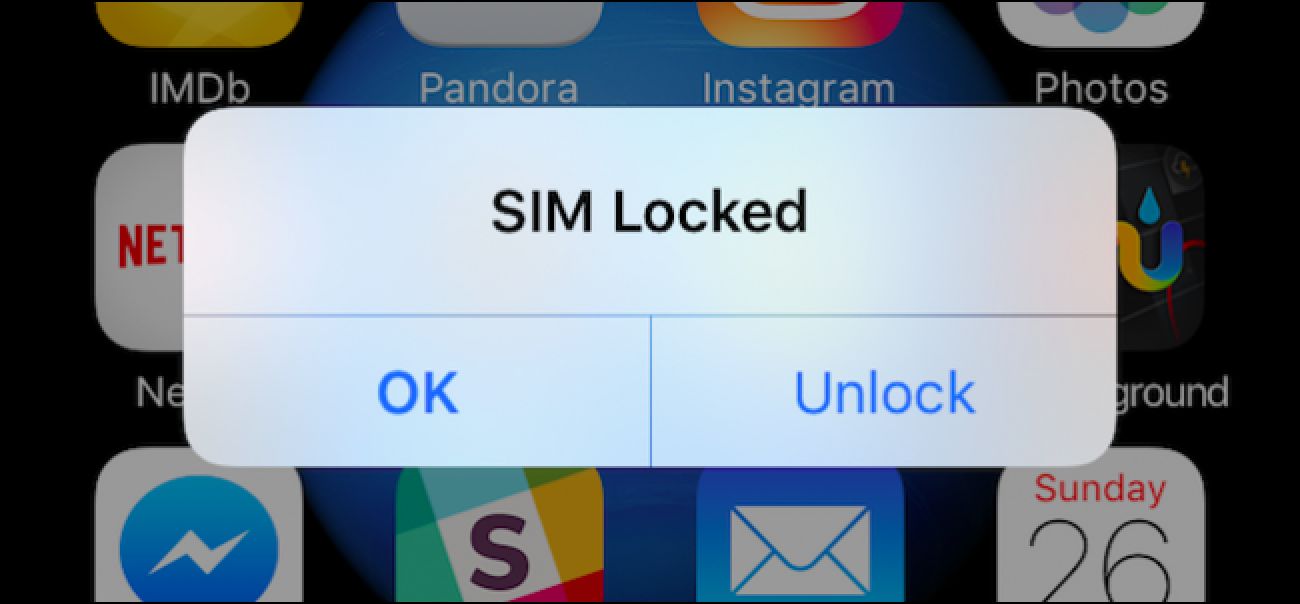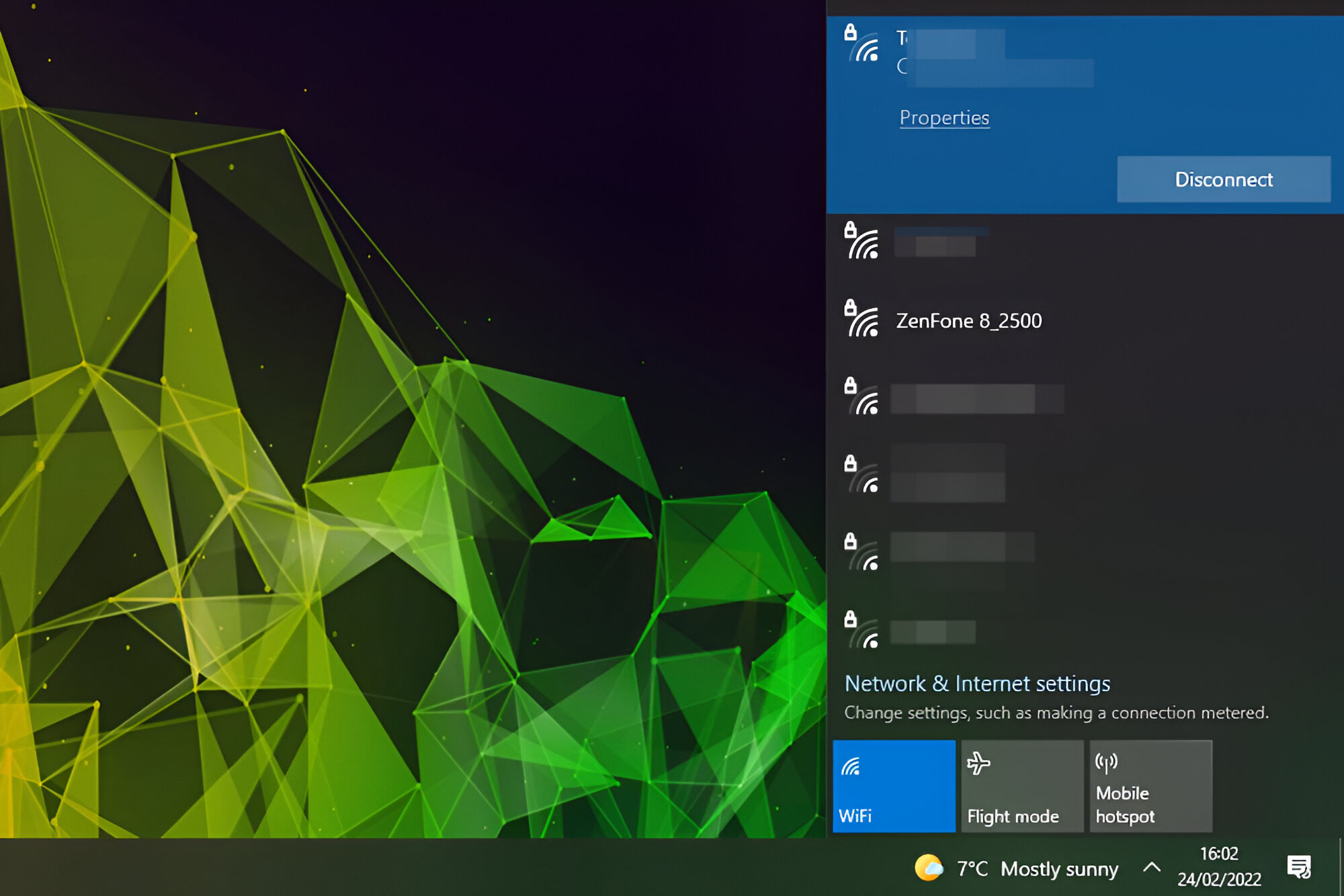Introduction
In today's fast-paced world, staying connected is essential. Whether you're traveling, working remotely, or simply in a location with limited internet access, having a reliable Wi-Fi hotspot can be a game-changer. Fortunately, if you own an iPhone 4S, you can transform it into a portable Wi-Fi hotspot, allowing you to share your cellular data connection with other devices such as laptops, tablets, and other smartphones. This user-friendly guide will walk you through the process of setting up a Wi-Fi hotspot using your iPhone 4S, empowering you to stay connected wherever you go.
Creating a Wi-Fi hotspot with your iPhone 4S not only offers convenience but also flexibility. It enables you to leverage your cellular data plan to provide internet access to multiple devices, making it a cost-effective solution for staying connected on the go. Whether you need to attend virtual meetings, complete urgent work tasks, or simply enjoy online entertainment, having a reliable Wi-Fi hotspot can make all the difference.
By following the steps outlined in this guide, you'll be able to harness the power of your iPhone 4S to create a secure and efficient Wi-Fi hotspot. You'll gain the ability to connect your laptop, tablet, or any other Wi-Fi-enabled device to your iPhone's hotspot, ensuring that you can access the internet seamlessly, regardless of your location. With a few simple taps on your iPhone 4S, you'll be able to share your cellular data connection with those around you, fostering productivity and connectivity in various settings.
Now, let's dive into the step-by-step process of creating a Wi-Fi hotspot with your iPhone 4S. By the end of this guide, you'll have the knowledge and confidence to set up and manage a reliable Wi-Fi hotspot, allowing you to make the most of your iPhone's capabilities and stay connected in a dynamic and ever-changing digital landscape.
Step 1: Check Compatibility
Before diving into the process of creating a Wi-Fi hotspot with your iPhone 4S, it's crucial to ensure that your device is compatible with this feature. While the iPhone 4S is a versatile and reliable device, not all cellular plans or carriers support the personal hotspot functionality. Therefore, conducting a quick compatibility check will save you time and frustration in the long run.
To begin, navigate to the "Settings" app on your iPhone 4S and look for the "Personal Hotspot" option. If this option is visible, it indicates that your cellular plan and carrier support the Wi-Fi hotspot feature. However, if you don't see the "Personal Hotspot" option, it's advisable to contact your carrier to verify whether your current plan includes hotspot capabilities.
Additionally, it's essential to ensure that your iPhone 4S is running the latest version of iOS that supports the personal hotspot feature. To check for updates, go to "Settings," then "General," and select "Software Update." If an update is available, proceed to install it to ensure that your device is equipped with the necessary software for creating a Wi-Fi hotspot.
Furthermore, consider reviewing your cellular plan to confirm that it includes data tethering or hotspot usage. Some older plans may not include this feature or may require an additional subscription. Contacting your carrier's customer support or reviewing your plan details online can provide clarity on whether your plan supports data tethering.
By taking these proactive steps to check compatibility, you can verify that your iPhone 4S is capable of serving as a Wi-Fi hotspot. This initial assessment sets the stage for a seamless setup process, allowing you to leverage your device's capabilities to create a reliable and secure Wi-Fi hotspot for your various devices.
Ensuring compatibility is the first crucial step toward harnessing the power of your iPhone 4S as a Wi-Fi hotspot, laying the groundwork for a smooth and efficient setup process. With compatibility confirmed, you can proceed with confidence, knowing that your device is ready to enable seamless internet connectivity for your connected devices.
Step 2: Enable Personal Hotspot
Enabling the Personal Hotspot feature on your iPhone 4S is a straightforward process that unlocks the ability to share your cellular data connection with other devices. By activating this feature, you can transform your iPhone into a portable Wi-Fi hotspot, allowing you to provide internet access to devices such as laptops, tablets, and other smartphones. Here's a detailed guide on how to enable the Personal Hotspot feature on your iPhone 4S:
-
Begin by unlocking your iPhone 4S and accessing the home screen. From there, navigate to the "Settings" app, which is represented by a gear icon.
-
Within the "Settings" menu, locate and tap on the "Personal Hotspot" option. This will open the settings for the Personal Hotspot feature, allowing you to configure and activate it.
-
Upon selecting the "Personal Hotspot" option, you may be prompted to set up the feature by entering a custom Wi-Fi hotspot password. This password will be used to secure the connection between your iPhone 4S and the devices that connect to its hotspot. Enter a strong and memorable password, then tap "Done" to proceed.
-
After setting up the Wi-Fi hotspot password, toggle the switch to activate the Personal Hotspot feature. Once enabled, your iPhone 4S will begin broadcasting a Wi-Fi signal, effectively creating a hotspot that other devices can connect to.
-
To ensure that the hotspot is discoverable by other devices, take note of the network name (SSID) displayed under the "To Connect Using Wi-Fi" section. This is the name that other devices will see when searching for available Wi-Fi networks to connect to.
-
With the Personal Hotspot now enabled and configured, you have successfully transformed your iPhone 4S into a portable Wi-Fi hotspot. Other devices within range can now connect to your iPhone's hotspot using the provided network name and password, granting them access to your cellular data connection.
Enabling the Personal Hotspot feature on your iPhone 4S empowers you to extend your cellular data connection to other devices, fostering connectivity and productivity in various environments. By following these simple steps, you can activate the Wi-Fi hotspot functionality on your iPhone 4S, enabling seamless internet access for your connected devices.
This straightforward process sets the stage for the next step: setting up the Wi-Fi hotspot on your iPhone 4S to facilitate connectivity with other devices. With the Personal Hotspot feature now activated, you are one step closer to harnessing the full potential of your iPhone 4S as a portable and efficient Wi-Fi hotspot.
Step 3: Set Up Wi-Fi Hotspot
Setting up the Wi-Fi hotspot on your iPhone 4S is a pivotal step that allows you to configure the hotspot settings and manage the devices connected to it. By customizing the hotspot settings, you can ensure a secure and efficient connection for your connected devices. Here's a comprehensive guide on how to set up the Wi-Fi hotspot on your iPhone 4S:
-
Access Hotspot Settings: After enabling the Personal Hotspot feature, navigate to the "Settings" app on your iPhone 4S and select the "Personal Hotspot" option. This will allow you to access the settings related to your Wi-Fi hotspot, including essential configurations to personalize your hotspot experience.
-
Configure Hotspot Settings: Within the Personal Hotspot settings, you can customize various aspects of your Wi-Fi hotspot. This includes options to change the Wi-Fi hotspot password, manage connected devices, and adjust other relevant settings to optimize the hotspot's performance.
-
Customize Hotspot Name: Consider personalizing the name of your Wi-Fi hotspot to make it easily recognizable to those looking to connect. A distinct and memorable hotspot name can simplify the process of identifying your network among other available Wi-Fi networks.
-
Manage Hotspot Password: If necessary, you can modify the Wi-Fi hotspot password to enhance security or create a password that is easier to remember. This password serves as a barrier to unauthorized access, safeguarding your cellular data connection.
-
Review Hotspot Usage: Take a moment to review the data usage associated with your Wi-Fi hotspot. This can provide insights into the amount of data consumed by connected devices, allowing you to monitor and manage your cellular data usage effectively.
-
Explore Advanced Settings: Depending on your preferences and requirements, explore any advanced settings available within the Personal Hotspot menu. These settings may include options for managing the number of connected devices, adjusting network configurations, or optimizing the hotspot for specific usage scenarios.
By following these steps, you can effectively set up the Wi-Fi hotspot on your iPhone 4S, tailoring the hotspot settings to align with your connectivity needs and preferences. This process empowers you to create a personalized and secure Wi-Fi hotspot experience, ensuring that your connected devices can seamlessly access your iPhone's cellular data connection.
With the Wi-Fi hotspot now configured to your specifications, you are ready to proceed to the next step: connecting devices to your iPhone 4S hotspot. This pivotal stage will enable you to extend internet access to your connected devices, leveraging your iPhone 4S as a reliable and efficient Wi-Fi hotspot.
Step 4: Connect Devices
Connecting devices to your iPhone 4S Wi-Fi hotspot is a straightforward process that allows you to extend your cellular data connection to laptops, tablets, and other Wi-Fi-enabled devices. By establishing a seamless connection, you can ensure that your connected devices have reliable internet access, enabling productivity and connectivity on the go. Here's a detailed guide on how to connect devices to your iPhone 4S Wi-Fi hotspot:
-
Access Device Settings: Begin by navigating to the settings menu on the device you wish to connect to your iPhone 4S hotspot. Locate the Wi-Fi settings, typically found within the device's network or connectivity options.
-
Discover Available Networks: Within the Wi-Fi settings, your device will scan for available Wi-Fi networks, including your iPhone 4S hotspot. Look for the network name (SSID) that corresponds to your iPhone's hotspot, as configured in the previous steps.
-
Connect to the Hotspot: Once the network name (SSID) of your iPhone 4S hotspot is visible in the list of available networks, select it to initiate the connection process. If prompted, enter the Wi-Fi hotspot password that you set up earlier to secure the connection.
-
Establish Connection: After entering the correct Wi-Fi hotspot password, your device will proceed to establish a connection with your iPhone 4S hotspot. Upon successful connection, your device will be able to access the internet using your iPhone's cellular data connection.
-
Verify Connection: To ensure that the connection is active, open a web browser or any internet-dependent application on your connected device. If the connection is successful, you should be able to browse the web, stream content, or engage in online activities using your iPhone 4S Wi-Fi hotspot.
-
Manage Connected Devices: As you connect multiple devices to your iPhone 4S hotspot, consider monitoring the list of connected devices within the Personal Hotspot settings on your iPhone. This allows you to keep track of connected devices and manage their access to the hotspot as needed.
By following these steps, you can seamlessly connect devices to your iPhone 4S Wi-Fi hotspot, leveraging your device's cellular data connection to provide internet access to a range of connected devices. This process empowers you to stay connected and productive, whether you're working remotely, traveling, or simply in a location with limited internet access.
With your devices successfully connected to your iPhone 4S hotspot, you have harnessed the full potential of your device as a portable Wi-Fi hotspot, enabling seamless internet access for your connected devices. This pivotal step ensures that you can make the most of your iPhone 4S's capabilities, fostering connectivity and productivity in various settings.
Step 5: Troubleshooting
Even with the straightforward process of setting up a Wi-Fi hotspot on your iPhone 4S, occasional challenges may arise. Understanding common troubleshooting steps can help you quickly address any issues that may hinder the functionality of your Wi-Fi hotspot. Here's a comprehensive overview of troubleshooting steps to consider:
-
Check Cellular Data Connection: Ensure that your iPhone 4S has a stable cellular data connection. If the cellular data signal is weak or unavailable, it can impact the performance of your Wi-Fi hotspot. Consider moving to an area with better cellular reception to improve the hotspot's functionality.
-
Restart Personal Hotspot: If you encounter connectivity issues with your Wi-Fi hotspot, try restarting the Personal Hotspot feature on your iPhone 4S. Disable the hotspot, wait for a few seconds, and then re-enable it. This simple step can resolve minor connectivity disruptions and refresh the hotspot's functionality.
-
Verify Hotspot Settings: Review the settings of your Wi-Fi hotspot to ensure that the configurations are accurate. Check the hotspot password, network name (SSID), and any custom settings to confirm that they align with your intended setup. Making adjustments to these settings can address connectivity issues.
-
Update iOS: Keeping your iPhone 4S's operating system up to date is crucial for optimal hotspot performance. Check for any available iOS updates and install them if they are available. Updates often include bug fixes and improvements that can enhance the functionality of the Personal Hotspot feature.
-
Reset Network Settings: If persistent connectivity issues arise, consider resetting the network settings on your iPhone 4S. This can be done by navigating to "Settings," selecting "General," and choosing "Reset Network Settings." Keep in mind that this action will reset all network-related settings, including Wi-Fi, cellular, and VPN configurations.
-
Contact Carrier Support: If troubleshooting steps within your control do not resolve the issues, consider reaching out to your cellular carrier's support team. They can provide insights into any network-related issues that may be affecting the performance of your Wi-Fi hotspot and offer assistance in resolving connectivity challenges.
By familiarizing yourself with these troubleshooting steps, you can effectively address potential issues that may arise when using your iPhone 4S as a Wi-Fi hotspot. These measures empower you to maintain a reliable and efficient hotspot, ensuring seamless internet connectivity for your connected devices in various scenarios.
Conclusion
In conclusion, harnessing the power of your iPhone 4S to create a Wi-Fi hotspot opens up a world of connectivity and productivity, empowering you to stay seamlessly connected in diverse environments. By following the user-friendly steps outlined in this guide, you have gained the knowledge and confidence to transform your iPhone 4S into a portable Wi-Fi hotspot, extending your cellular data connection to a multitude of devices.
The process began with a crucial compatibility check, ensuring that your device and cellular plan support the Personal Hotspot feature. This initial step set the stage for a smooth setup process, allowing you to verify your iPhone 4S's readiness to serve as a Wi-Fi hotspot.
Enabling the Personal Hotspot feature on your iPhone 4S was the next pivotal step, unlocking the ability to share your cellular data connection with other devices. By following the simple steps to activate the Personal Hotspot feature, you initiated the transformation of your iPhone 4S into a versatile and efficient Wi-Fi hotspot.
Subsequently, setting up the Wi-Fi hotspot on your iPhone 4S allowed you to customize the hotspot settings to align with your connectivity needs and preferences. This personalized approach ensured a secure and efficient connection for your connected devices, enabling seamless internet access in various scenarios.
Connecting devices to your iPhone 4S Wi-Fi hotspot was a seamless process, extending your cellular data connection to laptops, tablets, and other Wi-Fi-enabled devices. This step empowered you to foster connectivity and productivity on the go, leveraging your iPhone 4S as a reliable and efficient Wi-Fi hotspot.
In addition, familiarizing yourself with troubleshooting steps provided you with the confidence to swiftly address any potential connectivity issues that may arise. This proactive approach ensures that you can maintain a reliable and efficient Wi-Fi hotspot, overcoming challenges to sustain seamless internet connectivity for your connected devices.
By leveraging your iPhone 4S as a Wi-Fi hotspot, you have unlocked a versatile and cost-effective solution for staying connected in today's dynamic digital landscape. Whether you're working remotely, traveling, or simply in a location with limited internet access, your iPhone 4S Wi-Fi hotspot empowers you to remain productive and connected, enhancing your digital experience.
In essence, the ability to create a Wi-Fi hotspot with your iPhone 4S epitomizes the convergence of convenience, connectivity, and versatility, allowing you to make the most of your device's capabilities and stay connected wherever you go.