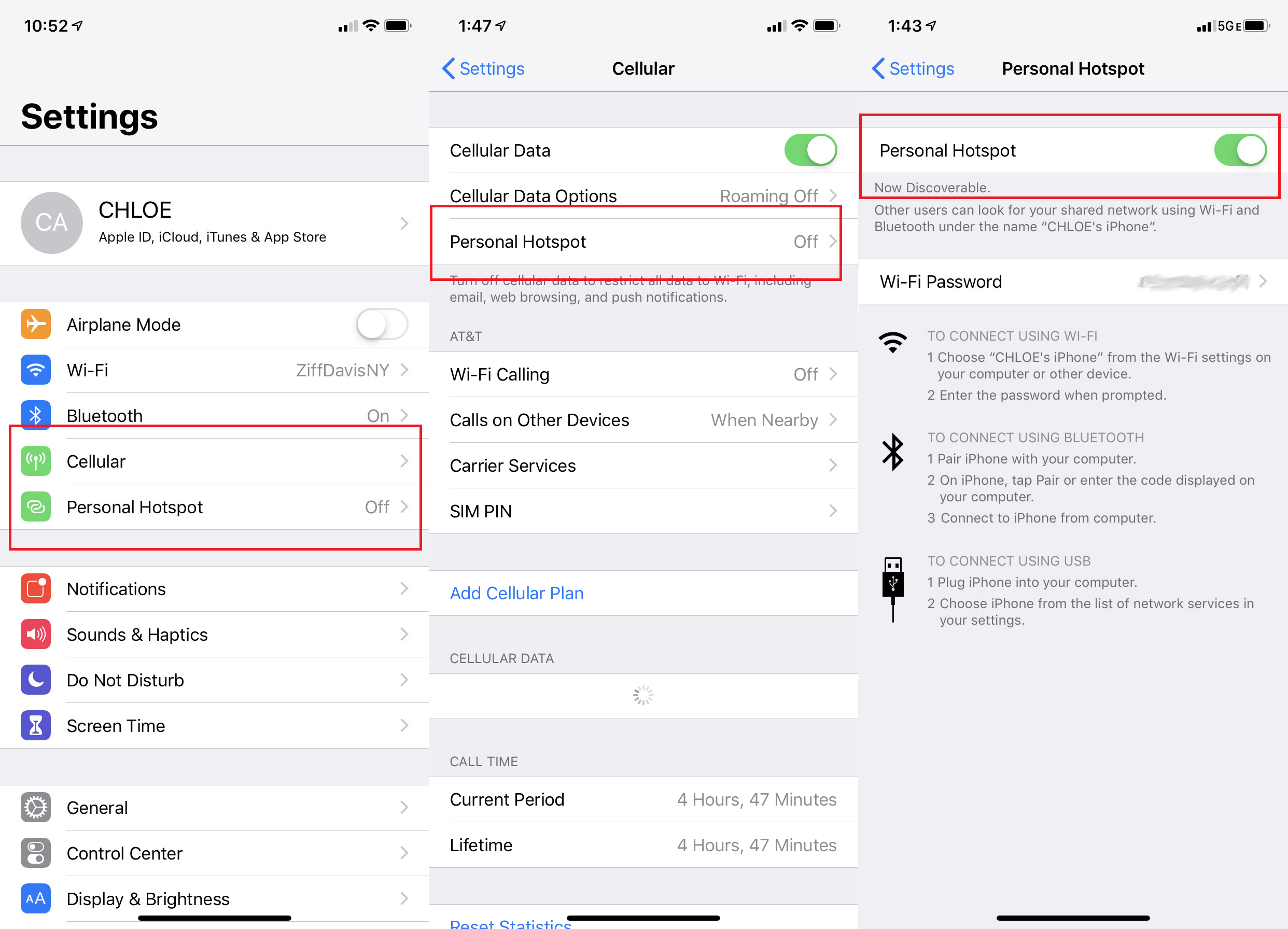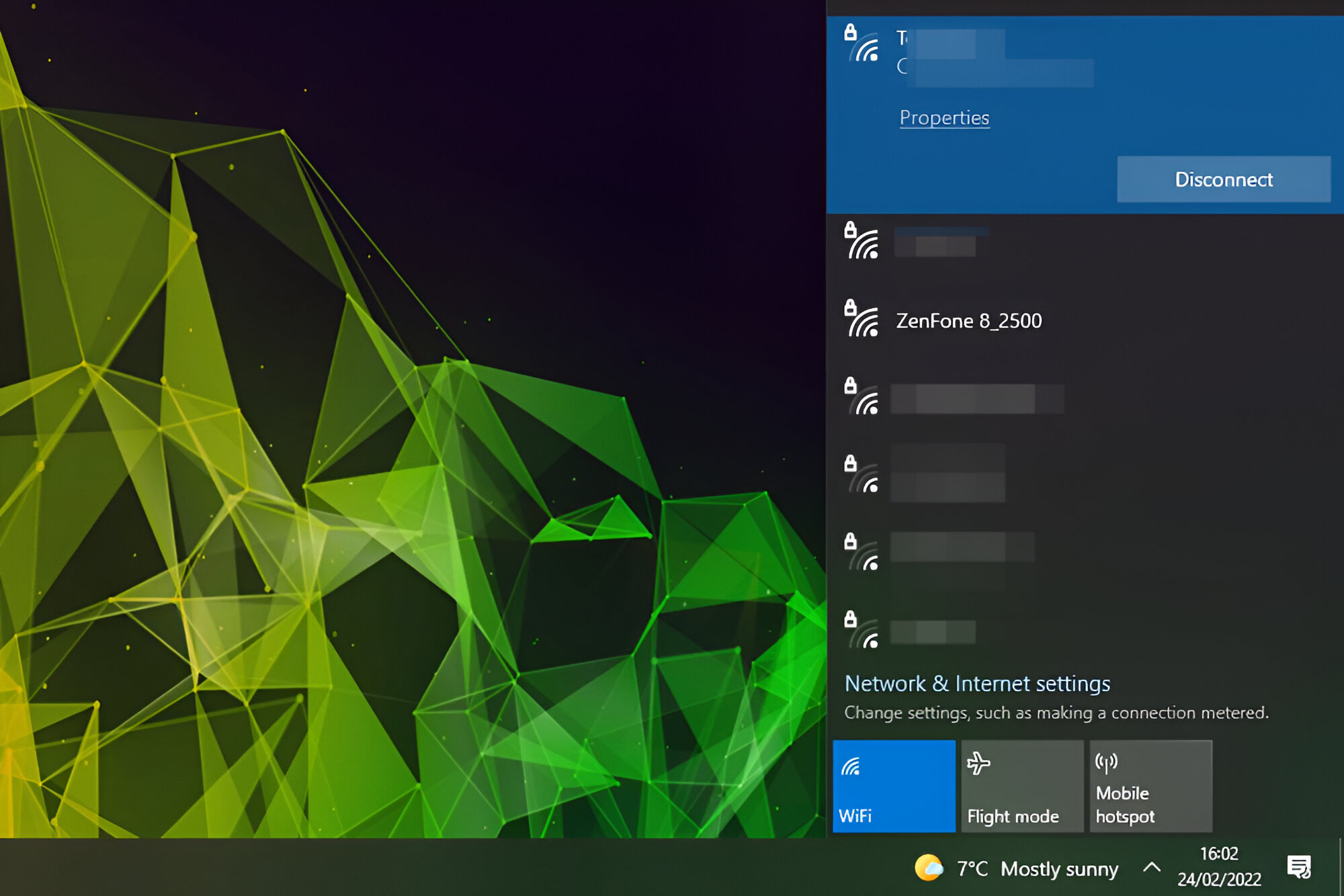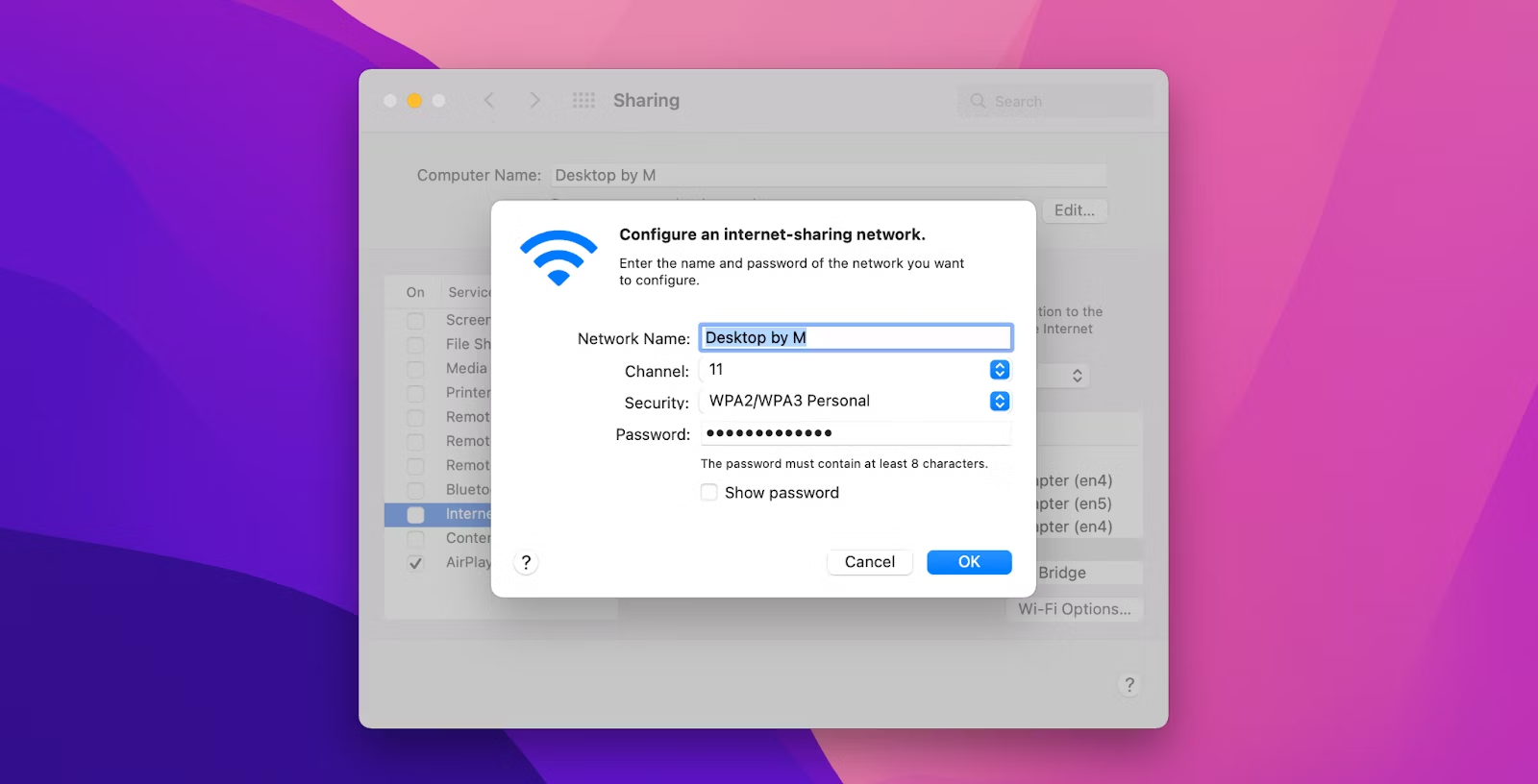Introduction
In today's fast-paced digital age, staying connected is more important than ever. Whether you're a remote worker, a student, or simply someone who enjoys the convenience of having internet access on the go, the personal hotspot feature on your mobile device can be a game-changer. This handy tool allows you to share your cellular data connection with other devices, such as laptops, tablets, or other smartphones, providing them with internet access wherever you are.
While the personal hotspot feature is incredibly useful, it typically requires manual activation each time you want to use it. However, what if there was a way to keep your personal hotspot always on, ready to provide internet access at a moment's notice? In this comprehensive guide, we'll delve into the benefits of keeping your personal hotspot always on, and provide a step-by-step configuration guide to help you make the most of this convenient feature.
By understanding the ins and outs of the personal hotspot feature and learning how to keep it always on, you can ensure seamless connectivity for your various devices, enhancing your productivity and convenience. So, let's dive in and explore how you can harness the full potential of your personal hotspot!
Understanding Personal Hotspot
The personal hotspot feature, also known as tethering, transforms your mobile device into a portable Wi-Fi hotspot, allowing other devices to connect to the internet through its cellular data connection. Essentially, it enables you to share your smartphone's data connection with other devices, such as laptops, tablets, or other smartphones, providing them with internet access on the go.
When you activate the personal hotspot on your mobile device, it broadcasts a Wi-Fi network that other devices can join. Once connected, these devices can access the internet using the cellular data from your smartphone. This capability is particularly valuable in situations where traditional Wi-Fi networks are unavailable or unreliable, such as when traveling or working in remote locations.
The personal hotspot feature offers flexibility and convenience, empowering users to stay connected and productive in various scenarios. It eliminates the need to rely solely on public Wi-Fi networks, which may not always be secure or readily accessible. Additionally, it enables multiple devices to connect simultaneously, making it an ideal solution for individuals who require internet access for both their primary device and secondary devices.
It's important to note that the availability and functionality of the personal hotspot feature may vary depending on your mobile carrier and data plan. Some carriers may impose restrictions on tethering, while certain data plans may have limitations on the amount of data that can be used for hotspot purposes. Therefore, it's advisable to review your carrier's terms and conditions to ensure compliance and avoid unexpected charges.
By understanding the capabilities and potential limitations of the personal hotspot feature, you can make informed decisions about its usage and leverage its benefits to enhance your connectivity and productivity. With a clear grasp of how the personal hotspot works, you'll be better equipped to explore the advantages of keeping it always on and configuring it to suit your specific needs.
In the next section, we'll delve into the compelling benefits of keeping your personal hotspot always on, shedding light on the practical advantages it offers in various contexts.
Benefits of Keeping Personal Hotspot Always On
Keeping your personal hotspot always on offers a myriad of practical advantages that can significantly enhance your connectivity and productivity. By configuring your mobile device to maintain the personal hotspot feature in an active state, you can enjoy seamless internet access for your various devices, ensuring that you're never caught off guard when the need for connectivity arises.
1. Instant Connectivity:
With the personal hotspot always on, you eliminate the need to manually activate the feature each time you require internet access for your secondary devices. This means that your laptop, tablet, or other gadgets can instantly connect to your smartphone's hotspot without any additional steps, streamlining the process and saving valuable time, especially in time-sensitive situations.
2. Continuous Availability:
By keeping the personal hotspot always on, you ensure that internet connectivity is readily available whenever you need it. Whether you're working remotely, attending virtual meetings, or simply browsing the web while on the move, the persistent availability of your hotspot eliminates potential disruptions and empowers you to stay connected without interruptions.
3. Seamless Device Synchronization:
Maintaining the personal hotspot in an always-on state enables seamless synchronization of your devices, allowing them to connect to the internet effortlessly. This is particularly beneficial for individuals who work across multiple devices or need to ensure that their devices are consistently synchronized for productivity and convenience.
4. Enhanced Productivity:
The constant availability of your personal hotspot promotes uninterrupted workflow and productivity. Whether you're collaborating with colleagues, accessing cloud-based resources, or engaging in online research, having a reliable and persistent internet connection can significantly enhance your efficiency and overall output.
5. On-the-Go Flexibility:
With the personal hotspot always on, you gain the flexibility to access the internet from virtually anywhere, independent of traditional Wi-Fi networks. This is invaluable for individuals who are frequently on the move, as it ensures that they can maintain connectivity for their devices regardless of their location, whether it's a coffee shop, a park, or a remote work site.
6. Device Redundancy:
In scenarios where traditional Wi-Fi networks are unavailable or unreliable, the always-on personal hotspot serves as a dependable fallback option. This redundancy can be crucial in situations where consistent internet access is essential, providing a reliable alternative when other connectivity options are limited or unreliable.
By harnessing the benefits of keeping your personal hotspot always on, you can optimize your connectivity, streamline your workflow, and ensure that you're equipped with a reliable internet connection wherever you go. Now, let's explore the step-by-step configuration guide to enable this convenient feature on your mobile device.
Configuration Guide
Configuring your personal hotspot to remain always on is a straightforward process that can bring significant convenience and efficiency to your digital connectivity. By following these step-by-step instructions, you can ensure that your personal hotspot remains active, providing seamless internet access for your secondary devices whenever you need it.
Step 1: Accessing Personal Hotspot Settings
Begin by accessing the settings menu on your mobile device. Depending on the operating system, you may find the personal hotspot settings under the "Network & Internet," "Connections," or "Cellular" section. Once you locate the personal hotspot settings, tap on the option to proceed to the configuration menu.
Step 2: Enabling the "Always On" Feature
Within the personal hotspot settings, look for the option to enable the "Always On" feature. This setting, when activated, ensures that your personal hotspot remains active even when no devices are connected to it. Toggle the switch or checkbox to enable the "Always On" functionality, allowing your personal hotspot to stay continuously available for internet sharing.
Step 3: Security Considerations
While configuring the "Always On" feature, it's essential to prioritize security. Set a strong and unique password for your personal hotspot to prevent unauthorized access. Additionally, consider the security implications of maintaining an always-on hotspot, especially in public or shared environments. Being mindful of security measures can help safeguard your data and privacy while using the personal hotspot feature.
Step 4: Troubleshooting Tips
In the event of any issues or unexpected behavior related to your always-on personal hotspot, consider troubleshooting steps such as restarting your mobile device, checking for software updates, or verifying your cellular network coverage. Additionally, ensure that your data plan supports the use of the personal hotspot feature and review any carrier-specific settings that may impact its functionality.
By following these straightforward steps, you can configure your personal hotspot to remain always on, providing continuous internet connectivity for your secondary devices. This seamless setup ensures that you're equipped with a reliable and persistent internet connection, empowering you to stay connected and productive in various settings.
With your personal hotspot now configured to remain always on, you can enjoy the benefits of instant connectivity, continuous availability, and enhanced productivity across your devices. Whether you're working remotely, traveling, or simply seeking a dependable internet solution, your always-on personal hotspot serves as a valuable tool for seamless connectivity.
Now that you're equipped with the knowledge to configure and leverage the always-on personal hotspot feature, you can harness its potential to enhance your digital lifestyle and ensure that connectivity is always within reach.
Step 1: Accessing Personal Hotspot Settings
Accessing the personal hotspot settings on your mobile device is the initial step toward configuring the always-on feature, enabling seamless internet sharing for your secondary devices. The process may vary slightly depending on the operating system of your mobile device, but the fundamental objective remains consistent: to locate and access the settings menu for the personal hotspot feature.
To begin, navigate to the settings menu on your mobile device, typically represented by a gear icon and commonly found on the home screen or in the app drawer. Upon accessing the settings, you may encounter a variety of options related to network connectivity, device configuration, and system preferences. Look for the section that pertains to network and internet settings, as the personal hotspot feature is commonly grouped within this category.
Once within the network and internet settings, you may find the personal hotspot configuration under the "Tethering & portable hotspot," "Connections," or "Cellular" subsection, depending on the specific terminology used by your device's operating system. The personal hotspot settings are designed to provide users with granular control over the feature, allowing for customization of access, security, and sharing options.
Upon locating the personal hotspot settings, tap on the corresponding option to proceed to the configuration menu. Here, you will encounter a range of configurable parameters, including the ability to enable the personal hotspot, set a network name (SSID), define a password for secure access, and manage connected devices. These settings empower users to tailor the personal hotspot to their specific preferences and security requirements.
It's important to note that the availability and location of the personal hotspot settings may vary based on the make and model of your mobile device, as well as the version of the operating system it utilizes. Therefore, if you encounter difficulty locating the personal hotspot settings, referring to the device's user manual or seeking guidance from the manufacturer's support resources can provide valuable assistance in navigating the settings menu effectively.
By successfully accessing the personal hotspot settings, you pave the way for configuring the always-on feature, a pivotal step in ensuring continuous internet availability for your secondary devices. With this essential groundwork laid, you are poised to proceed to the subsequent steps of enabling the always-on functionality and prioritizing security considerations to optimize your personal hotspot's performance and utility.
Step 2: Enabling the "Always On" Feature
Once you have accessed the personal hotspot settings on your mobile device, the next crucial step is to enable the "Always On" feature. This functionality ensures that your personal hotspot remains active at all times, ready to provide internet connectivity to your secondary devices without the need for manual intervention. By activating the "Always On" feature, you streamline the process of accessing your personal hotspot, promoting seamless connectivity and convenience.
Within the personal hotspot settings menu, you will typically encounter the option to enable the "Always On" feature. This setting is designed to maintain the continuous availability of your personal hotspot, allowing it to remain active even when no devices are connected to it. By toggling the switch or checkbox associated with the "Always On" functionality, you initiate the process of configuring your personal hotspot to operate persistently, ensuring that it is readily accessible whenever the need for internet sharing arises.
Enabling the "Always On" feature empowers you to eliminate the manual activation of the personal hotspot each time you require internet connectivity for your secondary devices. Whether you are working on a laptop, utilizing a tablet, or connecting another smartphone, the always-on functionality ensures that these devices can seamlessly join your personal hotspot without the need for additional steps or interactions.
This streamlined approach to accessing your personal hotspot promotes efficiency and convenience, particularly in time-sensitive scenarios where immediate internet connectivity is essential. Whether you are engaged in remote work, attending virtual meetings, or simply seeking internet access while on the move, the "Always On" feature ensures that your personal hotspot is continuously available, empowering you to stay connected without interruptions.
By configuring your personal hotspot to remain always on, you establish a reliable and persistent internet sharing solution for your secondary devices. This proactive approach to connectivity management aligns with the demands of modern digital lifestyles, where seamless access to online resources and communication platforms is paramount for productivity and convenience.
With the "Always On" feature enabled, your personal hotspot becomes a dependable tool for instant connectivity, continuous availability, and streamlined device synchronization. This configuration sets the stage for a seamless and reliable internet sharing experience, positioning your personal hotspot as a valuable asset in various settings, from remote work environments to on-the-go connectivity requirements.
By understanding the significance of enabling the "Always On" feature and embracing its practical benefits, you can leverage your personal hotspot to its full potential, ensuring that internet connectivity is always within reach for your diverse array of devices. With this pivotal step accomplished, you are prepared to proceed to the subsequent considerations, including security measures and troubleshooting tips, to further optimize your always-on personal hotspot configuration.
Step 3: Security Considerations
When configuring your personal hotspot to remain always on, prioritizing security considerations is paramount to safeguarding your data and privacy. While the persistent availability of your personal hotspot enhances connectivity, it also necessitates a proactive approach to ensure that your internet sharing remains secure and protected from unauthorized access.
One fundamental security measure involves setting a strong and unique password for your personal hotspot. By establishing a robust password, you create a barrier against unauthorized users attempting to connect to your hotspot without permission. It is advisable to utilize a combination of alphanumeric characters, special symbols, and varying case sensitivity to fortify the password's strength and resilience against potential intrusion attempts.
Furthermore, exercising discretion when sharing your personal hotspot's access credentials is essential to prevent unauthorized usage. Avoid sharing your hotspot password indiscriminately and limit access to trusted individuals or devices to mitigate the risk of unauthorized connections. This proactive approach to access control contributes to the overall security posture of your always-on personal hotspot, minimizing the potential for unauthorized access and data breaches.
In addition to access control measures, it is crucial to remain vigilant about the security implications of maintaining an always-on hotspot, particularly in public or shared environments. When utilizing your personal hotspot in public settings, exercise caution to ensure that your internet sharing is not susceptible to eavesdropping or interception. Consider the use of virtual private network (VPN) services to encrypt your internet traffic and enhance the confidentiality and integrity of your data transmissions.
Regularly reviewing and updating your personal hotspot's security settings and access credentials is essential to mitigate potential vulnerabilities and ensure ongoing protection. Periodically changing your hotspot password and evaluating the list of connected devices can help identify and address any unauthorized access attempts or irregularities, reinforcing the security of your always-on internet sharing solution.
By proactively addressing security considerations and implementing robust access control measures, you can fortify the integrity and privacy of your always-on personal hotspot. This proactive stance toward security empowers you to leverage the convenience and continuous availability of your personal hotspot while safeguarding your data and connectivity against potential threats and unauthorized access.
With security considerations firmly in place, your always-on personal hotspot becomes a reliable and secure internet sharing solution, enabling seamless connectivity for your secondary devices while maintaining a steadfast commitment to data privacy and protection.
Step 4: Troubleshooting Tips
In the event of any unexpected issues or irregular behavior related to your always-on personal hotspot, employing effective troubleshooting strategies can help identify and resolve potential challenges, ensuring the seamless functionality of your internet sharing solution. By addressing common issues and implementing proactive troubleshooting measures, you can mitigate disruptions and optimize the performance of your personal hotspot.
Restart Your Mobile Device
A simple yet effective troubleshooting step involves restarting your mobile device. This action can help address temporary software glitches or inconsistencies that may be impacting the functionality of your always-on personal hotspot. By initiating a device restart, you can refresh system processes and potentially resolve any underlying issues that could be affecting the performance of the hotspot feature.
Check for Software Updates
Ensuring that your mobile device's operating system and associated software are up to date is crucial for maintaining optimal functionality. Check for available software updates and install them as needed to address any known issues, enhance compatibility, and benefit from performance improvements that can positively impact the operation of your always-on personal hotspot.
Verify Cellular Network Coverage
The availability and strength of cellular network coverage directly influence the performance of your personal hotspot. If you encounter connectivity issues or inconsistent internet sharing, verify the cellular network coverage in your current location. Moving to an area with stronger network reception or adjusting your positioning within the vicinity can potentially improve the reliability and speed of your always-on personal hotspot.
Review Data Plan and Carrier Settings
Some mobile carriers impose specific limitations or configurations related to the personal hotspot feature. Review your data plan and carrier settings to ensure that they support the use of the always-on functionality. Address any discrepancies or restrictions that may impact the performance of your personal hotspot, and consider consulting with your carrier's support resources for guidance on optimizing hotspot-related settings.
Reset Network Settings
In cases where persistent connectivity issues are encountered, resetting the network settings on your mobile device can serve as a comprehensive troubleshooting measure. This action resets Wi-Fi, cellular, and Bluetooth settings to their default configurations, potentially resolving underlying network-related issues that could be affecting the operation of your always-on personal hotspot.
By applying these troubleshooting tips, you can effectively address potential challenges and ensure the reliable performance of your always-on personal hotspot. These proactive measures empower you to maintain seamless connectivity and resolve any unexpected issues that may arise, reinforcing the dependability and utility of your personal hotspot as a reliable internet sharing solution.
Conclusion
In conclusion, the personal hotspot feature presents a valuable opportunity to enhance connectivity and productivity by transforming your mobile device into a portable internet sharing solution. By exploring the benefits of keeping the personal hotspot always on and following the step-by-step configuration guide, you can harness the full potential of this feature, ensuring continuous internet availability for your secondary devices.
The always-on functionality of the personal hotspot streamlines the process of accessing internet connectivity, eliminating the need for manual activation and promoting instant connectivity, continuous availability, and enhanced productivity. Whether you are working remotely, traveling, or simply seeking a reliable internet solution, the always-on personal hotspot serves as a dependable tool for seamless connectivity.
By prioritizing security considerations and implementing access control measures, you can fortify the integrity and privacy of your always-on personal hotspot, safeguarding your data and connectivity against potential threats and unauthorized access. This proactive approach to security ensures that your internet sharing remains secure and protected, contributing to a reliable and secure internet sharing solution.
Furthermore, effective troubleshooting tips empower you to address potential challenges and optimize the performance of your always-on personal hotspot, mitigating disruptions and reinforcing its dependability as a reliable internet sharing solution.
By configuring and leveraging the always-on personal hotspot feature, you can ensure that internet connectivity is always within reach for your diverse array of devices, empowering you to stay connected and productive in various settings. Whether you are working across multiple devices, collaborating with colleagues, or engaging in online research, the always-on personal hotspot provides a seamless and reliable internet sharing experience.
With the comprehensive understanding of the personal hotspot feature and the practical insights gained from this guide, you are well-equipped to maximize the benefits of the always-on functionality, ensuring that your personal hotspot remains a valuable asset in today's digitally connected world. Harnessing the convenience and continuous availability of your personal hotspot, you can embrace a seamless and reliable internet sharing experience, enhancing your digital lifestyle and connectivity on the go.