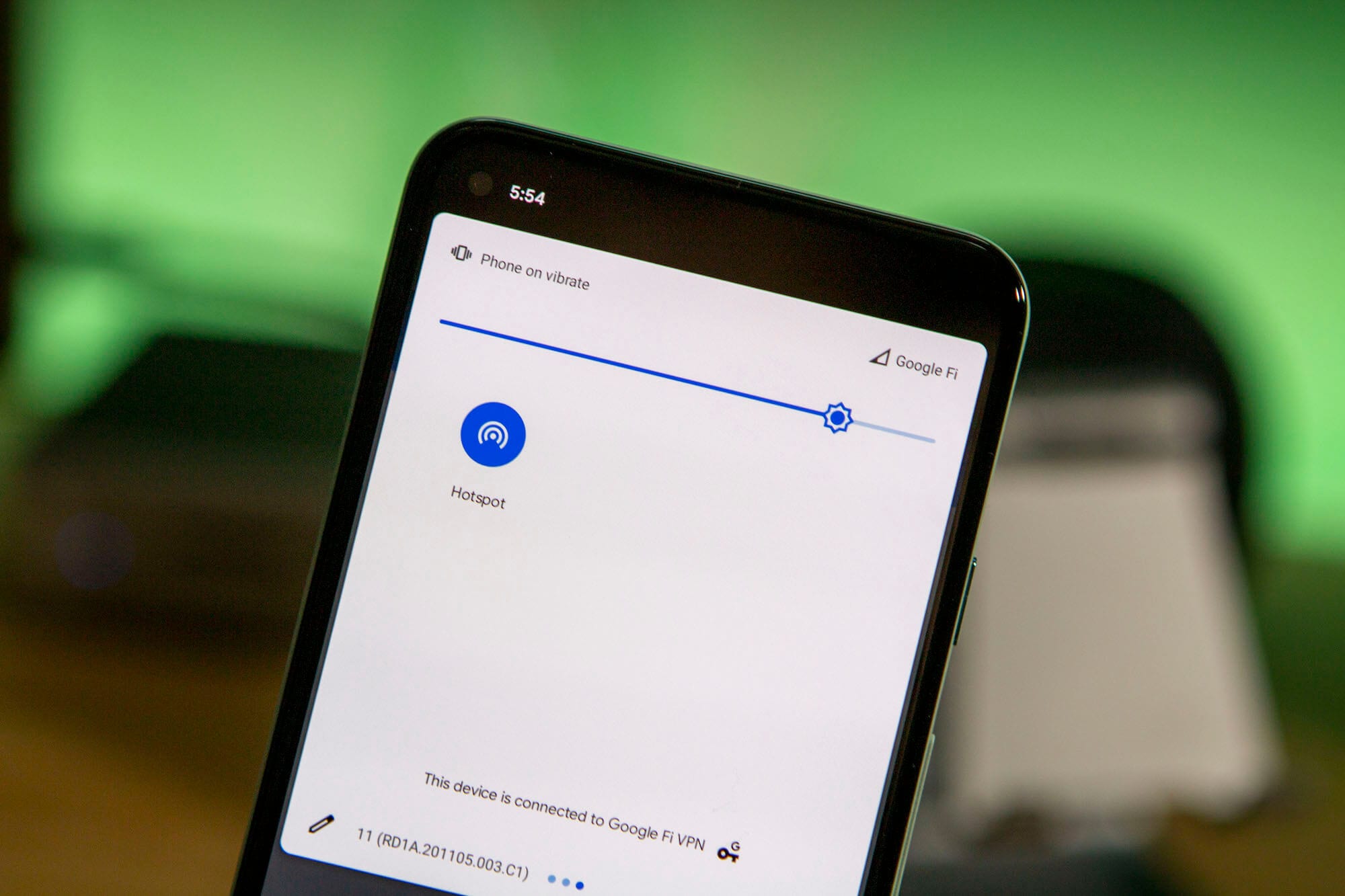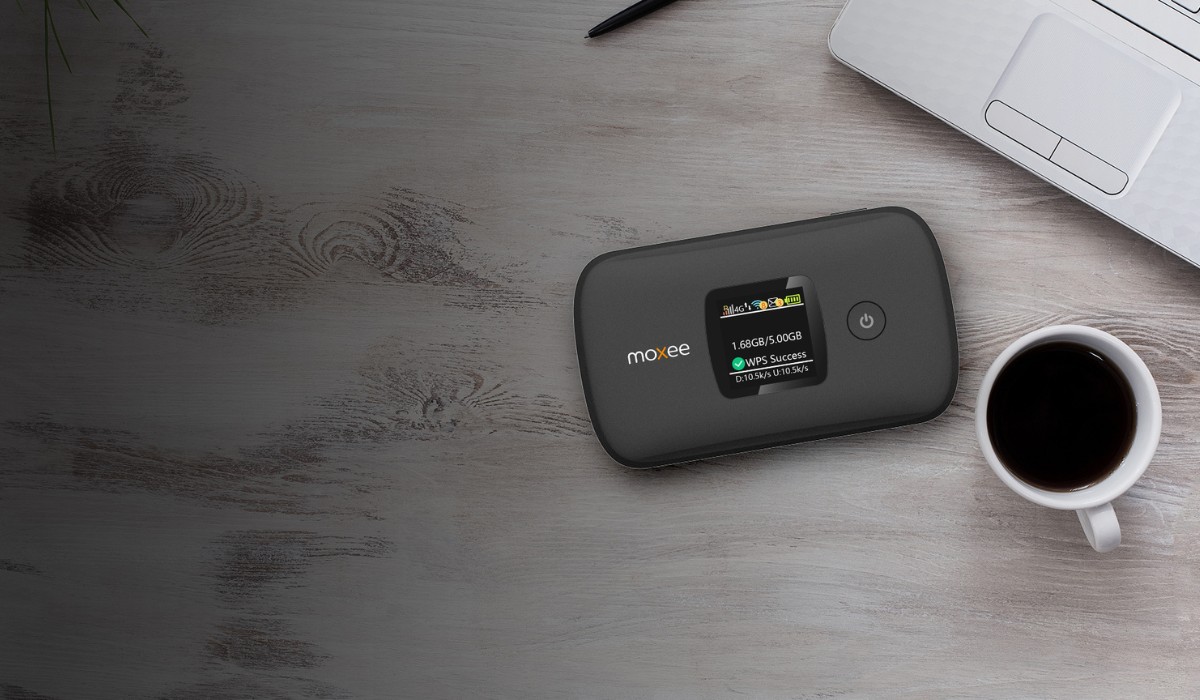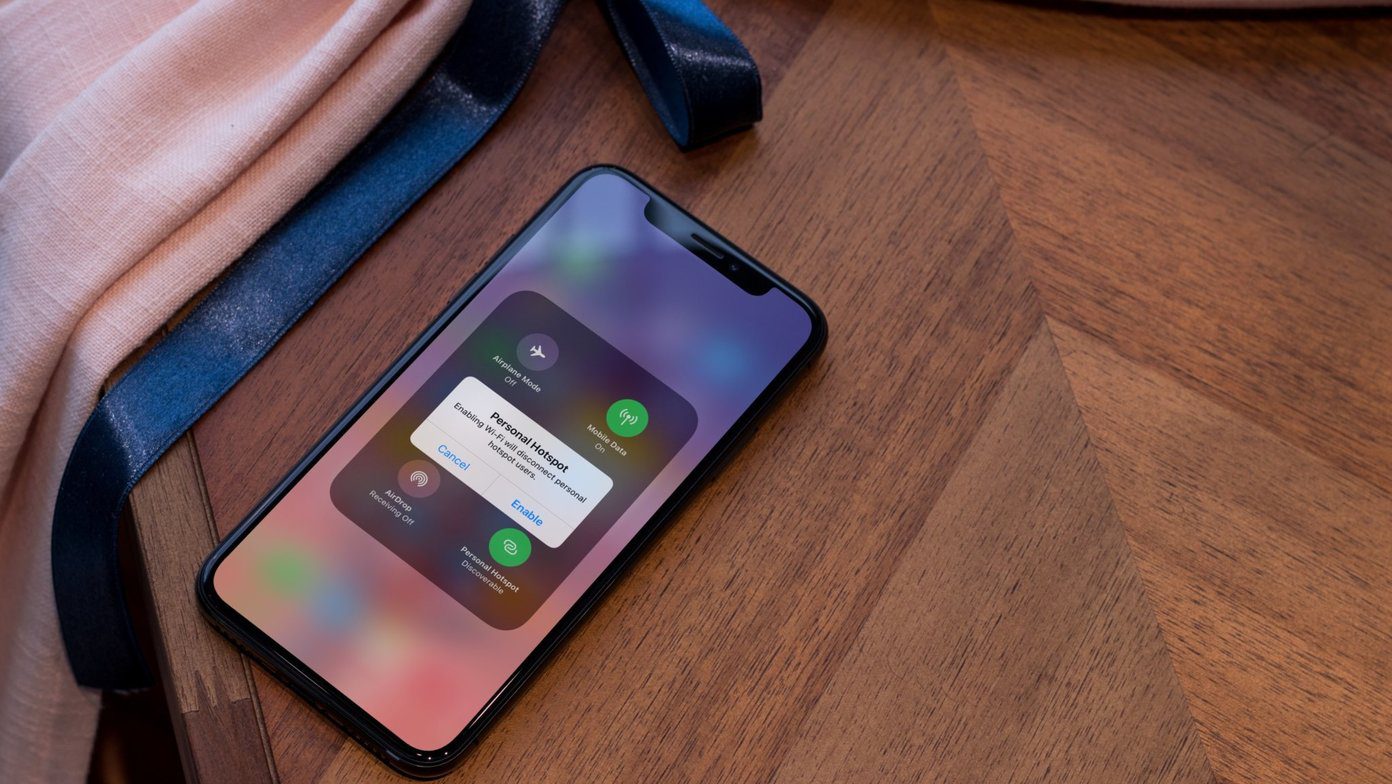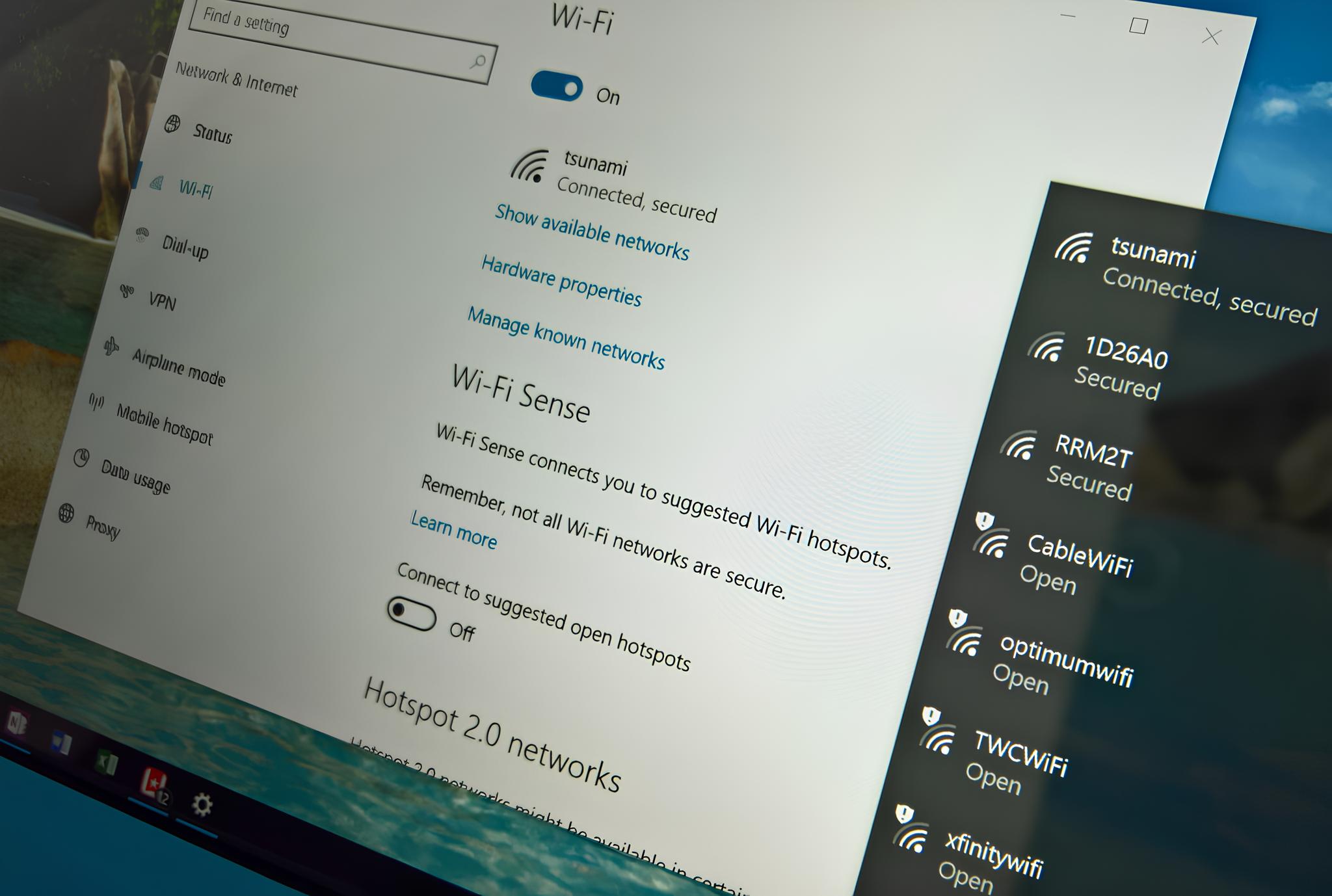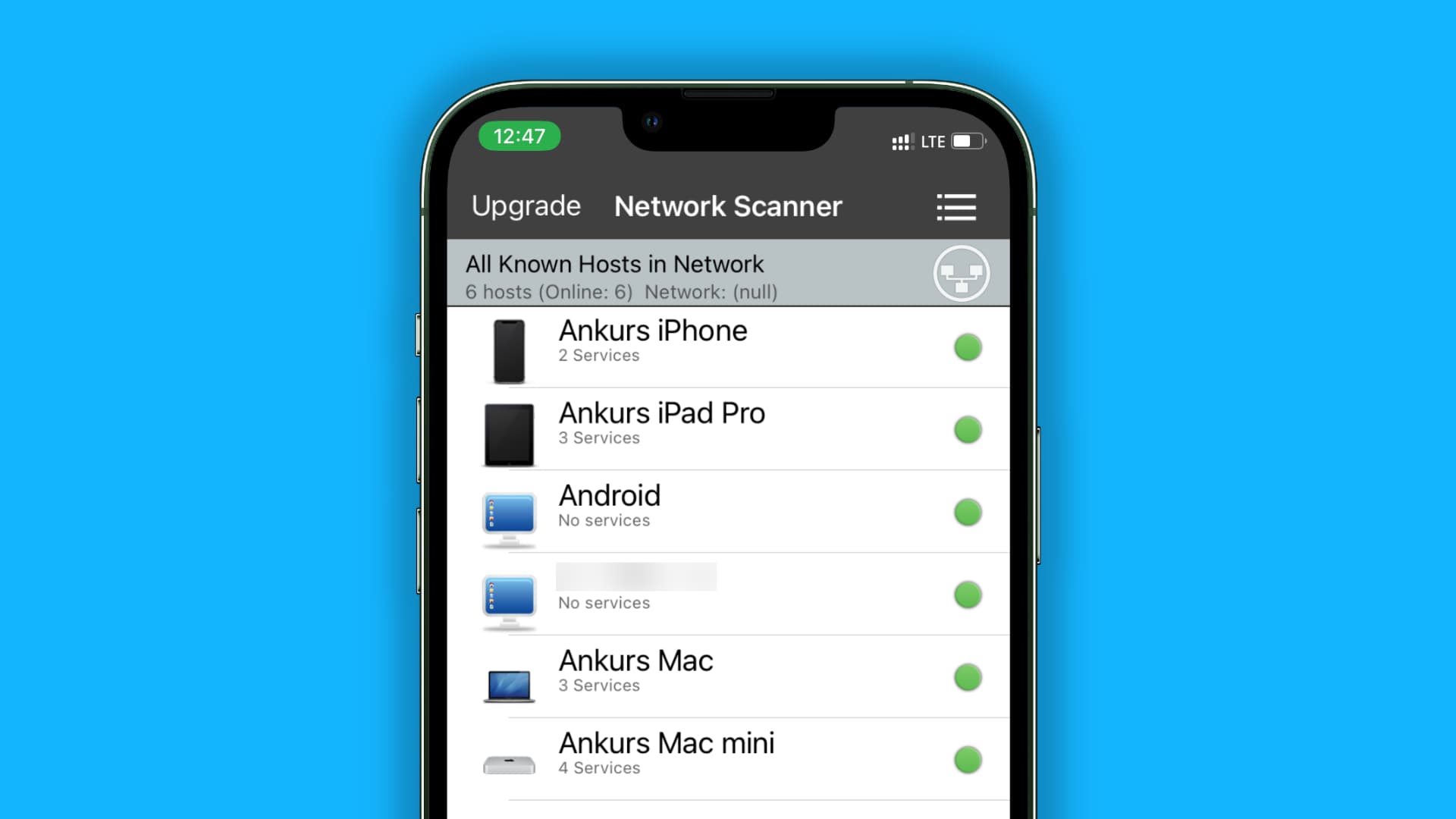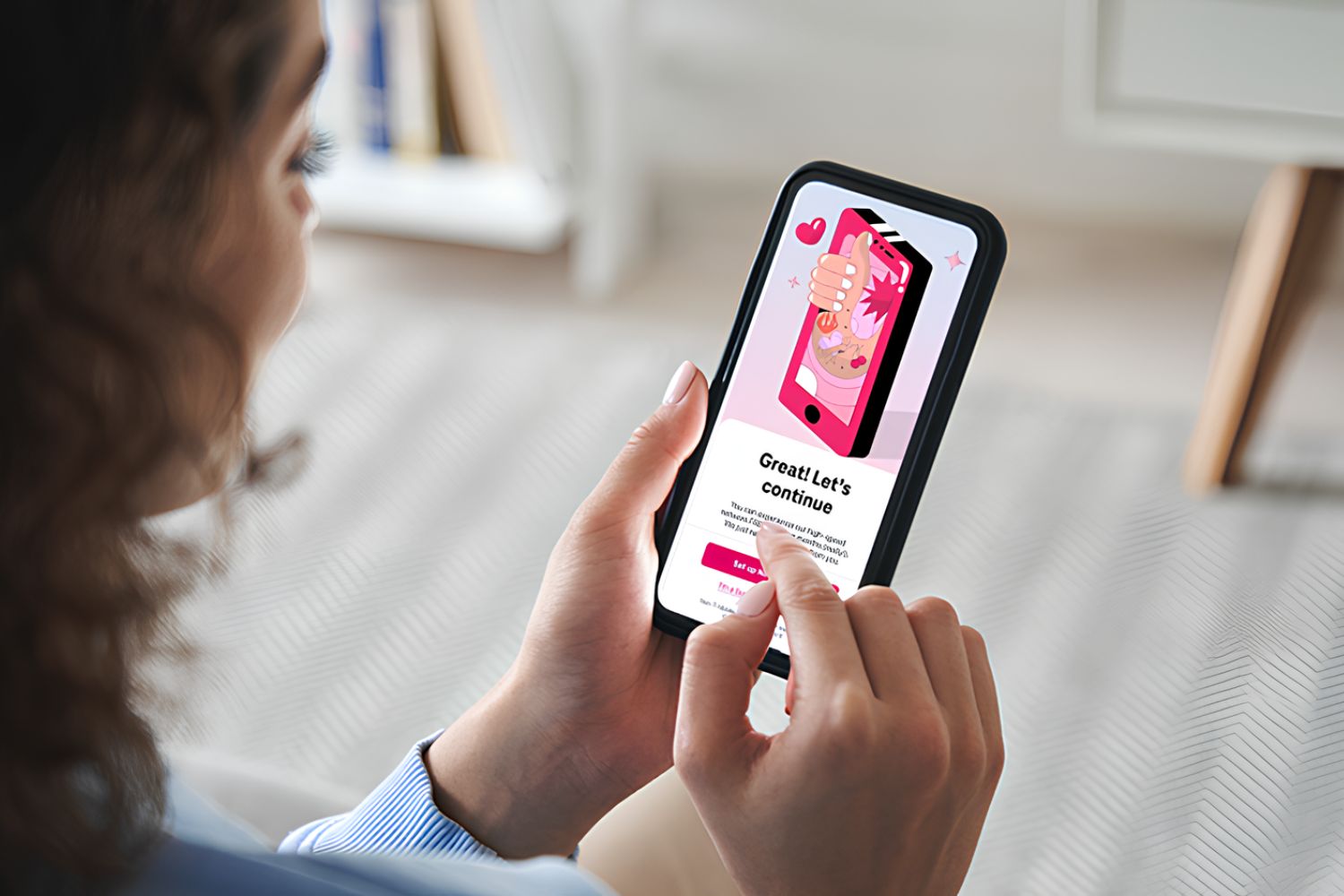Introduction
Setting up and connecting to your own hotspot can provide you with the convenience and flexibility of accessing the internet from virtually anywhere. Whether you're at home, in a coffee shop, or traveling, having your own personal hotspot can ensure that you stay connected at all times. In this user guide, we will walk you through the process of setting up, connecting to, and managing your hotspot, as well as troubleshooting common issues that may arise.
A personal hotspot, also known as a mobile hotspot or portable Wi-Fi, allows you to create a secure internet connection using your mobile device, such as a smartphone or tablet. This connection can then be shared with other devices, such as laptops, tablets, or other mobile phones, enabling them to access the internet through your mobile data network.
With the increasing reliance on digital connectivity for work, communication, and entertainment, having a personal hotspot can be a game-changer. It offers a reliable backup option in case of Wi-Fi outages, allows you to work or study on the go, and ensures that you can stay connected during travel or in areas with limited internet access.
Throughout this user guide, we will provide step-by-step instructions and valuable tips to help you make the most of your personal hotspot. By the end of this guide, you will have a comprehensive understanding of how to set up, connect to, and manage your hotspot, as well as troubleshoot any potential issues that may arise.
Now, let's dive into the process of setting up your own personal hotspot and harnessing the power of seamless internet connectivity wherever you go.
Setting Up Your Hotspot
Setting up your personal hotspot is a straightforward process that can be accomplished using your mobile device's settings. Before proceeding, ensure that your mobile data plan includes hotspot capabilities, as this feature may vary depending on your carrier and plan.
-
Accessing Hotspot Settings: Begin by navigating to the settings menu on your mobile device. Look for the "Personal Hotspot" or "Tethering" option, which is typically located within the "Network & Internet" or "Connections" section.
-
Enabling Hotspot: Once you have located the hotspot settings, toggle the switch to enable the hotspot feature. You may have the option to set a custom network name (SSID) and password for your hotspot, enhancing security and personalization.
-
Configuring Security: It is crucial to set a strong password for your hotspot to prevent unauthorized access. Choose a combination of letters, numbers, and special characters to create a robust passphrase that safeguards your connection.
-
Connecting Devices: After enabling the hotspot and configuring security settings, other devices can connect to your hotspot by selecting your network name from the available Wi-Fi networks and entering the specified password.
-
Understanding Data Usage: Keep in mind that using your personal hotspot consumes mobile data from your cellular plan. Monitor your data usage to avoid exceeding your plan's limits and incurring additional charges.
-
Exploring Advanced Settings: Depending on your device, you may have access to advanced hotspot settings, such as limiting the number of connected devices, adjusting network frequency bands, or enabling data-saving modes.
By following these steps, you can efficiently set up your personal hotspot and begin enjoying the benefits of on-the-go internet connectivity. Whether you need to access work-related resources, stream media, or stay connected with friends and family, your personal hotspot offers a reliable and secure means of accessing the internet from various devices.
With your hotspot successfully configured, the next step is to connect your devices to the hotspot and manage the connection effectively. Let's explore the process of connecting to your hotspot and optimizing its usage for seamless connectivity.
Connecting to Your Hotspot
Connecting to your personal hotspot is a simple yet essential step in harnessing its full potential. Once your hotspot is set up and active, you can easily connect various devices to it, enabling them to access the internet through your mobile data network. Here's a detailed guide on how to connect to your hotspot and make the most of its seamless connectivity.
-
Discovering Available Networks: On the device you wish to connect, navigate to the Wi-Fi settings and scan for available networks. Your hotspot's network name (SSID) should appear in the list of available networks.
-
Selecting Your Hotspot: Locate your hotspot's network name in the list and tap on it to initiate the connection process. If you have customized the network name, it will be displayed as per your preference.
-
Entering the Password: Upon selecting your hotspot, you will be prompted to enter the password you set during the hotspot setup. Input the password correctly to establish a secure connection to your hotspot.
-
Establishing Connection: After entering the correct password, your device will proceed to establish a connection to the hotspot. Once connected, an indicator or notification will confirm the successful connection.
-
Optimizing Device Settings: To ensure an optimal experience, consider adjusting the device settings to prioritize the use of Wi-Fi over mobile data when both are available. This can help conserve your mobile data usage while connected to the hotspot.
-
Ensuring Security: It's important to emphasize the significance of securing your hotspot connection with a strong password. This prevents unauthorized access and safeguards your data while using the hotspot.
-
Connecting Multiple Devices: Your hotspot allows for multiple devices to connect simultaneously, making it a convenient solution for sharing internet access among various devices, such as laptops, tablets, and other mobile phones.
By following these steps, you can seamlessly connect your devices to your personal hotspot and enjoy uninterrupted internet access on the go. Whether you're working remotely, streaming content, or simply staying connected while traveling, your personal hotspot empowers you with the flexibility and convenience of a reliable internet connection.
With your devices successfully connected to the hotspot, it's essential to manage the connection effectively and ensure a smooth and efficient internet experience. Let's delve into the process of managing your hotspot to optimize its performance and address any potential issues that may arise.
Managing Your Hotspot
After successfully setting up and connecting your devices to your personal hotspot, effective management of the hotspot becomes crucial to ensure seamless connectivity and optimal performance. Managing your hotspot involves various aspects, including monitoring data usage, adjusting settings, and enhancing security measures. Here's a comprehensive overview of how to manage your hotspot effectively:
Data Usage Monitoring
It's essential to keep track of your data usage while using the hotspot to avoid exceeding your cellular plan's limits. Most mobile devices provide built-in tools or apps that allow you to monitor data usage. Regularly check your data consumption to stay informed and make adjustments as needed to avoid unexpected charges.
Device Prioritization
If you have multiple devices connected to your hotspot, consider prioritizing their access based on your usage requirements. Some devices may require a faster or more stable connection, and you can adjust settings to allocate bandwidth accordingly. This ensures that essential tasks receive optimal connectivity.
Security Measures
Continuously review and update the security settings of your hotspot to prevent unauthorized access and protect your data. Changing the hotspot password at regular intervals and enabling advanced security features, such as MAC address filtering and firewall settings, can enhance the overall security of your hotspot.
Advanced Settings Customization
Explore the advanced settings of your hotspot to customize its behavior according to your preferences. Depending on your device, you may have options to adjust network frequency bands, enable power-saving modes, or limit the number of connected devices. These settings can contribute to a more efficient and tailored hotspot experience.
Battery Management
If your hotspot is integrated into a mobile device, such as a smartphone, managing its battery usage is crucial. Utilize power-saving features and consider carrying a portable charger to ensure that your hotspot remains operational when needed, especially during extended usage periods.
Connection Stability
Regularly assess the stability and strength of your hotspot's connection to ensure consistent and reliable internet access. Factors such as signal strength and network congestion can impact the performance of your hotspot. Positioning your device in an optimal location and adjusting network settings can help maintain a stable connection.
By effectively managing your hotspot, you can maximize its utility and enjoy uninterrupted internet access across your connected devices. Additionally, proactive management contributes to a secure and efficient hotspot experience, allowing you to stay connected with confidence.
Now that you have a comprehensive understanding of managing your hotspot, you are well-equipped to optimize its performance and address any potential issues that may arise.
Troubleshooting
While personal hotspots offer unparalleled convenience, occasional technical issues may arise that can disrupt your seamless connectivity. Understanding common troubleshooting methods empowers you to swiftly address these challenges and restore the functionality of your hotspot. Here's a comprehensive guide to troubleshooting potential issues with your personal hotspot:
No Internet Access
If you encounter a situation where your connected devices fail to access the internet through the hotspot, begin by verifying the following:
-
Network Signal: Ensure that your mobile device's network signal is strong and stable. Weak signal strength can impede the performance of your hotspot, resulting in connectivity issues.
-
Data Plan: Confirm that your mobile data plan is active and has sufficient data allowance. If your data plan has reached its limit or has expired, internet access through the hotspot may be restricted.
-
Device Compatibility: Check the compatibility of the devices connected to your hotspot. Some devices may require specific configurations or updates to establish a successful connection.
Slow Connection Speed
In the event of slow connection speeds while using your personal hotspot, consider the following troubleshooting steps:
-
Network Congestion: Evaluate the network congestion in your current location. High network traffic can reduce the speed of your hotspot connection. Relocating to an area with less congestion may improve the connection speed.
-
Device Optimization: Optimize the settings of connected devices to prioritize Wi-Fi over mobile data. Additionally, close background applications and processes that may be consuming excessive bandwidth.
Connection Drops or Intermittent Disconnections
If your hotspot connection intermittently drops or disconnects, consider the following remedies:
-
Device Proximity: Ensure that the connected devices are within a reasonable proximity to the hotspot-enabled mobile device. Physical obstructions or excessive distance can weaken the connection stability.
-
Hotspot Reset: Periodically reset your hotspot to refresh its network configurations. This can resolve temporary connectivity issues and restore a stable connection.
Device-Specific Troubleshooting
For device-specific issues, consult the user manuals or support resources provided by the respective manufacturers. Troubleshooting steps may vary based on the operating system and device model.
By effectively troubleshooting these common issues, you can maintain the reliability and performance of your personal hotspot, ensuring uninterrupted internet access across your connected devices.
Now that you have a comprehensive understanding of troubleshooting methods for your personal hotspot, you are well-prepared to address potential technical challenges and optimize the functionality of your hotspot.
Conclusion
In conclusion, a personal hotspot serves as a versatile and invaluable tool for ensuring seamless internet connectivity in various scenarios. Whether you're working remotely, traveling, or seeking a reliable backup for traditional Wi-Fi networks, the ability to create your own hotspot empowers you with flexibility and convenience.
By following the comprehensive user guide provided, you have gained a thorough understanding of setting up, connecting to, and managing your personal hotspot. The step-by-step instructions and troubleshooting insights equip you with the knowledge to navigate potential challenges and optimize the performance of your hotspot.
The process of setting up your hotspot, configuring security settings, and connecting multiple devices has been demystified, allowing you to harness the full potential of your personal hotspot. Additionally, the effective management tips provided enable you to monitor data usage, prioritize devices, and enhance security measures, contributing to a seamless and secure connectivity experience.
Furthermore, the troubleshooting guide equips you with the necessary tools to address common issues such as internet access disruptions, slow connection speeds, and intermittent disconnections. This proactive approach ensures that you can swiftly resolve technical challenges and maintain the reliability of your hotspot.
As you embark on your journey with your personal hotspot, remember to prioritize security by regularly updating your hotspot's password and exploring advanced security features. Additionally, staying mindful of your data usage and optimizing device settings can help you make the most of your hotspot while minimizing potential limitations.
In today's fast-paced and interconnected world, the ability to establish and manage your personal hotspot provides a sense of empowerment and adaptability. Whether you're a digital nomad, a remote worker, or simply someone who values uninterrupted connectivity, your personal hotspot stands as a reliable companion, offering a gateway to the digital realm wherever you go.
With the knowledge and insights gained from this user guide, you are well-prepared to embark on your hotspot journey with confidence, knowing that you have the tools to overcome challenges and maximize the utility of your personal hotspot. Embrace the freedom of connectivity, and let your personal hotspot be the bridge that keeps you seamlessly connected in an ever-evolving digital landscape.