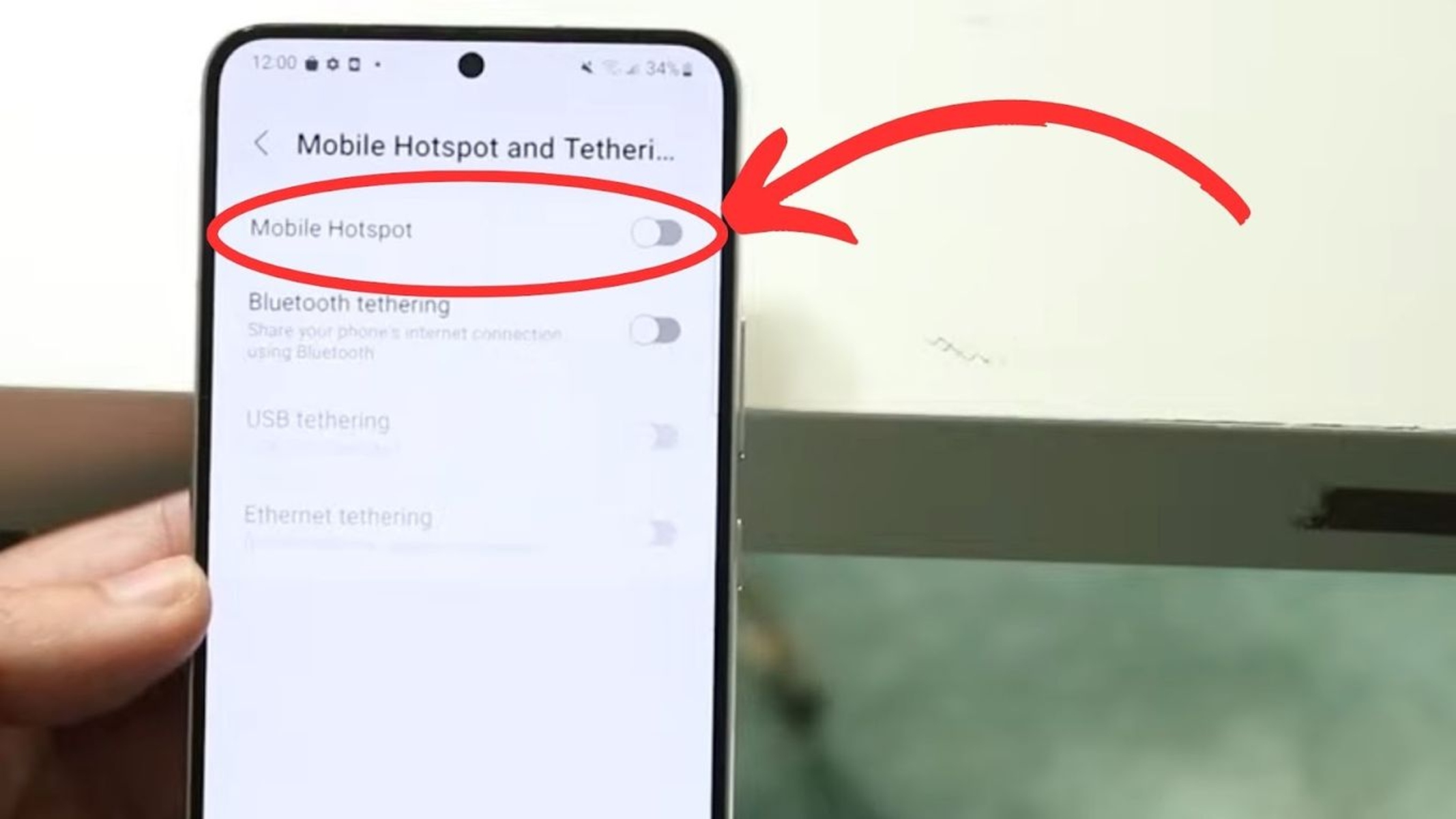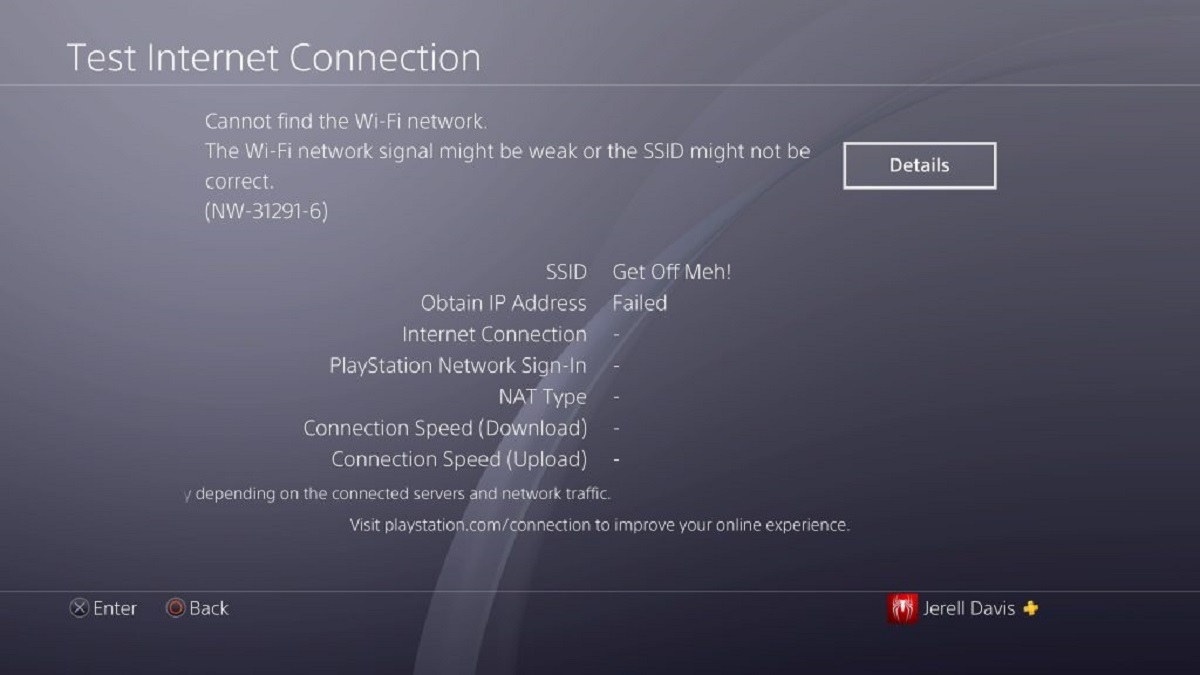Introduction
Connecting your PS4 to an Xfinity hotspot opens up a world of gaming possibilities, allowing you to enjoy your favorite titles without the need for a dedicated home internet connection. Whether you're traveling, visiting a friend, or simply prefer the flexibility of gaming on the go, accessing an Xfinity hotspot can provide the high-speed connectivity required for a seamless gaming experience.
In this guide, we'll walk you through the process of connecting your PS4 to an Xfinity hotspot, ensuring that you can dive into your gaming adventures without any connectivity hiccups. From checking the availability of Xfinity hotspots in your area to troubleshooting potential issues, we've got you covered every step of the way.
So, grab your controller and get ready to unlock the full potential of your PS4 by harnessing the power of Xfinity hotspots. Whether you're a casual gamer or a dedicated enthusiast, the freedom and convenience of connecting your PS4 to an Xfinity hotspot can elevate your gaming experience to new heights. Let's dive in and ensure that you're well-equipped to make the most of this seamless connectivity solution.
Step 1: Check Xfinity Hotspot Availability
Before embarking on the process of connecting your PS4 to an Xfinity hotspot, it's crucial to confirm the availability of Xfinity hotspots in your vicinity. This step ensures that you can seamlessly access the high-speed internet offered by Xfinity, enabling uninterrupted gaming sessions on your PS4.
Method 1: Utilize the Xfinity Hotspot Finder
The most straightforward approach to determining Xfinity hotspot availability is by using the Xfinity hotspot finder tool. This web-based tool allows you to enter your location, such as an address or zip code, and instantly discover nearby Xfinity hotspots. By leveraging this tool, you can identify the closest hotspots, whether they're situated in public areas, commercial establishments, or residential neighborhoods.
Method 2: Xfinity Hotspot Map
Another effective method for locating Xfinity hotspots is through the Xfinity hotspot map. This interactive map provides a visual representation of hotspot locations, allowing you to pinpoint the nearest access points with ease. By zooming in on your specific area, you can identify the availability of Xfinity hotspots in close proximity to your current location, streamlining the process of connecting your PS4 to a reliable internet source.
Method 3: Xfinity Mobile App
For added convenience, consider utilizing the Xfinity mobile app, which offers a user-friendly interface for locating nearby Xfinity hotspots. By accessing the app and enabling location services, you can view a comprehensive map of available hotspots, empowering you to make an informed decision regarding the most suitable connectivity option for your gaming needs.
By diligently exploring these methods, you can confidently ascertain the availability of Xfinity hotspots in your area, ensuring that you are well-prepared to proceed with the next steps of connecting your PS4 to this high-speed internet solution.
Remember, verifying the availability of Xfinity hotspots is a crucial initial step that sets the stage for a seamless and enjoyable gaming experience on your PS4. Once you've confirmed the presence of accessible hotspots, you'll be ready to proceed to the next stage of the setup process, positioning yourself for uninterrupted gaming sessions powered by Xfinity's reliable connectivity.
Step 2: Connect PS4 to Xfinity Hotspot
Now that you've confirmed the availability of Xfinity hotspots in your vicinity, it's time to delve into the process of connecting your PS4 to an Xfinity hotspot. This pivotal step is essential for establishing a stable internet connection, enabling you to access online multiplayer features, download game updates, and stream content seamlessly on your PS4.
Method 1: Access the Network Settings on Your PS4
Begin by powering on your PS4 and navigating to the "Settings" menu from the main dashboard. Within the "Settings" menu, select "Network," which will lead you to the "Set Up Internet Connection" option. Here, you'll be presented with various connection methods, including Wi-Fi and LAN cable. Choose the Wi-Fi option to proceed with connecting to the Xfinity hotspot.
Method 2: Select the Xfinity Hotspot Network
Upon selecting the Wi-Fi option, your PS4 will initiate a scan for available networks. Locate the Xfinity hotspot from the list of available networks and select it as your preferred connection. If prompted, enter the necessary login credentials, which may include a username and password provided by Xfinity or a one-time authentication process.
Method 3: Confirm the Connection and Test the Internet
Once you've successfully entered the required credentials, your PS4 will attempt to establish a connection to the Xfinity hotspot. Upon successful connection, your PS4 will display a confirmation message, indicating that it is now connected to the Xfinity hotspot. To ensure that the connection is functioning optimally, perform a quick internet connection test from the "Network" settings to verify the speed and stability of the Xfinity hotspot connection.
Method 4: Optimize Your Network Settings
To further enhance your gaming experience, consider optimizing your network settings on the PS4. This can include configuring the appropriate DNS settings, adjusting the MTU value, and prioritizing the PS4's network traffic to minimize latency and maximize performance when gaming on the Xfinity hotspot.
By meticulously following these steps, you can seamlessly connect your PS4 to an Xfinity hotspot, unlocking the full potential of online gaming, content streaming, and system updates. With a stable and reliable connection established, you're now poised to immerse yourself in the captivating world of online gaming, leveraging the power of Xfinity's high-speed internet to elevate your gaming experience on the PS4.
Step 3: Troubleshooting Tips
Even with the straightforward process of connecting your PS4 to an Xfinity hotspot, occasional technical hiccups may arise. To ensure that you can swiftly address and resolve any connectivity issues, it's essential to familiarize yourself with effective troubleshooting tips. By proactively addressing potential obstacles, you can maintain a seamless gaming experience and swiftly overcome any connectivity challenges that may surface.
1. Signal Strength Assessment
Before delving into complex troubleshooting measures, start by assessing the signal strength of the Xfinity hotspot. Weak signal strength can lead to intermittent connectivity and sluggish performance. To address this, reposition your PS4 closer to the Xfinity hotspot, minimizing potential obstructions and interference that may impede the signal. Additionally, consider adjusting the orientation of the PS4 or the hotspot to optimize signal reception.
2. Network Reset
If you encounter persistent connectivity issues, consider performing a network reset on your PS4. This can be accomplished by navigating to the "Network" settings and selecting the option to reset the network configuration. After the reset, proceed to reconnect your PS4 to the Xfinity hotspot, allowing the system to establish a fresh connection that may alleviate any underlying connectivity issues.
3. Hotspot Authentication
In some instances, authentication challenges may hinder the successful connection between your PS4 and the Xfinity hotspot. If you encounter authentication errors or repeated login prompts, ensure that you've entered the correct login credentials, including the username and password provided by Xfinity. If authentication issues persist, consider reaching out to Xfinity support for assistance in resolving any account-related hurdles.
4. Firmware Updates
Ensure that your PS4 system software is up to date, as outdated firmware can lead to compatibility issues with the Xfinity hotspot. Regularly check for system updates and install any available firmware updates to maintain optimal compatibility and performance when connecting to Xfinity hotspots.
5. Interference Mitigation
Interference from other electronic devices or neighboring networks can disrupt the stability of your connection to the Xfinity hotspot. To mitigate interference, relocate electronic devices that may cause signal disruption and consider adjusting the Wi-Fi channel settings on your PS4 to minimize interference from surrounding networks.
By implementing these troubleshooting tips, you can effectively address connectivity challenges and maintain a robust connection between your PS4 and the Xfinity hotspot. With a proactive approach to troubleshooting, you can swiftly overcome any obstacles that may arise, ensuring a consistently smooth and uninterrupted gaming experience powered by Xfinity's high-speed connectivity.
Remember, troubleshooting is a valuable skill that empowers you to swiftly address connectivity issues, allowing you to focus on what truly matters – immersing yourself in the captivating world of gaming on your PS4, supported by the reliable connectivity of Xfinity hotspots.
Conclusion
In conclusion, the process of connecting your PS4 to an Xfinity hotspot opens up a realm of possibilities, enabling you to indulge in immersive gaming experiences without the constraints of a traditional home internet connection. By meticulously following the outlined steps and troubleshooting tips, you can ensure a seamless and reliable connection between your PS4 and the high-speed Xfinity hotspot, paving the way for uninterrupted gaming sessions, online multiplayer adventures, and content streaming on your console.
The initial step of checking the availability of Xfinity hotspots in your area is pivotal, as it lays the foundation for a successful connectivity setup. Leveraging tools such as the Xfinity hotspot finder, hotspot map, and the Xfinity mobile app empowers you to pinpoint the closest hotspots, ensuring that you can make informed decisions regarding your gaming connectivity options.
Once the availability of Xfinity hotspots is confirmed, the process of connecting your PS4 to the hotspot unfolds with precision. By accessing the network settings on your PS4, selecting the Xfinity hotspot network, and optimizing your network settings, you can establish a robust connection that fuels your gaming endeavors. Additionally, the troubleshooting tips provided equip you with the knowledge to swiftly address any potential connectivity challenges, ensuring that you can maintain a stable and reliable connection to the Xfinity hotspot.
Ultimately, the seamless integration of your PS4 with an Xfinity hotspot empowers you to embrace the freedom of gaming on your terms, whether you're at home, on the go, or visiting friends and family. The convenience and reliability of Xfinity's high-speed internet elevate your gaming experience, allowing you to immerse yourself in captivating virtual worlds, connect with fellow gamers, and stay up to date with the latest game updates and patches.
By harnessing the power of Xfinity hotspots, you can unlock the full potential of your PS4, transforming it into a gateway to limitless gaming adventures. With a stable and dependable connection in place, you're poised to embark on thrilling gaming escapades, leveraging the seamless connectivity provided by Xfinity to fuel your passion for gaming.
In essence, the seamless integration of your PS4 with an Xfinity hotspot not only enhances your gaming experience but also exemplifies the boundless possibilities that arise from leveraging innovative connectivity solutions. With your PS4 primed for immersive gaming experiences, powered by the reliable connectivity of Xfinity hotspots, the virtual realms of gaming await your exploration and conquest.