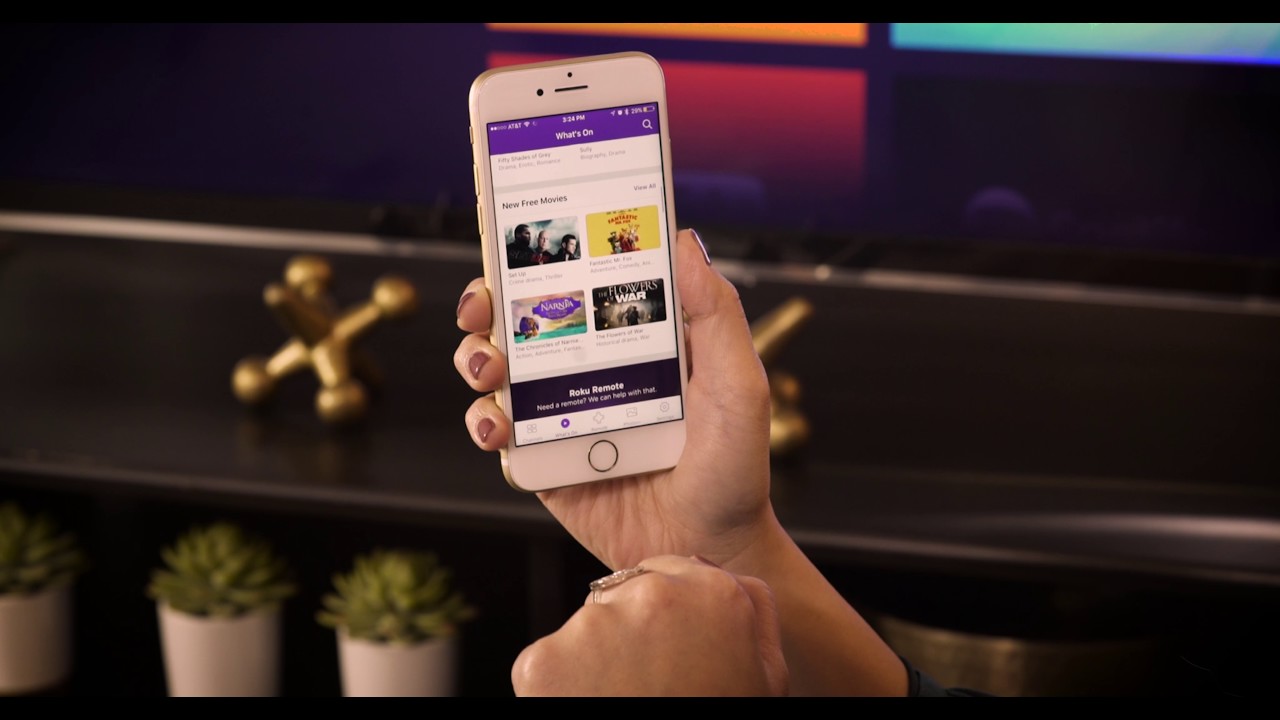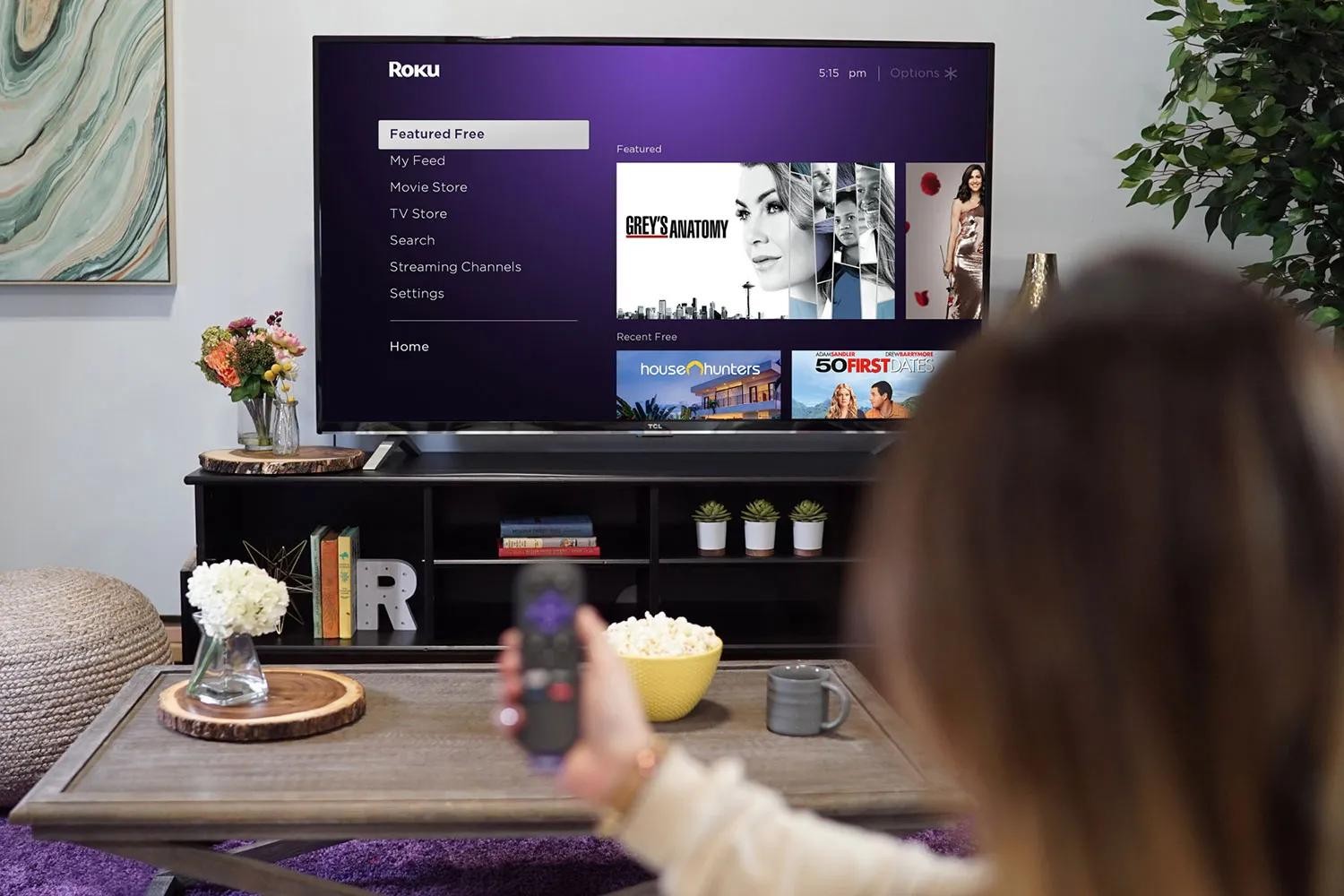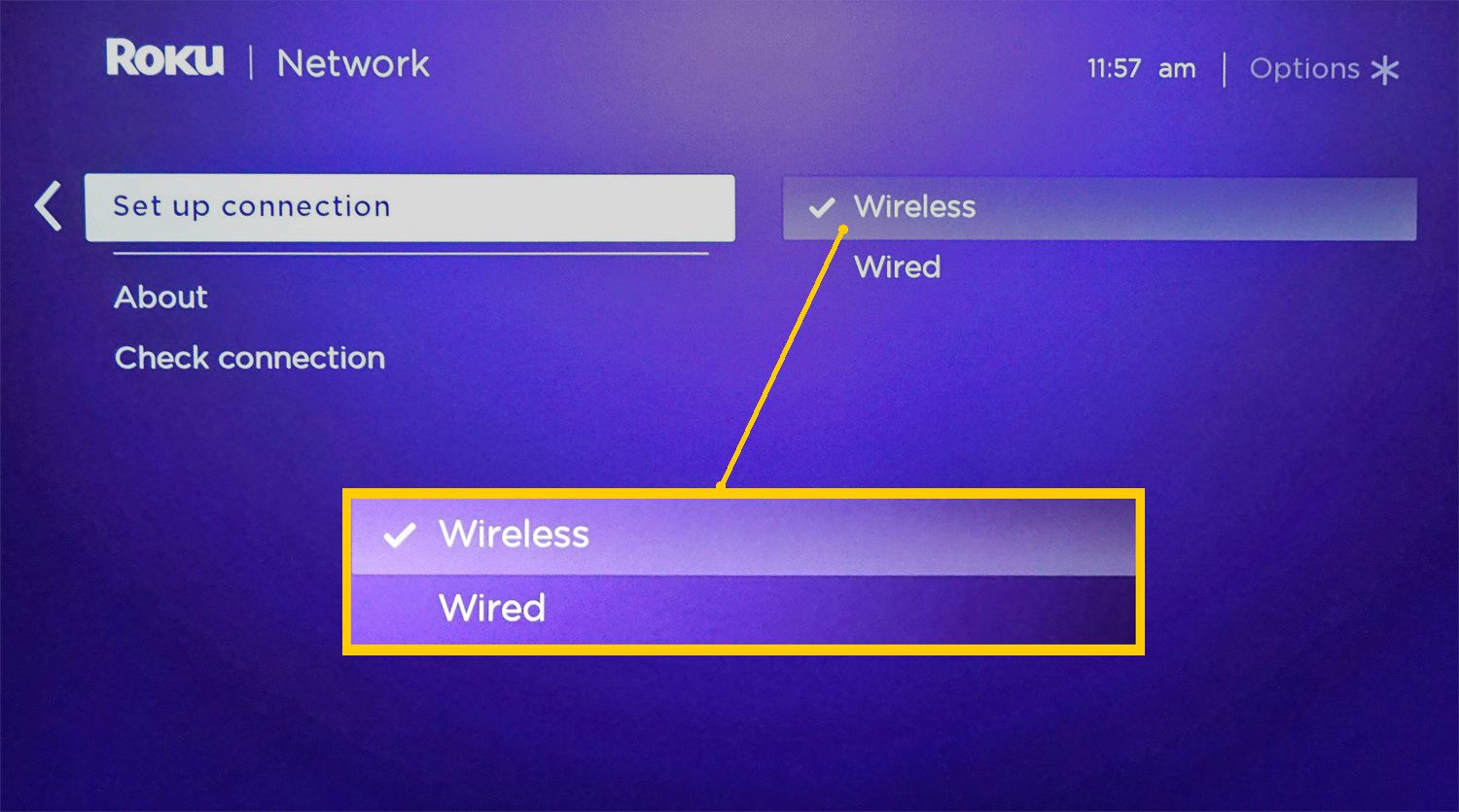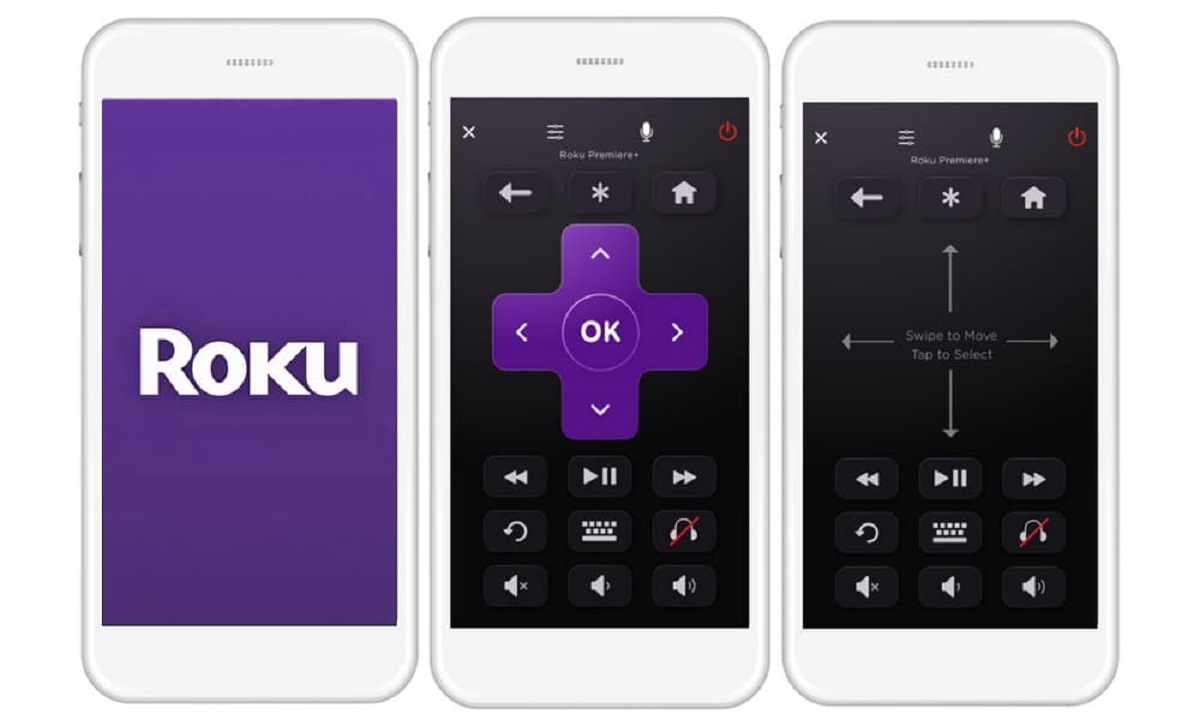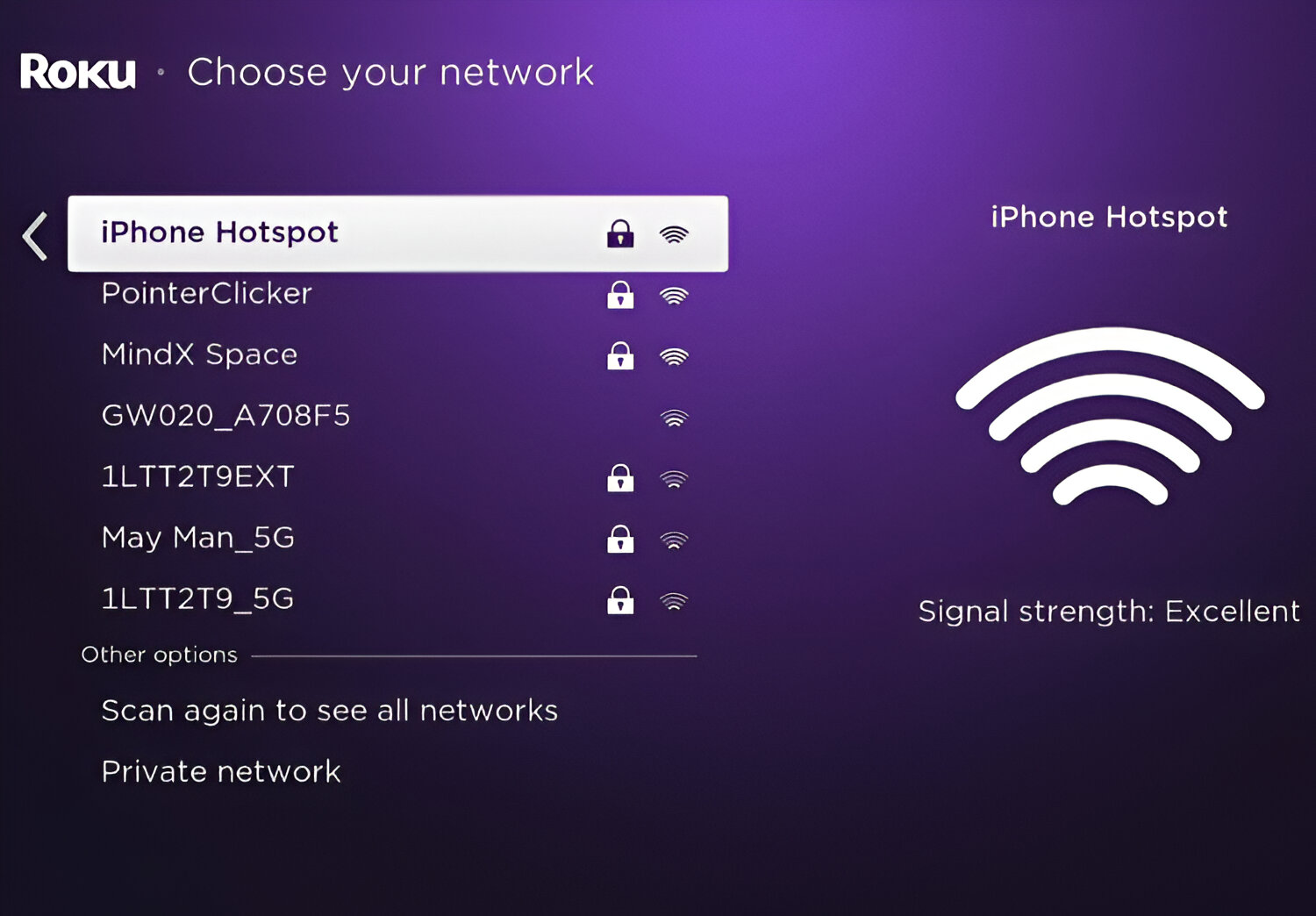Introduction
Connecting a Roku device to a mobile hotspot without a remote can be a daunting task, especially when you're eager to indulge in your favorite shows or movies. Whether your Roku remote is misplaced or simply out of reach, fear not! There are alternative methods to bridge the gap and seamlessly link your Roku to a mobile hotspot. This guide will walk you through the steps to achieve this, ensuring that you can continue enjoying your streaming experience without any interruptions.
In the following sections, we will explore two primary methods to connect your Roku device to a mobile hotspot without a remote. The first method involves using the Roku mobile app, which serves as a virtual remote, while the second method entails utilizing a universal remote control. Both approaches offer practical solutions to the challenge at hand, providing you with the flexibility to choose the method that best suits your circumstances.
So, whether you're lounging in a hotel room, camping in the great outdoors, or simply unable to locate your physical remote, rest assured that there are ways to overcome this obstacle and keep your entertainment flowing. Let's delve into the details of each method, equipping you with the knowledge and confidence to conquer the connectivity conundrum and get back to enjoying your favorite content on Roku.
Using the Roku Mobile App
The Roku mobile app is a versatile tool that empowers users to control their Roku devices from their smartphones or tablets. When faced with the challenge of connecting a Roku device to a mobile hotspot without a physical remote, the Roku mobile app emerges as a reliable solution. By leveraging the app's virtual remote functionality, users can seamlessly navigate through the setup process and establish a connection between their Roku device and the mobile hotspot.
To begin, ensure that your mobile device is connected to the mobile hotspot that you intend to link with the Roku device. Next, download and launch the Roku mobile app on your mobile device. Upon opening the app, it will automatically detect and display available Roku devices within the vicinity. Select your Roku device from the list to initiate the pairing process.
Once the pairing is established, the Roku mobile app transforms into a virtual remote, mirroring the essential functions of a physical remote control. You can now navigate through the Roku interface, input text, and control playback with ease, all from the convenience of your mobile device.
With the virtual remote at your fingertips, proceed to access the settings menu on the Roku device. Within the settings, locate the network setup options and select the mobile hotspot network from the available list of Wi-Fi networks. Input the necessary credentials to connect the Roku device to the mobile hotspot.
As the Roku device establishes a connection with the mobile hotspot, the virtual remote within the Roku mobile app serves as the primary interface for inputting any required information. This seamless integration of the app's remote functionality simplifies the setup process, enabling users to overcome the absence of a physical remote and successfully link their Roku device to the mobile hotspot.
In summary, utilizing the Roku mobile app as a virtual remote presents a practical and effective approach to connect a Roku device to a mobile hotspot without a physical remote. By leveraging the app's intuitive interface and remote control capabilities, users can navigate through the setup process with ease, ensuring uninterrupted access to their favorite streaming content.
Using a Universal Remote Control
When faced with the predicament of connecting a Roku device to a mobile hotspot without a physical remote, the utilization of a universal remote control emerges as a viable and straightforward solution. A universal remote, designed to operate multiple devices, can effectively substitute for the original Roku remote, enabling users to navigate through the setup process and establish a connection between the Roku device and the mobile hotspot seamlessly.
To commence the process, ensure that the universal remote control is compatible with the Roku device. Universal remotes come with a variety of setup methods, including manual code entry or automatic code search. Refer to the user manual or online resources to identify the specific steps for programming the universal remote to control the Roku device.
Once the universal remote is programmed to operate the Roku device, proceed to power on the Roku device and access the settings menu. Within the settings, navigate to the network setup options and select the mobile hotspot network from the available list of Wi-Fi networks. Input the necessary credentials using the universal remote control to establish a connection between the Roku device and the mobile hotspot.
By leveraging the universal remote control as a substitute for the original Roku remote, users can seamlessly input the required information and navigate through the setup process without the need for the physical remote. This practical approach enables individuals to overcome the absence of the original remote and successfully link their Roku device to the mobile hotspot, ensuring uninterrupted access to their preferred streaming content.
In summary, the use of a universal remote control provides a practical and effective alternative for connecting a Roku device to a mobile hotspot without a physical remote. By programming the universal remote to operate the Roku device, users can effortlessly navigate through the setup process and establish a seamless connection with the mobile hotspot, reaffirming the versatility and adaptability of universal remotes in diverse connectivity scenarios.
Connecting Roku to Mobile Hotspot Without a Remote: Step-by-Step Guide
-
Assess the Situation: Before initiating the setup process, ensure that your Roku device is powered on and ready to be configured. Additionally, verify that your mobile hotspot is active and within range of the Roku device.
-
Download the Roku Mobile App: If you haven't already, download the Roku mobile app from the App Store or Google Play Store on your smartphone or tablet. Once installed, launch the app to begin the pairing process.
-
Pairing the Roku Device: Upon opening the Roku mobile app, it will automatically scan for available Roku devices within its proximity. Select your Roku device from the list to initiate the pairing process. Ensure that your mobile device is connected to the mobile hotspot during this step.
-
Virtual Remote Functionality: Once the pairing is established, the Roku mobile app transforms into a virtual remote, mirroring the essential functions of a physical remote control. You can now navigate through the Roku interface, input text, and control playback using the virtual remote.
-
Accessing Network Setup: With the virtual remote at your fingertips, proceed to access the settings menu on the Roku device. Within the settings, locate the network setup options and select the mobile hotspot network from the available list of Wi-Fi networks.
-
Input Network Credentials: Using the virtual remote within the Roku mobile app, input the necessary credentials to connect the Roku device to the mobile hotspot. This may include entering the mobile hotspot's network name (SSID) and password.
-
Establishing the Connection: As the Roku device establishes a connection with the mobile hotspot, the virtual remote within the Roku mobile app serves as the primary interface for inputting any required information. Ensure that the network connection is stable and successfully established.
-
Confirmation and Testing: Once the setup process is complete, navigate through the Roku interface using the virtual remote to confirm that the device is successfully connected to the mobile hotspot. Test the connection by accessing a streaming service or performing a network-related task.
By following these step-by-step instructions, you can successfully connect your Roku device to a mobile hotspot without a physical remote, ensuring uninterrupted access to your favorite streaming content. Whether you opt for the Roku mobile app or a universal remote control, these methods provide practical solutions to overcome the absence of a physical remote and facilitate a seamless connection between your Roku device and the mobile hotspot.