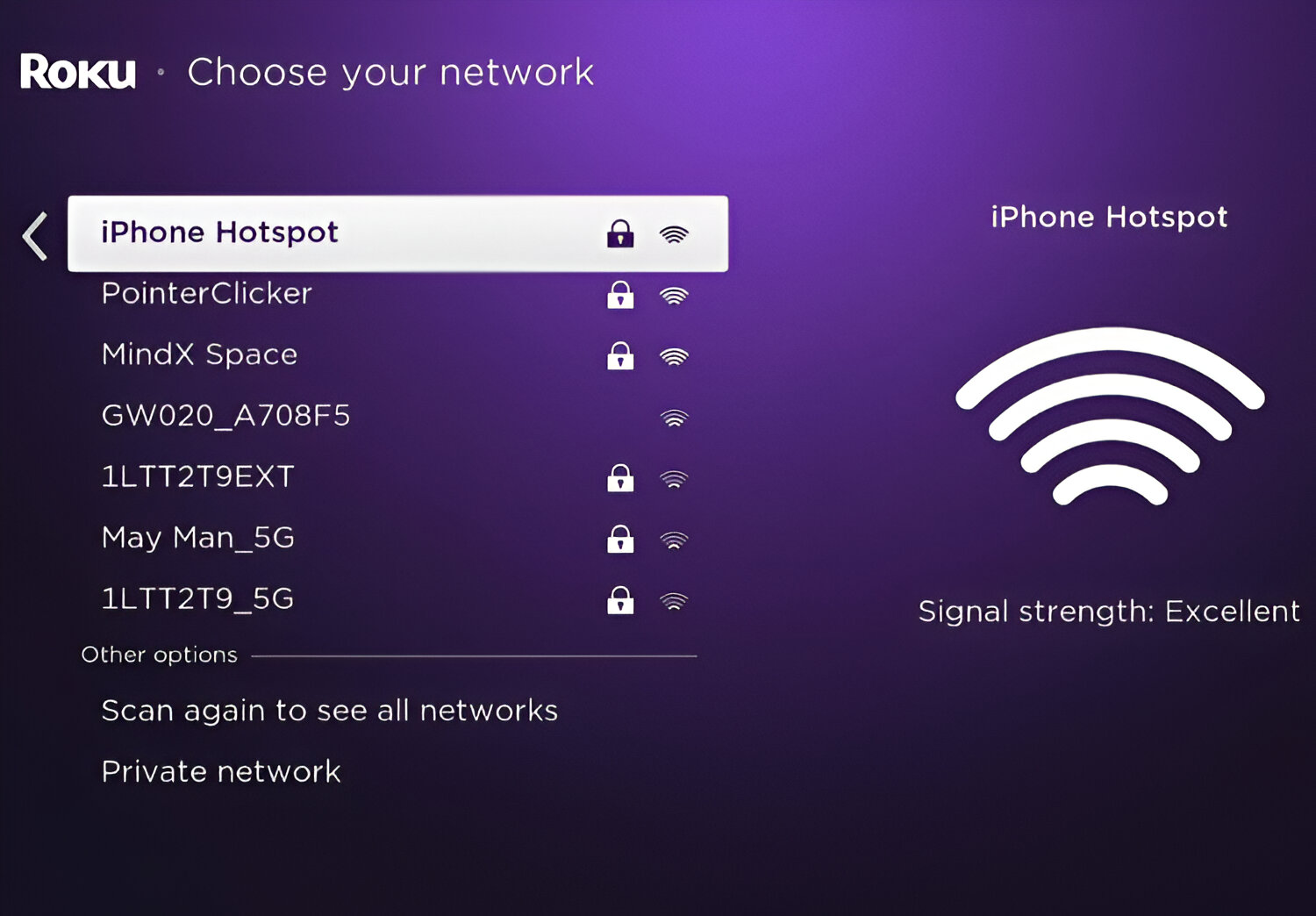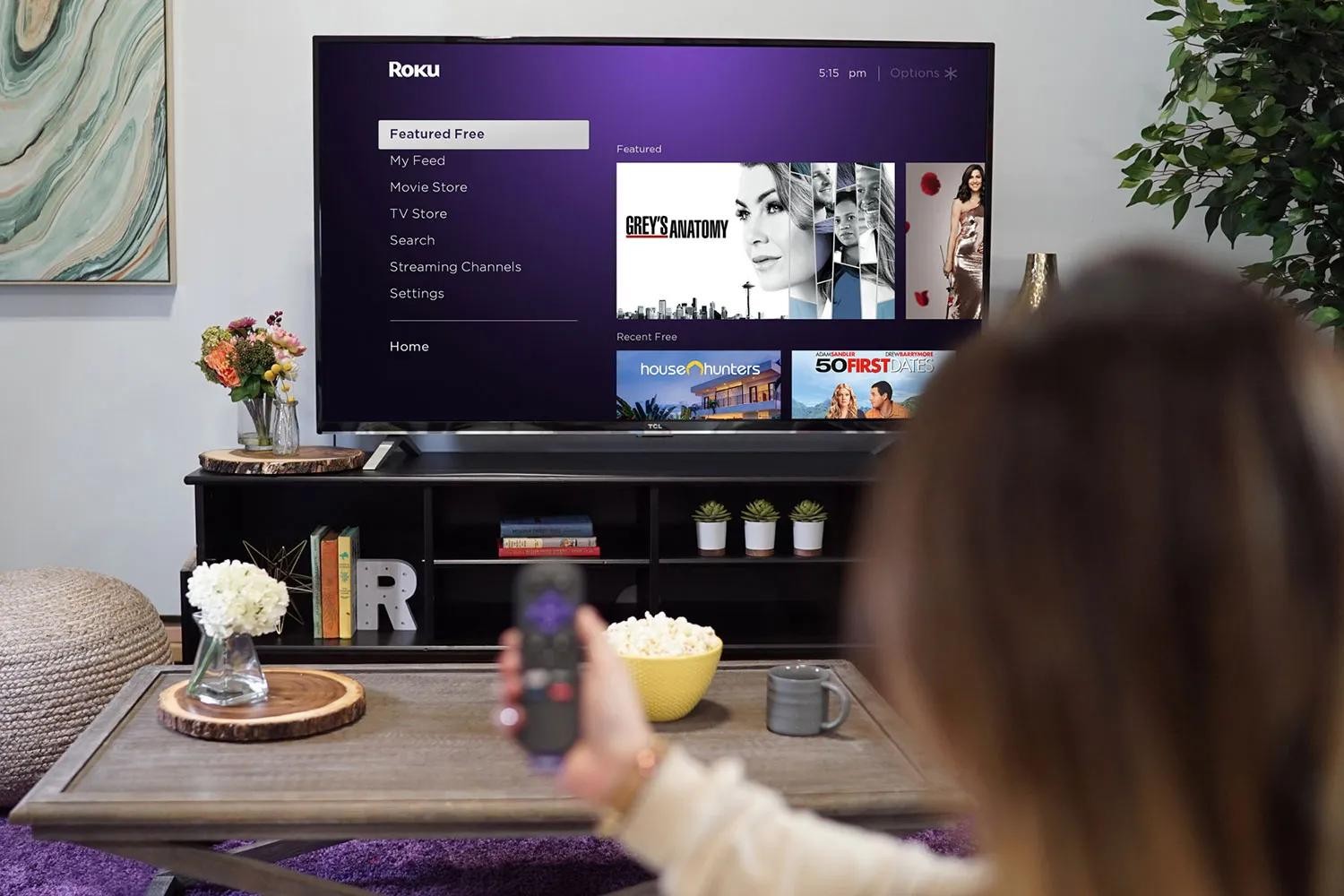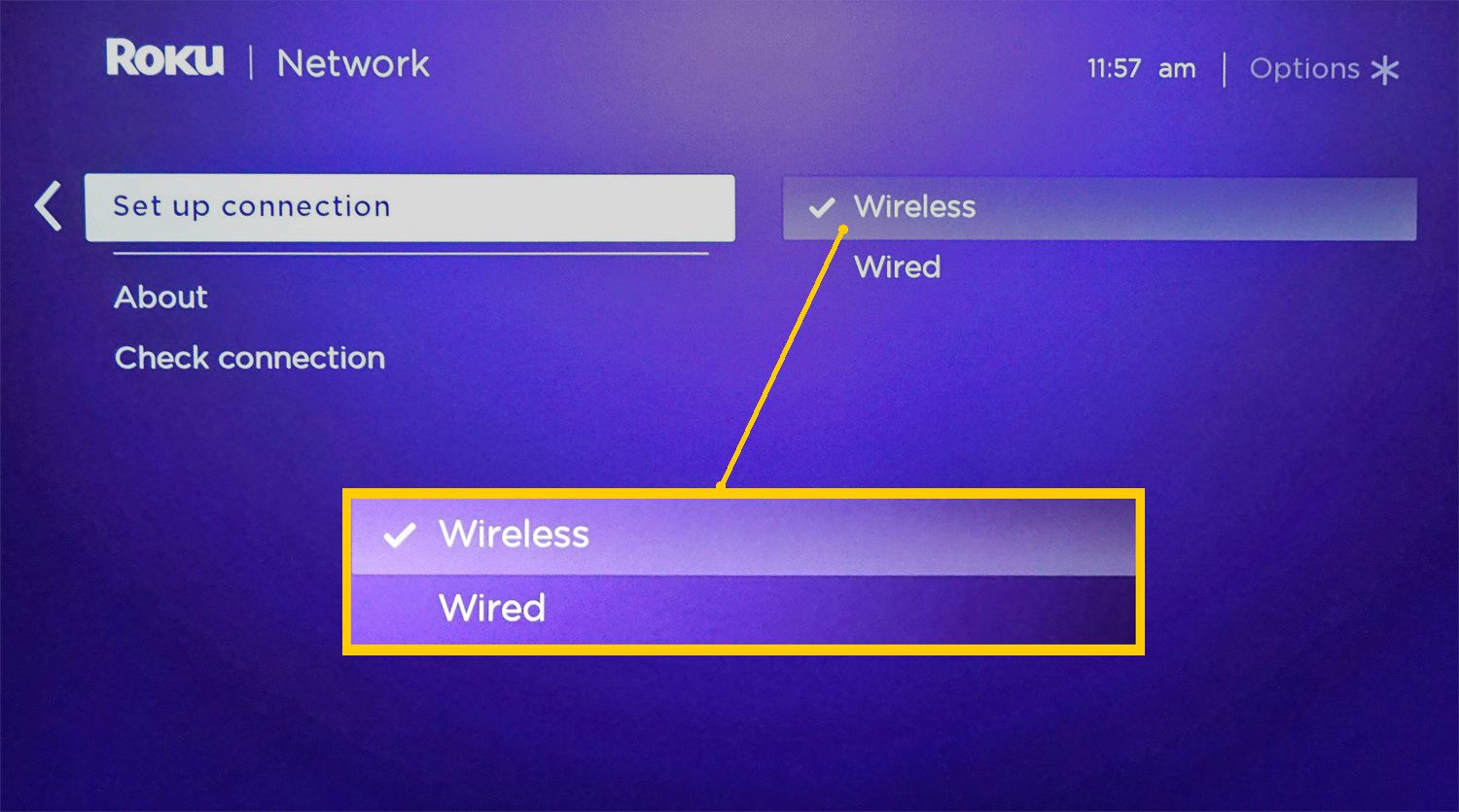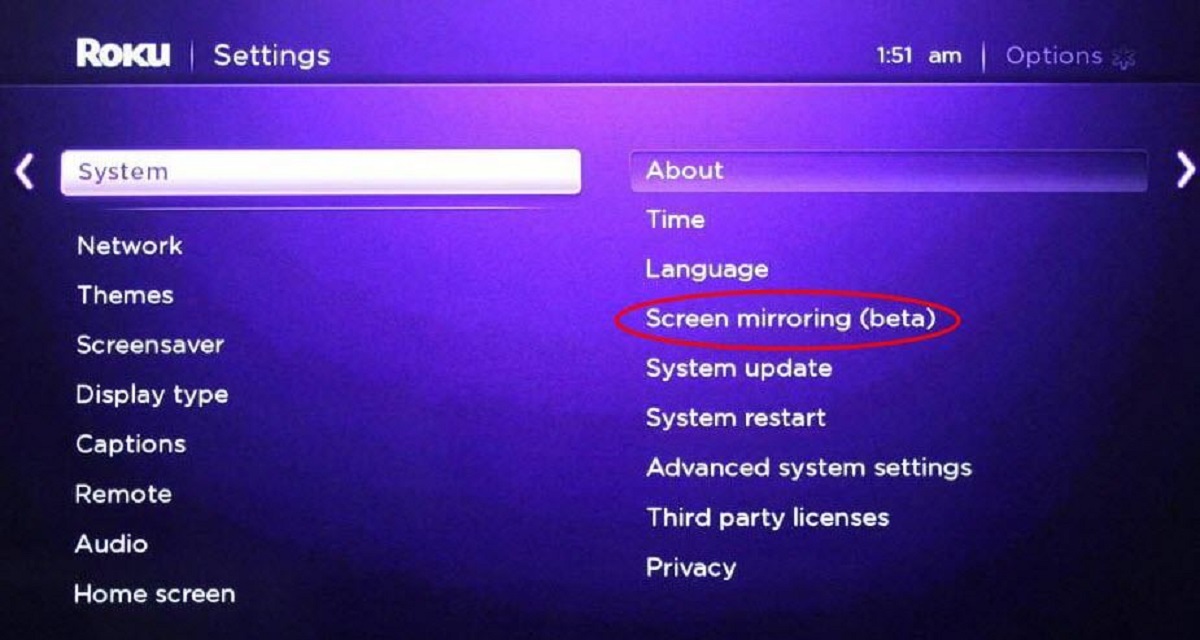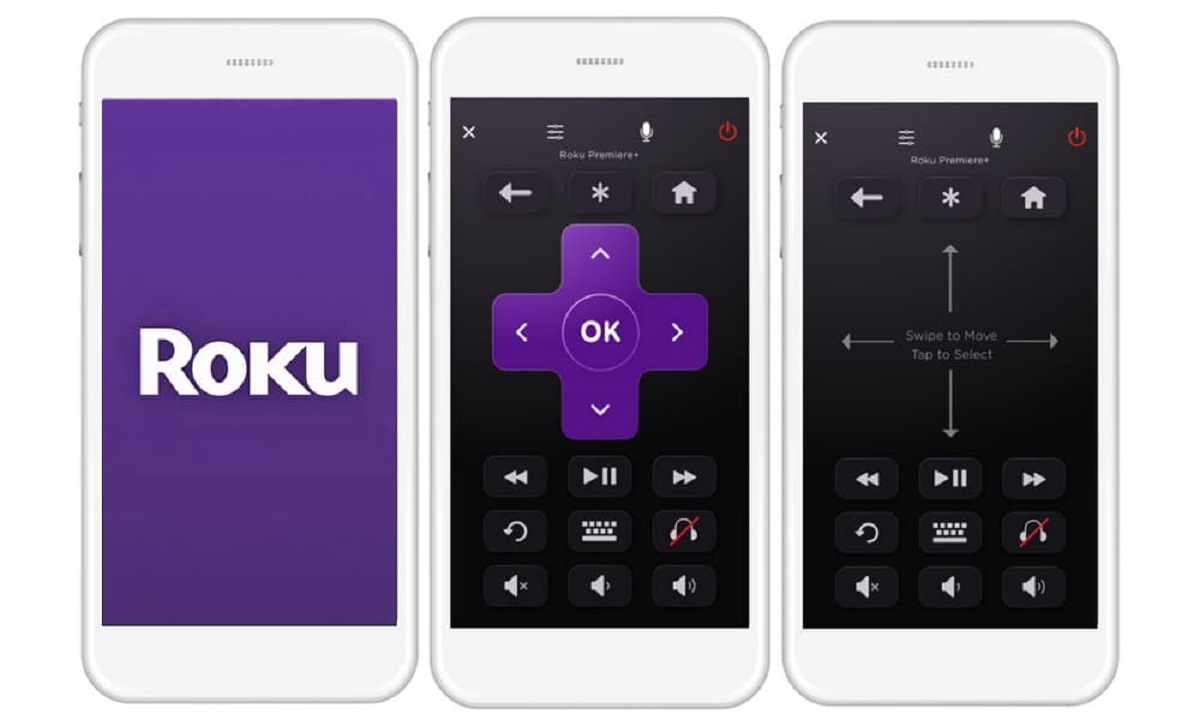Introduction
In today's fast-paced world, staying connected is more important than ever. Whether it's for work, entertainment, or simply keeping in touch with loved ones, having a reliable internet connection is a necessity. However, there are instances when accessing a traditional Wi-Fi network may not be feasible, such as when traveling or in areas with limited connectivity. In such scenarios, leveraging a mobile hotspot can be a game-changer.
For Roku TV users, the ability to connect to a mobile hotspot opens up a world of possibilities. It allows you to stream your favorite shows, movies, and music without being tethered to a fixed internet connection. Additionally, it provides the flexibility to enjoy Roku's extensive content library from virtually anywhere, making it an ideal solution for those on the go.
In this comprehensive guide, we will walk you through the step-by-step process of connecting your Roku TV to a mobile hotspot. Whether you're embarking on a road trip, staying at a hotel, or simply seeking an alternative to traditional Wi-Fi, this guide will empower you to seamlessly link your Roku TV to a mobile hotspot. By following these simple yet effective steps, you'll be able to enjoy uninterrupted entertainment on your Roku TV, no matter where life takes you.
So, without further ado, let's dive into the process of enabling your mobile hotspot and connecting your Roku TV, allowing you to unlock the full potential of your entertainment experience.
Step 1: Enable Mobile Hotspot on Your Device
Enabling a mobile hotspot on your device empowers you to create a portable Wi-Fi network, enabling other devices, such as your Roku TV, to connect to the internet using your cellular data. The process of setting up a mobile hotspot varies slightly depending on your device's operating system, but the fundamental steps remain consistent across most platforms.
For Android Devices:
-
Accessing Settings: Begin by navigating to the "Settings" app on your Android device. This can typically be found in the app drawer or by swiping down from the top of the screen and tapping the gear icon.
-
Locating the Hotspot Option: Within the "Settings" menu, look for the "Network & Internet" or "Connections" option, where you'll find the "Hotspot & Tethering" or "Hotspot" feature.
-
Enabling the Hotspot: Tap on "Hotspot & Tethering" and then select "Wi-Fi hotspot" to activate the feature. You may have the option to customize the hotspot settings, such as the network name (SSID) and password.
-
Activating the Hotspot: Once the hotspot is enabled, simply toggle the switch to turn it on. Your device is now broadcasting a Wi-Fi network that other devices can connect to.
For iOS Devices:
-
Accessing Settings: On your iOS device, open the "Settings" app, which is typically located on the home screen.
-
Navigating to Personal Hotspot: Within the "Settings" menu, tap on "Personal Hotspot." If prompted, you may need to contact your carrier to enable this feature on your cellular plan.
-
Enabling the Hotspot: Toggle the switch to activate the personal hotspot. You can also set a Wi-Fi password to secure the network.
-
Connecting Other Devices: Once the hotspot is active, nearby devices, including your Roku TV, will be able to locate and connect to the Wi-Fi network using the provided credentials.
By following these steps and enabling the mobile hotspot on your device, you've established a portable Wi-Fi network that can be utilized by your Roku TV and other compatible devices. This seamless process empowers you to harness the power of your cellular data, transforming your device into a hub of connectivity that enhances your entertainment experience.
Step 2: Connect Your Roku TV to the Hotspot
Once you've successfully enabled the mobile hotspot on your device, the next step is to connect your Roku TV to the newly created Wi-Fi network. This process allows your Roku TV to access the internet using the cellular data provided by your mobile hotspot. Connecting your Roku TV to the hotspot is a straightforward procedure that can be accomplished using the television's settings menu. Here's a detailed walkthrough of how to seamlessly link your Roku TV to the mobile hotspot:
-
Accessing the Roku TV Home Screen: Using your Roku TV remote, navigate to the home screen by pressing the home button. This will ensure that you start from the main interface of the Roku TV.
-
Opening the Settings Menu: Scroll through the options on the home screen and locate the "Settings" menu. This can typically be found by moving to the right or left and selecting the gear icon, representing the settings of the Roku TV.
-
Selecting Network: Within the "Settings" menu, look for the "Network" option and select it to proceed to the network settings of your Roku TV.
-
Choosing the Wireless Network: Under the network settings, you will find the "Set up connection" or "Wireless" option. Choose this to initiate the process of connecting your Roku TV to a wireless network.
-
Locating the Hotspot Network: Your Roku TV will scan for available wireless networks. In the list of networks, you should see the name of the mobile hotspot that you enabled on your device. Select the hotspot network to proceed with the connection.
-
Entering the Hotspot Password: If you set a password for your mobile hotspot, you will be prompted to enter it to authenticate the connection. Use the Roku TV remote to input the password, ensuring that it matches the credentials of your mobile hotspot.
-
Completing the Connection: Once the correct password is entered, your Roku TV will attempt to connect to the hotspot network. Upon successful connection, you will receive a confirmation message or indicator on the screen, signifying that your Roku TV is now linked to the mobile hotspot.
By following these steps, you have effectively connected your Roku TV to the mobile hotspot, leveraging your cellular data to access the internet and enjoy uninterrupted streaming and entertainment. This seamless integration of your Roku TV with the mobile hotspot unlocks the flexibility to enjoy your favorite content from virtually anywhere, ensuring that you're always connected to the entertainment experiences that matter most to you.
Step 3: Complete the Setup Process
After successfully connecting your Roku TV to the mobile hotspot, it's time to finalize the setup process to ensure seamless access to your favorite content. Completing the setup involves verifying the network connection, updating the Roku software if necessary, and confirming that everything is in place for an optimal streaming experience.
-
Verifying Network Connection: Once your Roku TV is connected to the mobile hotspot, it's essential to verify the network connection to ensure that the device is actively accessing the internet. Navigate to the Roku TV home screen and open an application that requires internet connectivity, such as a streaming service or the Roku Channel Store. By attempting to access content, you can confirm that the network connection is stable and operational.
-
Checking for Software Updates: Keeping your Roku TV's software up to date is crucial for maintaining performance and security. As part of completing the setup process, it's recommended to check for any available software updates. To do this, access the Roku TV settings menu and navigate to the "System" or "About" section. Here, you can select "System update" to initiate a manual check for updates. If updates are available, follow the on-screen prompts to download and install the latest software for your Roku TV.
-
Optimizing Display and Audio Settings: To ensure an immersive and personalized viewing experience, consider adjusting the display and audio settings on your Roku TV. This may involve configuring the screen resolution, picture mode, sound output, and other settings based on your preferences and the capabilities of your TV. By fine-tuning these settings, you can tailor the audiovisual experience to align with your viewing environment and preferences.
-
Exploring Content Options: With your Roku TV successfully connected to the mobile hotspot, take the opportunity to explore the diverse range of content options available through the Roku platform. Whether it's streaming services, live TV channels, or on-demand content, familiarize yourself with the wealth of entertainment choices at your fingertips. This exploration allows you to discover new content, personalize your streaming lineup, and make the most of your Roku TV's capabilities.
By completing these essential steps, you have fully integrated your Roku TV with the mobile hotspot, ensuring that you can seamlessly access and enjoy a wide array of entertainment options. With the setup process finalized, you're now equipped to embark on a captivating streaming journey, free from the constraints of traditional Wi-Fi networks. Whether you're at home, on the road, or exploring new destinations, your Roku TV is primed to deliver an immersive and uninterrupted entertainment experience, powered by the flexibility of a mobile hotspot.
Conclusion
In conclusion, the ability to connect your Roku TV to a mobile hotspot opens up a world of possibilities, offering unparalleled flexibility and convenience for accessing your favorite entertainment content. By following the step-by-step guide outlined in this comprehensive article, you've gained the knowledge and confidence to seamlessly link your Roku TV to a mobile hotspot, empowering you to enjoy uninterrupted streaming and stay connected to the content that matters most to you.
The process begins with enabling the mobile hotspot on your device, whether it's an Android or iOS smartphone. By creating a portable Wi-Fi network using your cellular data, you establish a versatile connectivity solution that transcends the limitations of traditional Wi-Fi networks. This newfound flexibility allows you to harness the power of your cellular data, transforming your device into a hub of connectivity that enhances your entertainment experience.
Subsequently, connecting your Roku TV to the mobile hotspot is a straightforward endeavor that involves navigating the television's settings menu and selecting the newly created Wi-Fi network. By seamlessly linking your Roku TV to the mobile hotspot, you unlock the freedom to access your favorite streaming services, on-demand content, and live TV channels from virtually anywhere, unshackled from the constraints of fixed internet connections.
Completing the setup process ensures that your Roku TV is fully optimized for an immersive streaming experience. By verifying the network connection, checking for software updates, and fine-tuning display and audio settings, you've set the stage for an unparalleled entertainment journey. With your Roku TV seamlessly integrated with the mobile hotspot, you're ready to embark on a captivating streaming experience, whether you're at home, on the road, or exploring new destinations.
In essence, the ability to connect your Roku TV to a mobile hotspot epitomizes the convergence of technology and convenience, empowering you to stay connected to the content that enriches your life. Whether you're a frequent traveler, an avid explorer, or simply seeking an alternative to traditional Wi-Fi, the seamless integration of your Roku TV with a mobile hotspot ensures that your entertainment experiences are not bound by location or connectivity constraints.
By embracing the flexibility and freedom afforded by a mobile hotspot, you're poised to unlock the full potential of your Roku TV, transcending boundaries and embracing a new era of entertainment connectivity. With the power of a mobile hotspot at your fingertips, your Roku TV becomes a gateway to a boundless world of captivating content, ensuring that your entertainment journey knows no limits.