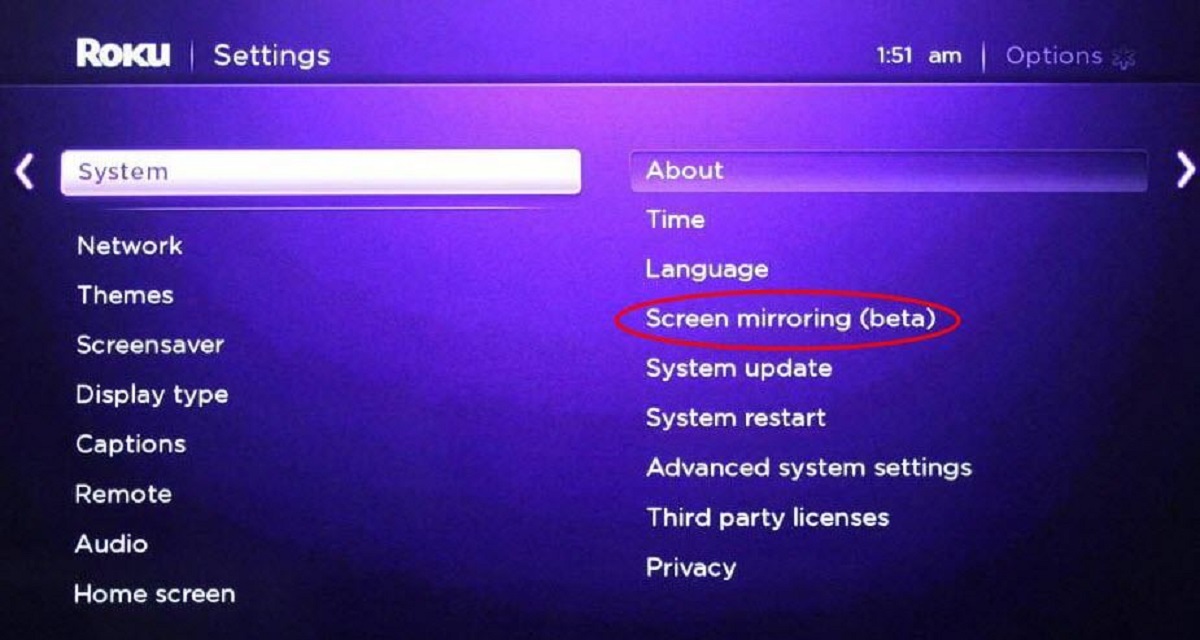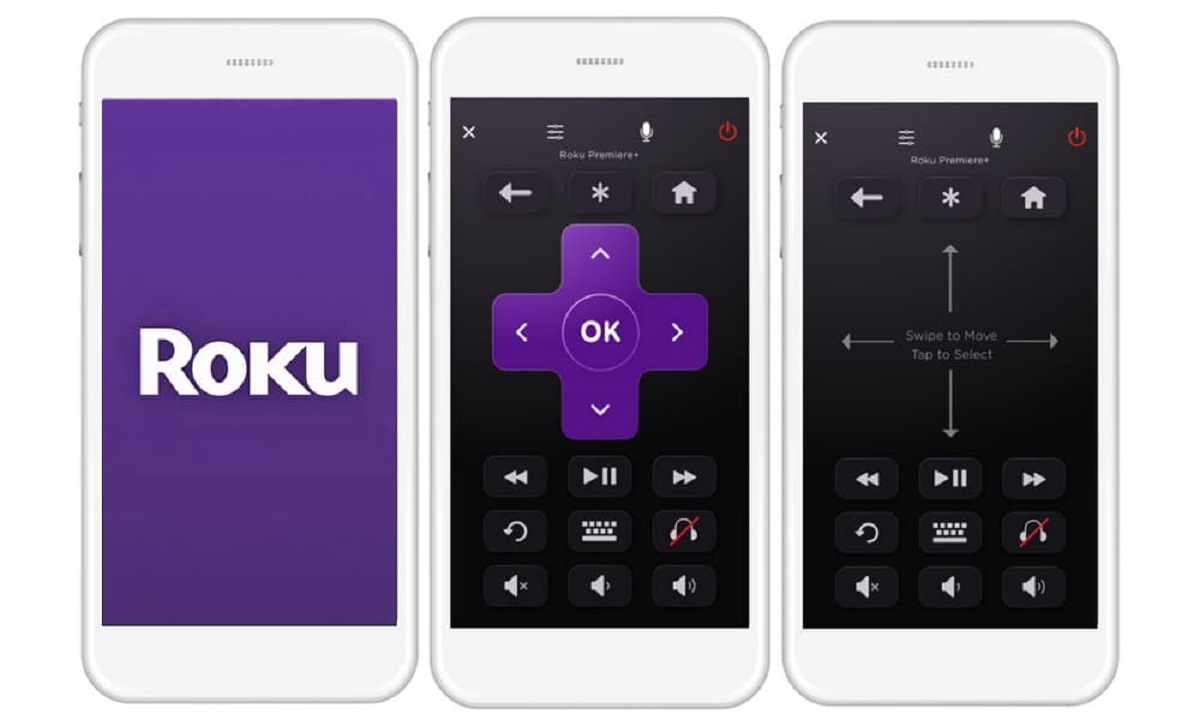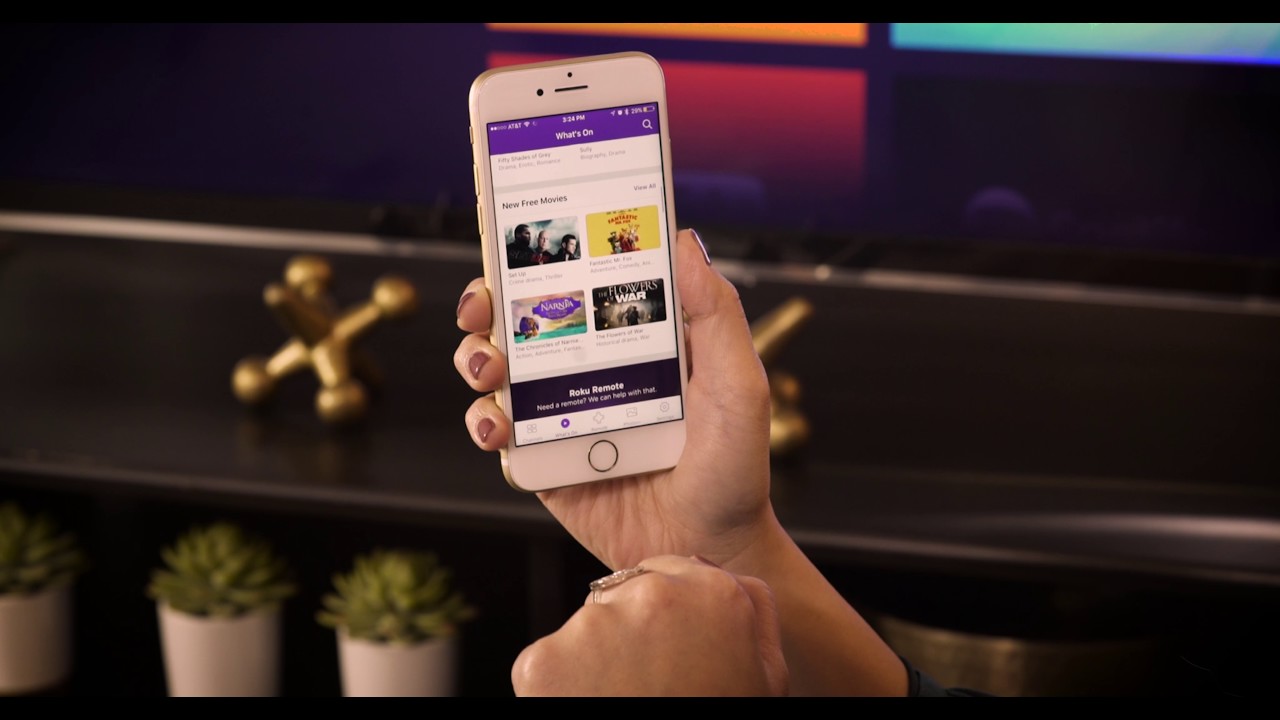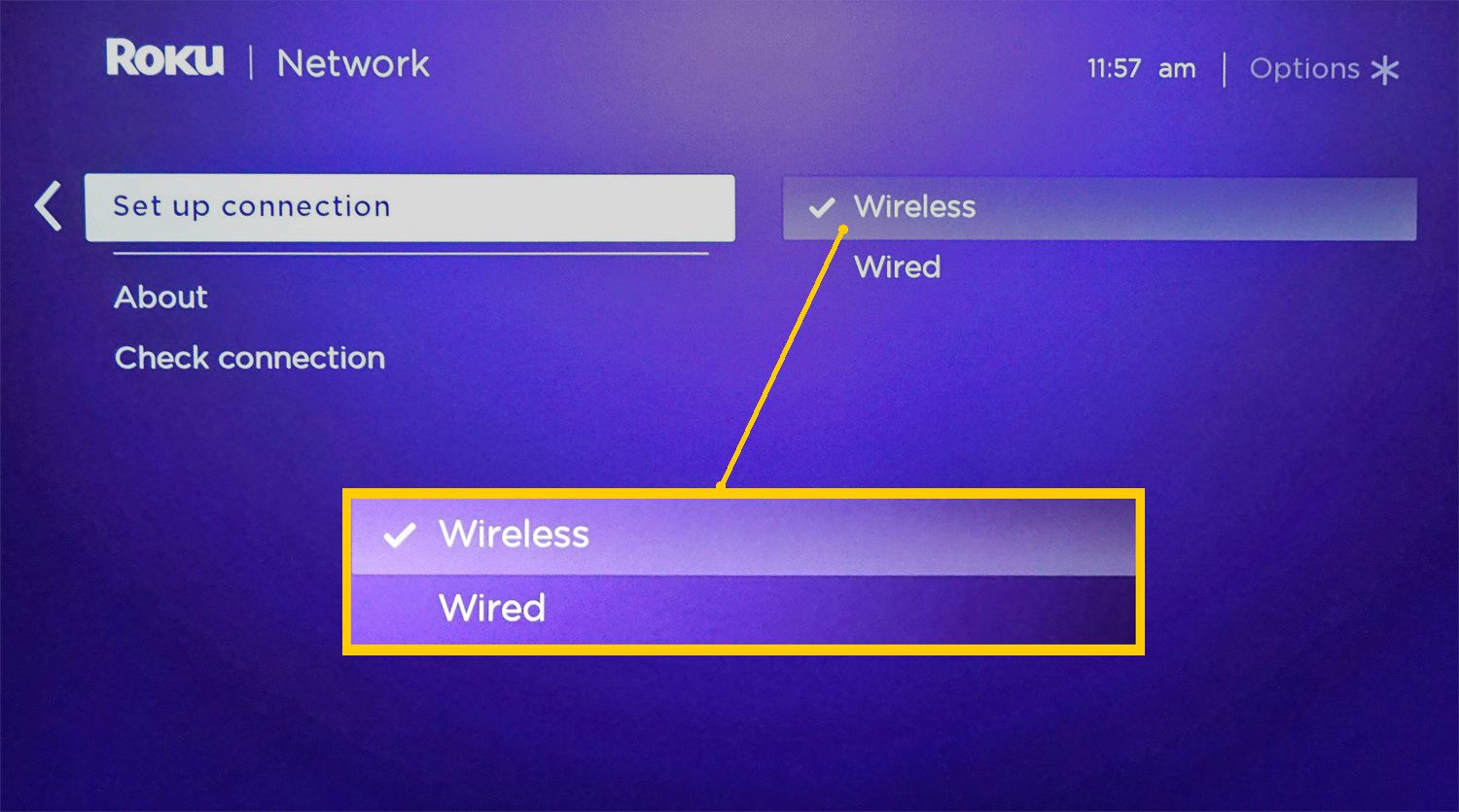Introduction
Connecting your Roku device to your phone's hotspot can be a convenient solution for streaming your favorite shows and movies, especially when a stable Wi-Fi connection is not available. Whether you're traveling, at a friend's place, or simply need an alternative to traditional Wi-Fi, utilizing your phone's hotspot to power your Roku can keep you connected to your entertainment without missing a beat.
In this guide, we will walk you through the simple steps to seamlessly link your Roku to your phone's hotspot, allowing you to enjoy uninterrupted streaming wherever you are. With just a few straightforward instructions, you can harness the power of your mobile hotspot to keep your Roku connected and your entertainment options wide open.
So, if you find yourself in a situation where accessing a traditional Wi-Fi network is not feasible, fear not! By the end of this guide, you'll have the knowledge and confidence to effortlessly connect your Roku device to your phone's hotspot, ensuring that your entertainment needs are always within reach.
Next, let's delve into the step-by-step process of enabling your mobile hotspot and connecting your Roku device, so you can start enjoying your favorite content without the limitations of a fixed Wi-Fi network.
Step 1: Enable Mobile Hotspot on Your Phone
Enabling the mobile hotspot feature on your phone allows you to share its cellular data connection with other devices, such as your Roku streaming device. This feature essentially turns your phone into a portable Wi-Fi hotspot, providing a convenient way to connect your Roku to the internet when traditional Wi-Fi networks are unavailable. Here's how to enable the mobile hotspot on your phone:
-
Accessing the Settings: Start by unlocking your phone and navigating to the "Settings" app. The location of the hotspot feature may vary depending on your phone's make and model, but it is commonly found within the "Network & Internet" or "Connections" section of the settings.
-
Selecting the Hotspot Option: Once in the settings menu, look for the "Hotspot" or "Mobile Hotspot" option. Tap on this feature to access the hotspot settings.
-
Enabling the Hotspot: Within the hotspot settings, you will typically find an option to toggle the hotspot feature on or off. Toggle the switch to enable the hotspot, and your phone will begin broadcasting a Wi-Fi signal that can be used to connect other devices, such as your Roku.
-
Customizing Hotspot Settings (Optional): Depending on your phone's capabilities, you may have the option to customize the hotspot settings, such as changing the network name (SSID) and setting a password to secure the connection. It's advisable to set a strong password to prevent unauthorized access to your hotspot.
-
Activating the Hotspot: After customizing the settings (if desired), activate the hotspot to start broadcasting the Wi-Fi signal. Your phone will display the network name (SSID) and password, which you will need to connect your Roku device.
By following these simple steps, you can easily enable the mobile hotspot on your phone, paving the way for a seamless connection between your Roku device and your phone's cellular data. With the mobile hotspot activated, you're now ready to proceed to the next step of connecting your Roku to your phone's hotspot.
Once the mobile hotspot is enabled on your phone, you're one step closer to enjoying uninterrupted streaming on your Roku using your phone's cellular data. Now, let's move on to the next step of connecting your Roku device to your phone's hotspot.
Step 2: Connect Roku to Your Phone's Hotspot
Now that you have successfully enabled the mobile hotspot on your phone, the next step is to connect your Roku device to the newly created Wi-Fi network. This process involves accessing the network settings on your Roku and selecting the phone's hotspot from the list of available networks. Follow these straightforward steps to establish the connection:
-
Accessing Roku Settings: Begin by turning on your Roku device and navigating to the home screen. From there, use the Roku remote to access the settings menu. You can typically find the settings option by scrolling to the left or right on the home screen.
-
Selecting Network Settings: Within the settings menu, locate and select the "Network" or "Internet" option. This will lead you to a screen where you can manage the network connections for your Roku device.
-
Choosing the Hotspot Network: Under the network settings, your Roku will scan for available Wi-Fi networks, including the one being broadcasted by your phone's hotspot. Look for the network name (SSID) of your phone's hotspot in the list of available networks and select it to initiate the connection process.
-
Entering the Hotspot Password (If Applicable): If you have set a password for your phone's hotspot, you will be prompted to enter it during the connection process. Use the Roku remote to input the password, ensuring that it matches the one you set for your phone's hotspot.
-
Completing the Connection: After entering the password (if required), your Roku device will attempt to connect to the phone's hotspot. Once the connection is established, you will receive a confirmation message indicating that your Roku is now successfully linked to your phone's hotspot.
By following these steps, you can seamlessly connect your Roku device to your phone's hotspot, leveraging the cellular data connection provided by your phone to power your streaming experience. With the connection established, you are now ready to enjoy uninterrupted access to a wide range of entertainment options available on your Roku device.
Now that your Roku is connected to your phone's hotspot, you have effectively harnessed the power of your mobile data to keep your streaming activities on track. The next step is to explore the seamless streaming experience that awaits you on your Roku device, powered by your phone's hotspot.
With your Roku successfully connected to your phone's hotspot, you are well-positioned to delve into the world of streaming content, all without the constraints of a traditional Wi-Fi network. Let's move on to the final step, where you can fully embrace the convenience and flexibility of streaming on Roku with your phone's hotspot.
Step 3: Enjoy Streaming on Roku with Your Phone's Hotspot
Now that your Roku device is successfully connected to your phone's hotspot, you are all set to dive into the world of seamless streaming. With your phone's cellular data powering the connection, you can enjoy a wide array of entertainment options available on your Roku device without the limitations of a fixed Wi-Fi network.
Once the connection is established, you can explore a myriad of streaming possibilities, including popular streaming platforms, on-demand content, live TV, and much more. Whether you're catching up on your favorite shows, discovering new movies, or staying updated with the latest news, your Roku device, fueled by your phone's hotspot, ensures that your entertainment needs are always within reach.
With the power of your phone's hotspot at your disposal, you can stream high-definition content with impressive clarity and minimal buffering, providing a captivating viewing experience. Whether you're at home, on the go, or in a temporary location, the flexibility of using your phone's hotspot to fuel your Roku device allows you to stay connected to your preferred content without interruption.
It's important to keep in mind that utilizing your phone's hotspot for streaming on Roku may consume cellular data from your phone plan. Be mindful of your data usage, especially if you have limited data allocation, to avoid any potential overage charges. Additionally, if you are in a location with weak cellular reception, the streaming experience may be impacted, so it's beneficial to ensure a strong signal for optimal performance.
As you immerse yourself in the diverse entertainment options available on your Roku device, powered by your phone's hotspot, you can truly appreciate the convenience and flexibility that this setup offers. Whether it's a movie night, binge-watching your favorite series, or catching up on live events, the seamless integration of your Roku with your phone's hotspot enriches your streaming experience.
By leveraging your phone's hotspot to fuel your Roku device, you have unlocked a versatile and reliable way to stay connected to your entertainment preferences, regardless of your location or access to traditional Wi-Fi networks. Embrace the freedom to stream on your terms, and let your Roku device, powered by your phone's hotspot, be your gateway to a world of captivating content.
With your Roku device seamlessly linked to your phone's hotspot, you are now empowered to embark on an uninterrupted streaming journey, where your entertainment choices are no longer bound by the constraints of traditional Wi-Fi networks. Enjoy the freedom to explore, discover, and indulge in a diverse range of streaming options, knowing that your phone's hotspot is there to keep you connected to the content you love.
Conclusion
In conclusion, the ability to connect your Roku device to your phone's hotspot opens up a world of possibilities for uninterrupted streaming, regardless of your location or access to traditional Wi-Fi networks. By following the simple steps outlined in this guide, you have gained the knowledge and confidence to seamlessly link your Roku to your phone's cellular data, providing a reliable alternative for powering your entertainment needs.
The process begins with enabling the mobile hotspot feature on your phone, effectively transforming it into a portable Wi-Fi hotspot that can be utilized to connect your Roku device. By accessing the hotspot settings on your phone and customizing the network preferences, you pave the way for a robust Wi-Fi signal that can support your streaming activities.
Once the mobile hotspot is activated, the next step involves connecting your Roku device to the newly created Wi-Fi network. By accessing the network settings on your Roku and selecting the phone's hotspot from the list of available networks, you establish a seamless connection that harnesses the power of your phone's cellular data for streaming.
With your Roku successfully connected to your phone's hotspot, you are now positioned to explore a diverse range of entertainment options available on your Roku device. Whether it's accessing popular streaming platforms, enjoying on-demand content, or staying updated with live TV, the seamless integration of your Roku with your phone's hotspot ensures that your entertainment preferences are always within reach.
It's important to consider the implications of utilizing your phone's hotspot for streaming, particularly in terms of data usage and cellular reception. Being mindful of your data allocation and ensuring a strong cellular signal can contribute to an optimal streaming experience while avoiding potential overage charges.
Ultimately, the convenience and flexibility of using your phone's hotspot to power your Roku device extend beyond the confines of traditional Wi-Fi networks. It empowers you to stay connected to your preferred content, enabling high-definition streaming with minimal interruptions and enhancing your overall viewing experience.
By embracing the seamless integration of your Roku with your phone's hotspot, you have unlocked a versatile and reliable way to indulge in uninterrupted streaming, regardless of your surroundings. Embrace the freedom to explore and discover a diverse range of streaming options, knowing that your phone's hotspot is there to keep you connected to the content you love.
In conclusion, the ability to seamlessly connect your Roku device to your phone's hotspot exemplifies the adaptability and convenience that modern technology offers, ensuring that your entertainment choices are no longer bound by the constraints of traditional Wi-Fi networks. Enjoy the freedom to stream on your terms, and let your Roku device, powered by your phone's hotspot, be your gateway to a world of captivating content.