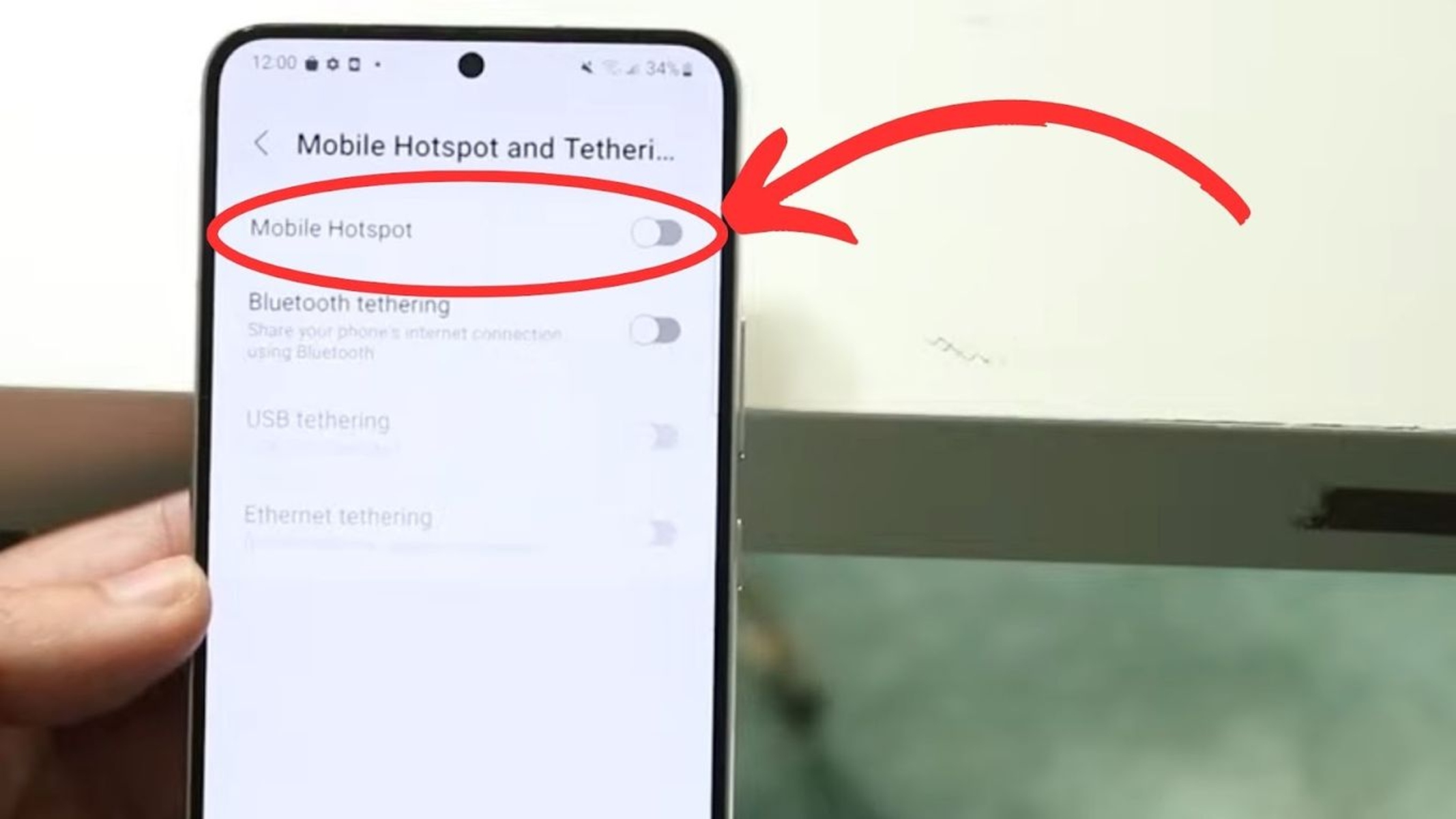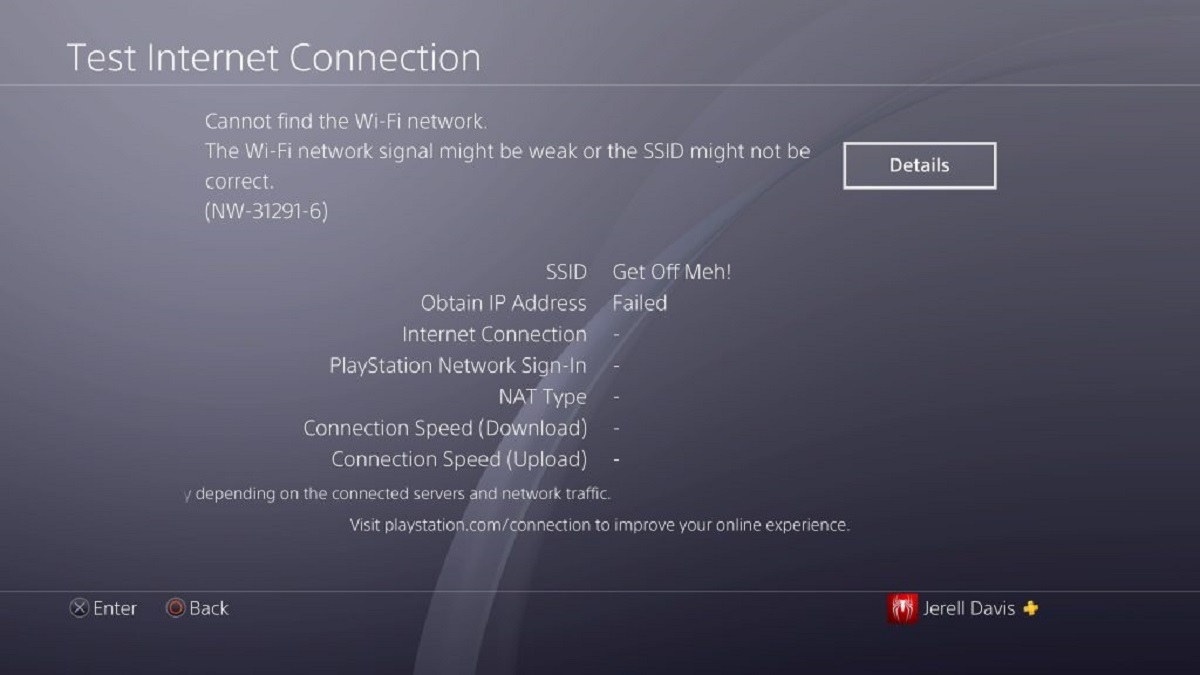Introduction
Are you eager to dive into the world of online gaming but find yourself in a situation where a stable internet connection is just out of reach? Fear not, for there is a solution that can bridge the gap between you and uninterrupted gaming sessions: setting up a hotspot for your PlayStation 4 (PS4). This step-by-step guide will walk you through the process of creating a mobile hotspot and connecting your PS4 to it, ensuring that you can enjoy seamless gaming experiences anytime, anywhere.
Whether you're traveling, visiting a location with limited Wi-Fi access, or simply need a backup plan for your internet connection, creating a hotspot for your PS4 can be a game-changer. By using your mobile device as a hotspot, you can tap into its cellular data network to establish a reliable internet connection for your gaming console. This can open up a world of possibilities, allowing you to engage in online multiplayer battles, download game updates, and access various online features without being tethered to a traditional Wi-Fi network.
In the following steps, you'll learn how to check your PS4's compatibility for hotspot connectivity, set up a hotspot on your mobile device, connect your PS4 to the hotspot, and test the connection to ensure everything is running smoothly. By the end of this guide, you'll be equipped with the knowledge and confidence to harness the power of mobile hotspots for your PS4, empowering you to stay connected and immersed in your favorite games regardless of your location.
Now, without further ado, let's embark on this journey to unlock the potential of your PS4 and embrace the freedom of gaming on the go. Get ready to elevate your gaming experience as we delve into the step-by-step process of setting up a hotspot for your PS4.
Step 1: Check Your PS4 Compatibility
Before embarking on the process of setting up a hotspot for your PS4, it's crucial to ensure that your gaming console is compatible with this connectivity method. While most modern PS4 models support hotspot connections, it's essential to verify this compatibility to avoid any potential issues during the setup process.
To check your PS4's compatibility for hotspot connectivity, start by accessing the settings menu on your PS4. From the main dashboard, navigate to the "Settings" option, represented by a toolbox icon. Once in the settings menu, scroll down to the "Network" section and select "Set Up Internet Connection."
Upon selecting this option, you'll be presented with a list of available connection methods. Choose the "Use Wi-Fi" option to proceed. At this stage, your PS4 will scan for available Wi-Fi networks in the vicinity. If your PS4 is capable of connecting to a Wi-Fi network, it indicates that the console is compatible with wireless internet connections, including mobile hotspots.
In the event that your PS4 is unable to detect or connect to any Wi-Fi networks, it's important to troubleshoot the issue before proceeding with the hotspot setup. This may involve checking the Wi-Fi antenna on the PS4, ensuring that the Wi-Fi settings are enabled, or addressing any potential hardware or software issues that could be hindering the wireless connectivity.
Additionally, if your PS4 model supports Bluetooth connectivity, you can explore the option of tethering your mobile device to the PS4 via Bluetooth as an alternative to using a Wi-Fi hotspot. This can serve as a viable workaround if Wi-Fi connectivity is not available or feasible for your gaming setup.
By verifying your PS4's compatibility for hotspot connections and addressing any potential connectivity issues at this stage, you can lay a solid foundation for the subsequent steps in setting up a hotspot for your PS4. This proactive approach ensures that your gaming console is primed and ready to seamlessly connect to a mobile hotspot, paving the way for uninterrupted gaming experiences in diverse environments.
With your PS4's compatibility confirmed, it's time to move on to the next step: setting up a hotspot on your mobile device. This pivotal stage will enable you to harness the power of mobile connectivity and unlock a world of gaming possibilities for your PS4.
Step 2: Set Up Hotspot on Your Mobile Device
Setting up a hotspot on your mobile device is a straightforward process that empowers you to create a portable Wi-Fi network, allowing your PS4 to connect to the internet using your cellular data. Whether you have a smartphone or a cellular-enabled tablet, the ability to share your device's internet connection as a hotspot can be a game-changer for your gaming experiences.
To begin, access the settings menu on your mobile device and navigate to the "Network & Internet" or similar option, depending on your device's operating system. Within the network settings, look for the "Hotspot & Tethering" or "Portable Hotspot" feature. Upon selecting this option, you will have the ability to configure and activate the hotspot on your device.
Once inside the hotspot settings, you can customize the network name (SSID) and set a secure password to restrict access to your hotspot. It's advisable to choose a strong password to safeguard your hotspot from unauthorized usage. Additionally, some devices offer the option to select the type of security protocol for the hotspot, such as WPA2, providing an added layer of protection for your network.
After configuring the hotspot settings to your preference, activate the hotspot feature to start broadcasting the Wi-Fi network from your mobile device. At this point, your mobile device effectively becomes a Wi-Fi access point, allowing other devices, including your PS4, to connect to the internet through its cellular data connection.
As the hotspot becomes active, your mobile device will display the network name (SSID) and password, which you will need to input on your PS4 to establish the connection. It's important to ensure that your PS4 is within range of the hotspot signal to achieve a stable and reliable connection.
By setting up a hotspot on your mobile device, you are harnessing the power of mobile connectivity to extend the reach of the internet to your PS4, enabling seamless online gaming experiences wherever you go. This step serves as a pivotal bridge between your cellular data network and your gaming console, unlocking a world of possibilities for gaming on the go.
With the hotspot activated on your mobile device, the next step involves connecting your PS4 to the hotspot and verifying the establishment of a stable internet connection. This crucial phase will pave the way for uninterrupted gaming experiences, ensuring that your PS4 is ready to tap into the mobile hotspot for a seamless online gaming experience.
Step 3: Connect Your PS4 to the Hotspot
Now that the hotspot is active on your mobile device, it's time to establish a connection between your PS4 and the newly created Wi-Fi network. This process is essential for enabling your PS4 to access the internet through the mobile hotspot, ensuring that you can seamlessly engage in online gaming and other network-dependent activities.
To connect your PS4 to the hotspot, begin by navigating to the settings menu on your gaming console. From the main dashboard, select the "Settings" option represented by a toolbox icon. Within the settings menu, scroll down to the "Network" section and choose the "Set Up Internet Connection" option.
Upon selecting this option, you will be prompted to choose the method of connecting your PS4 to the internet. To proceed with the hotspot connection, select the "Use Wi-Fi" option. Next, your PS4 will scan for available Wi-Fi networks in the vicinity, including the hotspot being broadcasted by your mobile device.
Once the hotspot network is detected, select it from the list of available networks and input the password that you configured when setting up the hotspot on your mobile device. This password ensures that only authorized devices can connect to the hotspot, safeguarding the network from unauthorized access.
After entering the correct password, your PS4 will attempt to establish a connection to the hotspot. Upon successful connection, your PS4 will be linked to the mobile hotspot, enabling it to access the internet through your mobile device's cellular data network.
It's important to ensure that your PS4 is within range of the hotspot signal to maintain a stable connection. Additionally, verifying that the Wi-Fi signal strength is adequate for seamless connectivity is crucial for uninterrupted gaming experiences.
Once the connection is established, your PS4 is now primed to harness the power of the mobile hotspot, opening the doors to a myriad of online gaming adventures, software updates, and access to various online features. With the connection in place, you can delve into the world of online gaming without being tethered to a traditional Wi-Fi network, embracing the freedom and flexibility offered by mobile hotspot connectivity for your PS4.
With your PS4 successfully connected to the hotspot, the final step involves testing the connection to ensure that everything is functioning as intended. This pivotal stage will allow you to confirm the reliability and stability of the hotspot connection, setting the stage for uninterrupted gaming experiences on your PS4.
Step 4: Test the Connection
After connecting your PS4 to the mobile hotspot, it's crucial to verify the stability and reliability of the connection through a series of tests. By assessing the performance of the hotspot connection, you can ensure that your gaming experiences will be seamless and uninterrupted, regardless of your location.
To begin testing the connection, navigate to the settings menu on your PS4 and select the "Network" option. Within the network settings, choose the "Test Internet Connection" feature. This will initiate a series of diagnostic tests to evaluate the speed, latency, and overall performance of the internet connection established through the mobile hotspot.
During the testing process, your PS4 will assess key metrics such as download speed, upload speed, and network latency. These metrics provide valuable insights into the quality of the internet connection and its suitability for online gaming. Ideally, you should aim for stable and satisfactory results across all tested parameters.
Upon completion of the internet connection test, review the results to gauge the performance of the hotspot connection. Pay close attention to the download and upload speeds, as these metrics directly impact the responsiveness and smoothness of online gaming experiences. Additionally, assessing network latency is crucial, as low latency contributes to reduced lag and enhanced responsiveness during online gameplay.
If the test results indicate strong and stable internet connectivity, congratulations – your PS4 is now successfully connected to a reliable mobile hotspot, ready to deliver an immersive gaming experience. However, if the test reveals subpar performance or connectivity issues, it's essential to troubleshoot the potential causes.
In the event of unsatisfactory test results, consider the following troubleshooting steps:
- Ensure that your mobile device, serving as the hotspot, has a strong cellular signal. Positioning the device in an area with optimal cellular reception can significantly improve the hotspot's performance.
- Verify that no other devices connected to the hotspot are consuming excessive bandwidth, which could impact the overall internet speed available to your PS4.
- If possible, consider adjusting the placement of your mobile device to optimize the Wi-Fi signal strength reaching your PS4, potentially mitigating any connectivity issues.
By conducting thorough testing and troubleshooting, you can fine-tune the hotspot connection to deliver optimal performance for your gaming needs. Once you have confirmed the stability and reliability of the connection, you can dive into your favorite online games with confidence, knowing that your PS4 is seamlessly connected to a robust mobile hotspot.
With the connection successfully tested and optimized, you are now equipped to enjoy uninterrupted gaming experiences, empowered by the flexibility and freedom offered by mobile hotspot connectivity for your PS4. Whether you're at home, on the go, or in a location with limited Wi-Fi access, the mobile hotspot setup ensures that your gaming adventures are not bound by traditional connectivity constraints.
Conclusion
In conclusion, setting up a mobile hotspot for your PlayStation 4 (PS4) opens the gateway to a realm of gaming possibilities, transcending the limitations of traditional Wi-Fi networks. By following the step-by-step guide outlined in this article, you have embarked on a journey to harness the power of mobile connectivity, empowering your PS4 to thrive in diverse environments and on the go.
The process began with a crucial assessment of your PS4's compatibility for hotspot connectivity. By navigating through the settings menu and ensuring that your PS4 is capable of connecting to Wi-Fi networks, you laid the foundation for a seamless hotspot setup. This proactive approach allowed you to address any potential connectivity issues and prepare your PS4 for the subsequent steps.
Next, you delved into the realm of mobile hotspot creation on your mobile device, configuring and activating a portable Wi-Fi network that extends the reach of your cellular data. By customizing the hotspot settings and establishing a secure connection, you bridged the gap between your PS4 and the mobile data network, setting the stage for uninterrupted gaming experiences.
The pivotal moment arrived as you connected your PS4 to the hotspot, solidifying the bond between your gaming console and the mobile network. This crucial step enabled your PS4 to tap into the power of the mobile hotspot, paving the way for seamless online gaming, software updates, and access to a myriad of online features.
Finally, you put the hotspot connection to the test, evaluating its stability, speed, and overall performance. Through thorough testing and potential troubleshooting, you fine-tuned the hotspot connection to deliver optimal performance, ensuring that your gaming experiences will be smooth and uninterrupted regardless of your location.
In embracing the freedom and flexibility offered by mobile hotspot connectivity for your PS4, you have unlocked a world of gaming adventures that transcend the confines of traditional connectivity. Whether you find yourself at home, on the move, or in a location with limited Wi-Fi access, the mobile hotspot setup ensures that your gaming experiences are not bound by conventional constraints.
As you embark on your gaming journey with the power of mobile hotspots at your disposal, may your online battles be lag-free, your software updates swift, and your gaming adventures boundless. With your PS4 seamlessly connected to a robust mobile hotspot, the world of online gaming is yours to explore, anytime and anywhere.