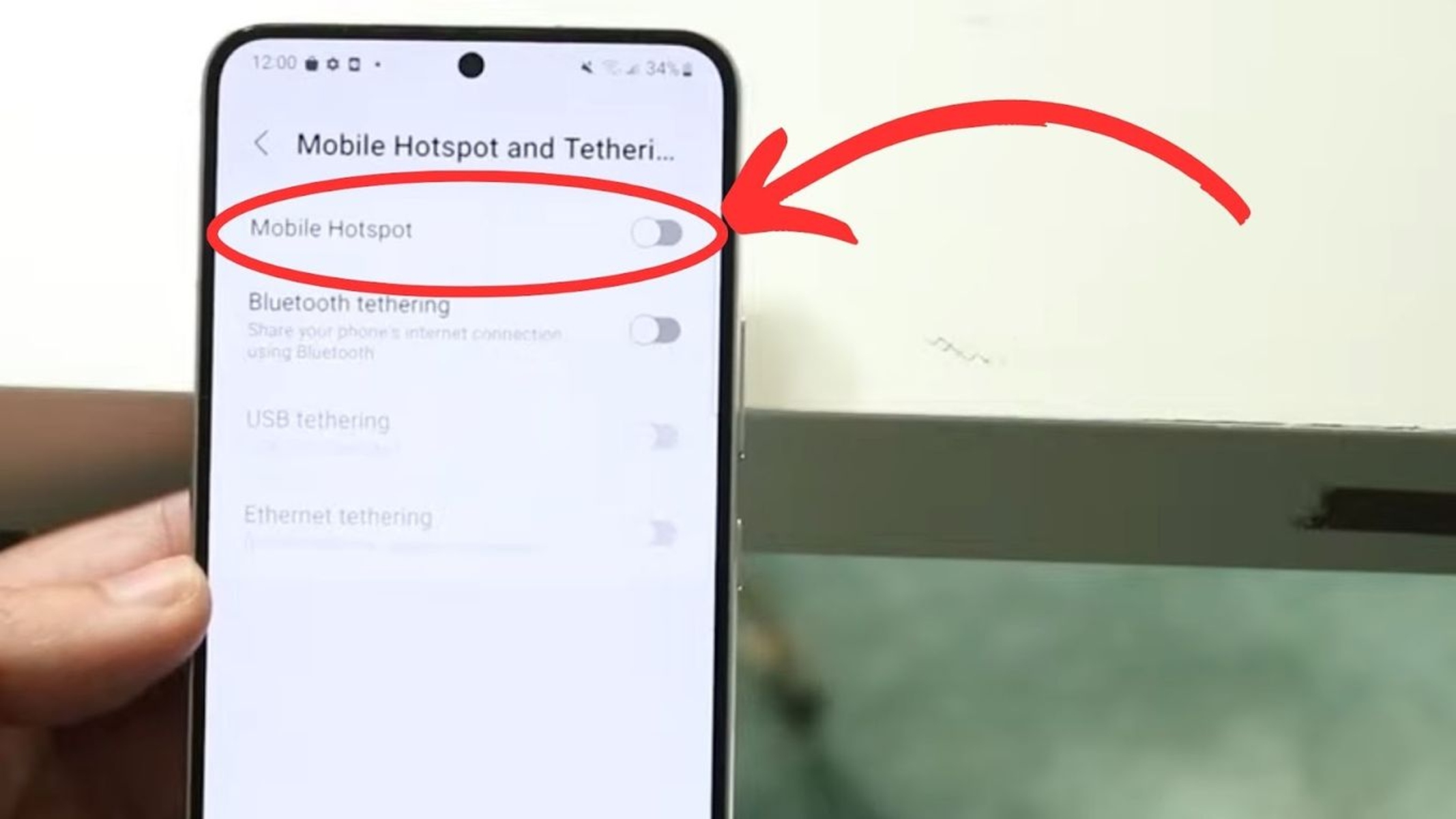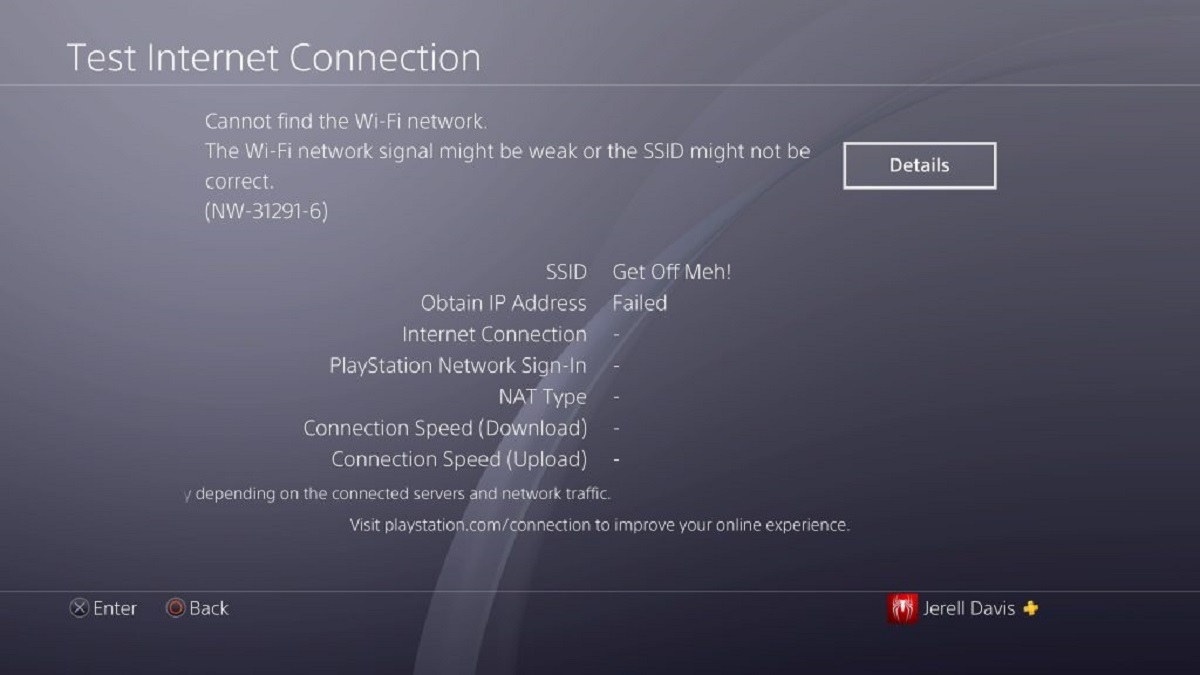Introduction
When it comes to gaming on the PlayStation 4 (PS4), a stable internet connection is essential for a smooth and enjoyable experience. However, there are times when connecting the PS4 to a hotspot may present challenges, causing frustration and disrupting gameplay. In this comprehensive guide, we will delve into the troubleshooting steps to address hotspot connection issues with the PS4. Whether you're encountering slow speeds, intermittent disconnections, or difficulty establishing a connection in the first place, this article will equip you with the knowledge and strategies to overcome these obstacles.
A reliable internet connection is the lifeblood of online gaming, enabling players to engage in multiplayer battles, download game updates, and access a myriad of online features. Understanding the intricacies of hotspot connectivity and troubleshooting potential issues is crucial for maintaining a seamless gaming experience. By following the steps outlined in this guide, you can empower yourself to identify and resolve connectivity issues, ultimately enhancing your gaming sessions on the PS4.
Now, let's embark on this journey to troubleshoot hotspot connection issues with the PS4, ensuring that you can fully immerse yourself in the captivating world of gaming without the hindrance of connectivity woes. Whether you're a seasoned gamer or a newcomer to the PS4 community, this guide is designed to provide actionable solutions and insights to optimize your gaming experience. Let's dive into the troubleshooting process and equip ourselves with the knowledge and skills to conquer hotspot connection issues with the PS4.
Checking Network Connection
Before delving into the specifics of hotspot settings and PS4 configurations, it's imperative to start the troubleshooting process by thoroughly examining the network connection. A stable and robust network connection serves as the foundation for seamless online gaming experiences. Here are the steps to meticulously check the network connection on your PS4:
-
Signal Strength and Stability: Begin by assessing the signal strength and stability of the network to which your PS4 is attempting to connect. If you're using a mobile hotspot, ensure that the signal reception is strong and consistent in the vicinity of your gaming setup. Weak or fluctuating signals can significantly impact the connectivity and performance of your PS4.
-
Alternative Devices: Test the network connection with alternative devices, such as smartphones, tablets, or laptops, to ascertain if the issue is isolated to the PS4 or if it pertains to the network itself. If other devices experience similar connectivity issues, it indicates a potential problem with the hotspot or the overall network infrastructure.
-
Network Speed: Evaluate the speed of the network by conducting speed tests using online tools or dedicated applications. This step provides insights into the actual download and upload speeds, latency, and overall network performance. Comparing the obtained speeds with the expected values can help identify discrepancies that might be affecting the PS4's connectivity.
-
Network Configuration: Review the network configuration settings on your PS4, ensuring that the correct network name (SSID) and password are entered accurately. Additionally, verify that the network security protocol (e.g., WPA2-PSK) aligns with the settings of the hotspot or router providing the internet connection.
-
Network Interference: Identify potential sources of network interference, such as electronic devices, appliances, or physical obstructions that might hinder the wireless signal. Positioning the PS4 and the hotspot in a manner that minimizes interference can contribute to a more stable and reliable network connection.
By meticulously examining the network connection through these steps, you can gain valuable insights into the underlying factors contributing to the hotspot connectivity issues with your PS4. This initial assessment sets the stage for further troubleshooting, allowing you to pinpoint the root cause of the problem and take targeted corrective actions.
Checking Hotspot Settings
The next crucial step in troubleshooting hotspot connection issues with your PS4 involves a meticulous examination of the hotspot settings. By delving into the specific configurations and parameters of the hotspot, you can identify potential discrepancies or misconfigurations that might be impeding the PS4's ability to establish a seamless connection. Here's a detailed breakdown of the essential aspects to scrutinize when checking hotspot settings:
-
Network Name (SSID) and Password: Verify that the network name (SSID) and password associated with the hotspot are correctly entered into the PS4's network settings. Inaccurate credentials can lead to authentication failures and hinder the establishment of a stable connection. Pay close attention to capitalization, special characters, and any spaces within the network name and password.
-
Security Protocol Compatibility: Ensure that the security protocol employed by the hotspot aligns with the compatibility requirements of the PS4. Common security protocols include WPA2-PSK (Wi-Fi Protected Access 2 – Pre-Shared Key) and WPA3-PSK, among others. Access the hotspot's settings to confirm the security protocol in use and adjust it if necessary to match the PS4's compatibility.
-
Bandwidth and Channel Selection: Assess the bandwidth and channel settings of the hotspot to optimize the wireless signal transmission. Selecting an appropriate bandwidth (e.g., 2.4GHz or 5GHz) based on the PS4's capabilities and minimizing interference by choosing the optimal channel can significantly enhance the stability and performance of the connection.
-
DHCP and IP Address Allocation: Check the Dynamic Host Configuration Protocol (DHCP) settings within the hotspot to ensure that it efficiently allocates IP addresses to connected devices, including the PS4. Verify that the DHCP range accommodates the allocation of IP addresses to new devices and that there are no conflicts with existing assignments.
-
MAC Address Filtering: If the hotspot implements MAC address filtering as a security measure, review the list of allowed or blocked MAC addresses. Ensure that the MAC address of the PS4 is correctly included in the list of permitted devices, thereby granting it access to the network.
-
Firmware and Software Updates: Regularly update the firmware or software of the hotspot to leverage performance enhancements, security patches, and compatibility improvements. Keeping the hotspot's firmware up to date can address known issues and ensure seamless compatibility with the PS4.
By meticulously examining and adjusting the hotspot settings based on these key considerations, you can proactively address potential compatibility issues and configuration discrepancies that might impede the PS4's ability to establish a reliable connection. This proactive approach sets the stage for a more streamlined troubleshooting process, ultimately paving the way for an optimized and stable hotspot connection for your gaming endeavors on the PS4.
Resetting Network Settings on PS4
Resetting the network settings on your PS4 can serve as a potent troubleshooting measure to address connectivity issues and restore the integrity of the network configuration. This process involves reverting the network settings to their default state, effectively clearing any potential inconsistencies or corrupted configurations that might be hindering the PS4's ability to connect to the hotspot. Here's a comprehensive overview of the steps involved in resetting the network settings on your PS4:
-
Accessing Network Settings: Begin by navigating to the "Settings" menu on your PS4 and selecting "Network." Within the "Network" settings, locate the option for "Set Up Internet Connection" to access the configuration parameters associated with the network connectivity.
-
Initiating Network Reset: Within the "Set Up Internet Connection" menu, select the option to "Use Wi-Fi" or "Use a LAN Cable," depending on your preferred method of connecting to the hotspot. Once the connection method is chosen, proceed to the subsequent screen, where you will encounter the "Custom" and "Easy" setup options. Opt for the "Custom" setup to gain access to advanced network settings.
-
Resetting Network Settings: Within the "Custom" setup, navigate through the network configuration parameters, such as IP address settings, DHCP host name, DNS settings, MTU settings, and proxy server settings. Ensure that each parameter is set to the default or automatic configuration, effectively resetting any customized settings that might be contributing to the connectivity issues.
-
Confirming Changes: After reverting the network settings to their default or automatic state, carefully review the changes and confirm the updated configuration. This step ensures that the network settings are aligned with the standard parameters, eliminating potential inconsistencies or misconfigurations that might have impeded the PS4's connectivity to the hotspot.
-
Testing Connectivity: Following the reset of the network settings, proceed to test the connectivity by attempting to establish a connection to the hotspot. Verify that the PS4 successfully detects and connects to the hotspot, allowing you to assess the effectiveness of the network reset in addressing the previous connectivity issues.
By undertaking the process of resetting the network settings on your PS4, you can effectively eliminate potential configuration discrepancies and restore the network parameters to their default state. This proactive troubleshooting approach empowers you to address connectivity issues and optimize the PS4's ability to seamlessly connect to the hotspot, fostering an enhanced gaming experience devoid of network-related hindrances.
Troubleshooting Router Issues
When encountering hotspot connectivity issues with your PS4, it's essential to consider the potential role of the router in facilitating the wireless network and internet connectivity. The router serves as a central hub for managing network traffic and enabling communication between devices, making it a pivotal component in the connectivity ecosystem. By delving into the realm of router troubleshooting, you can uncover underlying issues that might impact the PS4's ability to establish a stable and reliable connection to the hotspot. Here's a comprehensive exploration of the troubleshooting steps to address router-related issues and optimize the connectivity for your gaming endeavors on the PS4.
Router Placement and Signal Coverage
Begin the troubleshooting process by evaluating the placement of the router within your home environment. Position the router in a central location to maximize signal coverage and minimize signal degradation caused by physical obstructions. Avoid placing the router near metallic objects, dense walls, or electronic appliances that might interfere with the wireless signal propagation. By optimizing the router's placement, you can enhance the overall wireless coverage and strengthen the signal reception for the PS4.
Firmware Updates and Configuration Checks
Regularly update the router's firmware to leverage performance enhancements, security patches, and compatibility improvements. Access the router's administration interface through a web browser and navigate to the firmware update section to check for available updates. Additionally, review the router's configuration settings to ensure that the wireless network parameters, security protocols, and DHCP settings align with the requirements for seamless connectivity with the PS4. Address any discrepancies or outdated configurations to bolster the compatibility and performance of the router in facilitating the hotspot connection for the PS4.
Bandwidth Allocation and Quality of Service (QoS)
Optimize the router's bandwidth allocation and Quality of Service (QoS) settings to prioritize gaming-related traffic and minimize latency. Access the router's QoS configuration panel to assign higher priority to gaming devices, such as the PS4, within the network. By allocating sufficient bandwidth and prioritizing gaming traffic, you can mitigate network congestion and ensure that the PS4 receives the necessary resources for a lag-free gaming experience.
Signal Interference Mitigation
Identify potential sources of signal interference within the vicinity of the router and take proactive measures to mitigate their impact. Electronic devices, neighboring wireless networks, and physical obstructions can disrupt the wireless signal, leading to connectivity issues for the PS4. Consider utilizing wireless repeaters, range extenders, or mesh Wi-Fi systems to amplify the signal strength and expand the coverage area, thereby minimizing the impact of signal interference and enhancing the PS4's connectivity to the hotspot.
By meticulously addressing router-related issues through these troubleshooting steps, you can fortify the foundation of the wireless network and optimize the connectivity for your PS4. This proactive approach empowers you to overcome potential obstacles and establish a robust and reliable hotspot connection, elevating your gaming experiences to new heights of seamless connectivity and immersive gameplay.
Contacting Support
In the event that persistent hotspot connectivity issues persist despite thorough troubleshooting efforts, reaching out to technical support channels can provide valuable assistance in resolving the underlying challenges. When all other avenues have been explored and the connectivity issues persist, contacting support becomes a pivotal step in the quest to restore seamless connectivity for your PS4 gaming endeavors.
The support options available to address hotspot connection issues with the PS4 encompass a diverse array of resources, each tailored to provide targeted assistance and guidance. The primary channels for seeking support include the official PlayStation support website, dedicated community forums, and direct communication with the internet service provider (ISP) or the provider of the hotspot. Leveraging these support channels can yield insights, troubleshooting strategies, and potential resolutions to address the persistent connectivity challenges.
Official PlayStation Support Website
The official PlayStation support website serves as a comprehensive repository of knowledge, troubleshooting guides, and frequently asked questions (FAQs) tailored to address a myriad of technical issues, including network connectivity challenges. Navigating to the support section of the PlayStation website enables users to access troubleshooting guides, community forums, and the option to engage in live chat support with knowledgeable representatives. By leveraging the resources available on the official support website, users can gain access to expert guidance and tailored solutions to address hotspot connectivity issues with their PS4.
Community Forums and Knowledge Sharing
Engaging with the vibrant community of PS4 users through dedicated forums and knowledge-sharing platforms can provide invaluable insights and firsthand experiences in troubleshooting connectivity issues. By participating in discussions, seeking advice from experienced users, and sharing your own challenges, you can tap into a wealth of collective wisdom and diverse perspectives. Community forums foster a collaborative environment where users can exchange troubleshooting strategies, recommend solutions, and provide support to fellow gamers grappling with similar hotspot connectivity issues.
Direct Communication with Internet Service Provider (ISP)
For users relying on a dedicated internet service provider (ISP) for their hotspot connectivity, direct communication with the ISP's support channels can offer targeted assistance in diagnosing and addressing connectivity challenges. Initiating a support ticket, reaching out to the ISP's customer service representatives, or engaging in live chat support can facilitate direct communication to address network-related issues. By conveying the specific challenges encountered when connecting the PS4 to the hotspot, users can leverage the expertise of the ISP's support team to pinpoint potential network anomalies and explore tailored solutions to restore seamless connectivity.
Empowering Resolution through Support
By exploring the diverse support channels available, users can empower themselves with the knowledge, guidance, and potential resolutions necessary to address persistent hotspot connectivity issues with the PS4. Whether seeking assistance through official support channels, engaging with the community of PS4 users, or directly communicating with the ISP, the pursuit of support serves as a proactive strategy to overcome obstacles and restore the integrity of the network connectivity. Through collaborative engagement and targeted assistance, users can navigate the complexities of network troubleshooting and emerge with optimized hotspot connectivity, enabling uninterrupted and immersive gaming experiences on the PS4.