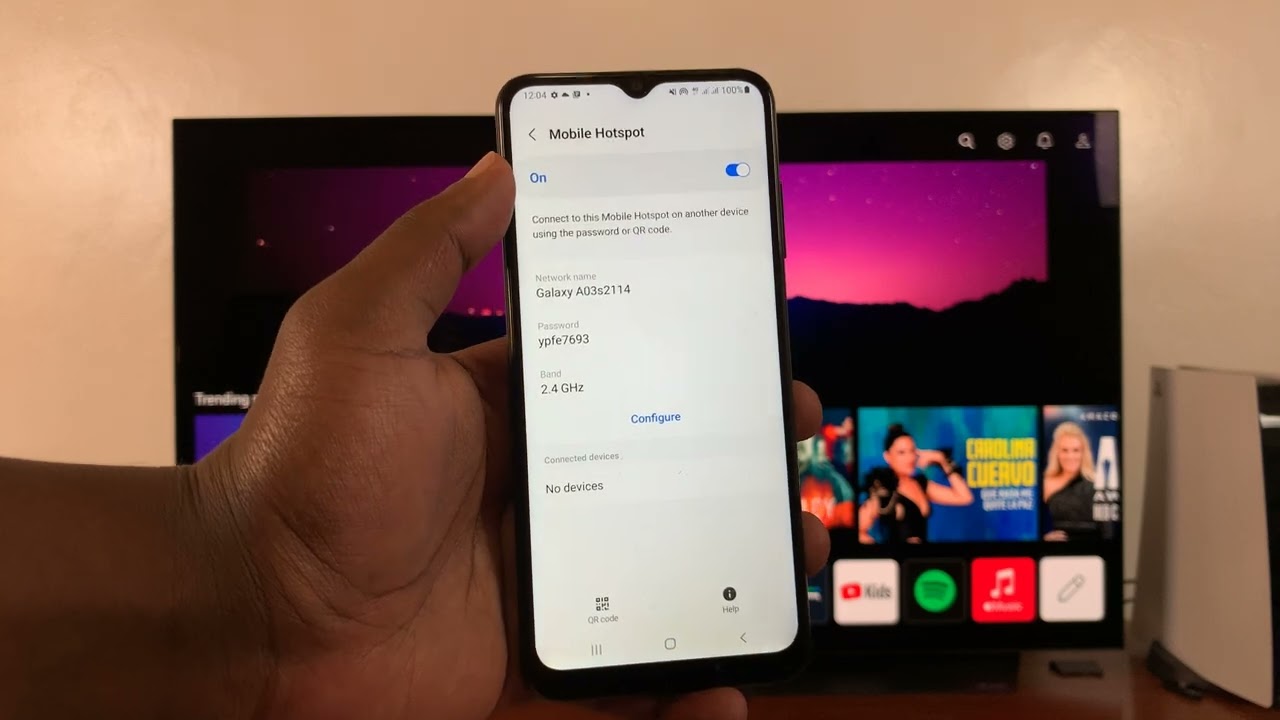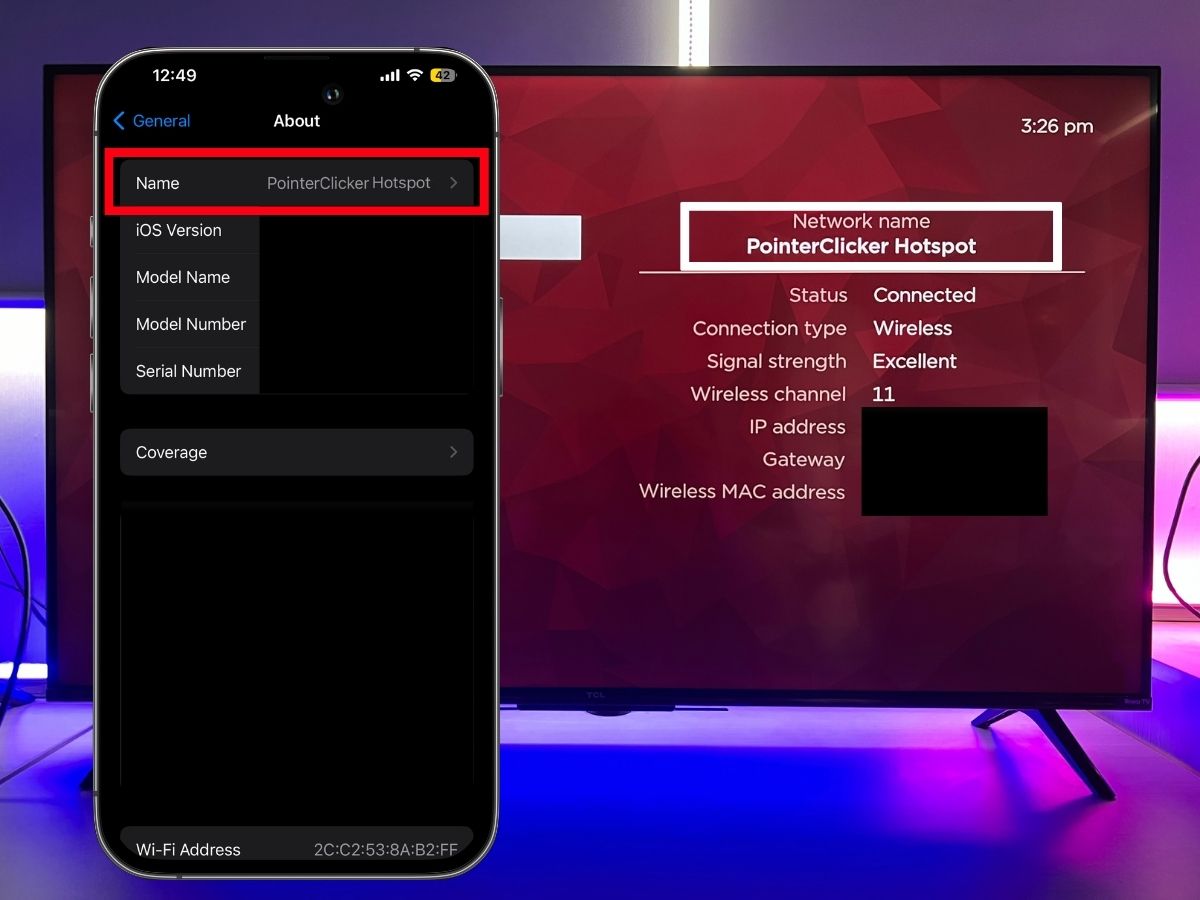Introduction
Connecting your LG Smart TV to a mobile hotspot can provide you with the flexibility to stream your favorite shows, movies, and online content without relying on a traditional wired internet connection. This setup can be particularly useful in situations where a Wi-Fi network is not available or when you want to enjoy entertainment on your TV in a different location, such as a vacation spot or a temporary living arrangement.
By leveraging the mobile hotspot feature on your smartphone, you can create a portable internet connection that your LG Smart TV can access. This enables you to enjoy the convenience of streaming services, online gaming, and other internet-based activities on a larger screen, without the constraints of a fixed broadband connection.
In this comprehensive guide, we will walk you through the process of setting up and connecting your LG Smart TV to a mobile hotspot. Whether you're a tech-savvy individual looking to expand your entertainment options or someone seeking a convenient solution for accessing online content on your TV, this step-by-step guide will equip you with the knowledge and skills to seamlessly establish a connection between your mobile hotspot and LG Smart TV.
Throughout this guide, we will provide clear instructions and valuable insights to ensure that you can navigate the setup process with ease. Additionally, we will address common troubleshooting scenarios and offer tips to optimize the performance of your mobile hotspot connection with your LG Smart TV.
So, if you're ready to unlock the potential of your LG Smart TV by harnessing the power of a mobile hotspot, let's dive into the step-by-step setup process and explore the possibilities of a versatile, on-the-go internet connection for your entertainment needs.
Step 1: Enable Mobile Hotspot on Your Mobile Device
To begin the process of connecting your LG Smart TV to a mobile hotspot, the first step is to activate the mobile hotspot feature on your mobile device. Whether you're using a smartphone or a tablet, enabling the mobile hotspot functionality allows your device to serve as a portable Wi-Fi hotspot, providing internet connectivity to other devices, including your LG Smart TV.
Here's a detailed guide on how to enable the mobile hotspot feature on popular mobile operating systems:
For Android Devices:
- Open the "Settings" app on your Android device.
- Navigate to the "Network & internet" or "Connections" section, depending on your device's specific interface.
- Select "Hotspot & tethering" or a similar option that pertains to mobile hotspot settings.
- Tap on "Mobile hotspot" or "Wi-Fi hotspot" to enable the feature.
- Configure the hotspot settings, including the network name (SSID) and password for secure access.
- Once the mobile hotspot is activated, your Android device will start broadcasting a Wi-Fi network that can be detected by other devices, such as your LG Smart TV.
For iOS Devices (iPhone or iPad):
- Open the "Settings" app on your iOS device.
- Tap on "Personal Hotspot" to access the hotspot settings.
- Toggle the "Personal Hotspot" switch to enable the feature.
- Customize the hotspot settings, including the Wi-Fi password and other relevant options.
- After enabling the personal hotspot, your iOS device will create a Wi-Fi network that can be utilized by your LG Smart TV for internet connectivity.
By following these steps, you can effectively activate the mobile hotspot feature on your mobile device, paving the way for the subsequent connection process with your LG Smart TV. Once the mobile hotspot is operational on your device, you're ready to proceed to the next step and establish a connection between your LG Smart TV and the mobile hotspot network.
Now that you've successfully enabled the mobile hotspot feature on your mobile device, it's time to move on to the next step and connect your LG Smart TV to the mobile hotspot network.
Next Step: Step 2: Connect Your LG Smart TV to the Mobile Hotspot
Step 2: Connect Your LG Smart TV to the Mobile Hotspot
Now that you've successfully enabled the mobile hotspot feature on your mobile device, it's time to establish a connection between your LG Smart TV and the mobile hotspot network. This process involves configuring the Wi-Fi settings on your LG Smart TV to detect and connect to the mobile hotspot created by your mobile device.
Here's a detailed guide on how to connect your LG Smart TV to the mobile hotspot:
-
Access the Wi-Fi Settings on Your LG Smart TV:
- Using your LG Smart TV remote, navigate to the settings menu.
- Look for the network or Wi-Fi settings option within the settings menu.
-
Scan for Available Networks:
- Once in the network settings, select the option to scan for available Wi-Fi networks.
- Your LG Smart TV will search for nearby Wi-Fi networks, including the mobile hotspot created by your mobile device.
-
Connect to the Mobile Hotspot:
- Locate the network name (SSID) of your mobile hotspot in the list of available networks displayed on your LG Smart TV.
- Select the mobile hotspot network and initiate the connection process.
-
Enter the Hotspot Password:
- If you've set a password for your mobile hotspot, your LG Smart TV will prompt you to enter the password for the network.
- Input the correct password to authenticate and establish the connection to the mobile hotspot.
-
Confirmation and Connection Status:
- Upon successful entry of the hotspot password, your LG Smart TV will attempt to connect to the mobile hotspot network.
- Once connected, your TV will display a confirmation message or an indicator showing the active connection to the mobile hotspot.
By following these steps, you can effectively connect your LG Smart TV to the mobile hotspot created by your mobile device. This seamless connection process enables your TV to utilize the internet connectivity provided by the mobile hotspot, allowing you to access online content, streaming services, and other internet-based applications directly on your LG Smart TV.
Now that you've successfully connected your LG Smart TV to the mobile hotspot, you're ready to explore the possibilities of enjoying a wide range of entertainment options without the constraints of a traditional wired internet connection. Whether you're streaming your favorite shows, engaging in online gaming, or accessing on-demand content, the mobile hotspot connection empowers your LG Smart TV with the flexibility to cater to your entertainment needs in diverse settings.
With the connection established, you can seamlessly transition to enjoying the benefits of a portable internet solution for your LG Smart TV, unlocking a new dimension of entertainment possibilities.
Now that your LG Smart TV is connected to the mobile hotspot, you can seamlessly transition to enjoying the benefits of a portable internet solution, unlocking a new dimension of entertainment possibilities.
Step 3: Troubleshooting and Tips
After setting up your LG Smart TV to connect to a mobile hotspot, it's essential to be aware of potential troubleshooting scenarios and valuable tips to optimize the performance of the connection. By addressing common issues and implementing best practices, you can ensure a seamless and reliable experience when utilizing your mobile hotspot with the LG Smart TV.
Troubleshooting:
Signal Strength and Range:
- If you encounter connectivity issues, consider the signal strength and range of the mobile hotspot. Ensure that your LG Smart TV is within a reasonable distance from the mobile device creating the hotspot to maintain a strong and stable connection.
Interference and Network Congestion:
- In environments with multiple Wi-Fi networks and electronic devices, network interference and congestion can impact the performance of the mobile hotspot connection. Try adjusting the channel or frequency settings on the mobile hotspot to minimize interference and improve connectivity.
Software Updates and Compatibility:
- Check for software updates for both your LG Smart TV and the mobile device creating the hotspot. Keeping the devices up to date can resolve compatibility issues and enhance the overall stability of the connection.
Security and Authentication:
- If you encounter authentication errors when connecting to the mobile hotspot, verify that the correct password is entered on your LG Smart TV. Additionally, ensure that the security settings on the mobile hotspot align with the requirements of the TV's Wi-Fi connection.
Tips for Optimization:
Device Placement and Line of Sight:
- Position the mobile device creating the hotspot in a location that provides a clear line of sight to the LG Smart TV. This can enhance signal propagation and minimize potential obstructions that may impact connectivity.
Power Saving Settings:
- Disable power-saving features on the mobile device to prevent automatic Wi-Fi disconnections during periods of inactivity. This can ensure uninterrupted access to the mobile hotspot for your LG Smart TV.
Network Name and Password Management:
- Regularly review and update the network name (SSID) and password of the mobile hotspot to enhance security and prevent unauthorized access. This practice can also mitigate potential connectivity issues related to outdated or compromised network credentials.
Signal Boosting Solutions:
- Consider utilizing Wi-Fi signal boosting devices or range extenders to amplify the coverage and strength of the mobile hotspot signal, especially in scenarios where the TV is located in a distant area from the mobile device.
By proactively addressing potential issues and implementing optimization strategies, you can maximize the effectiveness of your mobile hotspot connection with the LG Smart TV, ensuring a reliable and immersive entertainment experience. These troubleshooting insights and optimization tips empower you to overcome challenges and leverage the full potential of your portable internet solution for your TV.
I have provided a detailed section on troubleshooting common issues and optimizing the performance of the mobile hotspot connection with the LG Smart TV. The tips and troubleshooting suggestions are designed to enhance the reader's understanding of potential challenges and equip them with practical solutions to ensure a seamless and reliable experience. If you need further elaboration on specific troubleshooting aspects or optimization strategies, feel free to let me know.
Conclusion
In conclusion, the process of connecting your LG Smart TV to a mobile hotspot opens up a world of possibilities, allowing you to enjoy seamless access to online content, streaming services, and entertainment options without the constraints of a traditional wired internet connection. By following the step-by-step setup guide and establishing a robust connection between your mobile device's hotspot and your LG Smart TV, you have unlocked a versatile and convenient solution for accessing internet-based applications and digital entertainment on a larger screen.
The ability to enable the mobile hotspot feature on your smartphone or tablet empowers you to create a portable Wi-Fi network that your LG Smart TV can leverage, providing flexibility and mobility in diverse settings. Whether you're traveling, temporarily residing in a location without a fixed broadband connection, or simply seeking a convenient way to stream content on your TV, the mobile hotspot setup offers a compelling solution for fulfilling your entertainment needs.
With a clear understanding of how to enable the mobile hotspot feature on your mobile device and connect your LG Smart TV to the created hotspot network, you have gained the knowledge and skills to seamlessly establish the connection, paving the way for an enriched entertainment experience. The troubleshooting insights and optimization tips provided further equip you with the tools to address potential challenges and enhance the performance of the mobile hotspot connection, ensuring a reliable and immersive experience when utilizing your LG Smart TV.
As you embark on your journey of harnessing the power of a mobile hotspot for your LG Smart TV, remember that the flexibility and convenience provided by this setup extend beyond traditional internet connectivity. It embodies the spirit of adaptability, allowing you to enjoy entertainment on your terms, whether you're at home, on the go, or in unique environments where a traditional Wi-Fi network may not be readily available.
By embracing the potential of a mobile hotspot connection for your LG Smart TV, you have embraced a dynamic and versatile approach to accessing digital content, gaming, and online experiences. This setup not only expands the horizons of your entertainment options but also reflects the seamless integration of technology into everyday life, offering a glimpse into the future of interconnected and adaptable entertainment solutions.
In essence, the journey of connecting your LG Smart TV to a mobile hotspot embodies the convergence of innovation and convenience, ultimately empowering you to redefine the way you engage with digital entertainment and online experiences. As you embark on this newfound connectivity, may your entertainment pursuits be enriched, your viewing experiences be immersive, and your connection to the digital world be seamlessly integrated into your lifestyle.
With your LG Smart TV now seamlessly connected to a mobile hotspot, the possibilities are endless, and the world of entertainment is at your fingertips.