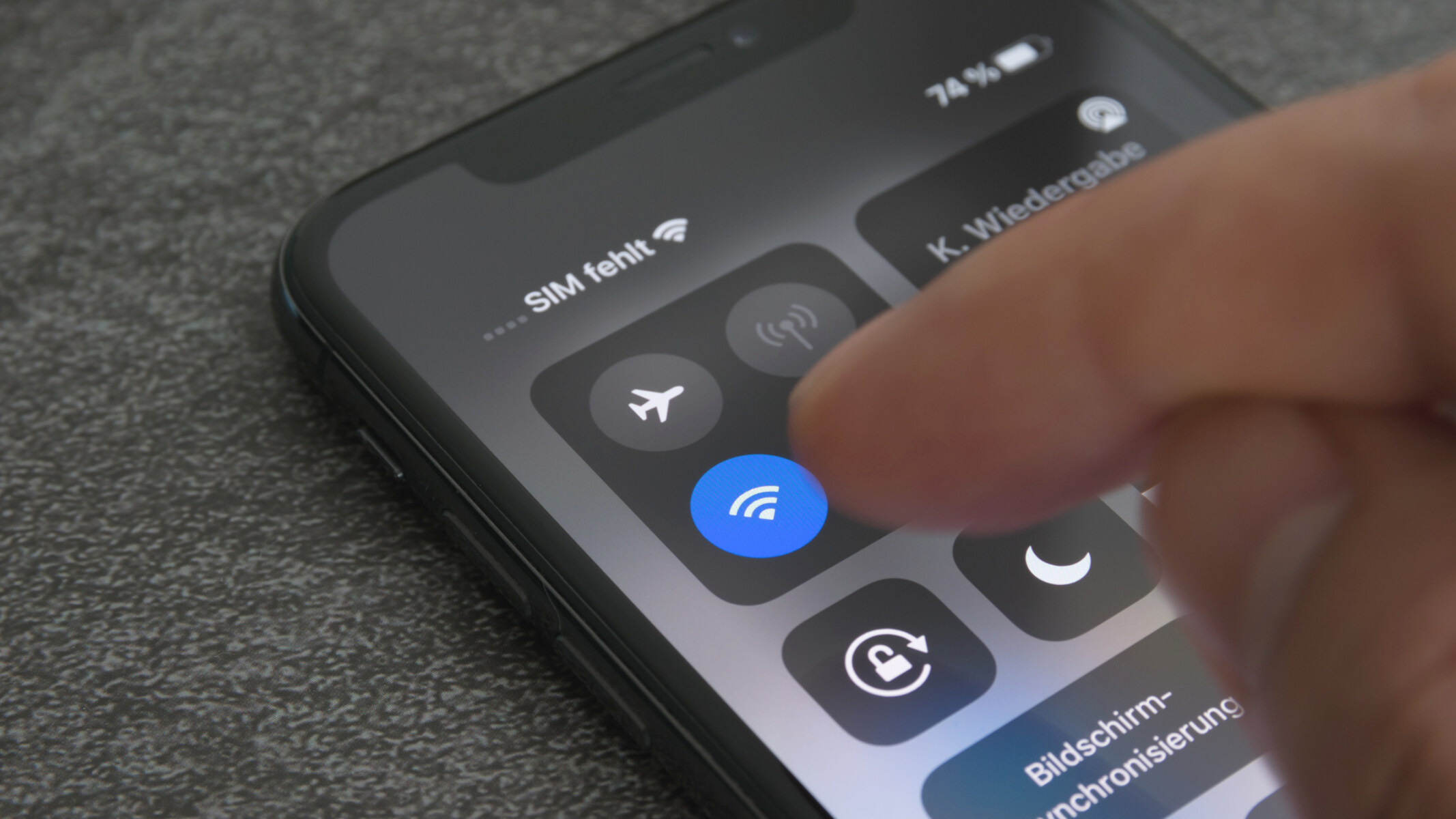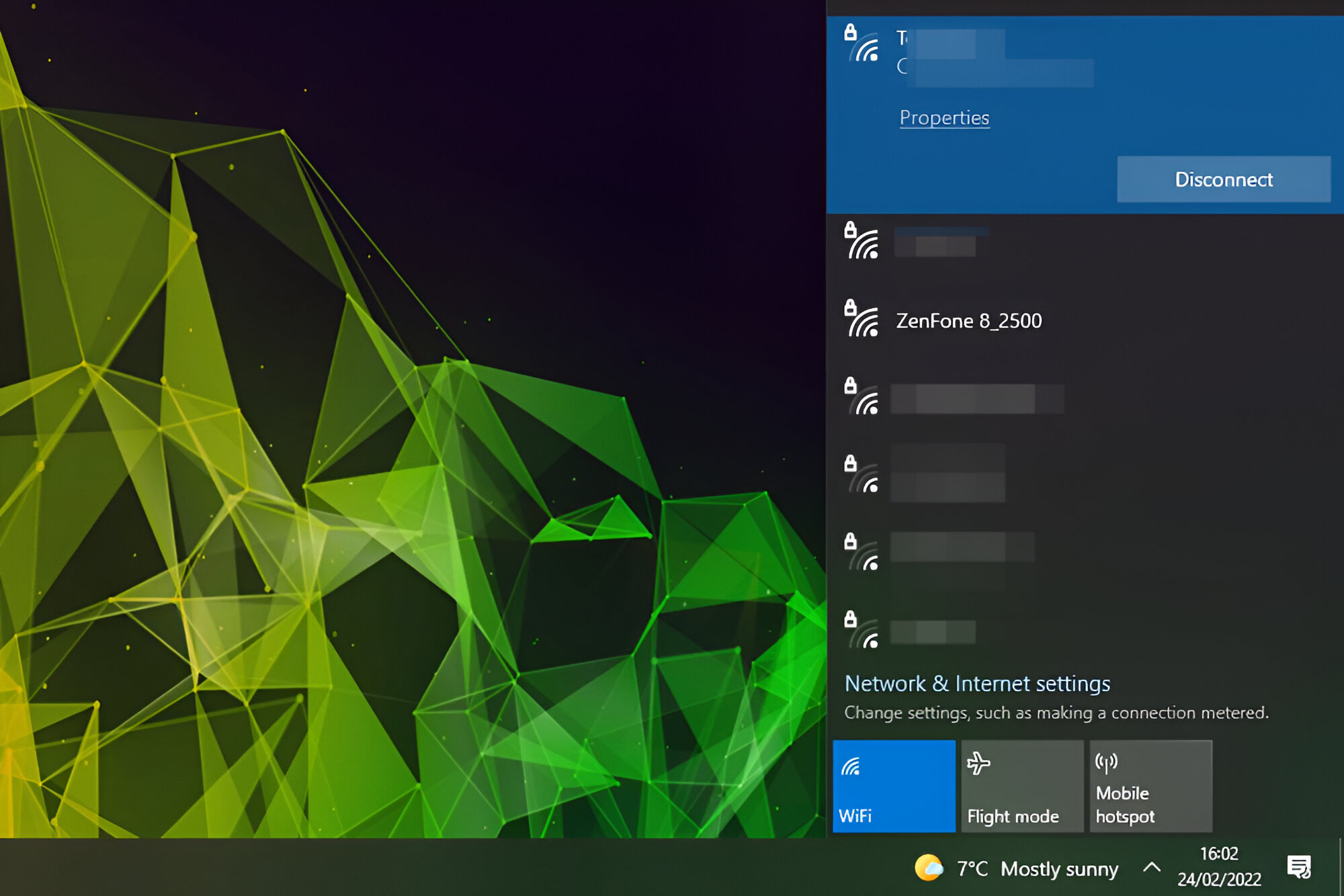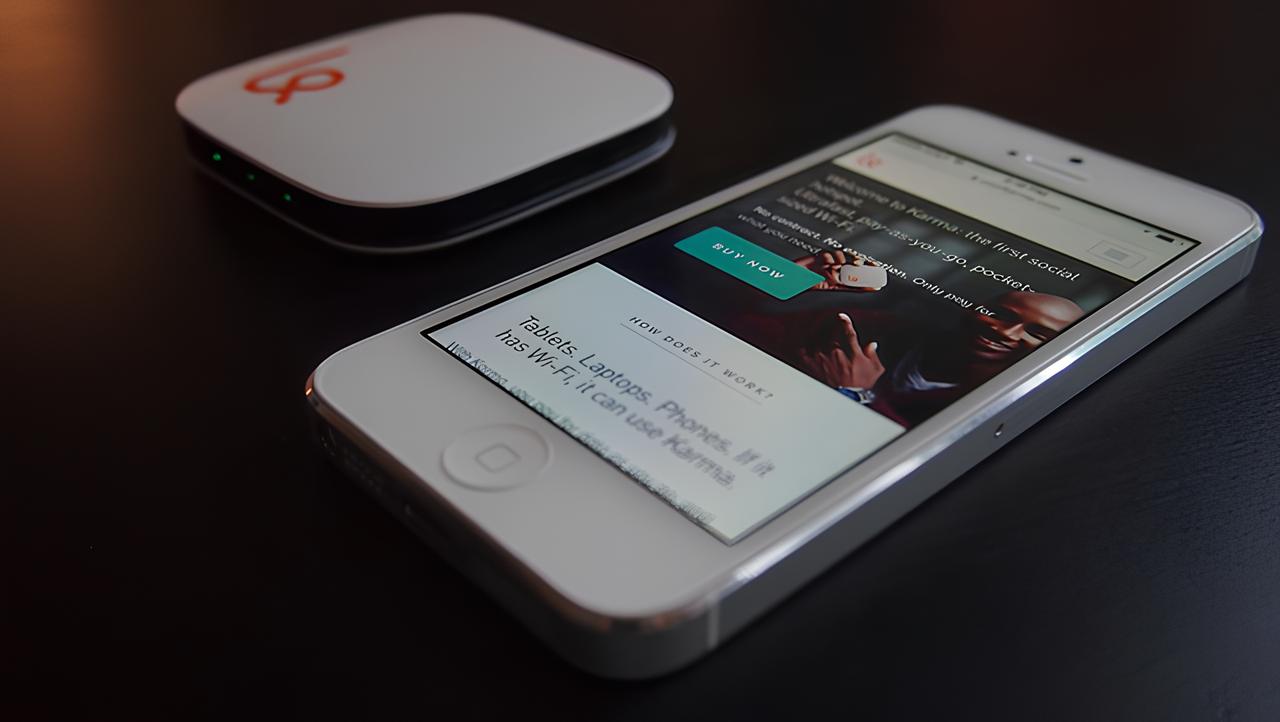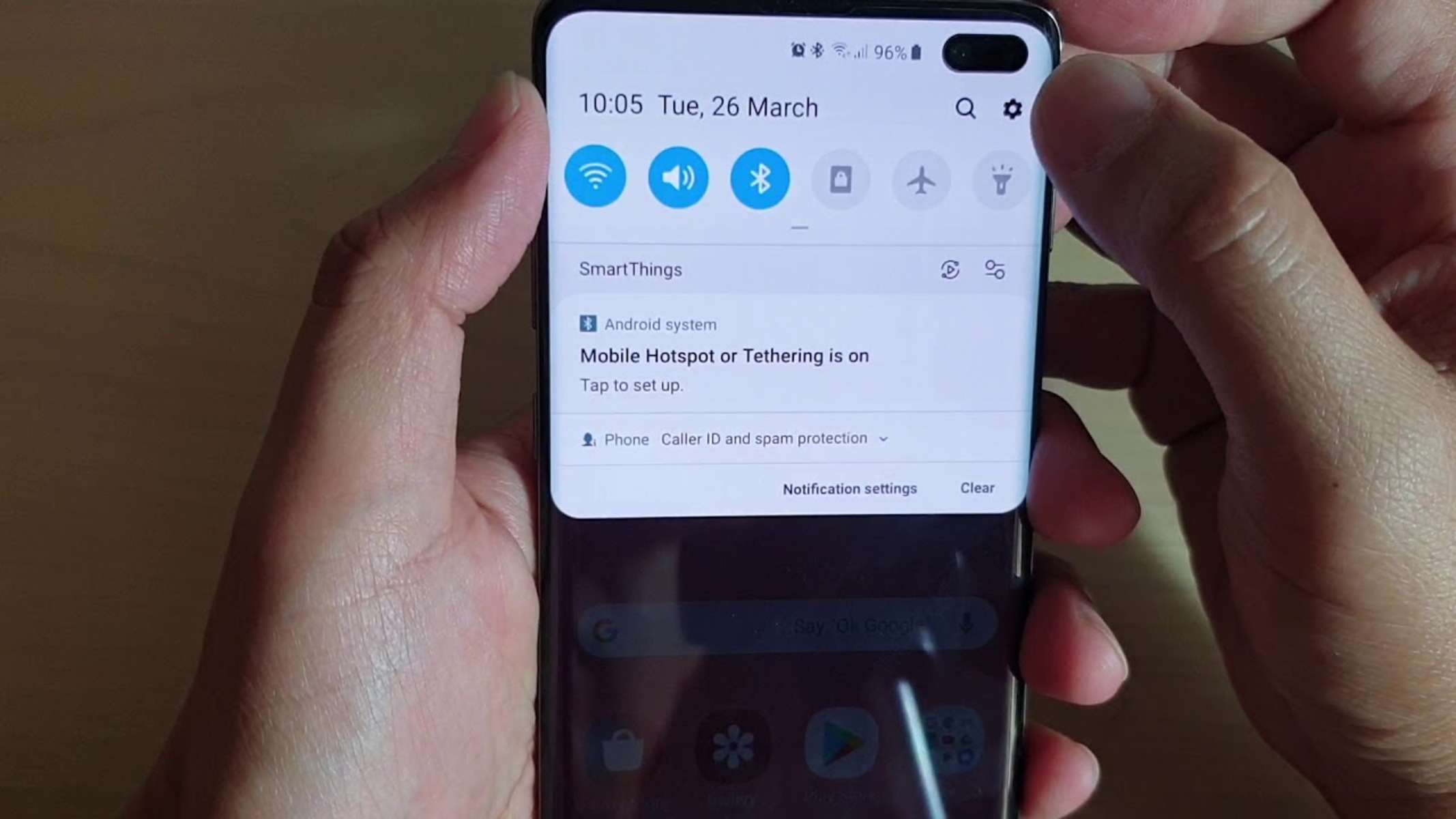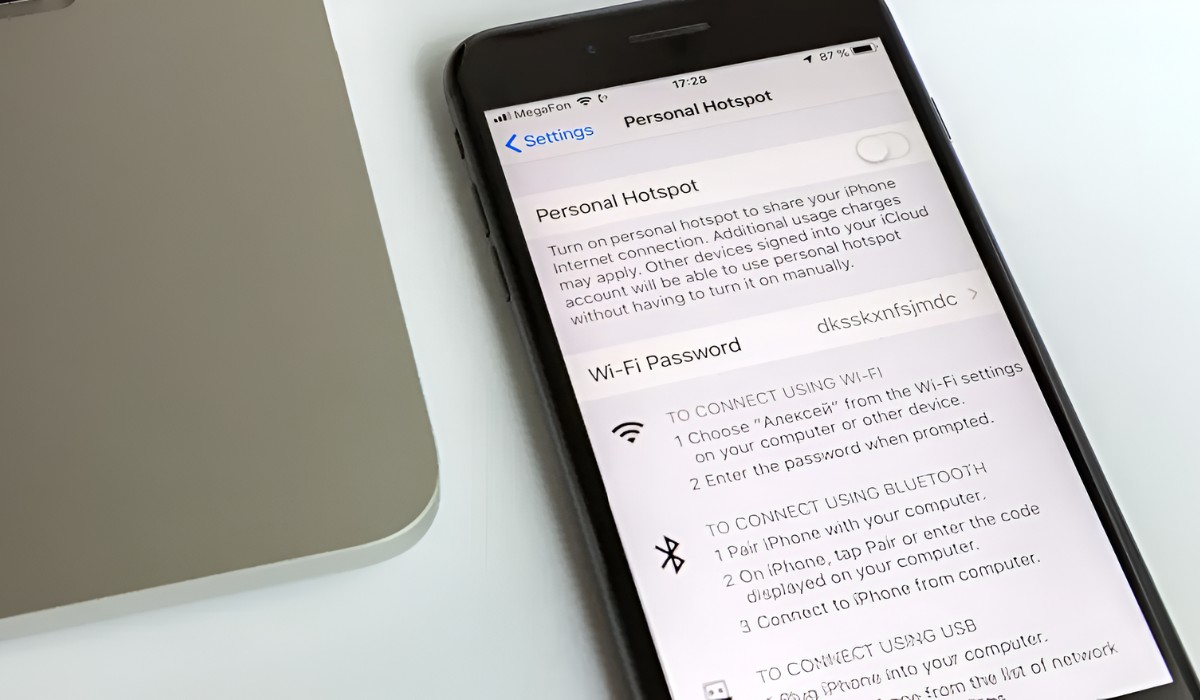Introduction
In today's fast-paced digital world, staying connected is no longer just a convenience but a necessity. Whether it's for work, leisure, or emergencies, having access to the internet on the go is crucial. Fortunately, with the advancement of technology, our smartphones have become powerful tools that enable us to create personal Wi-Fi hotspots, allowing us to share our cellular data connection with other devices. This feature, commonly known as "Hotspot," is particularly useful for individuals who need internet access for their laptops, tablets, or other devices when a traditional Wi-Fi network is unavailable.
In this comprehensive guide, we will delve into the intricacies of configuring a Hotspot on an iPhone. We will explore the step-by-step process of setting up this feature, troubleshoot common issues that may arise, and provide valuable insights to ensure a seamless and reliable hotspot experience. Whether you're a seasoned iPhone user or a newcomer to the iOS ecosystem, this user-friendly guide will equip you with the knowledge and expertise needed to harness the full potential of your iPhone's Hotspot functionality.
Stay tuned as we unravel the mysteries of iPhone Hotspot configuration, empowering you to stay connected wherever you go.
Understanding Hotspot on iPhone
The Hotspot feature on an iPhone serves as a portable Wi-Fi connection that allows other devices to access the internet using the iPhone's cellular data. Essentially, it transforms the iPhone into a mobile Wi-Fi router, providing a convenient way to share the device's internet connection with other devices, such as laptops, tablets, or other smartphones.
When the Hotspot is activated on an iPhone, it broadcasts a Wi-Fi network that other devices can connect to, just like they would with a traditional Wi-Fi router. This enables users to utilize their iPhone's cellular data plan to access the internet on their secondary devices, even when traditional Wi-Fi networks are unavailable.
One of the key advantages of using the iPhone's Hotspot feature is its flexibility and convenience. Whether you're traveling, working remotely, or simply in a location with limited Wi-Fi access, the Hotspot functionality empowers you to stay connected and productive. Additionally, the security of the Hotspot connection is upheld through the use of WPA2 encryption, ensuring that the data transmitted between the connected devices and the iPhone remains secure.
It's important to note that the availability and functionality of the Hotspot feature may be subject to the user's cellular plan and carrier policies. Some carriers may impose specific limitations or additional charges for using the Hotspot feature, so it's advisable to check with the respective carrier to understand the terms and conditions associated with Hotspot usage.
By understanding the fundamental concept of the Hotspot feature on an iPhone, users can harness its capabilities to create a reliable and convenient internet-sharing solution. With this knowledge as our foundation, let's proceed to explore the step-by-step process of configuring the Hotspot on an iPhone, empowering users to leverage this powerful functionality to its fullest potential.
Steps to Configure Hotspot on iPhone
Configuring the Hotspot feature on an iPhone is a straightforward process that can be accomplished in just a few simple steps. Whether you need to share your cellular data connection with a laptop, tablet, or another smartphone, the following guide will walk you through the process of setting up and activating the Hotspot on your iPhone.
-
Accessing Hotspot Settings
- Begin by unlocking your iPhone and navigating to the "Settings" app, which is represented by the gear icon on your home screen.
- Within the Settings menu, locate and tap on the "Personal Hotspot" option. This will take you to the Hotspot settings where you can configure and manage the feature.
-
Enabling Hotspot
- Once you are in the Hotspot settings, toggle the switch to enable the Hotspot feature. This action activates the Hotspot functionality, allowing other devices to connect to your iPhone's Wi-Fi network.
-
Configuring Hotspot Settings
- After enabling the Hotspot, you can customize its settings by tapping on the "Wi-Fi Password" option. Here, you have the flexibility to change the default password to a more secure and memorable one. It's important to choose a strong password to ensure the security of your Hotspot connection.
-
Connecting Devices
- With the Hotspot activated and configured, other devices can now connect to your iPhone's Wi-Fi network. On the device you wish to connect, navigate to the Wi-Fi settings and select your iPhone's Hotspot network from the list of available networks. Enter the password you previously set up to establish the connection.
-
Monitoring Hotspot Usage
- As you share your iPhone's cellular data connection with other devices, it's essential to monitor your data usage to avoid exceeding your plan's limits. You can track your Hotspot data usage by returning to the Hotspot settings in the iPhone's "Settings" app.
By following these simple steps, you can effortlessly configure and activate the Hotspot on your iPhone, providing a convenient way to share your cellular data connection with other devices. This capability empowers you to stay connected on the go, ensuring productivity and convenience wherever you are.
Now that you've gained a comprehensive understanding of the Hotspot configuration process, you are well-equipped to harness the full potential of this feature and enjoy seamless internet connectivity across your devices.
Troubleshooting Common Issues
Despite the convenience and utility of the Hotspot feature on an iPhone, users may encounter common issues that can hinder its seamless functionality. By understanding these potential challenges and the corresponding troubleshooting steps, users can effectively address issues and ensure a reliable Hotspot experience.
-
Connection Stability: In some instances, users may experience intermittent disconnections or instability when using the Hotspot. This can be attributed to various factors, including signal interference or device compatibility issues.
Troubleshooting Steps: To address this, users can try repositioning their iPhone to improve signal reception. Additionally, ensuring that the connected devices are within a reasonable range of the iPhone can enhance stability. Verifying that the device's Wi-Fi hardware and drivers are up to date can also help mitigate compatibility issues.
-
Slow or Inconsistent Speeds: Users may encounter slow or inconsistent internet speeds when utilizing the Hotspot, impacting their browsing and connectivity experience.
Troubleshooting Steps: To address this, users can restart their iPhone and connected devices to reset network configurations. Additionally, ensuring that background applications on the iPhone are minimized can optimize bandwidth allocation for the Hotspot. Users can also consider switching between Wi-Fi bands (2.4GHz and 5GHz) to potentially improve speeds, depending on the capabilities of the connected devices.
-
Authentication and Password Issues: Users may face challenges related to authentication errors or difficulties in connecting to the Hotspot due to password-related issues.
Troubleshooting Steps: To resolve this, users should ensure that the password entered on the connecting device matches the current Hotspot password configured on the iPhone. Resetting the Hotspot password and reconfiguring it on the iPhone can also address authentication issues. Additionally, users should verify that the Hotspot feature is enabled and that the iPhone's cellular data service is active.
-
Data Consumption Concerns: Users may encounter unexpected or excessive data consumption when using the Hotspot, potentially leading to additional charges or depletion of their cellular data allowance.
Troubleshooting Steps: To mitigate this, users should regularly monitor their Hotspot data usage through the iPhone's settings. Restricting background data usage on connected devices and utilizing data-saving features where available can help manage and optimize data consumption. Moreover, users can consider using data compression or limiting high-bandwidth activities when utilizing the Hotspot.
By proactively addressing these common issues and implementing the recommended troubleshooting steps, users can optimize their Hotspot experience, ensuring consistent connectivity and reliable internet sharing capabilities.
Conclusion
In conclusion, the Hotspot feature on an iPhone serves as a powerful tool for creating a portable Wi-Fi connection, enabling users to share their cellular data with other devices seamlessly. By following the user-friendly guide to configuring the Hotspot on an iPhone, individuals can harness this functionality to stay connected, productive, and informed, regardless of their location or access to traditional Wi-Fi networks.
The step-by-step process outlined in this guide empowers users to activate and customize their Hotspot settings with ease, ensuring a secure and reliable internet-sharing experience. From enabling the Hotspot to configuring the Wi-Fi password and connecting additional devices, the guide provides a comprehensive overview of the setup process, allowing users to leverage the Hotspot feature to its fullest potential.
Furthermore, by understanding and addressing common issues that may arise when using the Hotspot, users can troubleshoot connectivity challenges, optimize internet speeds, and manage data consumption effectively. This proactive approach ensures a seamless and uninterrupted Hotspot experience, enhancing the overall utility and convenience of this feature.
As technology continues to evolve, the ability to create a personal Wi-Fi hotspot using an iPhone has become increasingly essential in our interconnected world. Whether it's for remote work, travel, or simply staying connected on the go, the Hotspot feature empowers users to maintain their digital connectivity and access the resources they need, all from the convenience of their iPhone.
In essence, the Hotspot feature on an iPhone exemplifies the convergence of mobility and connectivity, providing users with a versatile and reliable solution for internet sharing. By embracing this feature and mastering its configuration and troubleshooting aspects, individuals can unlock a world of possibilities, enabling seamless connectivity across their devices.
Ultimately, the user-friendly guide to configuring Hotspot on an iPhone equips users with the knowledge and expertise needed to navigate the intricacies of this feature, fostering a connected and empowered digital experience. With the ability to create a personal Wi-Fi hotspot at their fingertips, iPhone users can embark on their digital endeavors with confidence, knowing that they are equipped to stay connected, informed, and productive wherever they go.