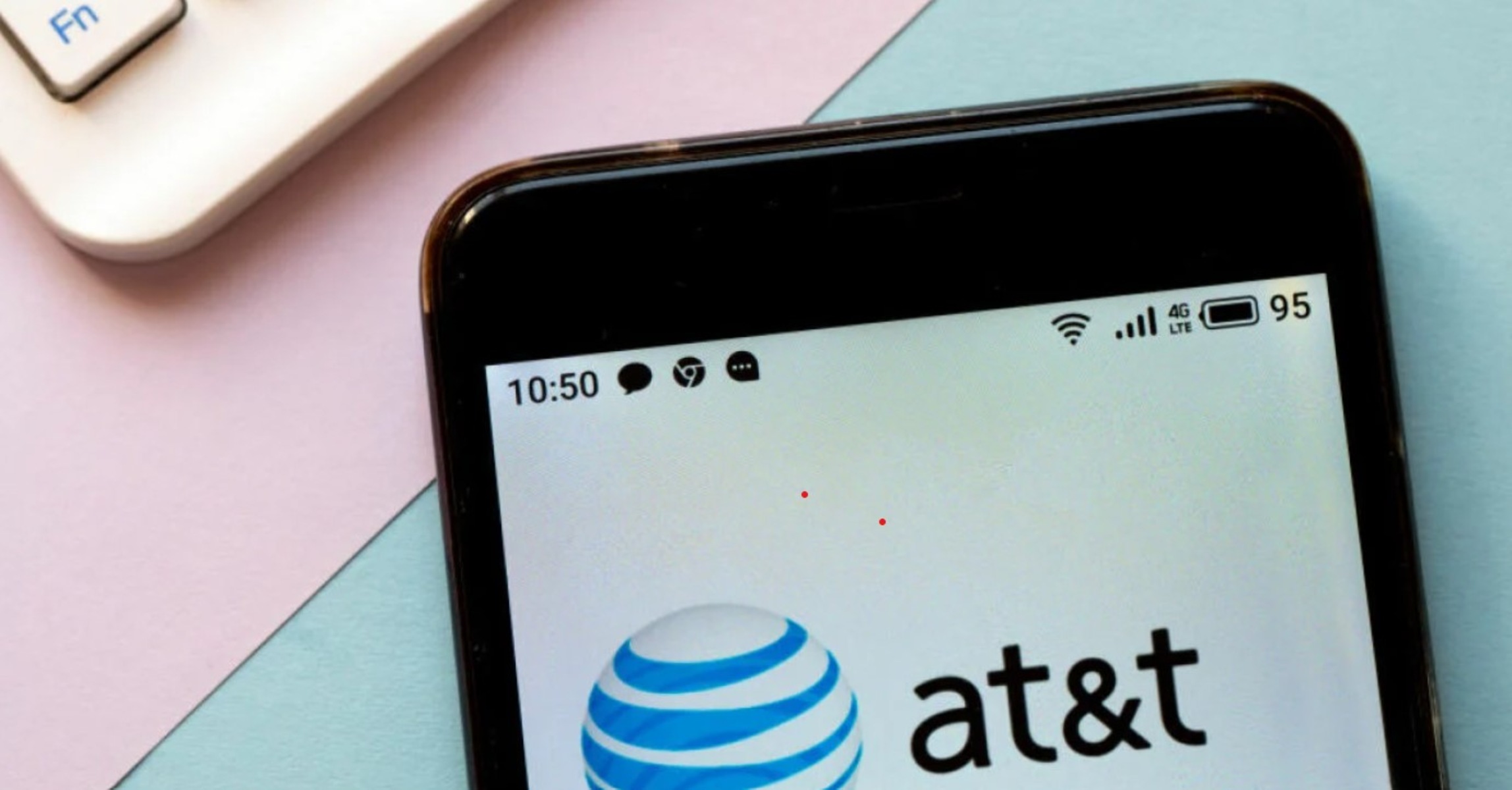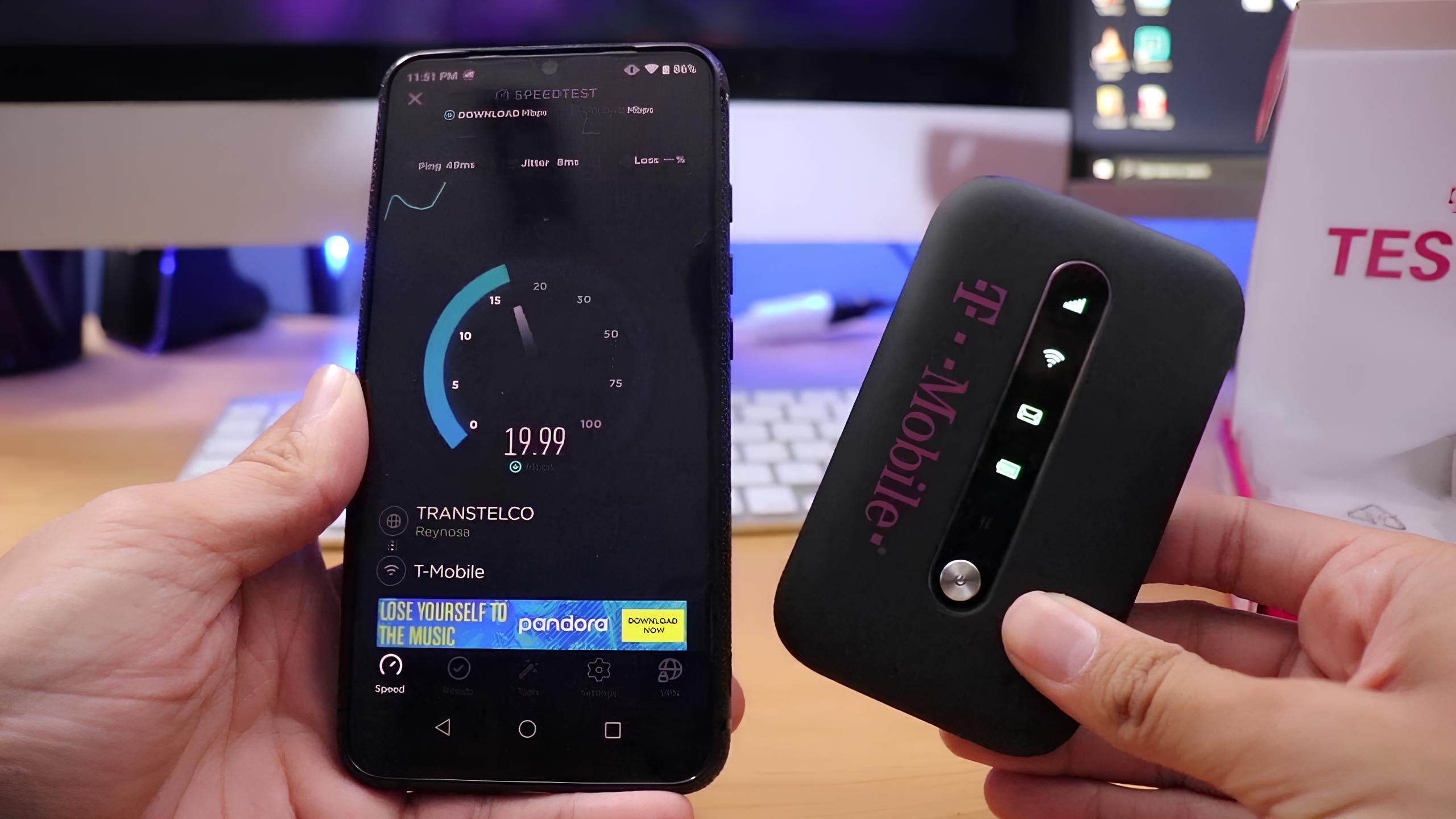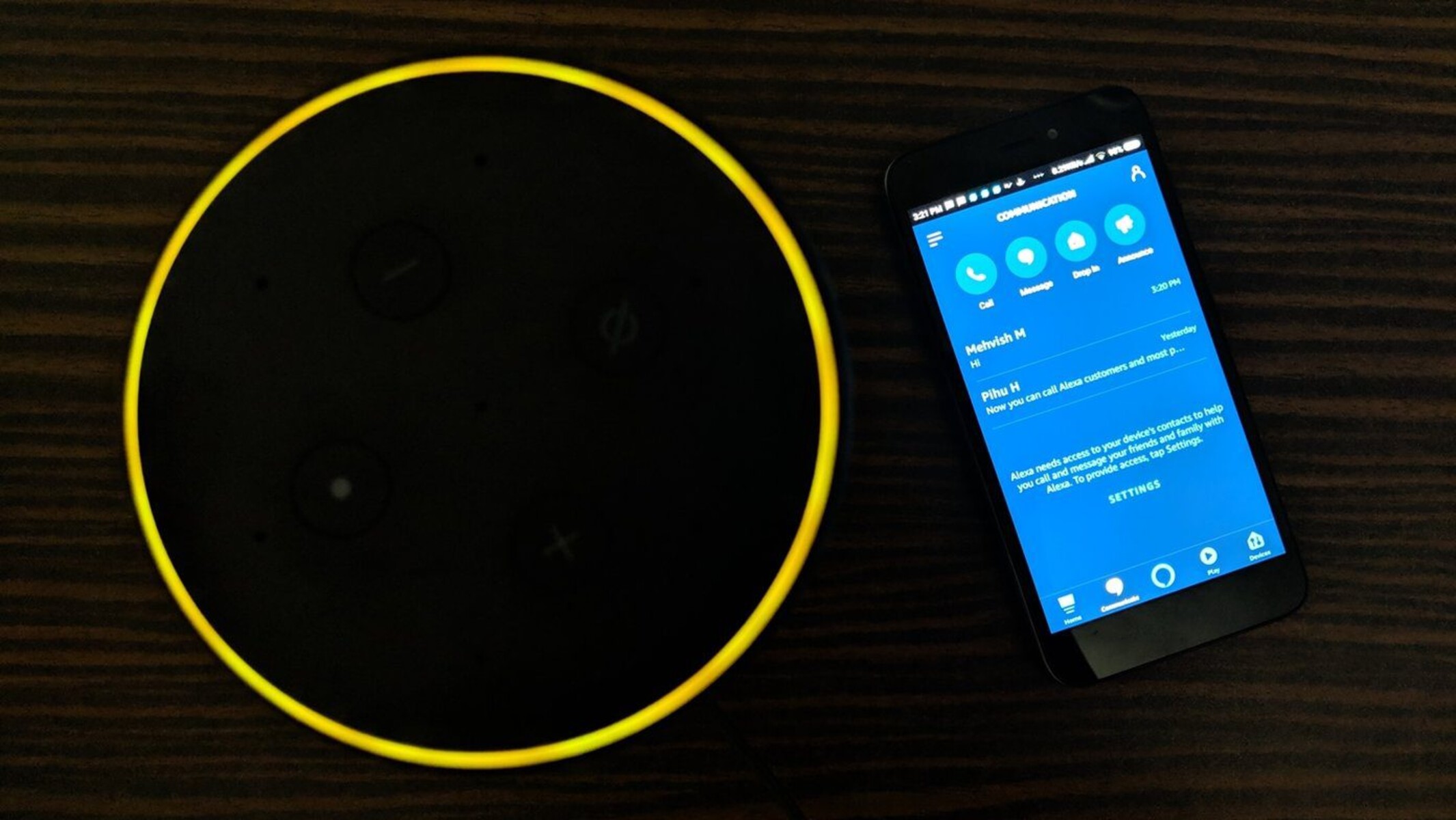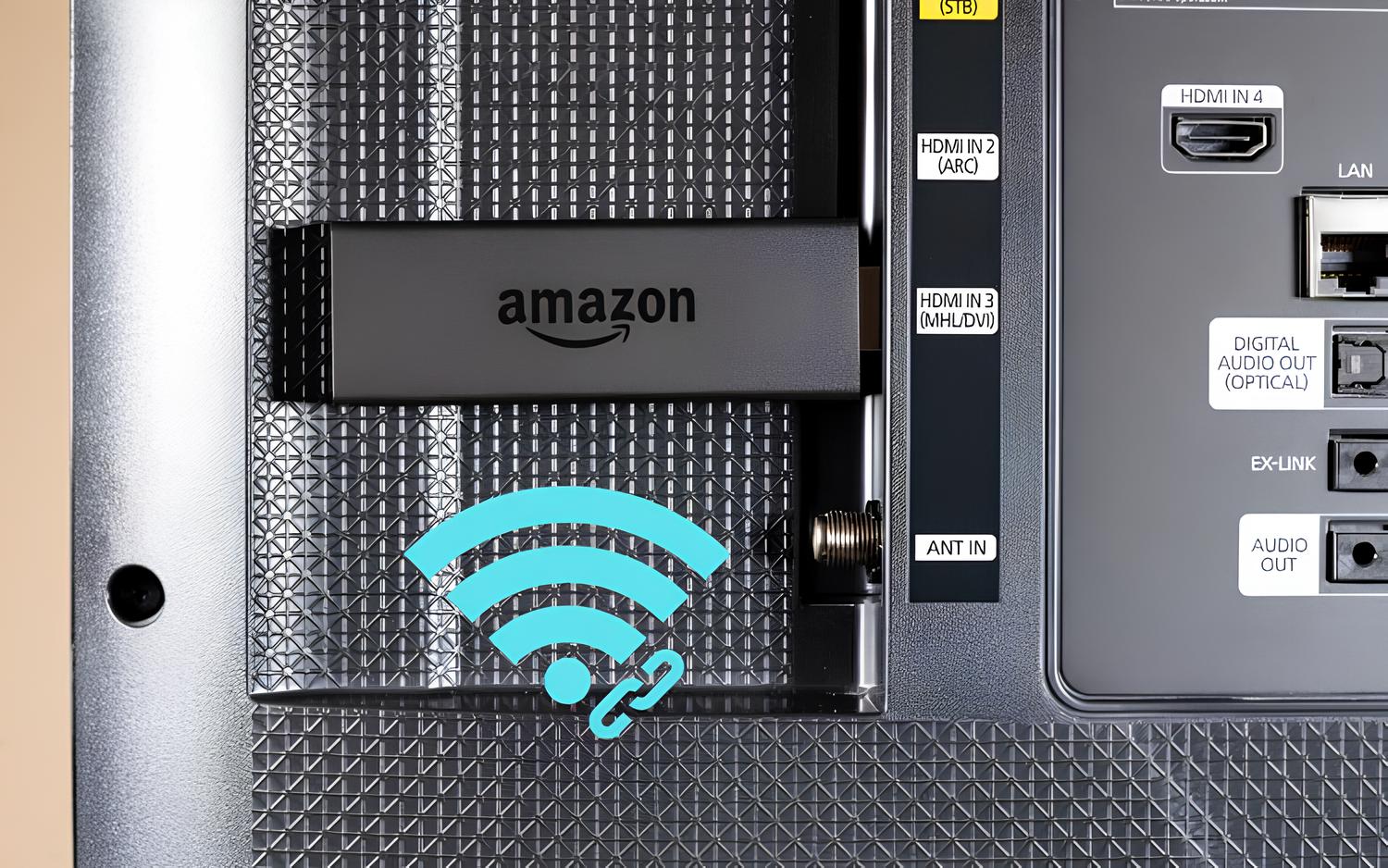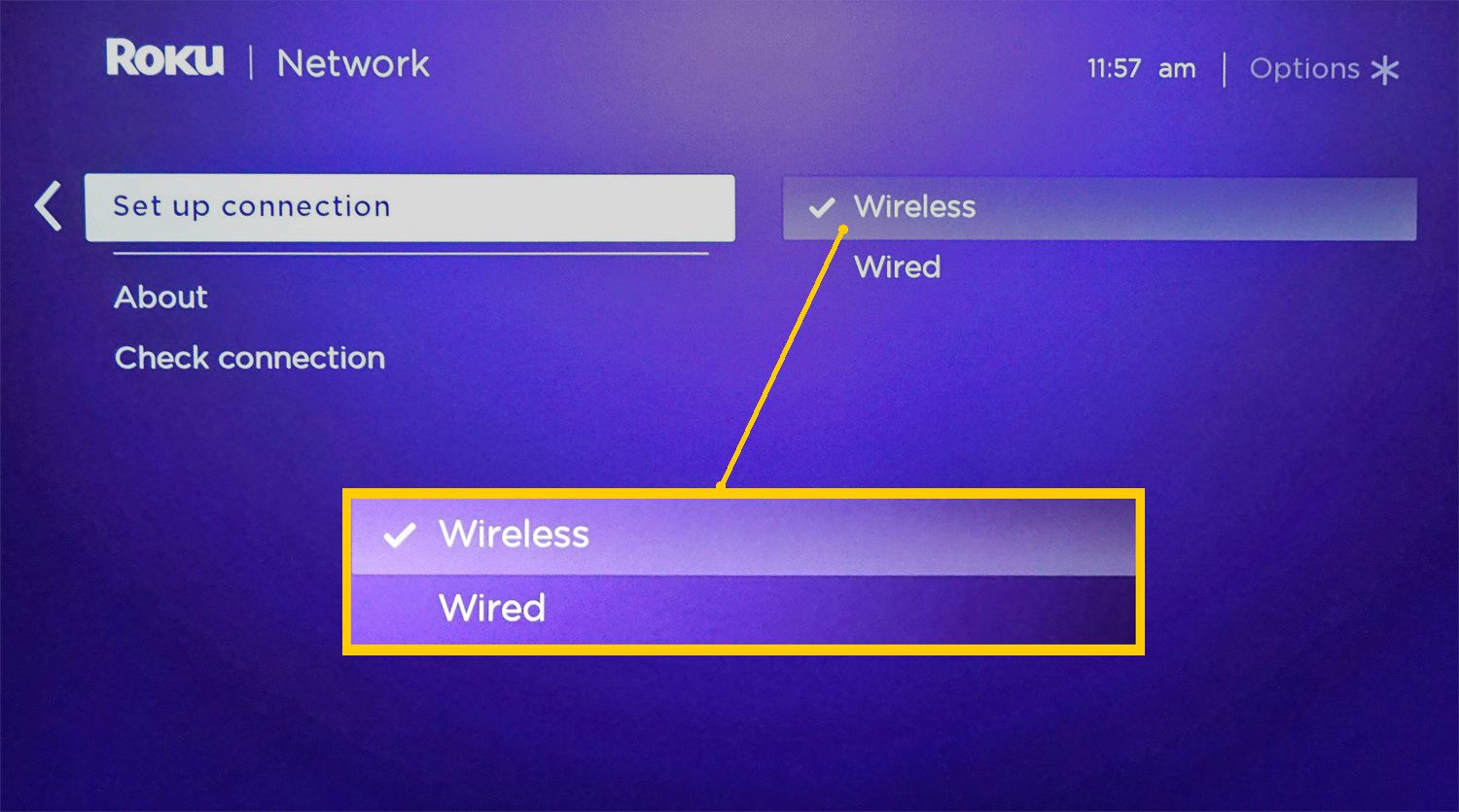Introduction
Setting up a mobile hotspot with AT&T is a convenient way to stay connected on the go. Whether you're traveling, working remotely, or simply need internet access outside of traditional Wi-Fi networks, a mobile hotspot can provide the flexibility and freedom to access the internet from virtually anywhere. This quick guide will walk you through the process of setting up your AT&T mobile hotspot, ensuring that you can easily connect your devices and troubleshoot any issues that may arise.
A mobile hotspot essentially allows you to create a Wi-Fi network using your smartphone or dedicated hotspot device. This network can then be used to connect other devices, such as laptops, tablets, or other smartphones, to the internet. With AT&T's robust network coverage and reliable service, setting up a mobile hotspot with AT&T can be a seamless and efficient way to ensure that you're always connected, regardless of your location.
By following the steps outlined in this guide, you'll be able to set up your AT&T mobile hotspot with ease, allowing you to enjoy the convenience and flexibility of a secure and reliable internet connection wherever you go. Whether you're a frequent traveler, a remote worker, or simply someone who values the ability to stay connected at all times, the process of setting up an AT&T mobile hotspot is straightforward and can greatly enhance your connectivity options.
Now, let's dive into the step-by-step process of setting up your AT&T mobile hotspot, ensuring that you can quickly and effectively establish a secure and reliable internet connection for all of your devices.
Step 1: Check Compatibility
Before diving into the setup process, it's crucial to ensure that your device and service plan are compatible with AT&T's mobile hotspot feature. Here's a detailed breakdown of the key aspects to consider when checking compatibility:
Device Compatibility
First and foremost, verify that your smartphone or dedicated hotspot device supports the mobile hotspot feature. Most modern smartphones offer this functionality, allowing you to share your cellular data connection with other devices via Wi-Fi. However, it's essential to confirm that your specific device model and operating system version support this feature. For dedicated hotspot devices, such as AT&T's standalone hotspot devices, compatibility may vary based on the model and specifications. Refer to the device's user manual or the manufacturer's website for detailed information on mobile hotspot compatibility.
Service Plan Inclusions
Review your AT&T service plan to ensure that it includes mobile hotspot capabilities. Not all service plans automatically include this feature, so it's important to verify whether your plan offers mobile hotspot functionality and the associated data allowance. Some plans may require an additional add-on for hotspot access, while others include it as a standard feature. Checking your plan details through the AT&T website, mobile app, or by contacting customer support can provide clarity on whether your current plan supports mobile hotspot usage.
Data Allowance and Speed
In addition to verifying the inclusion of mobile hotspot functionality, it's beneficial to understand the data allowance and speed limitations associated with hotspot usage on your plan. Different plans may offer varying levels of high-speed hotspot data before potentially reducing speeds or incurring additional charges. By checking your plan's specific data allowances and speed thresholds for hotspot usage, you can effectively manage your internet usage and avoid unexpected limitations or fees.
Network Coverage
Consider the network coverage and availability in the areas where you intend to use the mobile hotspot. While AT&T provides extensive coverage across the United States, it's advisable to confirm that the locations where you plan to use the hotspot have reliable AT&T network connectivity. This ensures that you can enjoy a stable and consistent internet connection, especially when traveling or working in diverse locations.
By thoroughly checking the compatibility of your device, service plan, data allowances, and network coverage, you can lay a solid foundation for a seamless AT&T mobile hotspot setup experience. Once you've confirmed compatibility, you'll be ready to proceed with gathering the necessary information to initiate the setup process.
Step 2: Gather Necessary Information
Before proceeding with the setup of your AT&T mobile hotspot, it's essential to gather the necessary information to streamline the configuration process. By ensuring that you have the required details at your fingertips, you can expedite the setup and minimize potential challenges along the way.
Account Credentials
First and foremost, gather your AT&T account credentials, including your username and password. These are essential for accessing your account settings and managing the features related to your mobile hotspot. If you're unsure about your account credentials or need to reset your password, it's advisable to address these concerns beforehand to prevent any delays during the setup process.
Device Details
If you're using a dedicated hotspot device, such as an AT&T mobile hotspot device, gather the specific details related to the device, including its model number, serial number, and any associated documentation or setup guides. Understanding the unique specifications of your device can aid in troubleshooting and optimizing its performance as part of the setup process.
Service Plan Information
Retrieve detailed information about your AT&T service plan, particularly as it pertains to mobile hotspot usage. This includes identifying the specific features included in your plan, such as the allocated hotspot data allowance, any speed limitations, and potential add-ons or restrictions related to hotspot usage. By having a clear understanding of your service plan's intricacies, you can make informed decisions during the setup and effectively manage your hotspot usage in the future.
Network Settings
For advanced users or those seeking greater control over their hotspot configuration, gathering information about AT&T's network settings can be beneficial. This includes details such as APN (Access Point Name) configurations, DNS (Domain Name System) settings, and other network-specific parameters that may be relevant to optimizing the performance and compatibility of your mobile hotspot.
Customer Support Contact
In the event of any unforeseen challenges or the need for additional assistance during the setup process, having AT&T's customer support contact details readily available can be invaluable. Whether it's a technical inquiry, troubleshooting issue, or general guidance, knowing how to reach AT&T's customer support team can provide reassurance and prompt resolution of any potential obstacles.
By proactively gathering the necessary information outlined above, you can approach the setup of your AT&T mobile hotspot with confidence and preparedness. This ensures that you have the essential details at hand to facilitate a smooth and efficient configuration process, ultimately leading to a seamless and reliable mobile hotspot experience.
Step 3: Set Up the Hotspot
Setting up your AT&T mobile hotspot involves configuring the necessary settings to establish a secure and reliable Wi-Fi network that can be accessed by your other devices. Follow these steps to seamlessly set up your AT&T mobile hotspot:
-
Access Hotspot Settings: Begin by accessing the hotspot settings on your smartphone or dedicated hotspot device. For smartphones, these settings are typically found within the device's network or tethering settings. If you're using a dedicated hotspot device, refer to the device's user manual for specific instructions on accessing the hotspot settings interface.
-
Enable Hotspot: Within the hotspot settings, locate the option to enable the hotspot feature. This may involve toggling a switch or selecting an "enable hotspot" function, depending on the device and operating system. Once enabled, your device will begin broadcasting a Wi-Fi network that other devices can connect to.
-
Configure Hotspot Name (SSID): Customize the name of your hotspot network, also known as the SSID (Service Set Identifier). Choose a recognizable and unique name that makes it easy for you to identify your hotspot network when connecting other devices. Avoid using sensitive or personally identifiable information in the hotspot name for security and privacy reasons.
-
Set Security Parameters: Select the appropriate security parameters for your hotspot network to ensure that it remains secure and inaccessible to unauthorized users. Options typically include WPA2 (Wi-Fi Protected Access 2) encryption and the assignment of a strong password. Implementing robust security measures helps safeguard your hotspot network and the data transmitted over it.
-
Manage Connected Devices: Once your hotspot is active, you can manage the devices connected to it. Review the list of connected devices to monitor and control access to your hotspot network. Depending on the device, you may have the ability to block specific devices or manage access permissions to maintain control over your network usage.
-
Optimize Hotspot Settings (Advanced): For advanced users, exploring additional hotspot settings such as network band selection, channel settings, and QoS (Quality of Service) configurations can offer greater control and optimization options. However, adjusting these settings may require a deeper understanding of networking concepts and is optional for most users.
By following these steps, you can effectively set up your AT&T mobile hotspot, creating a secure and reliable Wi-Fi network that can be utilized by your other devices. Once your hotspot is configured, you'll be ready to connect your devices and enjoy the flexibility of accessing the internet on the go.
Step 4: Connect Devices
After successfully setting up your AT&T mobile hotspot, the next crucial step is to connect your devices to the newly established Wi-Fi network. Whether you're using a laptop, tablet, or another smartphone, the process of connecting devices to your hotspot is straightforward and can be accomplished in a few simple steps.
Here's a detailed breakdown of how to connect your devices to your AT&T mobile hotspot:
-
Access Device Wi-Fi Settings: Begin by accessing the Wi-Fi settings on the device you wish to connect to the hotspot. This is typically found in the device's network or connectivity settings, often represented by a Wi-Fi or wireless icon.
-
Locate Hotspot Network: Within the Wi-Fi settings, scan for available networks and locate the name of your AT&T mobile hotspot network (SSID) in the list of available Wi-Fi networks. The name you assigned to your hotspot during the setup process should be visible in the list of available networks.
-
Connect to Hotspot: Select your AT&T mobile hotspot network from the list of available networks and initiate the connection process. If you've configured security parameters for your hotspot, such as a password or passphrase, you'll be prompted to enter this information to authenticate and connect to the network.
-
Verify Connection: Once the device successfully connects to your AT&T mobile hotspot, you'll typically see a confirmation message or icon indicating that the device is now connected to the Wi-Fi network. At this point, you should have internet access on the connected device through the AT&T mobile hotspot.
-
Manage Connected Devices: As you connect additional devices to your hotspot, you can manage the list of connected devices through the hotspot settings interface on your smartphone or dedicated hotspot device. This allows you to monitor the devices connected to your hotspot and maintain control over network access.
-
Utilize Internet Access: With your devices successfully connected to the AT&T mobile hotspot, you can now enjoy internet access on the go. Whether you're browsing the web, checking emails, or engaging in online activities, the reliable and secure connection provided by your hotspot enables seamless connectivity for all your devices.
By following these steps, you can effortlessly connect your devices to your AT&T mobile hotspot, leveraging its wireless capabilities to ensure that you're always connected, regardless of your location. Whether you're working remotely, traveling, or simply seeking a flexible internet solution, the ability to connect multiple devices to your AT&T mobile hotspot empowers you to stay productive and connected on your terms.
Step 5: Troubleshooting
While setting up and using your AT&T mobile hotspot, you may encounter occasional challenges or issues that require troubleshooting to ensure uninterrupted connectivity. Here are some common troubleshooting steps to address potential issues and optimize the performance of your mobile hotspot:
-
Check Signal Strength: If you experience connectivity issues, verify that your device is receiving a strong cellular signal. Low signal strength can impact the performance of your mobile hotspot. Consider moving to a location with better signal reception or adjusting the positioning of your device to improve signal strength.
-
Restart the Hotspot: A simple yet effective troubleshooting step is to restart your mobile hotspot device or toggle the hotspot feature on your smartphone. This can resolve temporary connectivity issues and refresh the network connection, potentially resolving minor glitches.
-
Review Data Usage: If you notice slow or limited connectivity, review your data usage to ensure that you have not exceeded your plan's data allowance. AT&T offers tools and apps to monitor data usage, allowing you to stay informed about your consumption and avoid potential speed reductions or additional charges.
-
Verify Device Compatibility: If you encounter compatibility issues when connecting devices to your hotspot, ensure that the devices you're attempting to connect are compatible with the network type and security settings of your mobile hotspot. Some older devices may have limitations in connecting to modern Wi-Fi networks.
-
Update Device Software: Keeping your smartphone or dedicated hotspot device's software up to date is essential for optimal performance. Check for and install any available software updates for your device to address potential compatibility issues and benefit from performance enhancements.
-
Reset Network Settings: In cases of persistent connectivity issues, consider resetting the network settings on your device. This can resolve configuration-related issues and restore the network to its default state, potentially resolving connectivity challenges.
-
Contact AT&T Support: If troubleshooting on your own does not resolve the issues, don't hesitate to reach out to AT&T's customer support for assistance. Their knowledgeable support team can provide guidance, troubleshoot advanced issues, and offer tailored solutions to address any challenges you may encounter.
By following these troubleshooting steps, you can effectively address common issues that may arise when using your AT&T mobile hotspot, ensuring that you can maintain a reliable and seamless internet connection for all your connected devices. Troubleshooting is an essential aspect of optimizing the performance of your mobile hotspot and ensuring that you can stay connected with ease, no matter where your ventures take you.
Conclusion
In conclusion, setting up an AT&T mobile hotspot offers a versatile and reliable solution for staying connected on the go. By following the comprehensive steps outlined in this guide, you can seamlessly configure your mobile hotspot, connect your devices, and troubleshoot any potential issues that may arise. The convenience and flexibility provided by an AT&T mobile hotspot empower you to maintain productivity, access information, and stay connected to the digital world, regardless of your location.
As technology continues to evolve, the need for reliable and secure internet connectivity remains paramount. The ability to create a personal Wi-Fi network through an AT&T mobile hotspot not only enhances your connectivity options but also ensures that you can leverage your existing cellular data plan to provide internet access to multiple devices. Whether you're a frequent traveler, a remote worker, or simply seeking a backup internet solution, the versatility of an AT&T mobile hotspot aligns with the dynamic demands of modern connectivity.
Furthermore, the process of setting up an AT&T mobile hotspot is designed to be accessible and user-friendly, catering to individuals with varying levels of technical expertise. The step-by-step approach outlined in this guide aims to simplify the setup process, allowing you to navigate through the configuration, device connection, and troubleshooting aspects with confidence and ease. This ensures that you can harness the full potential of your AT&T mobile hotspot without unnecessary complexities or barriers.
By proactively checking compatibility, gathering necessary information, and following the setup and device connection steps, you can establish a robust and secure Wi-Fi network that meets your connectivity needs. Additionally, the troubleshooting guidelines provided offer valuable insights into addressing potential challenges, enabling you to optimize the performance of your mobile hotspot and maintain a seamless internet experience.
In essence, an AT&T mobile hotspot serves as a valuable tool for individuals seeking reliable internet access beyond traditional Wi-Fi networks. Whether it's for work, entertainment, or staying connected with loved ones, the ability to create a personal Wi-Fi hotspot through AT&T's network exemplifies the convergence of convenience, mobility, and connectivity. Embracing the possibilities offered by an AT&T mobile hotspot empowers you to navigate the digital landscape with confidence, ensuring that you can stay connected and productive wherever your journey takes you.