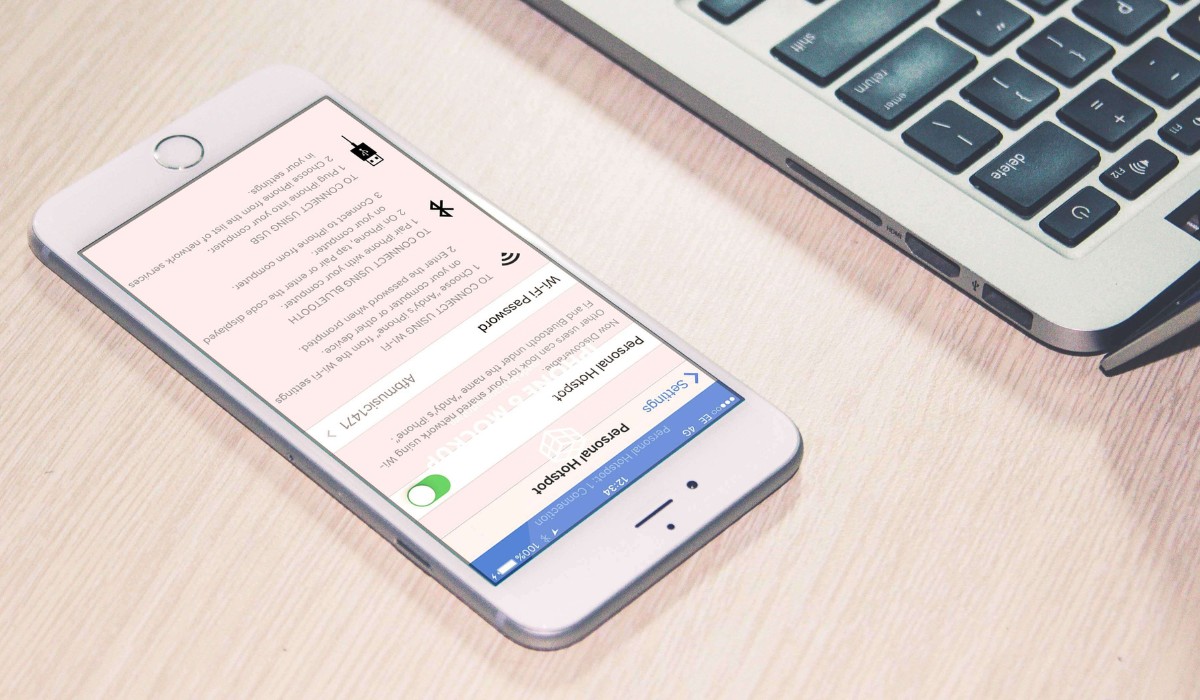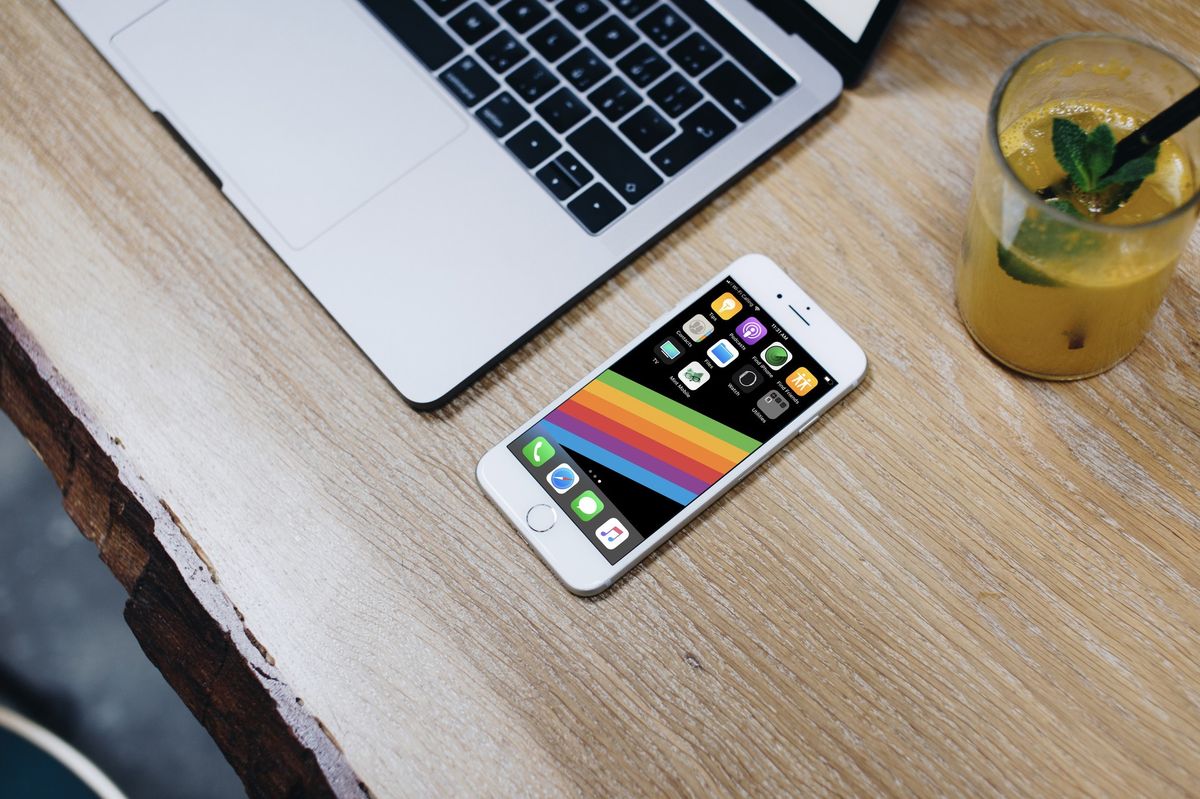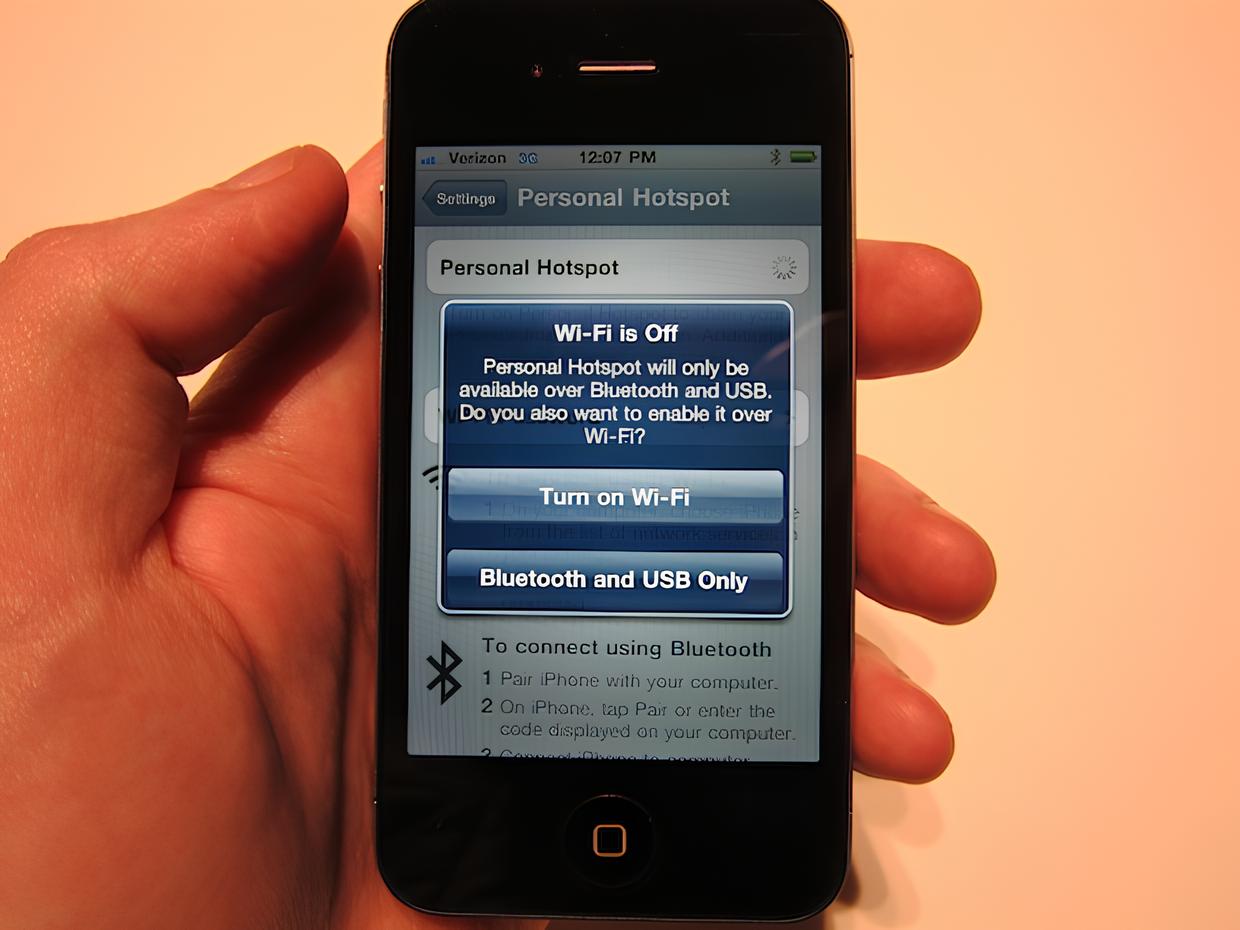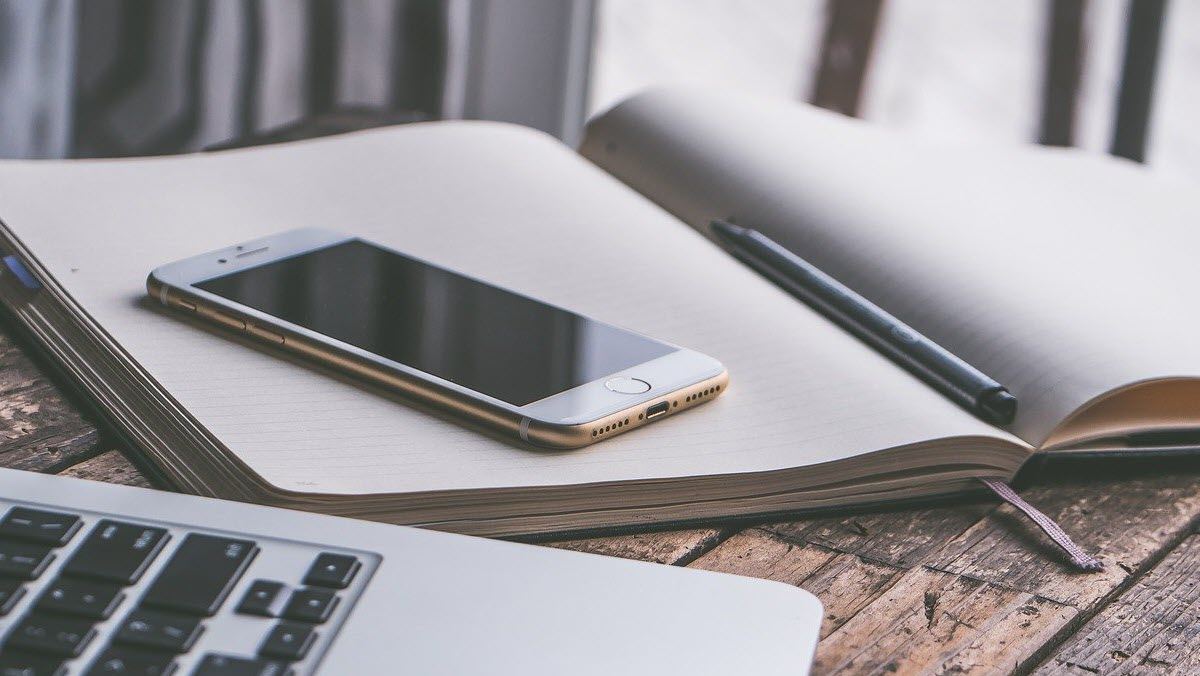Introduction
The iPhone 6, a revolutionary device that captured the hearts of millions with its sleek design and advanced features, offers a convenient and powerful tool known as the hotspot. This feature allows users to share their device's internet connection with other devices, such as laptops, tablets, and other smartphones, providing a seamless and reliable internet connection on the go.
In this comprehensive guide, we will delve into the intricacies of using the hotspot on the iPhone 6. Whether you're a seasoned iPhone user or a novice seeking to harness the full potential of your device, this user-friendly guide will equip you with the knowledge and skills to utilize the hotspot feature effectively.
By the end of this guide, you will have a clear understanding of how to set up the hotspot on your iPhone 6, connect various devices to it, manage hotspot settings, and troubleshoot common issues that may arise. Whether you're traveling, working remotely, or simply in need of a reliable internet connection, the hotspot feature on your iPhone 6 can be a game-changer.
So, let's embark on this journey to unlock the power of the iPhone 6 hotspot and ensure that you stay connected wherever you go. Whether you're at a bustling coffee shop, a serene park, or the comfort of your own home, the iPhone 6 hotspot will be your steadfast companion, providing you with seamless connectivity and the freedom to stay productive and entertained.
Now, without further ado, let's dive into the world of iPhone 6 hotspots and explore the endless possibilities they offer.
Understanding Hotspot on iPhone 6
The hotspot feature on the iPhone 6 transforms the device into a portable Wi-Fi hotspot, allowing other devices to connect to it and access its internet connection. Essentially, the iPhone 6 acts as a router, enabling seamless internet connectivity for devices such as laptops, tablets, and other smartphones.
When the hotspot is activated on the iPhone 6, it utilizes the device's cellular data connection to create a Wi-Fi network, providing a convenient way to share internet access with nearby devices. This feature is particularly useful in situations where traditional Wi-Fi networks are unavailable or unreliable, such as when traveling or working in remote locations.
The iPhone 6 hotspot feature offers flexibility and convenience, empowering users to stay connected and productive while on the move. Whether you need to access work-related resources on your laptop, stream media on a tablet, or simply browse the web on another smartphone, the hotspot functionality of the iPhone 6 ensures that a reliable internet connection is always within reach.
Moreover, the hotspot feature on the iPhone 6 is designed with user convenience in mind, offering straightforward setup and intuitive controls. With just a few taps in the device settings, users can activate the hotspot, set a secure password, and manage connected devices effortlessly.
In essence, understanding the hotspot on the iPhone 6 unlocks a world of possibilities for seamless connectivity. It empowers users to leverage their device's internet connection to enhance productivity, stay entertained, and remain connected in various environments, from bustling urban centers to remote countryside settings.
As we delve deeper into the intricacies of setting up and utilizing the hotspot on the iPhone 6, you will gain a comprehensive understanding of how this feature can elevate your connectivity experience and provide a reliable internet solution in diverse scenarios.
Setting Up Hotspot on iPhone 6
Setting up the hotspot feature on your iPhone 6 is a straightforward process that enables you to share your device's internet connection with other devices. Whether you're in a location with limited or no Wi-Fi access, the hotspot functionality empowers you to create a portable Wi-Fi network, ensuring seamless connectivity for your other devices.
To initiate the setup, begin by accessing the "Settings" app on your iPhone 6. Within the settings menu, locate and tap on the "Personal Hotspot" option. Upon selecting this option, you will be prompted to configure the hotspot settings according to your preferences.
Once inside the "Personal Hotspot" settings, you have the flexibility to enable the hotspot feature by toggling the switch to the "On" position. As the hotspot becomes active, your iPhone 6 will begin broadcasting a Wi-Fi network, allowing other devices to discover and connect to it.
In addition to activating the hotspot, you can set a custom Wi-Fi password to secure the network. This password ensures that only authorized devices can join the hotspot, safeguarding your internet connection and maintaining privacy.
After setting the Wi-Fi password, you have the option to choose the type of connection for sharing the internet. The iPhone 6 offers the flexibility to share the internet connection via Wi-Fi, Bluetooth, or USB, catering to various device compatibility and connectivity preferences.
Once these settings are configured to your satisfaction, your iPhone 6 hotspot is ready for use. Other devices, such as laptops, tablets, and smartphones, can now detect and connect to the hotspot network using the provided Wi-Fi name and password.
By following these simple steps, you have successfully set up the hotspot on your iPhone 6, unleashing the power of seamless internet connectivity for your other devices. This feature equips you with the freedom to stay connected in diverse settings, whether you're on the go, working remotely, or simply seeking a reliable internet solution.
As you embark on your journey with the iPhone 6 hotspot, you'll find that the ease of setup and the convenience it offers make it an indispensable tool for staying connected and productive in various environments. With the hotspot feature at your disposal, you can confidently navigate the digital landscape, knowing that a reliable internet connection is always within reach.
Connecting Devices to iPhone 6 Hotspot
Connecting devices to the iPhone 6 hotspot is a seamless process that empowers users to leverage their device's internet connection for a diverse range of devices, including laptops, tablets, and other smartphones. Once the hotspot is activated on the iPhone 6, other devices can easily join the network and access the shared internet connection.
To connect a device to the iPhone 6 hotspot, begin by accessing the Wi-Fi settings on the device you intend to connect. Within the Wi-Fi settings, locate the list of available networks, where you will find the iPhone 6 hotspot network name displayed. Select the iPhone 6 hotspot network and enter the custom Wi-Fi password that was set during the hotspot setup process.
Upon entering the correct password, the device will establish a connection to the iPhone 6 hotspot, enabling seamless access to the shared internet connection. Once connected, the device will display the familiar Wi-Fi indicator, signifying a successful connection to the iPhone 6 hotspot.
The iPhone 6 hotspot accommodates multiple devices, allowing users to connect several devices simultaneously. Whether you need to connect a laptop for work, a tablet for entertainment, or another smartphone for communication, the hotspot feature ensures that all your devices can access the internet with ease.
Moreover, the iPhone 6 hotspot provides a reliable and stable internet connection for connected devices, enabling uninterrupted browsing, streaming, and communication. This is particularly valuable in situations where traditional Wi-Fi networks are unavailable or unreliable, as the iPhone 6 hotspot serves as a dependable alternative for seamless connectivity.
By effortlessly connecting devices to the iPhone 6 hotspot, users can unlock the full potential of their devices and stay productive and entertained in various environments. Whether you're working on a project, enjoying multimedia content, or staying connected with friends and colleagues, the iPhone 6 hotspot ensures that a reliable internet connection is always at your fingertips.
As you seamlessly connect your devices to the iPhone 6 hotspot, you'll experience the freedom and convenience it offers, empowering you to navigate the digital landscape with confidence and efficiency. With a reliable internet solution readily available, the iPhone 6 hotspot becomes an indispensable tool for staying connected and productive wherever you go.
Managing Hotspot Settings on iPhone 6
Managing the hotspot settings on your iPhone 6 provides you with the flexibility and control to tailor the hotspot functionality according to your preferences. By accessing the hotspot settings, you can fine-tune various aspects of the hotspot feature, ensuring a seamless and personalized connectivity experience.
Upon navigating to the "Personal Hotspot" settings within the iPhone 6, you gain access to a range of options that enable you to manage the hotspot with ease. One of the key settings allows you to modify the Wi-Fi password, providing the ability to update the password to enhance security or accommodate changing connectivity needs. This feature ensures that your hotspot network remains secure and accessible only to authorized devices.
Furthermore, the iPhone 6 hotspot settings offer the flexibility to adjust the type of connection used for sharing the internet. Whether you prefer to share the internet connection via Wi-Fi, Bluetooth, or USB, the hotspot settings empower you to customize the connectivity method based on device compatibility and personal preferences. This versatility ensures that you can connect a diverse range of devices to the iPhone 6 hotspot with ease.
In addition to managing the connection type, the hotspot settings on the iPhone 6 allow you to monitor and control the connected devices. By accessing the settings, you can view the list of devices currently connected to the hotspot, enabling you to manage and prioritize the connected devices as needed. This functionality ensures that you can maintain control over the devices accessing the hotspot, optimizing the connectivity experience for all users.
Moreover, the hotspot settings provide insights into data usage, allowing you to monitor the amount of data consumed by connected devices. This feature empowers you to track data usage and ensure that it aligns with your data plan, enabling efficient management of internet resources while utilizing the iPhone 6 hotspot.
By actively managing the hotspot settings on your iPhone 6, you can harness the full potential of the hotspot feature, ensuring seamless connectivity and personalized control over the shared internet connection. The intuitive and comprehensive nature of the hotspot settings empowers users to tailor the connectivity experience according to their specific requirements, whether for work, leisure, or communication.
As you navigate the hotspot settings on your iPhone 6, you'll discover the power and convenience at your fingertips, allowing you to optimize the hotspot feature to suit your connectivity needs in diverse environments. With the ability to manage the hotspot settings effectively, you can confidently navigate the digital landscape, knowing that a reliable and personalized internet solution is readily available.
Troubleshooting Common Hotspot Issues
While the hotspot feature on the iPhone 6 offers seamless connectivity, users may encounter occasional issues that can disrupt the sharing of the internet connection. Understanding and troubleshooting these common hotspot issues can ensure that users can quickly resolve any connectivity challenges and continue to benefit from the convenience of the hotspot feature.
1. Connectivity Problems
Issue: Devices are unable to connect to the iPhone 6 hotspot.
Troubleshooting Steps:
- Ensure that the hotspot is enabled in the iPhone 6 settings.
- Verify that the Wi-Fi password entered on the connecting device is accurate.
- Restart the iPhone 6 and the device attempting to connect.
- Reset network settings on the iPhone 6 to refresh connectivity.
2. Slow or Unstable Connection
Issue: Devices connected to the iPhone 6 hotspot experience slow or unstable internet speeds.
Troubleshooting Steps:
- Check the cellular signal strength on the iPhone 6. Weak signal can impact hotspot performance.
- Limit the number of connected devices to improve overall connection stability.
- Disable and re-enable the hotspot to reset the connection.
3. Overheating and Battery Drain
Issue: The iPhone 6 becomes excessively hot or experiences rapid battery drain when the hotspot is active.
Troubleshooting Steps:
- Avoid using the iPhone 6 while it is charging and serving as a hotspot to reduce heat generation.
- Limit the duration of hotspot usage to prevent excessive battery drain.
- Ensure that the iPhone 6 has the latest software updates to optimize performance.
4. Inconsistent Network Discovery
Issue: The iPhone 6 hotspot network is intermittently not detected by nearby devices.
Troubleshooting Steps:
- Toggle the hotspot off and on to refresh the network broadcast.
- Adjust the Wi-Fi channel on the iPhone 6 to mitigate interference from other networks.
- Verify that the hotspot network name (SSID) is visible and accurately entered on the connecting device.
By addressing these common hotspot issues through effective troubleshooting, iPhone 6 users can maintain a reliable and seamless internet sharing experience. The ability to swiftly resolve connectivity challenges ensures that the hotspot feature continues to be a valuable tool for staying connected and productive in various settings.
As users navigate through the troubleshooting steps and optimize the performance of the iPhone 6 hotspot, they can confidently rely on this feature to provide a dependable internet solution, whether for work, leisure, or communication. With a proactive approach to addressing common hotspot issues, users can maximize the potential of the iPhone 6 hotspot and enjoy uninterrupted connectivity wherever they go.