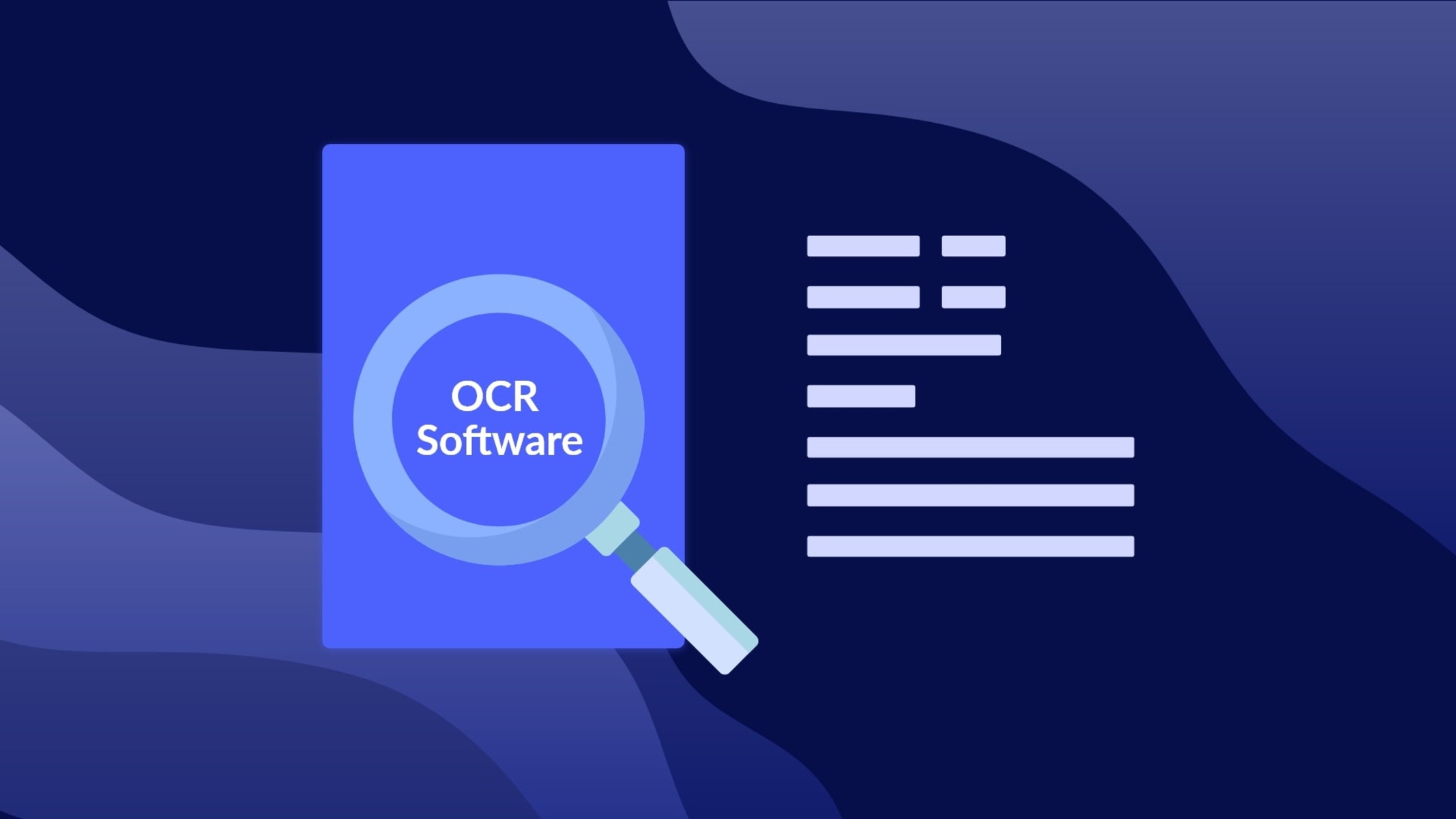In this digital era, saving files or documents in digital form seems indispensable, given the beneficial factors associated with digital files.
You might have already transformed your memory books, academic credentials, certificates, or other personal stuff into digital form, but what if you need to edit any scanned files? Since scanned documents are considered non-editable, that is where the OCR process comes into play, enabling you to convert the documents into editable Word format.
So, here, you can learn how to incorporate OCR PDF to Word conversion into your routine job by employing an efficient tool that ensures guaranteed results.
Magic of OCR: Simplifying Document Editing Processes!
People often prefer to save their old memories in digital form to organize them and simplify their retrieval process. Suppose you’ve saved your essential files, i.e., historical documents, family records, academic papers, etc., digitally. In that case, you might have to edit these at some point.
The scanned PDFs are not conveniently editable and present other challenges, such as data searching, retrieval, or sharing, so you must convert them into an editable format like Word, which requires the file’s content to be recognizable and editable beforehand.
Therefore, to turn your information into editable text, OCR (Optical Character Recognition) works like magic. OCR can be defined as a conversion process that seamlessly makes scanned documents, images, or handwritten text recognizable and readable using its advanced algorithms.
How Does OCR Process Work?
OCR recognizes and extracts the information of scanned files, and the entire process works in some sequential steps. Though the OCR makes the file text recognizable for better recognition, the quality of image-based files must be efficient, so the OCR initially attempts to enhance the quality of image-based files by employing a few practical techniques.
Also, it determines whether the file information comprises table text or an image. Then, it recognizes the characters & patterns with its Intelligent Character Recognition ability. In the last step, OCR checks for the likely errors in your file.
PDFelement: Your One-Stop Shop for Editable Documents!
Given the need for OCR of documents, images, or handwritten files, Wondershare PDFelement is a top recommendation that enables you to perform OCR effortlessly with its powerful OCR functionality.
As a one-stop shop for editing documents, PDFelement encompasses an array of beneficial features that enhance your overall experience with editing scanned files; whether it’s a scanned PDF file or images, you can readily make it recognisable within seconds and change its format also.
How to Perform OCR PDF to Word with PDFelement?
PDFelement presents different choices for performing OCR; if you need to edit an entire file or page, you can go for the OCR feature, while to scan just a section of the file, you can also select the area for OCR. However, with its intuitive user interface, you can experience the utmost convenience in both ways.
The given steps illustrate how you can perform OCR and then convert the OCR PDF to Word files for better editing:
Step 1: Lauch PDFelement application and click “Open PDF” to access the image-based PDF file.
Step 2: Click the “Convert” > “To Word.”
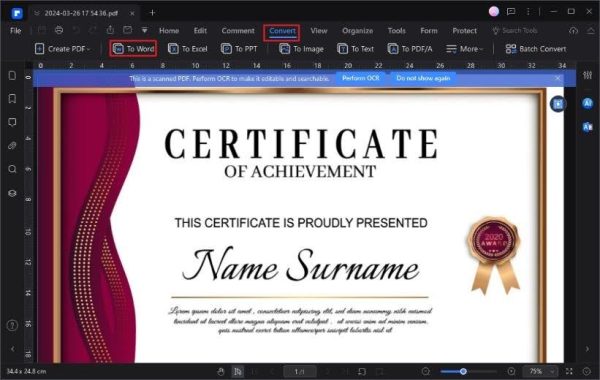
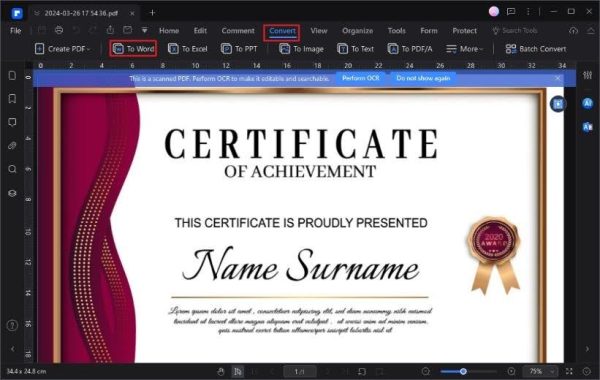
Step 3: In the Convert window, click the “Settings” button.
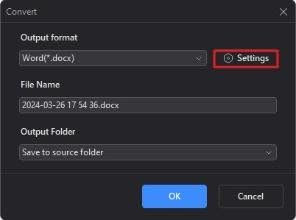
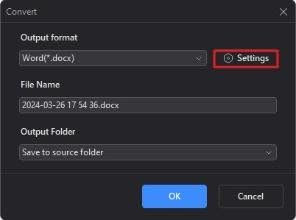
Step 4: Set the OCR settings, including recognition language and page range. Then, click “OK” to apply and start the OCR process.
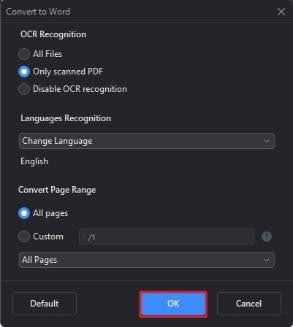
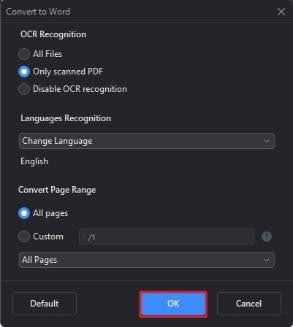
Step 5: Then the scanned PDF has been converted to Word with OCR. You can access the converted file by clicking “Open Folder.”
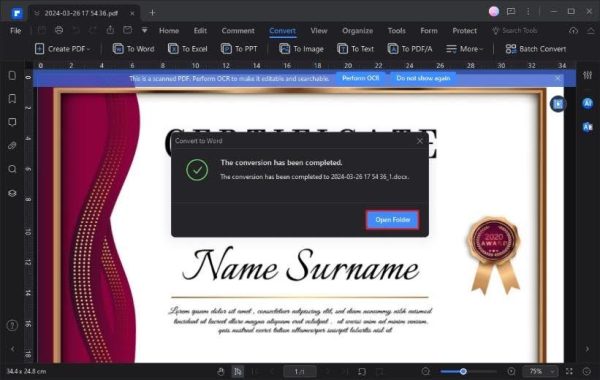
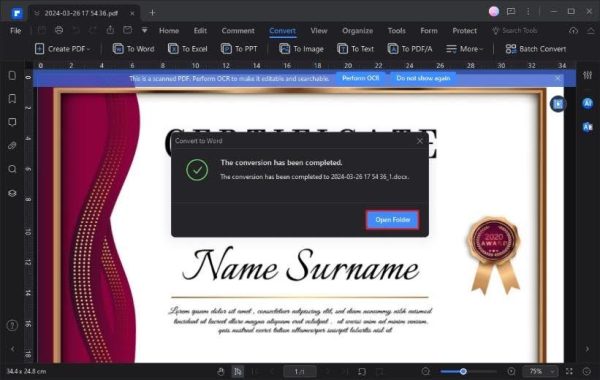
Notable Use Cases Of OCR
Considering OCR’s undeniable effectiveness, it’s widely used in numerous real-world scenarios since it automates time-consuming tasks and simplifies the organizing & management of documents notably. Against this backdrop, here we have presented some remarkable use cases of OCR, shedding light on its importance:
Document Sharing
Sharing the scanned documents with other individuals or teammates becomes more convenient once OCR is performed since it makes the data easily recognizable & readable. Even the machine readers can easily read the OCR file. So, the OCR PDF file significantly improves the sharing experience since all group members or teammates can collaborate on important documents.
File Preservation
OCR process lets the users preserve their old photos or documents in an organized & easily manageable way. The process can recognize even the patterns of your handwritten captions on old photos.
Data Extraction
Generally, accuracy is considered a primary challenge when extracting data from physical survey files, forms, records, etc. Moreover, the greater the data volume, the more time it consumes. So, in such cases, OCR considerably improves the data extraction process by automating it.
Translation
You might need to translate documents in various scenarios. For example, if you are planning to apply for migration to another state, you may have to submit documents in a specific language. In such a case, the OCR process facilitates the translation process by making your scanned documents editable.
Conclusion
Scanned documents are a way to digitally preserve important files, notes, records, images, etc. Still, editing such files becomes a challenge since these documents cannot be edited conveniently; you might need to perform OCR first to make the content recognised. Then, you can edit or modify the files as required by altering the file format.
The OCR PDF files can be converted to Word format to unlock better & convenient editing options. In this connection, this article elaborates on how the OCR process and OCR PDF to Word conversion process work.









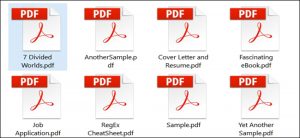

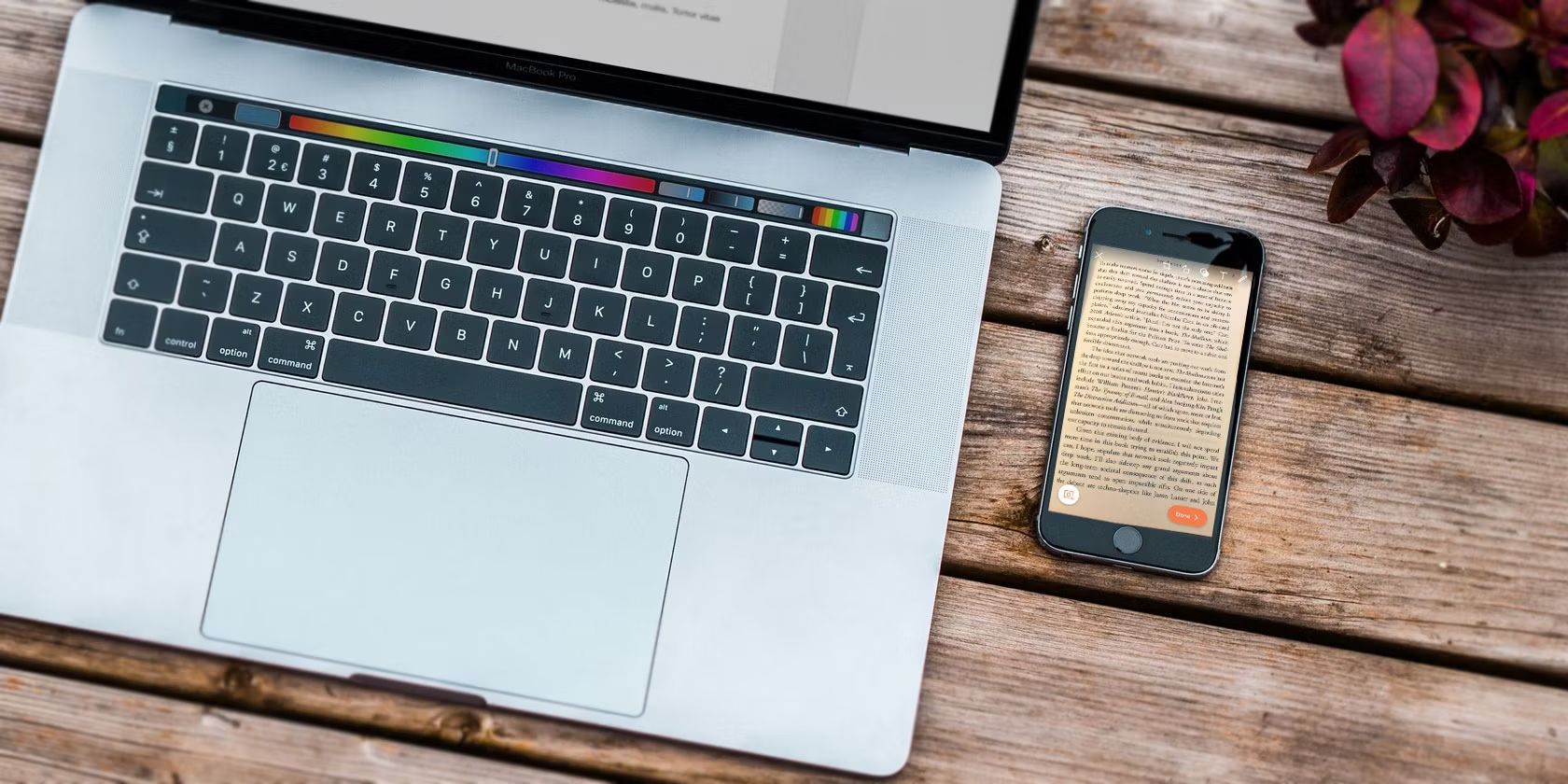
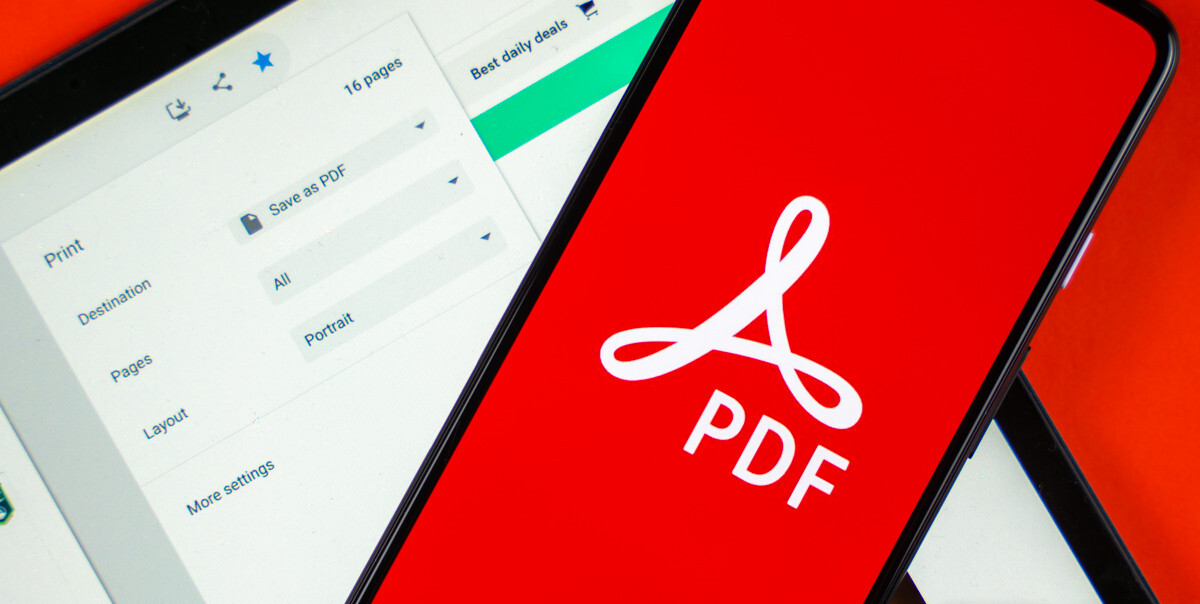
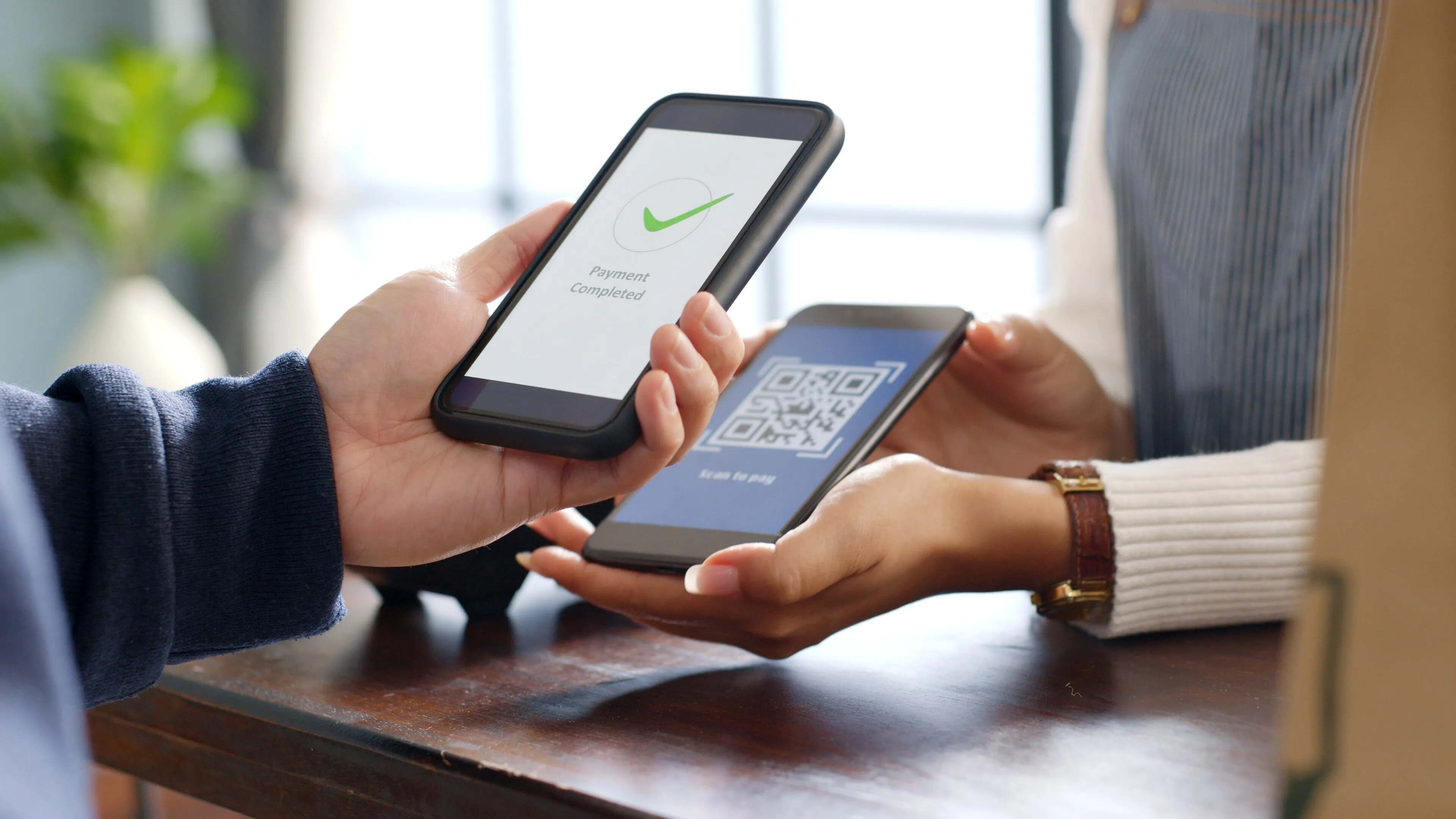
![18 Best Online PDF Readers and Editors in 2022 [100% Working]](https://robots.net/wp-content/uploads/2020/06/PDF-image-300x196.jpg)