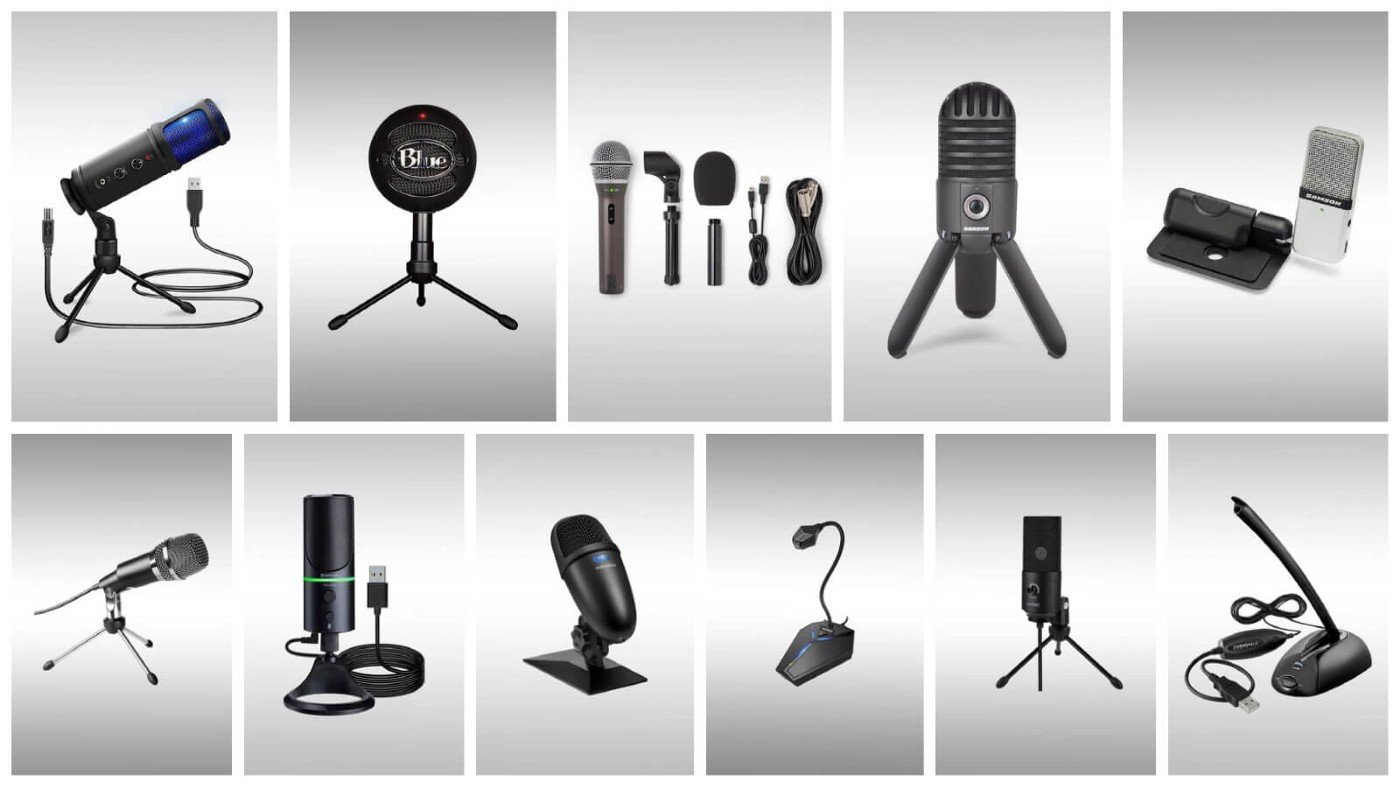Common Causes of Crackling Audio
Crackling audio can be an annoying issue that disrupts the immersive experience of gaming or watching movies on your Xbox console. Understanding the common causes of this problem is the first step towards effectively troubleshooting and addressing the issue. Here are some prevalent factors that can lead to crackling audio on your Xbox:
-
Loose or Faulty Connections: One of the primary culprits behind crackling audio is loose or damaged connections. This can occur at various points in the audio setup, including the cables connecting the console to the TV or speakers, as well as the ports on the console itself.
-
Outdated Audio Drivers: Just like on a computer, outdated or corrupted audio drivers can lead to audio issues, including crackling. The drivers facilitate communication between the hardware and the operating system, so any issues with them can result in distorted audio output.
-
Audio Settings Misconfiguration: Incorrect audio settings can also cause crackling audio. This may include settings related to audio output format, volume levels, or equalizer settings that are not optimized for your specific audio setup.
-
Defective Cables: Over time, cables can wear out or become damaged, leading to audio disturbances. This is especially true for cables that are frequently moved or bent, such as those connecting the Xbox to external speakers or the TV.
-
Console Buildup and Dust: Dust and debris can accumulate inside the console over time, potentially affecting its performance, including audio output. If the internal components, particularly those related to audio processing, are affected, it can result in crackling or distorted audio.
Understanding these common causes of crackling audio on your Xbox can help you narrow down the potential sources of the issue and take targeted steps to address them. By systematically troubleshooting each of these factors, you can work towards restoring clear and crisp audio output on your gaming console.
Troubleshooting Steps
When faced with crackling audio issues on your Xbox, a systematic approach to troubleshooting can help identify and resolve the underlying causes. By following these steps, you can effectively address the problem and restore high-quality audio output for an enhanced gaming and entertainment experience.
-
Check Connections: Begin the troubleshooting process by inspecting all audio connections associated with your Xbox console. Ensure that the cables connecting the console to the TV or external speakers are securely plugged in. Additionally, examine the ports on the console for any signs of damage or debris that may be interfering with the connection. Reconnecting or replacing faulty cables can often resolve crackling audio caused by loose or damaged connections.
-
Update Audio Drivers: Keeping the audio drivers on your Xbox up to date is crucial for optimal audio performance. Navigate to the system settings and check for any available updates for the audio drivers. Installing the latest driver versions can address compatibility issues and software-related audio distortions, potentially resolving the crackling audio problem.
-
Adjust Audio Settings: Access the audio settings menu on your Xbox and review the configuration options. Pay particular attention to the audio output format, volume levels, and equalizer settings. Experiment with different configurations to determine if specific settings are contributing to the crackling audio. Making appropriate adjustments can significantly improve the overall audio quality.
-
Test Different Cables: If loose or damaged cables are suspected to be the cause of the crackling audio, try using alternative cables to establish whether the issue persists. Testing different cables, especially those connecting the Xbox to the TV or external speakers, can help isolate the source of the problem and guide you towards a viable solution.
-
Clean the Console: Over time, dust and debris can accumulate within the Xbox console, potentially impacting its performance, including audio output. Carefully clean the exterior vents and ports of the console to prevent dust buildup. Additionally, consider using compressed air to remove any internal dust accumulation that may be affecting the audio components. A clean console can contribute to improved audio clarity.
-
Contact Support: If the crackling audio issue persists despite performing the aforementioned troubleshooting steps, reaching out to Xbox support may be necessary. Technical support professionals can provide further guidance and assistance, including potential hardware diagnostics or repair options to address more complex audio-related issues.
By systematically following these troubleshooting steps, you can methodically address the potential causes of crackling audio on your Xbox console. This proactive approach can lead to the identification and resolution of the underlying issues, ultimately restoring clear and immersive audio output for an enhanced gaming and entertainment experience.
Fix 1: Check Connections
Ensuring that all audio connections associated with your Xbox console are secure and free from damage is a fundamental step in troubleshooting crackling audio issues. Loose or faulty connections can significantly impact the quality of audio output, leading to distortions and disruptions during gameplay or while enjoying multimedia content. By meticulously examining and addressing potential issues with the connections, you can take proactive measures to restore clear and uninterrupted audio on your Xbox.
Begin the process by inspecting the cables that link your Xbox console to the TV or external speakers. Check that each cable is firmly plugged into its respective port, establishing a secure and stable connection. It's essential to pay close attention to any signs of wear or damage on the cables, including fraying or exposed wires, which can compromise the integrity of the connection and contribute to crackling audio.
Next, direct your attention to the ports on the Xbox console itself. Dust or debris accumulation in the ports can impede the connection and lead to audio disturbances. Carefully examine the ports for any foreign particles or obstructions, and if present, gently remove them using compressed air or a soft brush. This meticulous cleaning process can help ensure that the connections remain unimpeded, facilitating optimal audio transmission.
If you identify any loose or damaged connections during the inspection, take the necessary steps to address them. Reconnecting loose cables or replacing damaged ones with high-quality replacements can effectively resolve crackling audio caused by compromised connections. Additionally, consider utilizing cable management solutions to minimize strain on the cables and prevent future issues related to unstable connections.
By thoroughly checking and addressing the connections associated with your Xbox console, you can eliminate a common source of crackling audio problems. This proactive approach not only contributes to the immediate resolution of audio disturbances but also promotes a reliable and consistent audio experience during gaming and entertainment sessions. Taking the time to maintain secure and well-functioning connections can significantly enhance the overall audio quality, allowing you to fully immerse yourself in the captivating soundscapes of your favorite games and media content.
Fix 2: Update Audio Drivers
Keeping the audio drivers on your Xbox console up to date is paramount for ensuring optimal audio performance and addressing potential crackling audio issues. Audio drivers serve as crucial software components that facilitate seamless communication between the hardware components of the console and the operating system. When these drivers are outdated or corrupted, they can contribute to a range of audio distortions, including crackling, popping, or intermittent audio dropouts. By proactively updating the audio drivers, you can leverage the latest enhancements and bug fixes, potentially resolving the underlying issues affecting the audio output.
To initiate the process of updating the audio drivers on your Xbox, navigate to the system settings menu, where you can access the system and device options. Within the device settings, locate the audio or sound-related configurations, which often include options for managing and updating the audio drivers. Depending on the specific Xbox model and software version, the exact pathway to access the audio driver updates may vary, but it is typically found within the system or device settings.
Once you have accessed the audio driver settings, check for any available updates. The console may automatically scan for the latest driver versions and prompt you to initiate the update process. If updates are available, follow the on-screen prompts to download and install the updated audio drivers. It is essential to ensure a stable internet connection during this process to facilitate the seamless acquisition of the latest driver versions.
In some cases, the console may require a system restart to complete the installation of the updated audio drivers. Be sure to save any ongoing activities and proceed with the restart as prompted to finalize the driver update process. Upon successful installation, the updated audio drivers can optimize the communication between the audio hardware components and the system, potentially resolving crackling audio issues and delivering a clearer and more immersive audio experience.
By routinely updating the audio drivers on your Xbox console, you can stay ahead of potential audio-related issues and leverage the latest improvements in audio performance. This proactive approach not only addresses existing crackling audio problems but also contributes to overall system stability and compatibility. With updated audio drivers in place, you can enjoy uninterrupted and high-quality audio output, enhancing your gaming and entertainment experiences on the Xbox platform.
Fix 3: Adjust Audio Settings
Fine-tuning the audio settings on your Xbox console can wield a significant influence on the overall audio output, potentially mitigating crackling and enhancing the immersive sound experience. When confronted with crackling audio issues, delving into the audio settings presents an opportunity to customize and optimize the audio parameters to align with your specific gaming or entertainment setup. By strategically adjusting these settings, you can effectively address potential sources of audio disturbances and tailor the audio output to suit your preferences and equipment.
Begin the process by accessing the audio settings menu on your Xbox console. This interface typically offers a range of configurable options, including audio output format, volume levels, equalizer settings, and audio enhancement features. Each of these elements plays a pivotal role in shaping the audio output, and exploring and adjusting them can yield valuable insights into resolving crackling audio issues.
Start by reviewing the audio output format settings. Depending on your audio setup and the capabilities of your TV or external speakers, selecting the appropriate output format can optimize the audio signal transmission. Experiment with different output formats, such as stereo, surround sound, or other specialized audio modes, to determine if a specific format alleviates the crackling audio. Additionally, ensure that the audio output format is compatible with your connected devices to avoid potential compatibility issues that may contribute to audio disturbances.
Next, focus on the volume levels and equalizer settings. Imbalanced volume levels or misconfigured equalizer presets can lead to audio distortions, including crackling or static. Adjust the volume levels to achieve a balanced and clear audio output, avoiding excessively high levels that may lead to audio clipping. Similarly, fine-tune the equalizer settings to optimize the audio frequencies according to your preferences and the capabilities of your speakers or headphones. By customizing the equalizer settings, you can tailor the audio output to suit different types of content, whether it's immersive gaming soundscapes or dialogue-rich movie scenes.
Furthermore, explore any available audio enhancement features, such as spatial sound technologies or dynamic audio processing options. These features can enrich the audio experience by providing spatial depth, dynamic range adjustments, or virtual surround sound effects. However, it's essential to assess the impact of these enhancements on the overall audio quality, as certain features may introduce unintended audio artifacts, potentially contributing to crackling or distortions.
By meticulously adjusting the audio settings on your Xbox console, you can proactively address potential factors contributing to crackling audio and optimize the audio output for a captivating and distortion-free experience. This hands-on approach empowers you to tailor the audio parameters to suit your preferences and equipment, fostering an immersive audio environment that enhances your gaming and entertainment endeavors on the Xbox platform.
Fix 4: Test Different Cables
When encountering crackling audio issues on your Xbox console, the integrity and functionality of the cables connecting the console to the TV or external speakers play a pivotal role in ensuring a seamless and high-quality audio experience. Testing different cables represents a crucial step in the troubleshooting process, allowing you to isolate potential cable-related issues and identify the most effective solutions to address crackling audio disturbances.
Initiating the cable testing process involves acquiring alternative cables that are compatible with your Xbox console and the connected audio devices. It is essential to select high-quality replacement cables to ensure reliable and stable audio transmission. Once the alternative cables are obtained, the systematic testing process can commence to evaluate their impact on the audio output.
Begin by disconnecting the existing cables linking your Xbox console to the TV or external speakers. Carefully inspect the connectors on both ends of the cables for any signs of damage, such as bent pins, frayed wires, or corrosion. Additionally, examine the cable insulation for any visible wear or tear that may compromise the cable's functionality. Identifying and addressing any visible cable damage is crucial to ensure accurate testing results and prevent potential audio disturbances stemming from cable-related issues.
Next, proceed to connect the alternative cables to the respective audio ports on your Xbox console and the connected TV or speakers. Ensure that the connections are secure and firmly established to facilitate uninterrupted audio transmission. With the alternative cables in place, power on the Xbox console and initiate audio playback to assess the impact of the new cables on the audio output.
During the testing phase, pay close attention to the presence or absence of crackling audio. Observe whether the alternative cables mitigate or eliminate the audio disturbances that were previously experienced with the original cables. By systematically comparing the audio performance with the alternative cables, you can discern whether the crackling audio issues are directly attributed to the original cables or if other factors are contributing to the problem.
If the crackling audio persists with the alternative cables, it may indicate that the cable-related issues are not the primary cause of the audio disturbances. In such cases, redirecting the troubleshooting efforts towards other potential sources of the problem, such as audio settings, console cleanliness, or hardware-related factors, becomes necessary to pinpoint and address the underlying issues.
Conversely, if the alternative cables effectively resolve the crackling audio, it signifies that the original cables were contributing to the audio disturbances. In such instances, replacing the original cables with the tested and functional alternatives presents a viable solution to rectify the cable-related issues and restore clear and uninterrupted audio output on your Xbox console.
By meticulously testing different cables and evaluating their impact on the audio performance, you can methodically address potential cable-related factors contributing to crackling audio on your Xbox. This proactive approach not only facilitates the identification of cable-related issues but also guides you towards implementing effective solutions to ensure consistent and high-fidelity audio output during gaming and multimedia experiences.
Fix 5: Clean the Console
Maintaining a clean and dust-free environment within your Xbox console is essential for preserving its optimal performance, including the quality of the audio output. Over time, dust and debris can accumulate within the internal components of the console, potentially impacting its functionality and contributing to audio disturbances such as crackling or static. Implementing a thorough cleaning regimen for the console can effectively mitigate these issues and promote a reliable and immersive audio experience during gaming and entertainment sessions.
Commence the cleaning process by powering off the Xbox console and disconnecting all associated cables and peripherals. This precautionary measure ensures the safety of the console and minimizes the risk of electrical hazards during the cleaning procedure. Once the console is disconnected, carefully move it to a well-ventilated and spacious area where you can comfortably access and clean its exterior and interior components.
Begin by addressing the exterior surfaces of the console, including the vent openings and ports. Utilize a soft, lint-free cloth lightly dampened with a mild cleaning solution to gently wipe the exterior surfaces, removing any accumulated dust, fingerprints, or smudges. Exercise caution to avoid excessive moisture or liquid contact with the console, as this can lead to potential damage to the electronic components.
Next, direct your attention to the interior of the console, focusing on the ventilation openings and internal components. Employing compressed air or a specialized electronics cleaning brush, carefully remove any dust and debris that may have settled within the console. Pay particular attention to the ventilation openings and fan blades, as these areas are prone to dust accumulation, which can impede airflow and contribute to overheating and audio-related issues.
Furthermore, consider utilizing a vacuum cleaner with a soft brush attachment to gently remove any loose dust particles from the console's interior. Exercise caution to avoid direct contact between the vacuum attachment and the console's components, maintaining a safe distance to prevent potential damage.
Additionally, inspect the ports and connectors on the console for any signs of dust or debris accumulation. Using compressed air or a specialized electronics cleaning brush, carefully remove any foreign particles from the ports to ensure unobstructed and reliable connections with the associated cables and peripherals.
By meticulously cleaning the exterior and interior of your Xbox console, you can effectively mitigate the impact of dust and debris on its performance, including potential audio disturbances such as crackling. This proactive maintenance approach not only promotes a clean and well-maintained console but also contributes to the longevity and reliability of its audio output, enabling you to fully immerse yourself in the captivating audio landscapes of your favorite games and multimedia content.
Fix 6: Contact Support
In the event that the aforementioned troubleshooting steps do not effectively resolve the crackling audio issues on your Xbox console, reaching out to the official Xbox support channels becomes a crucial course of action. Contacting support enables you to leverage the expertise and guidance of technical professionals who can provide targeted assistance in diagnosing and addressing more complex audio-related issues that may be impacting your gaming and entertainment experiences.
To initiate the support process, access the official Xbox support portal, where you can explore a range of support options tailored to address hardware and software-related concerns. The support portal typically offers avenues for initiating live chats with support agents, submitting support tickets, or scheduling callbacks from technical specialists. Select the support channel that best aligns with your preferences and the urgency of the audio-related issues you are encountering.
When engaging with Xbox support, it is beneficial to provide comprehensive details regarding the specific nature of the crackling audio problems. This includes describing the circumstances under which the audio disturbances occur, such as during specific games, while using certain applications, or across various types of multimedia content. Additionally, communicating any relevant troubleshooting steps you have already undertaken can streamline the support process and enable the technical specialists to focus on targeted solutions.
During the support interaction, be prepared to follow the guidance provided by the support agents, which may include performing additional diagnostic tests or providing specific system information to aid in identifying the root causes of the audio disturbances. The support professionals may leverage remote diagnostic tools or provide step-by-step instructions for conducting in-depth system assessments to pinpoint the underlying issues affecting the audio output.
In some cases, the support team may determine that the crackling audio issues are indicative of hardware-related anomalies within the Xbox console. In such instances, they may facilitate the initiation of a repair or replacement process, ensuring that the affected hardware components are effectively addressed to restore optimal audio performance. Alternatively, if the issues are software-related, the support specialists can provide tailored recommendations for implementing firmware updates, system resets, or other software adjustments to mitigate the audio disturbances.
By proactively contacting Xbox support when confronted with persistent crackling audio issues, you can access the expertise and resources necessary to address complex audio-related concerns. The support interaction empowers you to leverage professional guidance and targeted solutions, ultimately working towards the restoration of clear and immersive audio output on your Xbox console.