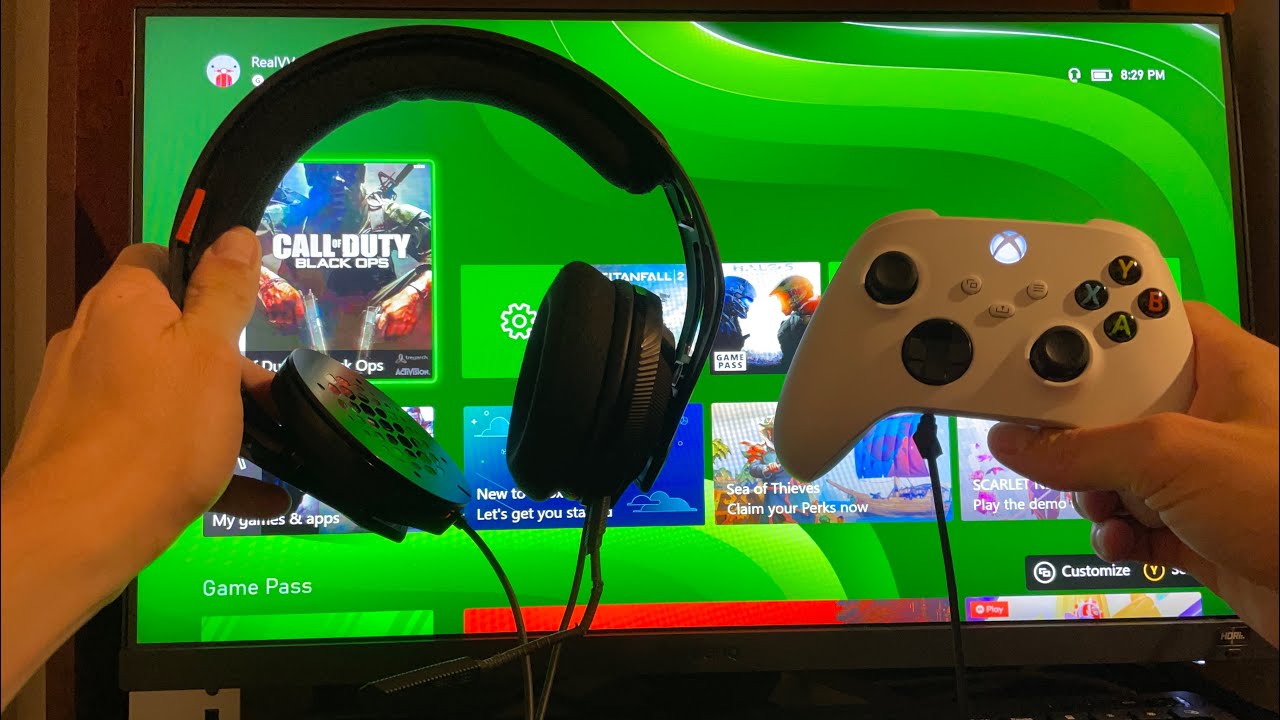Introduction
When it comes to immersive gaming experiences, audio plays a crucial role in transporting players into the heart of the action. The Xbox One, Microsoft's flagship gaming console, offers a myriad of audio settings and controls to optimize the audio experience. Whether you're engaging in intense multiplayer battles, exploring vast open worlds, or delving into gripping narrative-driven adventures, the ability to fine-tune audio settings can greatly enhance your gaming experience.
In this comprehensive guide, we will delve into the intricacies of audio control on the Xbox One, with a specific focus on adjusting game volume on your headset. Whether you're a seasoned gamer looking to optimize your audio settings or a newcomer seeking to harness the full potential of your gaming audio, this guide will provide you with the knowledge and tools to elevate your gaming experience to new heights.
From understanding the various audio settings available on the Xbox One to mastering the art of adjusting game volume on your headset, we will walk you through each step with clarity and precision. Additionally, we will address common audio issues that may arise, providing troubleshooting tips to ensure that you can enjoy seamless audio performance without any hiccups.
So, grab your controller, put on your favorite gaming headset, and get ready to embark on a journey through the realm of Xbox One audio control. By the end of this guide, you'll be equipped with the expertise to fine-tune your audio settings and immerse yourself in the captivating audio landscapes of your favorite games. Let's dive in and unlock the full potential of your gaming audio experience on the Xbox One.
Understanding Audio Settings on Xbox One
The Xbox One boasts a rich array of audio settings designed to cater to the diverse preferences and requirements of gamers. Understanding these settings is crucial for harnessing the full potential of the console's audio capabilities. Let's delve into the key audio settings available on the Xbox One and explore their functionalities:
1. Audio Output Settings
The Xbox One offers various audio output options, allowing you to tailor the audio output to your specific setup. Whether you're using a gaming headset, home theater system, or TV speakers, the console provides flexibility in configuring the audio output to suit your preferences.
2. Sound Mixer
The Sound Mixer feature on the Xbox One enables you to adjust the balance between game audio and chat audio. This allows you to prioritize either game sounds or communication with fellow players during multiplayer sessions, providing a personalized audio experience.
3. Spatial Sound
Spatial sound settings on the Xbox One offer immersive audio experiences by simulating 3D spatial environments. With options such as Windows Sonic for Headphones and Dolby Atmos for Headphones, you can enjoy spatially accurate audio, heightening the sense of realism and depth in your gaming audio.
4. Volume Controls
The console provides intuitive volume controls, allowing you to adjust the overall volume as well as the balance between game audio and chat audio. This level of control ensures that you can fine-tune the audio to your liking without the need for external adjustments.
5. Audio Presets
Xbox One features audio presets that cater to different audio preferences, such as bass boost, vocal clarity, and customizable equalizer settings. These presets enable you to tailor the audio output to match the nuances of various game genres and personal preferences.
By familiarizing yourself with these audio settings, you can gain a deeper understanding of the Xbox One's audio capabilities and leverage them to create a customized audio experience that aligns with your gaming preferences and setup. With this foundation of knowledge, you'll be well-equipped to explore the intricacies of adjusting game volume on your headset, which we'll delve into in the following section.
Adjusting Game Volume on Your Headset
Adjusting game volume on your headset is a pivotal aspect of optimizing your gaming audio experience on the Xbox One. Whether you prefer to immerse yourself in the thunderous explosions of a first-person shooter or savor the subtle nuances of a captivating soundtrack, having precise control over game volume enhances your ability to tailor the audio to your preferences.
1. Headset Volume Controls
Many gaming headsets feature built-in volume controls, typically in the form of a dial or buttons located on the ear cups or inline with the headset cable. These controls allow for quick and convenient adjustments to the game audio without needing to access the console settings. By simply reaching for the volume control on your headset, you can effortlessly fine-tune the game volume to match the intensity of the gameplay or your personal preferences.
2. Xbox One Controller Settings
The Xbox One controller offers another avenue for adjusting game volume when using a headset. By utilizing the controller's audio settings, you can directly manipulate the game audio output without the need to navigate through console menus. The integration of audio controls into the controller provides a seamless and intuitive method for making real-time adjustments to the game volume, empowering you to stay immersed in the gaming action without interruptions.
3. System Settings on Xbox One
Within the Xbox One system settings, you can access additional options to refine the game audio output specifically for your headset. This includes the ability to fine-tune the overall volume, adjust the balance between game audio and chat audio, and apply spatial sound enhancements to create a more immersive audio environment. These settings offer a comprehensive suite of audio customization tools, ensuring that you can tailor the game volume to your exact specifications.
4. In-Game Audio Settings
Many Xbox One games provide in-game audio settings that allow for further refinement of the game volume. These settings often include specific sliders or options to adjust the volume of various audio elements, such as music, sound effects, and dialogue. By exploring the in-game audio settings, you can fine-tune the game volume to align with the audio dynamics of each game, optimizing the audio balance to suit your preferences and the unique characteristics of the gaming experience.
By leveraging these diverse avenues for adjusting game volume on your headset, you can wield precise control over the audio output, ensuring that every gaming session is accompanied by an audio landscape tailored to your preferences. Whether you prefer explosive, high-octane audio or nuanced, atmospheric soundscapes, the ability to adjust game volume on your headset empowers you to curate a truly immersive gaming audio experience on the Xbox One.
Troubleshooting Common Audio Issues
Even with the advanced audio capabilities of the Xbox One, users may encounter common audio issues that can disrupt the gaming experience. Understanding how to troubleshoot these issues is essential for maintaining seamless audio performance. Let's explore some common audio problems and the troubleshooting steps to resolve them:
-
No Audio Output: If you encounter a complete absence of audio output from your headset or speakers, start by checking the physical connections. Ensure that the headset is properly plugged into the controller or the console's audio output. Additionally, verify that the volume settings are adjusted appropriately on both the headset and the Xbox One. If the issue persists, try using a different headset or controller to isolate the source of the problem.
-
Audio Distortion or Crackling: Distorted or crackling audio can detract from the immersive gaming experience. Begin by inspecting the headset's cable for any signs of damage or wear. If using a wireless headset, ensure that it is fully charged and within the operational range of the console. In some cases, interference from other wireless devices in the vicinity may cause audio distortion. Relocating such devices or the console itself can help mitigate this issue.
-
Imbalanced Audio Levels: When the balance between game audio and chat audio is skewed, it can hinder communication and immersion. Utilize the Xbox One's sound mixer settings to adjust the balance between game and chat audio. Additionally, verify that the headset's volume controls are properly calibrated to ensure balanced audio levels. If using a wired headset, inspect the cable for any damage that may affect the audio balance.
-
Spatial Sound Discrepancies: If spatial sound enhancements, such as Windows Sonic or Dolby Atmos, are not functioning as expected, revisit the spatial sound settings in the Xbox One system menu. Ensure that the correct spatial sound format is selected to align with your headset's capabilities. Additionally, if using a compatible external audio device, confirm that it is configured to support the chosen spatial sound format.
-
In-Game Audio Issues: Some games may exhibit specific audio issues, such as sound cutting out or audio effects not playing as intended. Check for game updates or patches that address audio-related issues. If the problem persists, explore the in-game audio settings to adjust specific audio elements. Additionally, resetting the game's audio settings to default values may resolve any inconsistencies in the audio output.
By employing these troubleshooting strategies, you can effectively address common audio issues on the Xbox One, ensuring that your gaming audio remains crisp, immersive, and free from disruptions. Whether it's troubleshooting hardware-related issues or optimizing software settings, a proactive approach to audio issue resolution can elevate your overall gaming experience on the Xbox One.
Conclusion
In conclusion, the Xbox One offers a rich tapestry of audio settings and controls that empower gamers to tailor their audio experience to their exact preferences. From the versatility of audio output options to the immersive potential of spatial sound enhancements, the console provides a comprehensive suite of tools for optimizing gaming audio. By understanding and leveraging these audio settings, players can immerse themselves in captivating audio landscapes that complement the diverse array of gaming experiences available on the platform.
The ability to adjust game volume on a headset further amplifies the customization potential, allowing gamers to fine-tune the audio output with precision and convenience. Whether through the headset's built-in volume controls, the Xbox One controller settings, or the system settings on the console, players have multiple avenues to sculpt the game audio to align with the dynamics of each gaming session.
Moreover, the troubleshooting strategies outlined in this guide equip users with the knowledge to address common audio issues effectively, ensuring that audio disruptions do not detract from the immersive gaming experience. By proactively troubleshooting hardware and software-related audio problems, players can maintain seamless audio performance and fully immerse themselves in the sonic realms of their favorite games.
In essence, the journey through the realm of Xbox One audio control is one of empowerment and customization. It's a journey that invites gamers to harness the potential of audio settings, fine-tune game volume on their headsets, and troubleshoot any audio hiccups that may arise. By doing so, players can elevate their gaming experiences to new heights, immersing themselves in audio landscapes that enrich the storytelling, amplify the excitement, and bring an extra dimension to their gaming adventures.
So, as you embark on your next gaming odyssey, armed with the knowledge and tools to master Xbox One audio control, may your audio experience be nothing short of extraordinary. Let the symphony of gaming audio envelop you, heighten your senses, and transport you to realms where every sound tells a story. This is the power of Xbox One audio control – a gateway to a world of immersive, personalized gaming audio that enhances every moment of play.