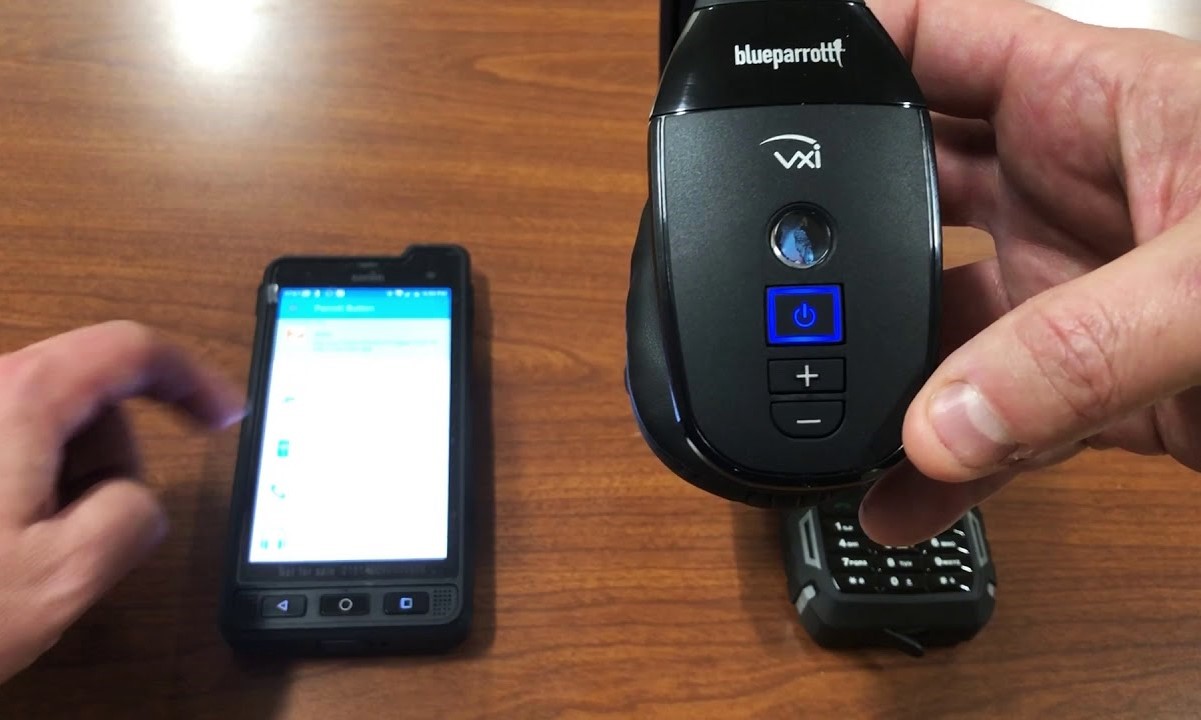Introduction
Pairing your BlueParrott headset with your phone can greatly enhance your communication experience, providing you with the freedom and convenience to handle calls and audio tasks seamlessly. Whether you're a professional who relies on clear, hands-free communication or someone who appreciates the convenience of a wireless headset, the process of pairing your BlueParrott headset with your phone is straightforward and can be completed in just a few simple steps.
In this guide, we'll walk you through the process of pairing your BlueParrott headset with your phone, ensuring that you can enjoy the full functionality of your headset without any hassle. By following these steps, you'll be able to establish a stable and reliable connection, allowing you to make and receive calls, listen to audio, and take advantage of the impressive features offered by your BlueParrott headset.
The seamless connection between your BlueParrott headset and your phone opens up a world of possibilities, enabling you to stay connected while on the go, whether you're driving, working, or simply multitasking. With the ability to pair your headset with your phone, you can experience the freedom of hands-free communication without compromising on audio quality or reliability.
Now, let's embark on this journey to seamlessly pair your BlueParrott headset with your phone, unlocking the full potential of your headset and empowering you to stay connected in a convenient and efficient manner.
Step 1: Turn on Your Blueparrott Headset
Before initiating the pairing process, the first step is to ensure that your BlueParrott headset is powered on. This simple yet crucial step sets the stage for establishing a successful connection with your phone. Here's how to turn on your BlueParrott headset:
-
Locate the Power Button: Familiarize yourself with the physical features of your BlueParrott headset. Look for the power button, which is typically situated on the side or the base of the headset. The power button is identifiable by its distinct icon or label, indicating its function.
-
Press and Hold the Power Button: Once you've located the power button, press and hold it for a few seconds. As you do so, you may notice a light indicator, such as an LED, illuminating to signify that the headset is powering on. Depending on the specific model of your BlueParrott headset, the light indicator may flash or emit a steady glow to indicate the activation of the device.
-
Wait for the Startup Sequence: After pressing the power button, allow a few moments for the headset to complete its startup sequence. During this process, you may hear a startup sound or receive visual cues, such as the LED light transitioning from blinking to a steady state. This indicates that the headset is now powered on and ready to be paired with your phone.
By following these simple steps, you can ensure that your BlueParrott headset is powered on and prepared for the subsequent pairing process. With the headset successfully turned on, you are now ready to proceed to the next step and enable Bluetooth on your phone, setting the stage for a seamless connection between your headset and your mobile device.
Step 2: Enable Bluetooth on Your Phone
Enabling Bluetooth on your phone is a pivotal step in the process of pairing your BlueParrott headset with your mobile device. Bluetooth technology serves as the conduit through which your headset and phone establish a wireless connection, enabling seamless communication and audio transmission. Here's a detailed guide on how to enable Bluetooth on your phone:
-
Access the Settings Menu: Begin by unlocking your phone and navigating to the Settings menu. The location of the Settings menu may vary depending on the make and model of your device. Look for the gear-shaped icon or the word "Settings" in your app drawer or on the home screen.
-
Locate the Bluetooth Option: Within the Settings menu, scroll or search for the Bluetooth option. This may be listed under the "Connections" or "Wireless & Networks" section, depending on your phone's interface. Once you've located the Bluetooth option, tap on it to access the Bluetooth settings.
-
Toggle Bluetooth On: Upon entering the Bluetooth settings, you'll encounter a toggle switch or a button that allows you to turn Bluetooth on or off. Ensure that the toggle switch is in the "On" position, indicating that Bluetooth is actively enabled on your phone. Once enabled, your phone will begin scanning for nearby Bluetooth devices, including your BlueParrott headset.
-
Ensure Visibility: Some phones have a visibility setting that determines whether the device is discoverable by other Bluetooth devices. If applicable, enable the visibility option to allow your phone to be detected by your BlueParrott headset during the pairing process.
-
Confirm Bluetooth Activation: After enabling Bluetooth, you may notice a Bluetooth icon in the status bar or a prominent Bluetooth symbol within the Settings menu, indicating that Bluetooth is now active on your phone. This visual cue signifies that your phone is ready to establish connections with compatible Bluetooth devices, such as your BlueParrott headset.
By following these steps to enable Bluetooth on your phone, you have laid the groundwork for the subsequent pairing process. With Bluetooth activated on your phone, you are now prepared to initiate the pairing sequence between your BlueParrott headset and your mobile device, paving the way for a seamless and reliable wireless connection.
Step 3: Pair Your Blueparrott Headset with Your Phone
Now that your BlueParrott headset is powered on and Bluetooth is enabled on your phone, you are ready to initiate the pairing process. Pairing your BlueParrott headset with your phone establishes a secure and direct connection, allowing for seamless communication and audio transmission between the two devices. Follow these steps to pair your BlueParrott headset with your phone:
-
Access the Bluetooth Settings: Begin by accessing the Bluetooth settings on your phone. This can typically be found within the Settings menu, under the "Connections" or "Wireless & Networks" section. Tap on the Bluetooth option to enter the Bluetooth settings.
-
Initiate Pairing Mode on Your BlueParrott Headset: With the Bluetooth settings open on your phone, put your BlueParrott headset into pairing mode. The method for activating pairing mode may vary depending on the specific model of your headset. Consult the user manual for detailed instructions on how to enter pairing mode, as it often involves pressing and holding a specific button or combination of buttons on the headset.
-
Search for Available Devices: Once your BlueParrott headset is in pairing mode, your phone will begin scanning for nearby Bluetooth devices. In the list of available devices, you should see your BlueParrott headset listed. Tap on the name of your headset to initiate the pairing process.
-
Confirm the Pairing Code: In some cases, the pairing process may require a confirmation code to be entered on either the phone or the headset. If prompted, verify the pairing code displayed on your phone matches the code shown on your BlueParrott headset. This ensures that the connection is secure and authenticated.
-
Complete the Pairing Process: After confirming the pairing code, your phone will establish a connection with your BlueParrott headset. Once paired successfully, you will receive a confirmation message or a visual indicator on your phone, indicating that the pairing process is complete.
By following these steps, you can seamlessly pair your BlueParrott headset with your phone, enabling a direct and stable connection between the two devices. With the pairing process successfully completed, your BlueParrott headset is now ready to be used in conjunction with your phone, allowing you to enjoy the full functionality of the headset for calls, audio playback, and other communication tasks.
Step 4: Test the Connection
With the successful pairing of your BlueParrott headset and your phone, it's essential to verify the connection to ensure seamless functionality. Testing the connection allows you to confirm that the devices are communicating effectively and that you can make and receive calls, listen to audio, and utilize the features of your BlueParrott headset without any interruptions. Here's how to test the connection between your BlueParrott headset and your phone:
-
Place a Test Call: Initiate a test call from your phone to ensure that the audio is transmitted seamlessly to your BlueParrott headset. By placing a call, you can verify that the headset is receiving audio input and that the microphone is effectively transmitting your voice to the recipient. During the call, assess the audio quality, ensuring that it is clear and free from any distortions or disruptions.
-
Audio Playback Verification: Play a piece of audio, such as music or a recorded voice memo, on your phone and listen for the playback through your BlueParrott headset. This step allows you to confirm that the headset is successfully receiving audio signals from your phone, delivering a high-quality listening experience without any connectivity issues or audio delays.
-
Voice Command Testing: If your BlueParrott headset supports voice commands or voice-activated features, test these functionalities to ensure that the headset accurately interprets and responds to your voice inputs. This can include tasks such as initiating calls, adjusting volume, or accessing specific functions using voice prompts.
-
Range and Stability Assessment: Move around within the typical operating range of your headset while maintaining the connection with your phone. Test the stability of the connection by walking around your environment, ensuring that the connection remains stable and reliable without any signal dropouts or disruptions.
-
Functionality Validation: Verify that all the essential functions of your BlueParrott headset, such as call answering, call ending, and volume control, are operational and responsive when initiated from your phone. This comprehensive validation ensures that the connection between your headset and your phone is fully functional and reliable.
By conducting these tests, you can confirm that the connection between your BlueParrott headset and your phone is robust, stable, and capable of supporting your communication and audio needs effectively. With the connection successfully tested, you can now enjoy the convenience and freedom of hands-free communication and audio playback, knowing that your BlueParrott headset is seamlessly integrated with your phone.
Conclusion
In conclusion, the process of pairing your BlueParrott headset with your phone opens up a world of convenience and efficiency, allowing you to experience seamless hands-free communication and audio playback. By following the step-by-step guide outlined in this article, you have successfully established a direct and reliable connection between your BlueParrott headset and your phone, unlocking the full potential of your headset's features and functionality.
The journey began with the essential step of turning on your BlueParrott headset, ensuring that the device is powered on and ready to initiate the pairing process. With the headset activated, you then proceeded to enable Bluetooth on your phone, laying the foundation for the wireless connection between your headset and your mobile device. This pivotal step ensured that your phone was ready to discover and pair with your BlueParrott headset seamlessly.
The subsequent process of pairing your BlueParrott headset with your phone involved navigating the Bluetooth settings on your phone, initiating pairing mode on the headset, and establishing a secure and authenticated connection between the two devices. The successful completion of the pairing process confirmed that your BlueParrott headset is now seamlessly integrated with your phone, ready to deliver clear audio and reliable communication in various scenarios.
After the pairing process, it was crucial to test the connection to verify its stability and functionality. By placing test calls, testing audio playback, and assessing voice command responsiveness, you ensured that the connection between your BlueParrott headset and your phone is robust and capable of supporting your communication needs effectively. This comprehensive testing validated the seamless integration of your headset with your phone, affirming that you can rely on the connection for hands-free communication and audio tasks.
With the connection successfully tested and verified, you can now enjoy the freedom and convenience of using your BlueParrott headset in conjunction with your phone, whether you're managing calls, listening to audio, or utilizing the advanced features of your headset. The seamless pairing of your BlueParrott headset with your phone empowers you to stay connected in a convenient and efficient manner, enhancing your productivity and communication experience.
In essence, the seamless connection between your BlueParrott headset and your phone exemplifies the convergence of technology and convenience, allowing you to embrace hands-free communication and audio playback with confidence and ease. As you embark on this wireless communication journey, the successful pairing of your BlueParrott headset with your phone marks the beginning of a seamless and empowered communication experience, ensuring that you can stay connected on your terms, wherever your journey takes you.