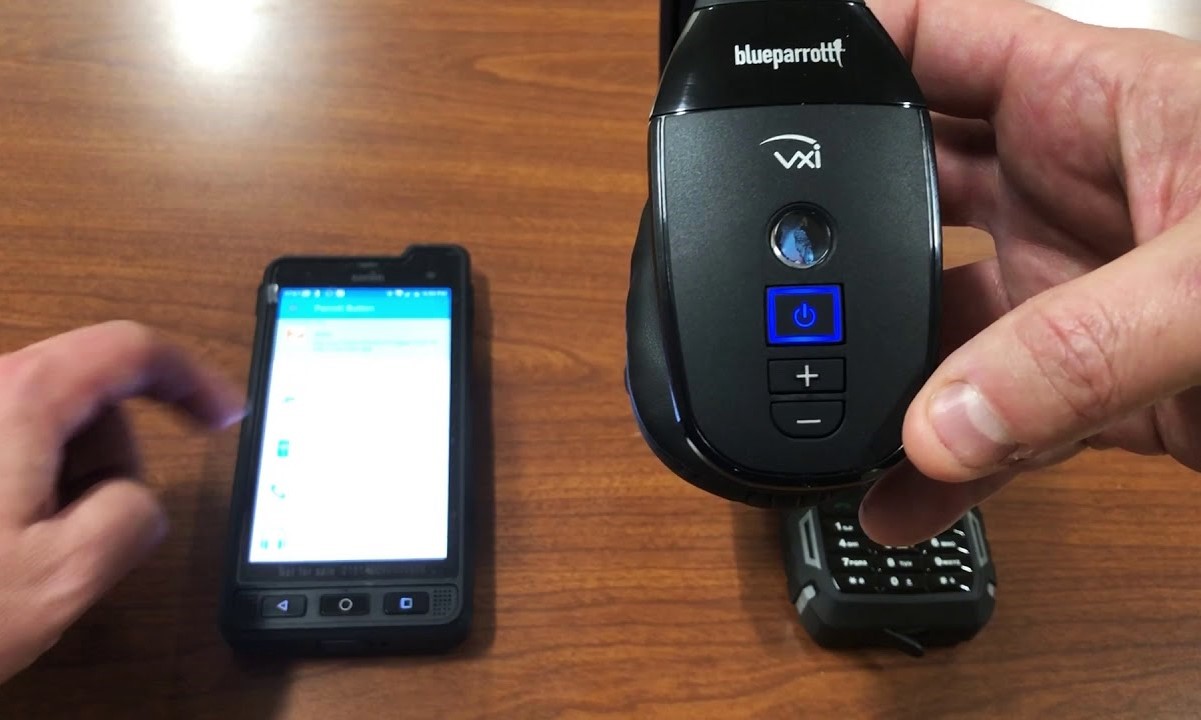Introduction
Pairing your BlueParrott headset with your phone is a crucial step to ensure seamless communication and productivity. Whether you're constantly on the move or working in a bustling office environment, a reliable headset can make all the difference in your daily routine. By syncing your BlueParrott headset with your phone, you can enjoy hands-free convenience and crystal-clear audio quality, allowing you to stay connected and focused on the go.
In this guide, we'll walk you through the simple yet essential process of pairing your BlueParrott headset with your phone. Whether you're a tech-savvy professional or a newcomer to wireless devices, this step-by-step tutorial will equip you with the knowledge and confidence to effortlessly connect your headset to your mobile device.
So, grab your BlueParrott headset and your phone, and let's dive into the process of syncing these two essential gadgets. Get ready to experience the freedom of hands-free communication and the unparalleled comfort of using your BlueParrott headset in perfect harmony with your phone. Let's get started!
Step 1: Turn on Your Blueparrott Headset
To begin the process of pairing your BlueParrott headset with your phone, the first step is to turn on your headset. This may seem like a straightforward task, but it's essential to ensure that your headset is powered on and ready to establish a connection with your phone.
-
Locate the Power Button: The power button on your BlueParrott headset is typically located on the side or the front of the device. It is often marked with a power symbol or the manufacturer's logo.
-
Press and Hold the Power Button: To turn on your BlueParrott headset, press and hold the power button for a few seconds. You may see a light indicator or hear a sound indicating that the headset is powering on.
-
Wait for Initialization: Once the power button is pressed, the headset will initialize, and you may observe the LED indicator flashing or changing color, depending on the specific model of your BlueParrott headset.
-
Confirm Power Status: After a few seconds, your BlueParrott headset should be powered on and ready to be paired with your phone. You can verify the power status by checking for the LED indicator, which may remain steady or continue flashing to indicate that the headset is powered and in pairing mode.
By following these simple steps, you have successfully turned on your BlueParrott headset, laying the groundwork for the subsequent steps in the pairing process. This initial step sets the stage for establishing a seamless connection between your headset and your phone, ultimately enhancing your communication experience and productivity.
Now that your BlueParrott headset is powered on, you're ready to proceed to the next step, enabling Bluetooth on your phone to initiate the pairing process. This pivotal stage brings you one step closer to harnessing the full potential of your headset and unlocking the convenience of hands-free communication.
Stay tuned as we delve into the next step, where we guide you through the process of enabling Bluetooth on your phone, paving the way for a seamless connection with your BlueParrott headset.
Step 2: Enable Bluetooth on Your Phone
Enabling Bluetooth on your phone is a crucial step in the process of pairing your BlueParrott headset with your mobile device. Bluetooth technology serves as the bridge that facilitates seamless communication between your headset and your phone, allowing you to enjoy the convenience of wireless connectivity. By following the steps outlined below, you can effortlessly enable Bluetooth on your phone, setting the stage for the successful pairing of your BlueParrott headset.
-
Access the Settings Menu: Begin by unlocking your phone and navigating to the settings menu. The location of the settings menu may vary depending on the make and model of your phone, but it is typically represented by a gear or cogwheel icon.
-
Locate the Bluetooth Option: Within the settings menu, scroll or search for the "Bluetooth" option. Once located, tap on the Bluetooth icon to access the Bluetooth settings.
-
Toggle Bluetooth On: Upon entering the Bluetooth settings, you will encounter a toggle or switch that allows you to turn Bluetooth on or off. Ensure that the toggle is switched to the "on" position, activating the Bluetooth functionality on your phone.
-
Enable Visibility (If Necessary): Some phones may require you to enable visibility or make your device discoverable to nearby Bluetooth devices. This step is essential for your BlueParrott headset to detect and establish a connection with your phone.
-
Prepare for Pairing: With Bluetooth enabled on your phone, it is now primed to detect and pair with nearby devices, including your BlueParrott headset. Keep your phone's Bluetooth settings open as you proceed to the next step of pairing your headset.
By successfully enabling Bluetooth on your phone, you have laid the groundwork for the upcoming pivotal step of pairing your BlueParrott headset with your mobile device. This seamless integration of Bluetooth technology sets the stage for a harmonious connection between your headset and phone, ultimately enhancing your communication experience and productivity.
With Bluetooth activated on your phone, you are now poised to embark on the next phase of the pairing process, where we will guide you through the step-by-step procedure of pairing your BlueParrott headset with your phone. Stay tuned for the upcoming step, where we bring you closer to experiencing the convenience and efficiency of a fully synced BlueParrott headset and phone.
Step 3: Pair Your Blueparrott Headset with Your Phone
Now that Bluetooth is enabled on your phone, it's time to initiate the pairing process between your BlueParrott headset and your mobile device. This pivotal step is essential for establishing a seamless and secure connection, allowing you to harness the full potential of your headset for hands-free communication and audio streaming. Follow the steps below to effortlessly pair your BlueParrott headset with your phone:
-
Access Bluetooth Settings: On your phone, navigate to the Bluetooth settings menu, where you previously enabled Bluetooth functionality. Once in the Bluetooth settings, ensure that the Bluetooth feature is active and ready to detect nearby devices.
-
Put Your BlueParrott Headset in Pairing Mode: To enable your BlueParrott headset to enter pairing mode, you may need to follow specific instructions based on the model of your headset. Typically, this involves pressing and holding a designated button or combination of buttons to activate pairing mode. Refer to the user manual or documentation provided with your BlueParrott headset for precise instructions on entering pairing mode.
-
Search for Available Devices: With your BlueParrott headset in pairing mode, your phone will begin scanning for nearby Bluetooth devices. Within the Bluetooth settings on your phone, look for the option to "Search for Devices" or "Scan for Devices." Initiate the scanning process to allow your phone to detect the available Bluetooth devices, including your BlueParrott headset.
-
Select Your BlueParrott Headset: Upon completing the device scan, your BlueParrott headset should appear in the list of available devices on your phone's Bluetooth settings. The name or model number of your headset will be displayed, allowing you to select it and initiate the pairing process.
-
Confirm Pairing Request: Once you select your BlueParrott headset from the list of available devices, your phone may prompt you to confirm the pairing request. This serves as a security measure to ensure that you are connecting to the intended device. Confirm the pairing request to initiate the establishment of a secure connection between your BlueParrott headset and your phone.
-
Wait for Successful Pairing: After confirming the pairing request, your phone will proceed to establish a connection with your BlueParrott headset. During this process, you may see a confirmation message or indicator on your phone, signaling the successful pairing of the devices. Additionally, your BlueParrott headset may emit a sound or display a visual indicator to signify the successful pairing with your phone.
By following these steps, you have successfully paired your BlueParrott headset with your phone, laying the foundation for seamless communication and audio streaming. This harmonious connection unlocks the full potential of your headset, allowing you to enjoy hands-free convenience and crystal-clear audio quality during calls and multimedia playback.
With your BlueParrott headset now paired with your phone, you're ready to proceed to the next step of testing the connection. This pivotal stage allows you to verify the successful pairing and ensure that your headset and phone are seamlessly synced for optimal performance. Stay tuned as we guide you through the process of testing the connection, bringing you one step closer to experiencing the unparalleled comfort and efficiency of a fully synced BlueParrott headset and phone.
Step 4: Test the Connection
After successfully pairing your BlueParrott headset with your phone, it's essential to verify the connection to ensure seamless functionality. Testing the connection allows you to confirm that your headset and phone are effectively synced, enabling you to make and receive calls, as well as enjoy multimedia content with clarity and reliability. Follow the steps below to test the connection between your BlueParrott headset and your phone:
-
Place a Test Call: Initiate a test call from your phone using your preferred communication app or dialing a contact. With your BlueParrott headset paired and connected, the audio output should seamlessly switch to the headset once the call is in progress. Ensure that you can hear the caller clearly through your headset and that your voice is transmitted accurately through the headset's microphone.
-
Verify Audio Playback: Play a sample audio or video file on your phone to test the audio playback through your BlueParrott headset. The headset should deliver high-quality sound, allowing you to appreciate the full spectrum of audio with clarity and depth. Confirm that the audio is transmitted wirelessly to your headset without any disruptions or delays.
-
Check Call Controls: Test the functionality of call controls on your BlueParrott headset, such as answering or ending calls, adjusting the volume, and muting the microphone. Ensure that these controls are responsive and seamlessly integrate with your phone, allowing you to manage calls effortlessly while on the go.
-
Evaluate Range and Stability: Move around within the typical operating range while wearing your BlueParrott headset. Test the stability and range of the Bluetooth connection by ensuring that the audio quality remains consistent without dropouts or interference, even when you are a reasonable distance away from your phone.
-
Confirm Battery Status: Check the battery status of your BlueParrott headset on your phone, if applicable. Ensure that the battery level is accurately displayed, allowing you to monitor the headset's power status conveniently. This step ensures that you can stay informed about the remaining battery life of your headset for extended usage.
By thoroughly testing the connection between your BlueParrott headset and your phone, you can confirm that the pairing process was successful and that the devices are seamlessly synced for optimal performance. This comprehensive evaluation empowers you to leverage the full potential of your headset, enabling you to stay connected, productive, and immersed in high-quality audio experiences.
With the successful testing of the connection, you have completed the essential steps to pair and verify the functionality of your BlueParrott headset with your phone. Embrace the seamless integration of these devices as you embark on a journey of enhanced communication and audio immersion, all within the convenience of a fully synced headset and phone.
Conclusion
In conclusion, the process of pairing your BlueParrott headset with your phone is a gateway to a world of seamless communication, hands-free convenience, and immersive audio experiences. By following the step-by-step guide outlined in this tutorial, you have successfully navigated through the essential stages of syncing your BlueParrott headset with your mobile device. From turning on your headset to testing the connection, each step has contributed to the seamless integration of these devices, ultimately enhancing your daily communication and productivity.
As you embark on this journey with your newly paired BlueParrott headset and phone, it's essential to embrace the freedom and flexibility that come with hands-free communication. Whether you're engaging in important calls while on the move or immersing yourself in multimedia content without being tethered to your phone, the synced connection between your BlueParrott headset and phone empowers you to stay connected and focused, regardless of your surroundings.
Furthermore, the successful pairing and testing of the connection have laid the foundation for a harmonious relationship between your BlueParrott headset and your phone. The reliability and clarity of audio transmission, coupled with the convenience of call controls and seamless integration, ensure that you can navigate your daily tasks with ease and efficiency.
As you continue to explore the capabilities of your synced BlueParrott headset and phone, remember to leverage the full potential of this seamless integration. Whether you're in a bustling office environment, a noisy outdoor setting, or a quiet workspace, the hands-free communication and audio streaming capabilities of your paired devices will undoubtedly elevate your overall experience.
In essence, the process of pairing your BlueParrott headset with your phone transcends the technical aspects of wireless connectivity; it symbolizes the fusion of convenience, productivity, and reliability. With your headset and phone working in perfect harmony, you are poised to embrace a new level of communication, audio immersion, and connectivity that aligns with your dynamic lifestyle.
So, as you embark on your journey with your fully synced BlueParrott headset and phone, relish in the freedom of hands-free communication, savor the clarity of audio streaming, and embrace the seamless integration that empowers you to stay connected, productive, and immersed in every moment. Here's to the successful pairing of your BlueParrott headset and phone, and the boundless possibilities that await in your connected world.