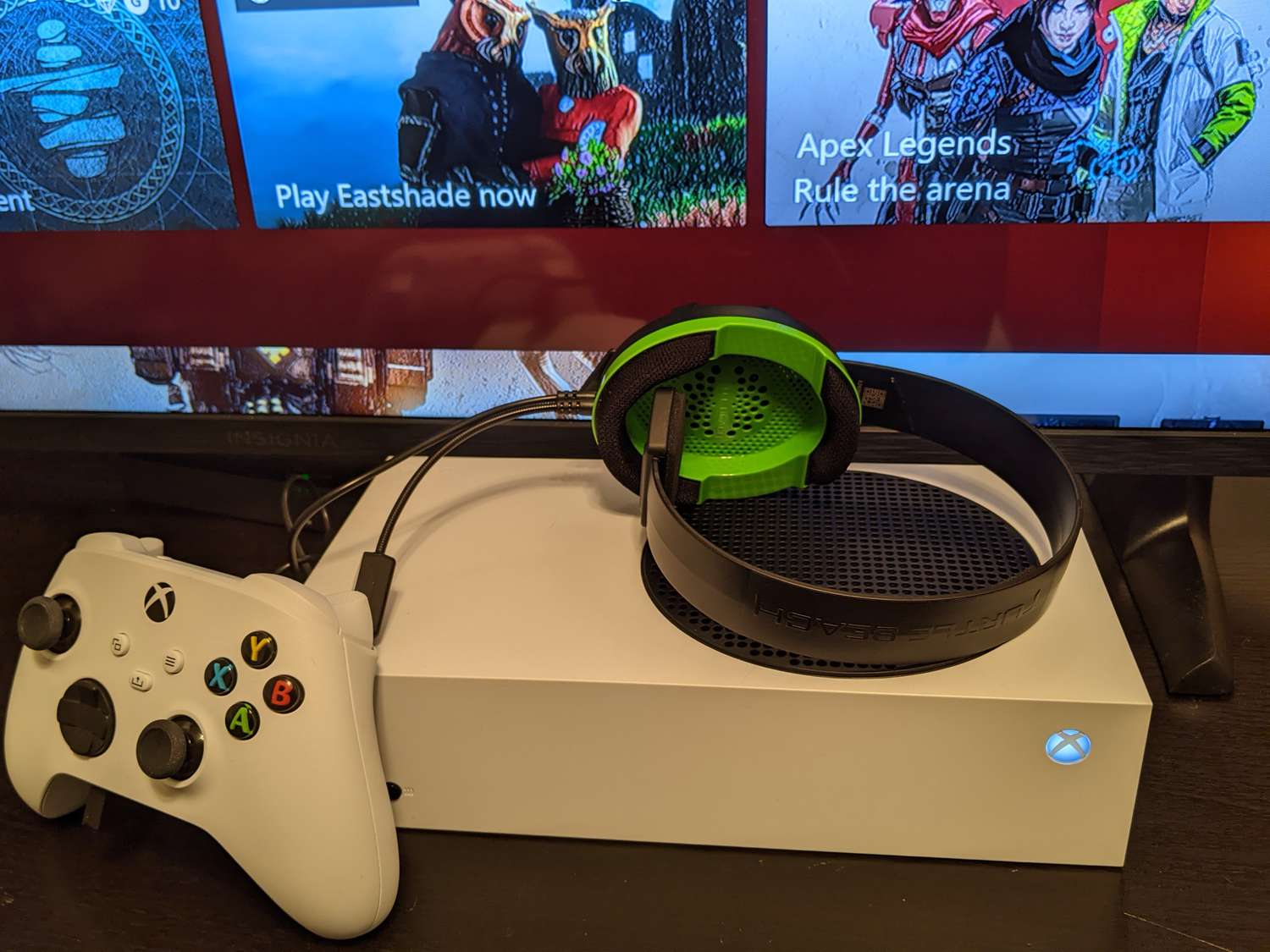Introduction
Xbox gaming is an immersive experience, allowing players to delve into captivating virtual worlds and engage in thrilling multiplayer battles. A crucial component of this gaming experience is the headset, which enables seamless communication with fellow gamers and provides an immersive audio environment. However, like any electronic device, Xbox headsets are susceptible to a range of issues that can disrupt the gaming experience.
In this troubleshooting guide, we will delve into common problems encountered with Xbox headsets and provide comprehensive solutions to address these issues. Whether you're facing a complete absence of sound from your headset, struggling with a malfunctioning microphone, or grappling with poor sound quality, this guide aims to equip you with the knowledge and techniques to resolve these issues effectively.
By understanding and addressing these common headset issues, you can elevate your gaming experience and ensure that communication with teammates is seamless and crystal clear. Additionally, troubleshooting and resolving these problems can help you avoid unnecessary frustration and enhance your overall enjoyment of Xbox gaming.
So, if you've ever found yourself frustrated by a silent headset, muffled microphone, or unreliable connection, fear not! This guide is here to provide you with practical solutions and troubleshooting tips to overcome these challenges. Let's dive into the specific issues that commonly plague Xbox headsets and explore the steps you can take to rectify them, ensuring that you can fully immerse yourself in the excitement of gaming without any technical hiccups.
Issue 1: No Sound from Headset
Experiencing a scenario where your Xbox headset fails to produce any sound can be incredibly frustrating, especially when you're eager to immerse yourself in the auditory landscape of your favorite games. However, this common issue can often be resolved through a series of troubleshooting steps and adjustments.
Troubleshooting Steps:
-
Check the Volume Settings: Begin by ensuring that the volume on your headset is not turned down to zero. On some headsets, there may be a volume wheel or button that needs adjustment. Additionally, verify that the volume settings on your Xbox console are appropriately configured.
-
Verify the Connection: Inspect the connection between the headset and the Xbox controller. If using a wireless headset, ensure that it is properly paired with the console. For wired headsets, confirm that the cable is securely plugged into the controller.
-
Test with Another Device: To isolate the issue, try using the headset with another compatible device, such as a smartphone or laptop. If the headset functions normally with an alternative device, the problem may be related to the Xbox console or controller.
-
Update Firmware and Drivers: Check for any available firmware updates for your headset and ensure that your Xbox controller's firmware is up to date. Similarly, verify that the Xbox console's system software is current.
-
Restart the Console and Controller: Sometimes, a simple reboot can resolve technical glitches. Turn off the Xbox console and the controller, then power them back on after a brief interval.
-
Check Audio Output Settings: Within the Xbox settings, review the audio output configurations to ensure that the correct audio device is selected. You may need to navigate to the audio settings and make adjustments based on your specific headset model.
By systematically addressing these potential causes, you can often pinpoint the source of the sound issue and implement the necessary corrective measures. In the event that these troubleshooting steps do not restore sound to your headset, it may be advisable to reach out to the headset manufacturer's support resources or seek assistance from Xbox customer support.
Resolving the absence of sound from your headset is a crucial step in optimizing your gaming experience, allowing you to fully appreciate the immersive audio elements of your favorite games and maintain clear communication with fellow players. With a methodical approach to troubleshooting and a willingness to explore various solutions, you can overcome the challenge of a silent headset and return to the captivating world of Xbox gaming.
Issue 2: Microphone Not Working
Encountering issues with a malfunctioning microphone can significantly impede your ability to communicate effectively with teammates during intense gaming sessions. Whether you're coordinating strategies in a multiplayer battle or engaging in lively discussions with fellow players, a non-functional microphone can hamper your gaming experience. However, by addressing the underlying causes of this common problem, you can restore the functionality of your Xbox headset microphone and ensure seamless communication.
Troubleshooting Steps:
-
Check Microphone Mute Switch: Some headsets are equipped with a mute switch to temporarily disable the microphone. Ensure that the mute function is not activated, as this may be the primary reason for the microphone's silence.
-
Inspect Connection and Cable: If using a wired headset, examine the connection between the headset and the Xbox controller. Verify that the cable is securely plugged in, and there are no visible signs of damage or wear. For wireless headsets, ensure that the wireless connection is stable and not experiencing interference.
-
Microphone Privacy Settings: Navigate to the Xbox settings and review the microphone privacy settings. Ensure that the microphone access permissions are appropriately configured, allowing applications and games to utilize the headset microphone.
-
Update Controller Firmware: Check for firmware updates for your Xbox controller, as outdated firmware can sometimes lead to compatibility issues with the headset microphone. Updating the controller's firmware can potentially resolve connectivity and functionality issues.
-
Test Microphone on Another Device: To isolate the problem, connect the headset to another compatible device, such as a smartphone or computer, and test the microphone functionality. If the microphone works on an alternative device, the issue may be related to the Xbox console or controller.
-
Adjust Microphone Settings: Within the Xbox settings, navigate to the audio or microphone settings and ensure that the correct input device is selected. Make adjustments to the microphone sensitivity and volume levels to optimize its performance.
-
Restart and Reset: Perform a reboot of the Xbox console and controller to clear any temporary glitches that may be affecting the microphone's functionality. Additionally, consider resetting the headset according to the manufacturer's instructions.
By diligently following these troubleshooting steps and systematically addressing potential causes, you can often identify and resolve the issues causing the microphone malfunction. In the event that the microphone continues to exhibit problems, reaching out to the headset manufacturer's support resources or seeking assistance from Xbox customer support may provide further insights and solutions.
Addressing the microphone malfunction is pivotal in ensuring effective communication and collaboration with fellow gamers. By rectifying this issue, you can seamlessly engage in multiplayer interactions, strategize with teammates, and immerse yourself in the vibrant social dynamics of Xbox gaming. With persistence and a methodical approach to troubleshooting, you can overcome the challenge of a non-functional microphone and elevate your gaming experience.
Issue 3: Poor Sound Quality
Encountering poor sound quality while using an Xbox headset can significantly detract from the immersive gaming experience, diminishing the impact of in-game audio and disrupting communication with fellow players. Addressing this common issue requires a systematic approach to troubleshooting and optimizing various audio settings to ensure that the headset delivers clear, high-fidelity sound. By identifying potential causes and implementing targeted solutions, you can elevate the audio performance of your headset and fully immerse yourself in the captivating auditory elements of Xbox gaming.
Troubleshooting Steps:
-
Check Audio Output Settings: Begin by reviewing the audio output settings on your Xbox console. Ensure that the correct audio format and quality settings are selected to optimize the sound output. Additionally, explore any available audio enhancement options that may be provided within the console settings.
-
Inspect Headset Connections: Examine the connections between the headset and the Xbox controller or console. For wired headsets, check the integrity of the cable and the connection points to ensure a stable and reliable audio transmission. If using a wireless headset, verify that the wireless connection is robust and free from interference.
-
Update Headset Firmware: Check for firmware updates for your headset model and follow the manufacturer's instructions to ensure that the device is running the latest software. Firmware updates can address audio performance issues and enhance the overall functionality of the headset.
-
Adjust Audio Equalization: Explore the audio equalization settings on your Xbox console or within compatible games. Fine-tuning the equalization can help optimize the sound profile, addressing issues such as muddiness, distortion, or imbalanced frequencies that contribute to poor sound quality.
-
Test on Alternative Devices: Connect the headset to another compatible device, such as a smartphone or computer, and assess the sound quality. By testing the headset on different devices, you can determine whether the issue is specific to the Xbox console or related to the headset itself.
-
Clean and Maintain the Headset: Over time, dust, debris, and general wear can impact the performance of the headset's audio components. Thoroughly clean the headset, including the ear cups, speakers, and microphone, to ensure optimal sound transmission and reception.
By diligently addressing these potential causes of poor sound quality and implementing the recommended troubleshooting steps, you can often identify and rectify the issues affecting the audio performance of your Xbox headset. Additionally, seeking support from the headset manufacturer or Xbox customer service can provide further guidance in resolving persistent sound quality issues.
Resolving poor sound quality is pivotal in fully appreciating the auditory intricacies of Xbox gaming, allowing you to immerse yourself in rich, dynamic soundscapes and communicate with unparalleled clarity. Through proactive troubleshooting and optimization, you can overcome the challenge of subpar audio performance and elevate your gaming experience to new heights.
Issue 4: Headset Not Connecting to Xbox
Encountering difficulties with connecting your headset to the Xbox can be a frustrating obstacle, disrupting your ability to engage in immersive gaming experiences and communicate effectively with fellow players. Whether you're using a wired or wireless headset, issues related to connectivity can arise due to various factors, ranging from hardware malfunctions to configuration discrepancies. By addressing the challenges associated with headset connectivity, you can restore seamless integration with your Xbox console and ensure that your gaming sessions are free from technical hindrances.
Troubleshooting Steps:
-
Check Wireless Signal Strength: If using a wireless headset, assess the strength and stability of the wireless signal between the headset and the Xbox console. Interference from other electronic devices, physical obstructions, or distance from the console can impact the signal quality, leading to connectivity issues. Reposition the console or eliminate potential sources of interference to enhance the signal strength.
-
Inspect USB Ports and Cables: For wired headsets, examine the USB ports on the Xbox console and verify the integrity of the cables. Ensure that the USB ports are functional and capable of providing sufficient power to the headset. Test the headset with alternative USB ports to rule out potential port-related issues.
-
Reset Wireless Headset: If using a wireless headset, follow the manufacturer's instructions to perform a reset of the headset. This process can clear any lingering connectivity issues and restore the headset to a stable operational state. Additionally, ensure that the headset is fully charged or adequately powered to establish a reliable connection.
-
Update Console Firmware and Drivers: Check for available system software updates for your Xbox console and ensure that the firmware is current. Similarly, verify that the controller firmware is up to date, as outdated software can lead to compatibility issues with the headset. Updating the console and controller firmware can often resolve connectivity challenges.
-
Review Console Settings: Navigate to the Xbox settings and review the audio and peripheral device settings. Ensure that the console recognizes and appropriately configures the headset. Make any necessary adjustments to the input and output settings to ensure seamless integration with the headset.
-
Perform a Hard Reset: In some cases, performing a hard reset of the Xbox console can address connectivity issues. Power off the console, unplug it from the power source, and wait for a few minutes before reconnecting and powering it back on. This process can clear temporary system glitches that may be affecting the headset connection.
By diligently addressing these potential causes of connectivity issues and systematically implementing the recommended troubleshooting steps, you can often identify and rectify the challenges hindering the seamless integration of your headset with the Xbox console. Additionally, seeking support from the headset manufacturer or Xbox customer service can provide further insights and solutions to overcome persistent connectivity issues.
Resolving the hurdle of headset connectivity is pivotal in ensuring that you can fully immerse yourself in the captivating world of Xbox gaming, free from technical impediments. Through proactive troubleshooting and optimization, you can overcome the challenge of a non-connecting headset and elevate your gaming experience to new heights.
Conclusion
In the dynamic realm of Xbox gaming, the headset serves as a pivotal tool for communication, immersion, and social interaction. As we've navigated through the common issues plaguing Xbox headsets – from sound-related challenges to connectivity hurdles – it becomes evident that troubleshooting and resolving these issues is instrumental in preserving the integrity of the gaming experience.
By diligently addressing the absence of sound, malfunctioning microphones, poor sound quality, and connectivity obstacles, gamers can reclaim the seamless integration of their headsets with the Xbox console. This endeavor not only restores the auditory splendor of gaming but also fosters effective communication, collaboration, and camaraderie among players.
The troubleshooting steps outlined for each issue serve as a testament to the resilience and adaptability of gamers in overcoming technical barriers. Whether it's adjusting audio settings, updating firmware, or performing meticulous inspections, the quest to restore headset functionality reflects the unwavering commitment to an optimal gaming experience.
Furthermore, the journey of troubleshooting fosters a deeper understanding of the intricate technological components that underpin the gaming ecosystem. It empowers gamers to navigate through complexities, experiment with solutions, and ultimately emerge victorious in conquering technical adversities.
As we conclude this troubleshooting guide, it's essential to recognize that the resilience and determination displayed in resolving headset issues extend beyond the realm of gaming. The problem-solving skills, patience, and adaptability cultivated through this process are invaluable attributes that transcend virtual landscapes, enriching the overall fabric of personal growth and resilience.
Ultimately, the ability to troubleshoot and overcome challenges in the gaming domain not only enhances the gaming experience but also nurtures a mindset of perseverance and problem-solving that resonates across various facets of life. As gamers emerge triumphant in resolving headset issues, they embody the spirit of adaptability and tenacity, embodying the ethos of overcoming obstacles to achieve seamless, immersive gaming experiences.
In this spirit, may the troubleshooting journey not only enrich the gaming experience but also serve as a testament to the resilience and resourcefulness that defines the gaming community. As gamers venture forth into the captivating realms of Xbox gaming, may their headsets resonate with crystal-clear sound, seamless connectivity, and immersive auditory landscapes, fostering a vibrant tapestry of gaming experiences.