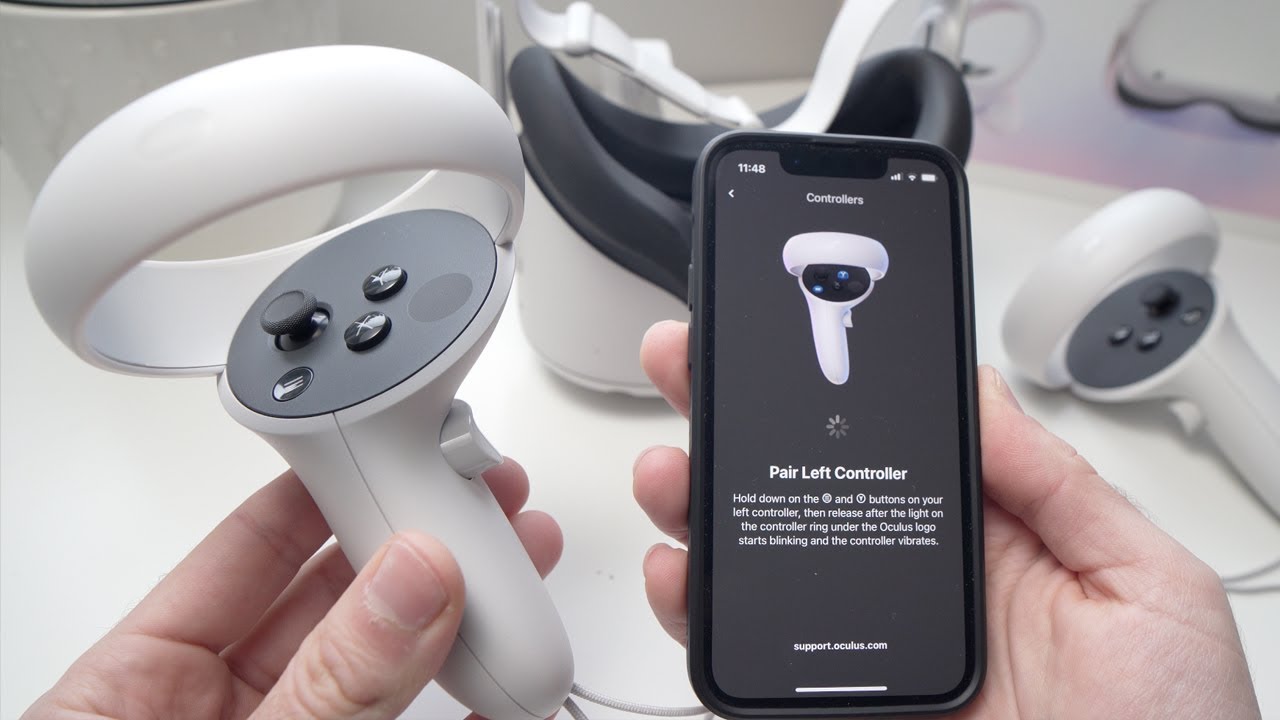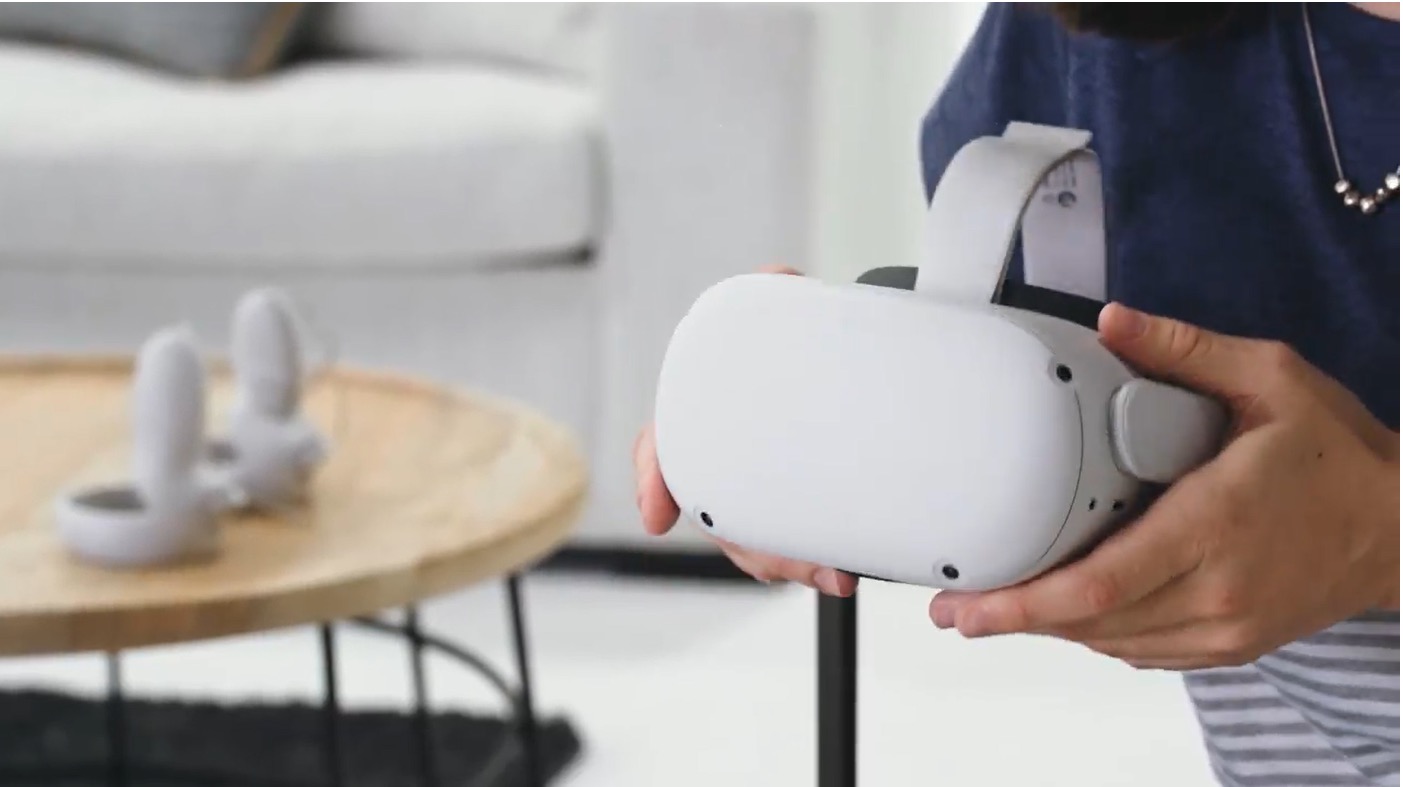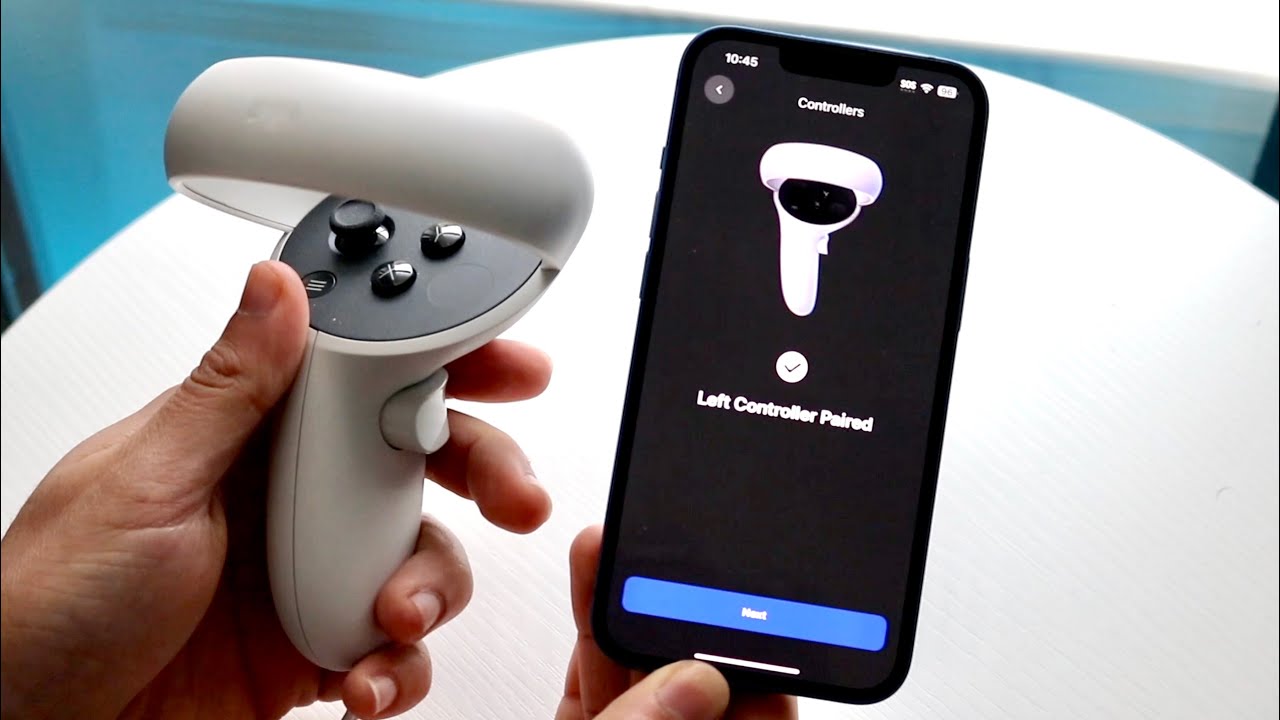Introduction
Pairing your Oculus headset with the Oculus app is a crucial step in unlocking the full potential of your virtual reality experience. The Oculus app serves as a gateway to a myriad of immersive games, experiences, and social features, making it essential for seamless connectivity between your headset and other devices. By following the simple steps outlined in this guide, you can effortlessly pair your headset with the app, ensuring that you can dive into the captivating world of VR without unnecessary technical hurdles.
The process of connecting your Oculus headset to the app is designed to be user-friendly, allowing even those new to VR technology to navigate it with ease. Whether you're an avid gamer, a virtual adventurer, or a social butterfly looking to connect with friends in the virtual realm, understanding how to pair your headset with the Oculus app is the first step towards unlocking a world of possibilities.
In the following sections, we will walk you through each step of the process, from downloading the Oculus app to troubleshooting common connection issues. By the end of this guide, you will be equipped with the knowledge and confidence to seamlessly pair your Oculus headset with the app, empowering you to fully immerse yourself in the wonders of virtual reality. Let's embark on this journey together and ensure that you are well-prepared to make the most of your Oculus VR experience.
Step 1: Downloading the Oculus App
The first step towards connecting your Oculus headset is to download the Oculus app onto your compatible mobile device. The Oculus app serves as a bridge between your headset and the virtual reality ecosystem, offering a convenient platform to explore a vast library of games, experiences, and social interactions. Whether you own an Oculus Quest, Rift, or Go, the Oculus app is essential for managing your VR content and connecting with friends in the virtual realm.
To begin, navigate to the App Store (for iOS devices) or the Google Play Store (for Android devices) on your smartphone or tablet. Once there, search for "Oculus" using the search bar. The Oculus app should appear as the official app developed by Meta (formerly Facebook). Tap on the app icon to access the app's details and download page.
After confirming the app's authenticity by checking the developer and user reviews, proceed to download and install the Oculus app onto your device. Ensure that you have a stable internet connection to facilitate a smooth download process. The app is free to download, and its intuitive interface makes it accessible to users of all levels of technical proficiency.
Upon successful installation, launch the Oculus app on your device. You will be prompted to log in using your Oculus account credentials or create a new account if you are new to the Oculus ecosystem. It is essential to have an Oculus account to fully utilize the app's features and connect with your Oculus headset seamlessly.
Once logged in, you will gain access to a wealth of VR content, including games, apps, and experiences tailored to your specific Oculus headset. The app's user-friendly interface empowers you to explore, purchase, and manage your VR content with ease, ensuring that you are ready to dive into the immersive world of virtual reality.
By completing this initial step of downloading the Oculus app, you have laid the groundwork for a streamlined connection between your Oculus headset and the virtual reality ecosystem. With the app installed and your account set up, you are now prepared to move on to the next step of pairing your headset with the app, bringing you one step closer to unlocking the full potential of your VR experience.
In the next section, we will delve into the process of turning on your Oculus headset, setting the stage for a seamless pairing with the Oculus app.
Now, let's proceed to Step 2 and continue our journey toward connecting your Oculus headset with the Oculus app.
Step 2: Turning on Your Oculus Headset
Before delving into the process of pairing your Oculus headset with the Oculus app, it is essential to ensure that your headset is powered on and ready to establish a connection. Turning on your Oculus headset is a straightforward yet pivotal step in preparing it for seamless integration with the Oculus app and the broader virtual reality ecosystem.
To begin, locate your Oculus headset and ensure that it is charged or connected to a power source. Depending on the model of your headset, you may need to press the power button or simply put it on to initiate the startup process. For the Oculus Quest and Quest 2, pressing the power button located on the side of the headset will activate the device, while the Oculus Rift S and Oculus Go require a similar action to power on.
As your Oculus headset powers up, you will be greeted by the startup screen, indicating that the device is initializing. This is an opportune moment to ensure that the headset is securely positioned and that you have a clear line of sight to the environment around you. It is crucial to be mindful of your surroundings, especially if you are in a new or unfamiliar space, to prevent any potential accidents or disruptions during the pairing process.
Once your Oculus headset has completed the startup sequence, you will be presented with the device's interface, signaling that it is ready to be paired with the Oculus app. At this stage, the headset is actively seeking a connection, making it the ideal time to proceed with the next step of pairing it with the Oculus app on your mobile device.
By successfully turning on your Oculus headset and ensuring that it is in an operational state, you have set the stage for a smooth and efficient pairing process. With the headset powered on and ready to connect, you are now prepared to move forward and initiate the pairing process with the Oculus app, bridging the gap between your device and the captivating world of virtual reality.
Step 3: Pairing Your Headset with the App
Now that your Oculus app is installed and your headset is powered on, it's time to establish a seamless connection between the two. Pairing your Oculus headset with the app is a crucial step that enables you to access a wide array of VR content and unlock the full potential of your virtual reality experience.
To initiate the pairing process, ensure that your Oculus headset is powered on and within range of the mobile device running the Oculus app. With both devices ready, follow these steps to pair your headset with the app:
-
Open the Oculus App: Launch the Oculus app on your mobile device. Upon opening the app, you will be greeted by the home screen, showcasing a curated selection of VR content and social features.
-
Navigate to Devices: Within the app, locate and tap on the "Devices" tab, typically found in the lower menu or within the app's settings. This section is dedicated to managing and connecting your Oculus devices, including headsets and controllers.
-
Select Your Headset: Upon accessing the "Devices" section, your Oculus headset should appear as an available device for pairing. Tap on the option corresponding to your headset to initiate the pairing process.
-
Follow On-Screen Instructions: The Oculus app will prompt you with on-screen instructions to complete the pairing process. This may involve confirming the pairing request on both the app and the headset, ensuring that the devices are synchronized and ready to communicate seamlessly.
-
Confirmation and Calibration: Once the pairing is successfully established, the app may guide you through a confirmation and calibration process to ensure that the headset is connected and functioning optimally.
-
Verification and Access: After the pairing and calibration are complete, you will gain access to a range of features tailored to your Oculus headset, including the ability to browse and purchase VR content, manage settings, and engage in social interactions.
By following these steps, you have successfully paired your Oculus headset with the Oculus app, creating a unified ecosystem that empowers you to explore the immersive world of virtual reality. With the pairing process complete, you are now ready to delve into the diverse library of VR experiences, games, and social interactions available through the Oculus app, enhancing your journey into the realm of virtual reality.
Step 4: Troubleshooting Common Connection Issues
Even with the seamless pairing process outlined in the previous steps, occasional connection issues may arise when attempting to pair your Oculus headset with the Oculus app. These issues can stem from various factors, including network connectivity, device compatibility, or software glitches. However, armed with the knowledge of common troubleshooting techniques, you can swiftly address these issues and ensure a smooth connection between your headset and the app.
Here are some common connection issues and their respective troubleshooting steps:
-
Network Connectivity Problems: If you encounter network-related issues during the pairing process, ensure that your mobile device has a stable internet connection. Switching to a different Wi-Fi network or enabling mobile data can help resolve connectivity issues.
-
Bluetooth Pairing Failures: In cases where Bluetooth pairing between your headset and the app fails, ensure that Bluetooth is enabled on both your Oculus headset and the mobile device. Additionally, restarting both devices and attempting the pairing process again can often resolve Bluetooth-related issues.
-
Software Updates: Check for software updates for both your Oculus headset and the Oculus app. Outdated software can lead to compatibility issues and hinder the pairing process. Updating to the latest firmware and app version can often resolve such issues.
-
Restarting the Oculus App: If the app exhibits unexpected behavior during the pairing process, such as freezing or crashing, closing the app and relaunching it can help resolve software-related issues. This simple step can often clear temporary glitches and restore the app's functionality.
-
Resetting the Headset: As a last resort, if persistent connection issues persist, consider performing a reset on your Oculus headset. This can often resolve underlying software or firmware issues that may be impeding the pairing process.
By addressing these common connection issues with the suggested troubleshooting steps, you can overcome potential obstacles and ensure a successful pairing between your Oculus headset and the Oculus app. These troubleshooting techniques empower you to navigate connectivity challenges with confidence, allowing you to fully immerse yourself in the captivating world of virtual reality without unnecessary hindrances.
Conclusion
In conclusion, the process of pairing your Oculus headset with the Oculus app is a pivotal gateway to a world of immersive experiences, social interactions, and captivating games. By following the steps outlined in this guide, you have gained the knowledge and confidence to seamlessly connect your Oculus headset with the app, setting the stage for a rich and fulfilling virtual reality journey.
With the Oculus app installed on your mobile device and your headset powered on, you embarked on a seamless pairing process that bridged the gap between your physical device and the expansive virtual reality ecosystem. Navigating through the steps of downloading the app, turning on your headset, and pairing the two devices has equipped you with the essential skills to fully harness the potential of your Oculus VR experience.
The ability to troubleshoot common connection issues further empowers you to navigate potential obstacles with ease, ensuring that technical challenges do not hinder your exploration of the virtual realm. By addressing network connectivity issues, Bluetooth pairing failures, and software-related glitches, you have the tools to overcome hurdles and maintain a seamless connection between your headset and the app.
As you venture into the world of virtual reality, the seamless pairing of your Oculus headset with the Oculus app opens the door to a diverse array of experiences. From immersive games that transport you to fantastical realms to social interactions that connect you with friends in virtual spaces, the possibilities are boundless. The ability to effortlessly manage your VR content, explore new experiences, and engage with a vibrant community of VR enthusiasts is now at your fingertips, thanks to the successful pairing of your devices.
In the ever-evolving landscape of virtual reality, the seamless connectivity between your Oculus headset and the Oculus app ensures that you are poised to embark on a journey filled with wonder, excitement, and boundless creativity. The pairing process we have explored together serves as a foundation for your ongoing exploration of the vast virtual reality landscape, empowering you to immerse yourself in a world limited only by your imagination.
By mastering the art of pairing your Oculus headset with the Oculus app, you have unlocked the door to a realm of endless possibilities, where every virtual adventure, social interaction, and immersive experience awaits. Embrace the journey ahead, and may your virtual reality experiences be filled with excitement, discovery, and unforgettable moments. The world of VR is now yours to explore, and the seamless connection between your Oculus headset and the app ensures that your journey will be nothing short of extraordinary.