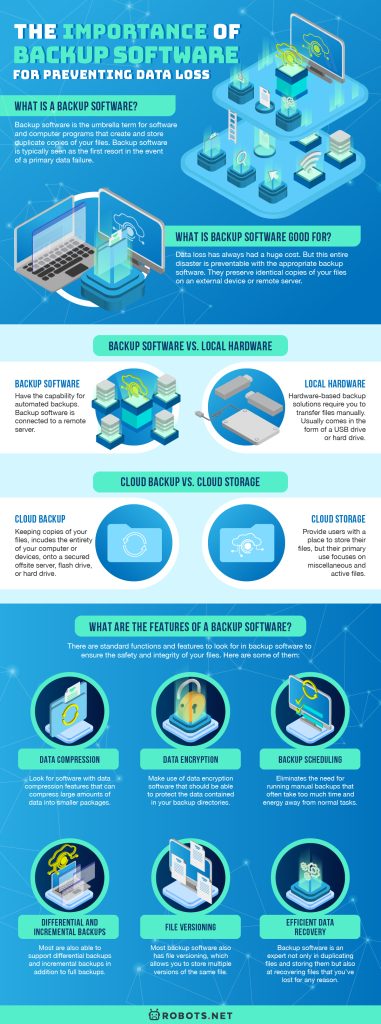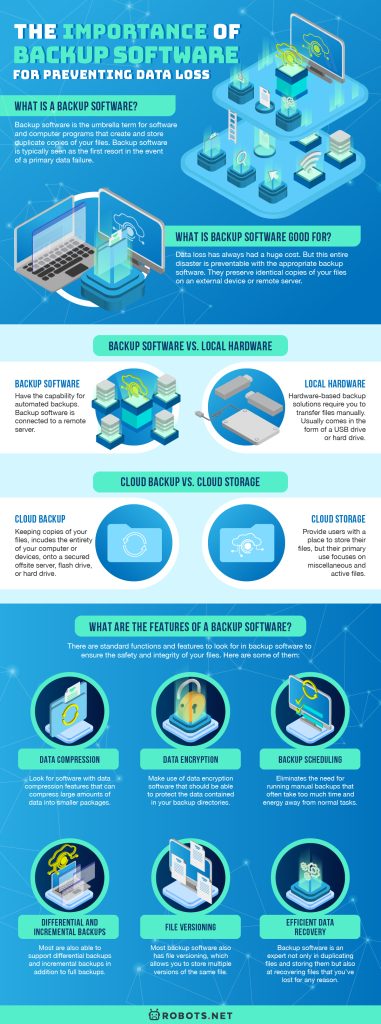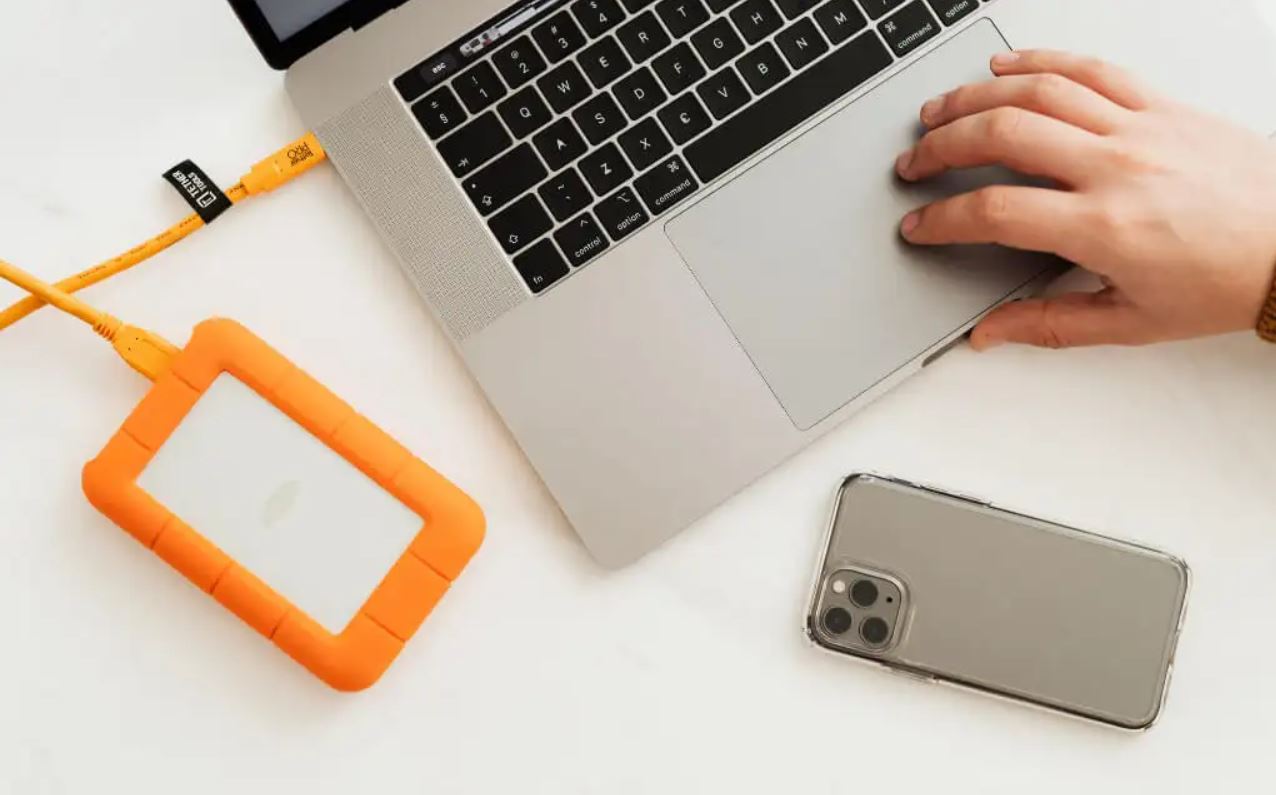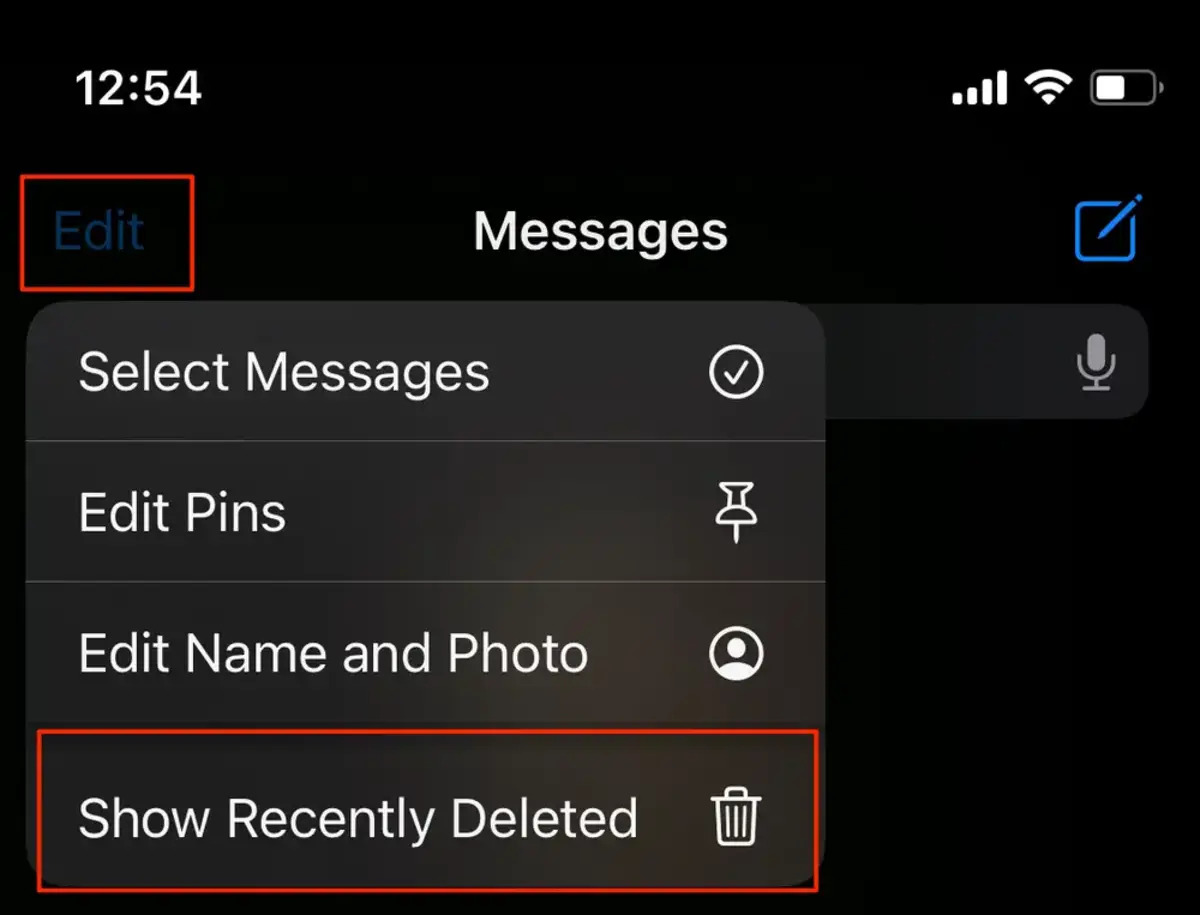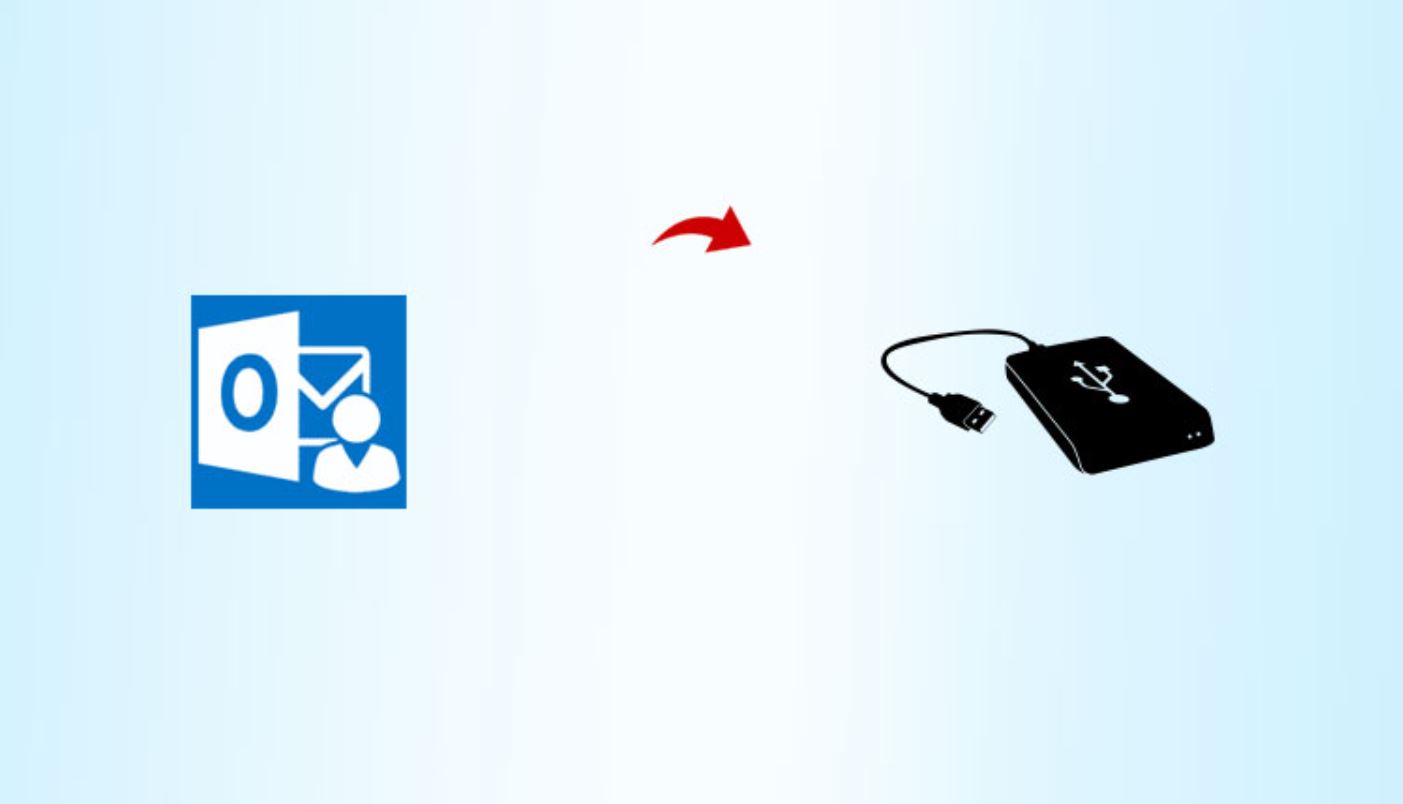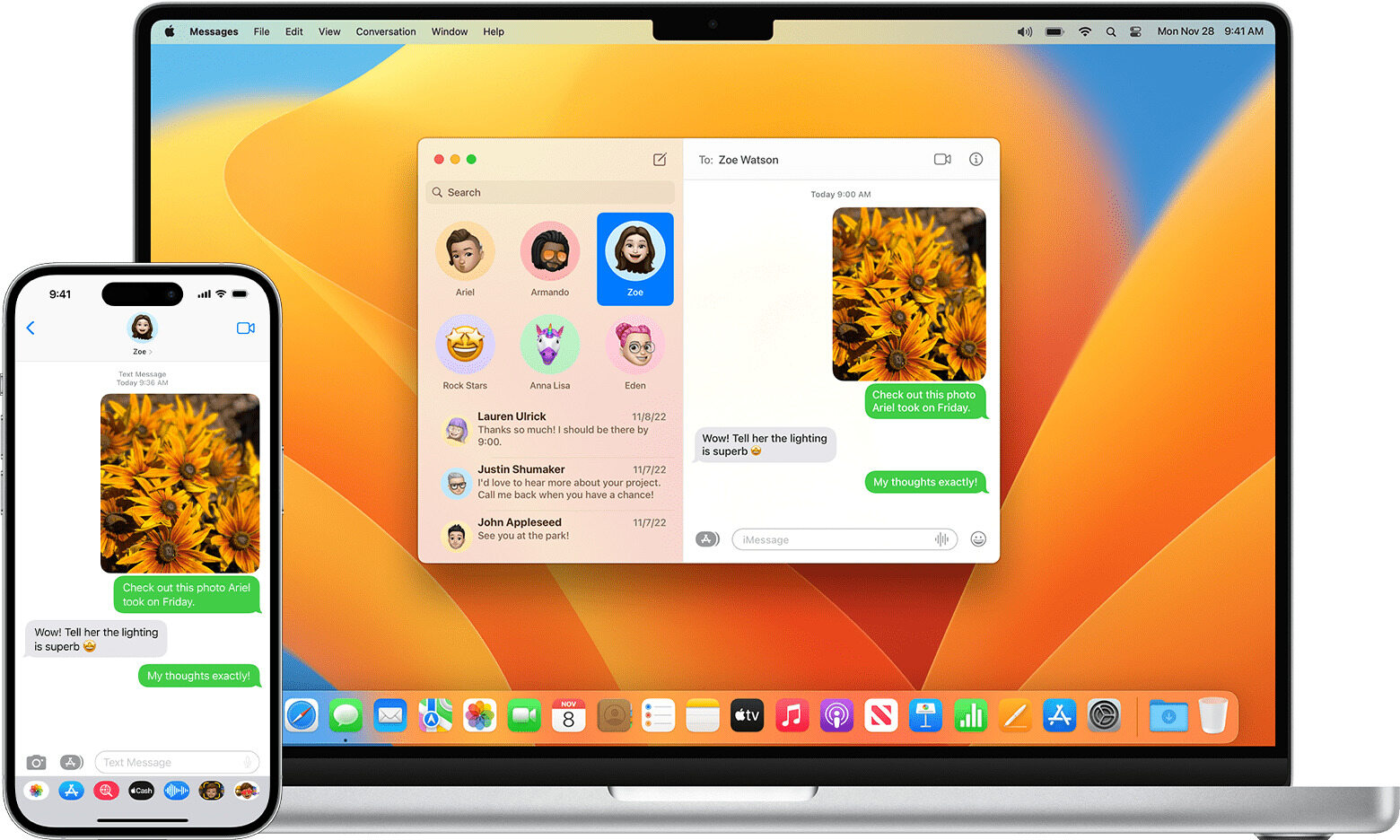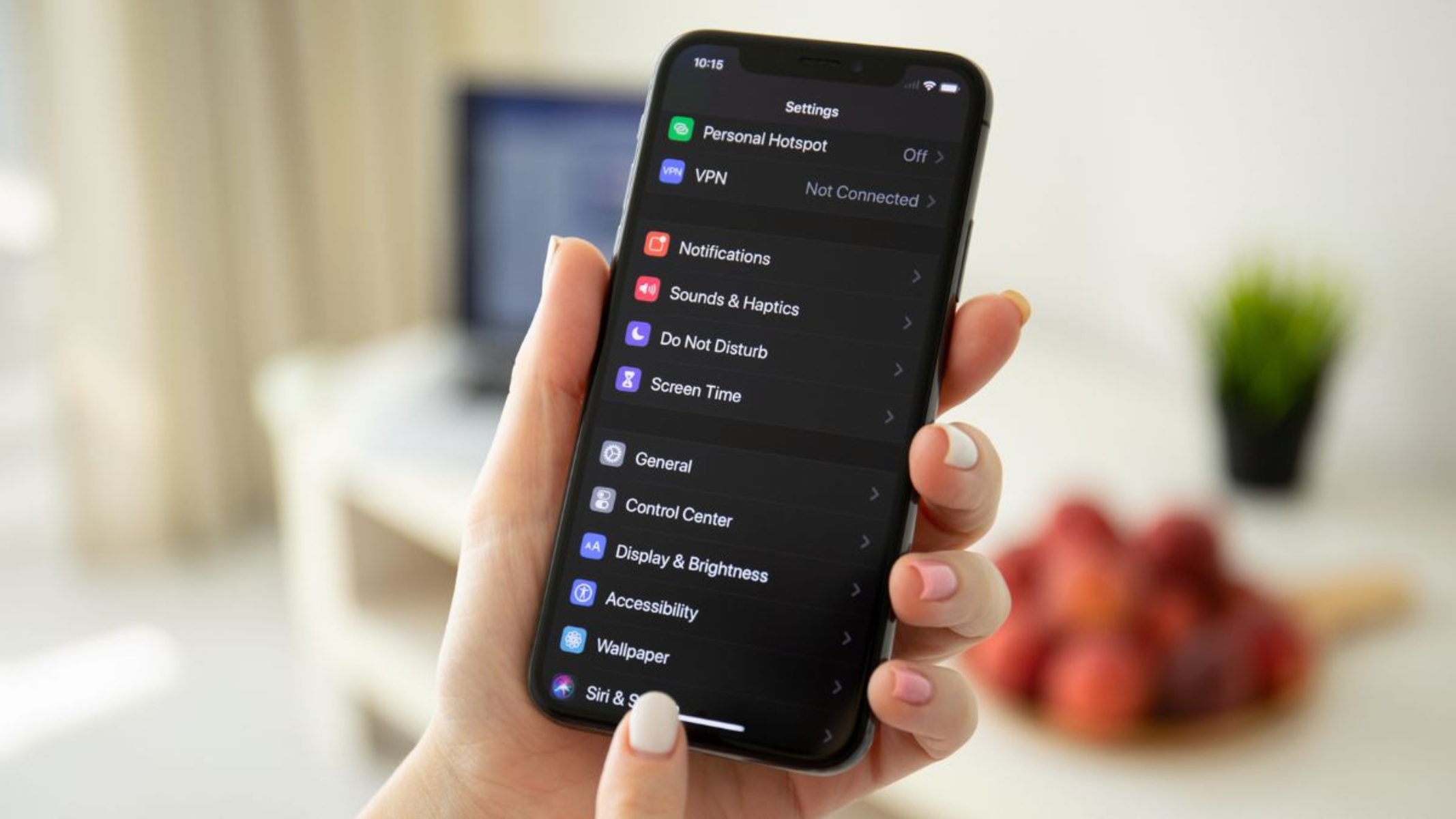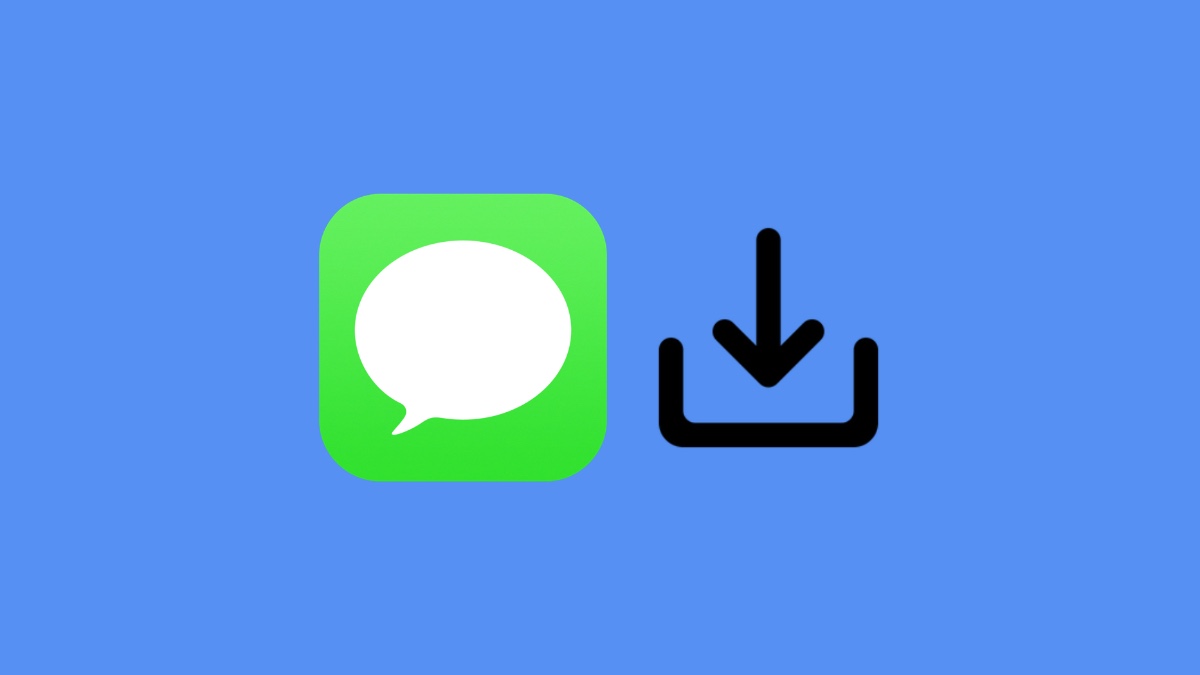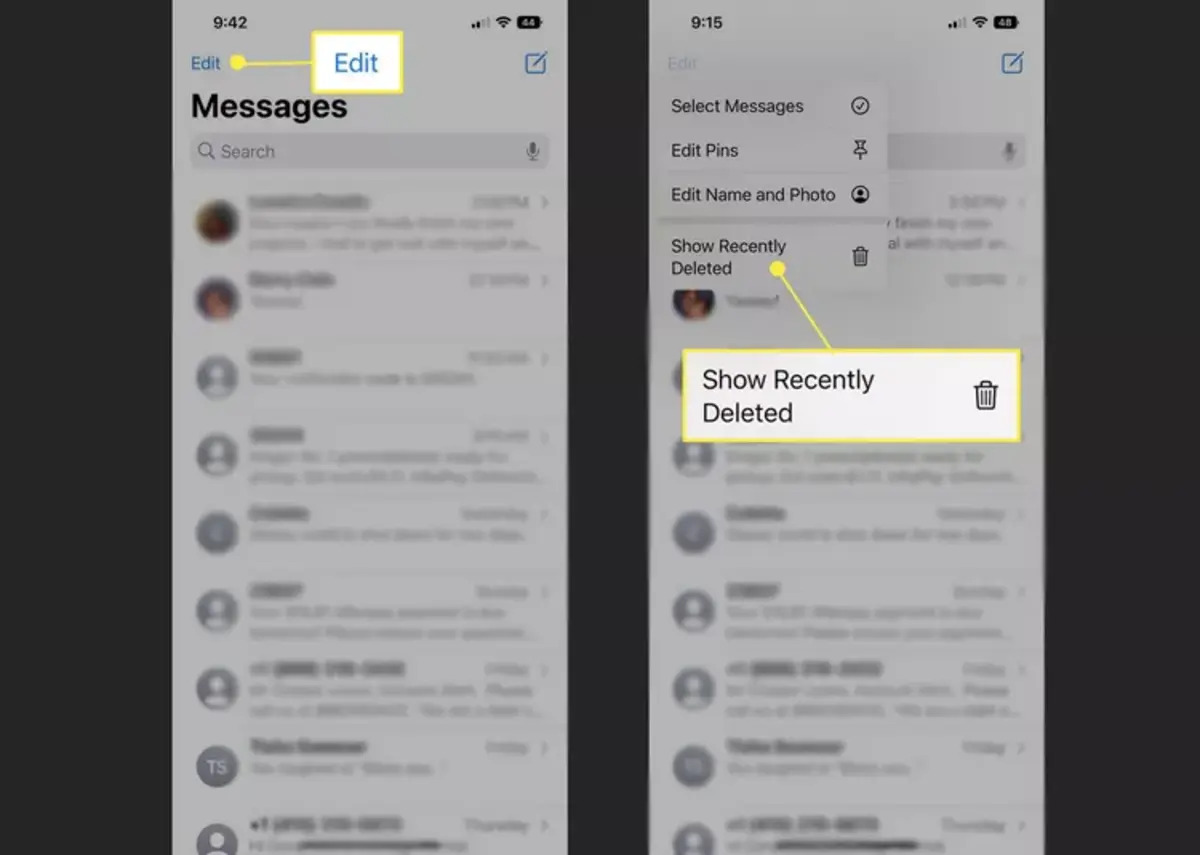Apart from being an integral part of daily life, laptops and PCs have also served as storage devices for many individuals and organizations to store data. Many allow loads of data to sit on their computers, thinking that nothing could possibly go wrong. Unfortunately, this culture of complacency ends up costing millions of users their data. And many learn the importance of backup software the hard way.
In this article, let’s explore the importance of keeping backup software. We will also describe the distinction between backup software and a standard cloud storage solution.
-


Photo by Markus Winkler via Unsplash
What Is a Backup Software?
Backup software is the umbrella term for software and computer programs that create and store duplicate copies of your files. Backup software is typically seen as the first resort in the event of a primary data failure. Primary data failures occur as a result of hardware or software failure, data corruption, or accidental deletion of data. Other causes may include malicious attacks on the computer system (virus or malware).
What Is Backup Software Good For?
-


Photo by Markus Spiske via Unsplash
Backup Software vs. Local Hardware
-


Photo by Ian Panelo via Pexels
Most backup files get stored on a separate system or medium, which usually comes in the form of a USB drive, hard drive, or cloud-based server.
Hardware backup solutions tend to be the least expensive option, but it’s not the most efficient. Most, if not all, hardware-based backup solutions require you to transfer files manually, which takes time. Most also do not have the capability for automated backups, unlike backup software that can automatically initiate backups. Local hardware backups also do not possess their own security software.
There are plenty of reliable and secure USB drives and hard drives on the market. But the physical form of these devices makes them susceptible to theft, accidental displacement, and other forms of physical damage. These physical limitations limit the shelf life of hard drives and USB drives. They also often lead to an unexpected loss of data. A study by cloud backup company BackBlaze found that approximately 10% of hard drives fail after three years. Meanwhile, 20% of hard drives fail after five years. The longest lifespan for hard drives is only ten years, while the same is only five years for USB flash drives.
The point here is that hardware-based backup solutions don’t last as long as we tend to think. As such, the best option for backup that we can see is in the form of backup software connected to a remote server. This setup comes with plenty of features to keep your files safe and intact the longest. Most backup software also takes the hard work off your hands. So you can simply sit back and wait for the backups to finish.
Cloud Backup vs. Cloud Storage
-


Photo by acronis via Pixabay
Cloud sync and backup storage are terms often used interchangeably, but in truth, they refer to very different things. Backup software is primarily designed for the backup, storage, and recovery of files. Cloud storages also provide users with a place to store their files, but their primary use focuses on miscellaneous and active files. Check out this piece for more details on how cloud storage works.
Cloud-based solutions often offer file synchronization and collaboration features. File synchronization provides users quick access to files across multiple devices and on any location with Wi-Fi. File collaboration, on the other hand, provides users with access to someone else’s files for joint editing purposes. Backup software has limited interactive features as its sole focus is storage and file recovery.
Backup software typically works by keeping copies of your files, the scope of which typically incudes the entirety of your computer or devices, onto a secured offsite server, flash drive, or hard drive. Most software allows you to conduct the backups automatically and at regular intervals to ensure the integrity of latency of the files on the server. They copy files straight from the source, while cloud storage solutions rely on an assigned folder from which to start synchronization. In most cases, you would also have to manually select the files that you want to store on the cloud.
Another notable difference between these two storage solutions has to do with storage capabilities and security features. Backup solutions store information for much longer periods than cloud storage solutions. Most are able to store multiple versions of the same file and encrypt data both on the server and end-user side. Meanwhile, cloud storage solutions often get limited to server-side encryption.
What Are the Features of a Backup Software?
-
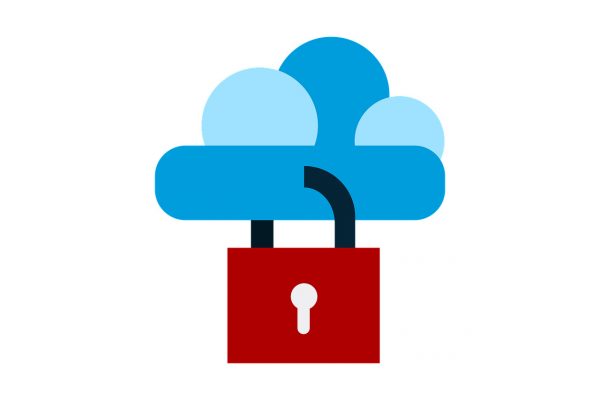
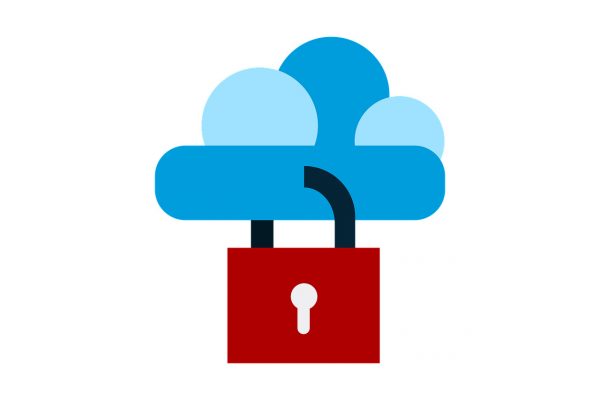
Photo by kreatikar via Pixabay
Knowing the benefits of having backup software is important, but knowing their features are equally important for anyone looking for a long-term backup solution. There are plenty of them on the market available for free, but these tend to have limited storage capacities and security features.
There are also paid-for, premium services that offer a wide variety of features and a lot more storage capacity for your files. Nevertheless, there are standard functions and features to look for in backup software to ensure the safety and integrity of your files. Here are some of them:
Data Compression
-


Photo by Geralt via Pixabay
Most data storage processes require huge disk spaces for storing files for the long-term. This is where data compression becomes crucial. Look for software with data compression features that can compress large amounts of data into smaller packages.
Data compression makes use of compression algorithms that reduce the number of bits needed to store or transmit data. The two basic types of file compression are lossy compression and lossless compression. Lossy compression reduces file size by removing unnecessary bits of the data to make the file more compact.
Lossless compression, on the other hand, reduces file size without removing any bits of information. Most backup programs that employ data compression use lossless data compression techniques to preserve the integrity of the original file. The compression process doesn’t deduct anything from your data, so you can rest assured of its integrity throughout the transfer process.
Data Encryption
-


Photo by madartzgraphics via Pixabay
You might feel relieved after having transferred your files onto the backup storage, but this isn’t the end of the story. Your data remains vulnerable to data loss due to cyber-attacks and sneaky malware. The risk for cyber-attacks is even more pronounced for backup solutions that you can find on your network. This is where data encryption comes in, and it’s a highly crucial factor for keeping your data safe.
Most backup software works by converting or scrambling data into an unreadable and encoded version that you can only read with authorized access to the decryption key. Most backup software support encryption, which essentially means that encryption takes place within the host itself without the need for additional software.
The best backup solutions also offer both server-side encryption or client-side encryption. Client-side encryption refers to the process of encrypting data before it’s transferred, while server-side encryption refers to the encryption of data until after transmission. Backup software that employs both methods of encryption remains ideal.
But if you could choose only one from the two, we recommend client-based encryption as it protects data while on transit to storage. Of course, using reliable antivirus software is also another way to help eliminate or lessen the risk caused by potential malware. We also recommend setting up a VPN to ensure the anonymity of your data.
You can also make use of data encryption software that should be able to protect the data contained in your backup directories. The software can also protect your storage from taking in corrupted data. A good software program would typically limit access to backup data to a single person who has sole access to the password have access to the software password.
Backup Scheduling
-


Photo by Markus Spiske via Pixabay
Backup scheduling is one of the trademark features of backup software. The feature eliminates the need for running manual backups that often take too much time and energy away from normal tasks. One of the main reasons people fail to back up their data is because the process takes a lot of time and effort. This is why you need a system that can automatically back up your data without the need for user interference.
Most backup software allows you to select a specific type of data that you need to have backed up, and then you can select the schedule for backup depending on the importance of the files. For example, most software will allow you to prioritize document backups once a week and photo backups once a month. And to make sure you’re on track, most backup software will send task reports and e-mail notifications regarding backup schedules.
Differential and Incremental Backups
Most backup software is able to copy everything on your computer onto a server in one swoop. Most are also able to support differential backups and incremental backups in addition to full backups.
An incremental backup only backs up files and folders that have changed since the previous backup. A differential backup also takes into account changes that become files, but its reference point is the last full backup. Incremental backups normally take less time to execute, especially given that it only needs to update your most recent files compared to a differential backup that uses your last full backup as a reference.
File Versioning
Most backup software also has file versioning, which allows you to store multiple versions of the same file`. This way, you can keep track of revisions on their most important documents across several backup schedules. Both types of services are compatible with multiple platforms like Windows, macOS, Android, and iOS devices.
Efficient Data Recovery
-


Photo by Daria Shevtsova via Unsplash
As we have explained at length, the end purpose of having backup software is to be able to restore the original contents of your computer in the event of primary data loss. In many ways, backup software is an expert not only in duplicating files and storing them but also at recovering files that you’ve lost for any reason.
Every step that the software takes up until the point of recovery is to replicate the latest version of your files, either onto an entirely new device or onto a freshly wiped computer. Automated backups, file versioning, and the various methods of automated backups help to minimize the amount of data loss between backups. They also help to ensure that the files that you get are the exact replicas of the files that you lost. And of course, the desired effect is to make you forget that you even lost anything.
The file compression abilities of the software also make it easier to visualize and organize files as they’re uploaded onto the backup. Most recovery options are able to recognize where your files used to be on the computer, and it subsequently restores the latest versions of your files to the original location. The recovery process also usually gives you the option to select an alternate location for your files, meaning you can re-organize them as you go.
Check out this list of the best free data recovery software to recover deleted files from internal and external hard drives.
Are Backups Always Successful?
-


Photo by Vincent Botta via Pixabay
Here’s the dark truth about backups. While the first few backups almost always complete successfully, there’s always a small percentage of backups with problems that need to be addressed.
Failed backups are usually described by notifications that run along the lines of “Windows Backup did not complete successfully,” or “The last backup did not complete successfully.” Backup failures can happen for a variety of reasons. The most common explanation is that the backup failed to complete the file transfer before the time-out period ended. Another possible cause is when the files are corrupted or infected, and Windows could not locate the files or simply skipped them.
We also need to note that most backups take some time to complete and can take anywhere from half an hour to three hours to complete. This window period allows for a variety of minor interruptions (i.e., when your internet suddenly goes offline or your computer shuts down due to a drained battery) that can render your files corrupted or unusable. Thankfully in most cases, it’s usually the backup files, and not the original files, that are affected. As such, we encourage you to exercise extra caution when running backups. This is regardless of whether the process was initiated manually or by a scheduled backup.
Nevertheless, there are things you can do in case of a failed backup. You can dig into the settings function of your backup software to check for errors. You can also download and install another backup software and test that. If the new software works without an issue, that’s a heavy indication that the problem might have to do with your current backup software.
Final Thoughts on the Importance of Backup Software
-
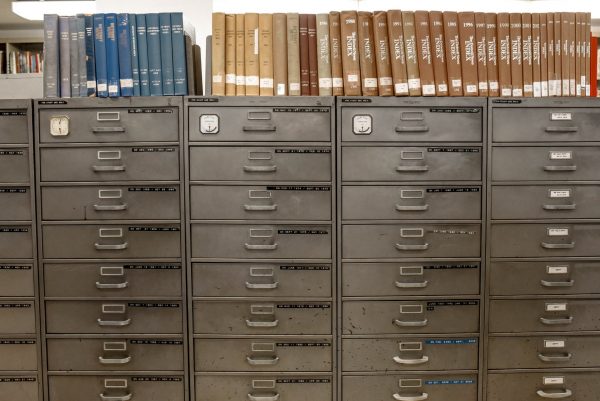
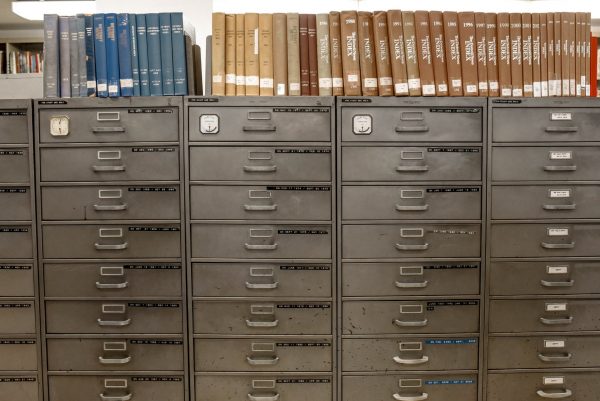
Photo by Element5 Digital via Pexels