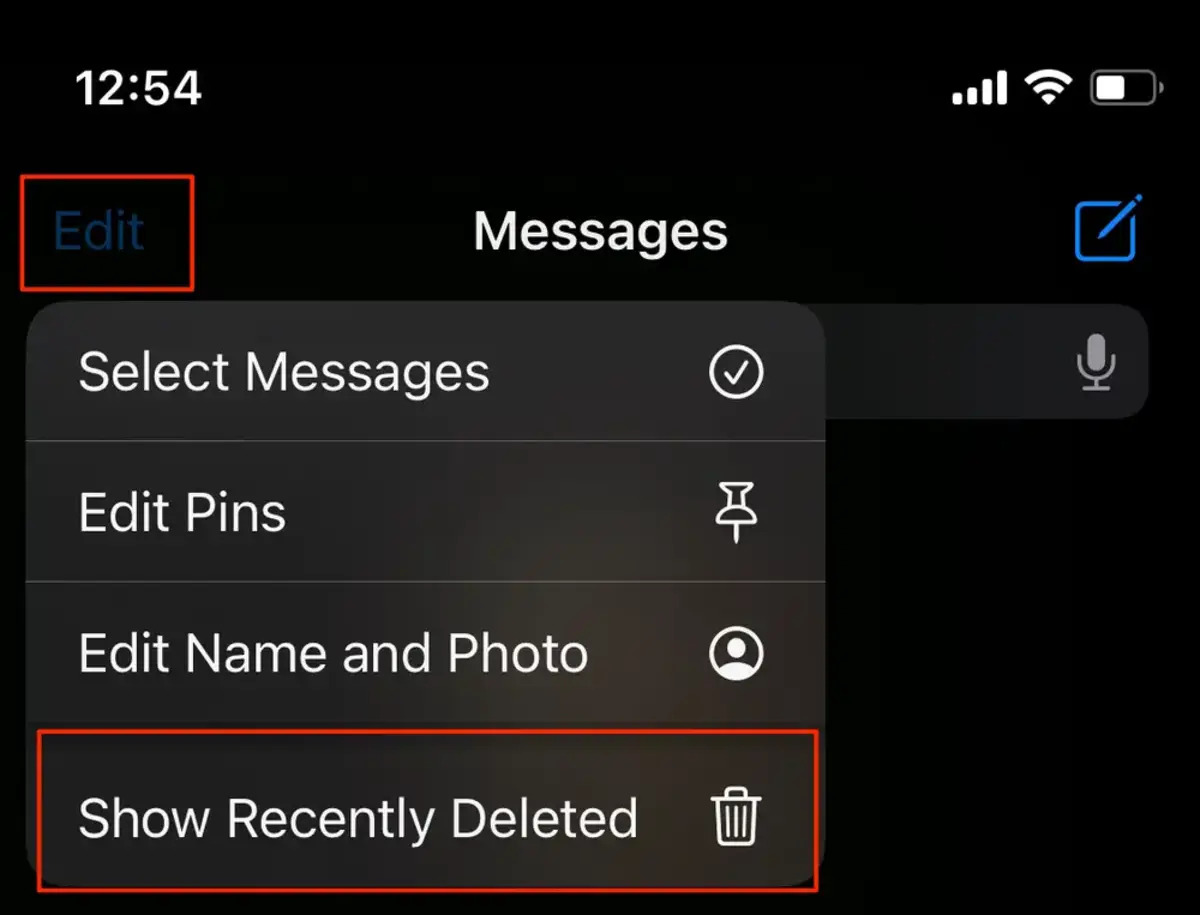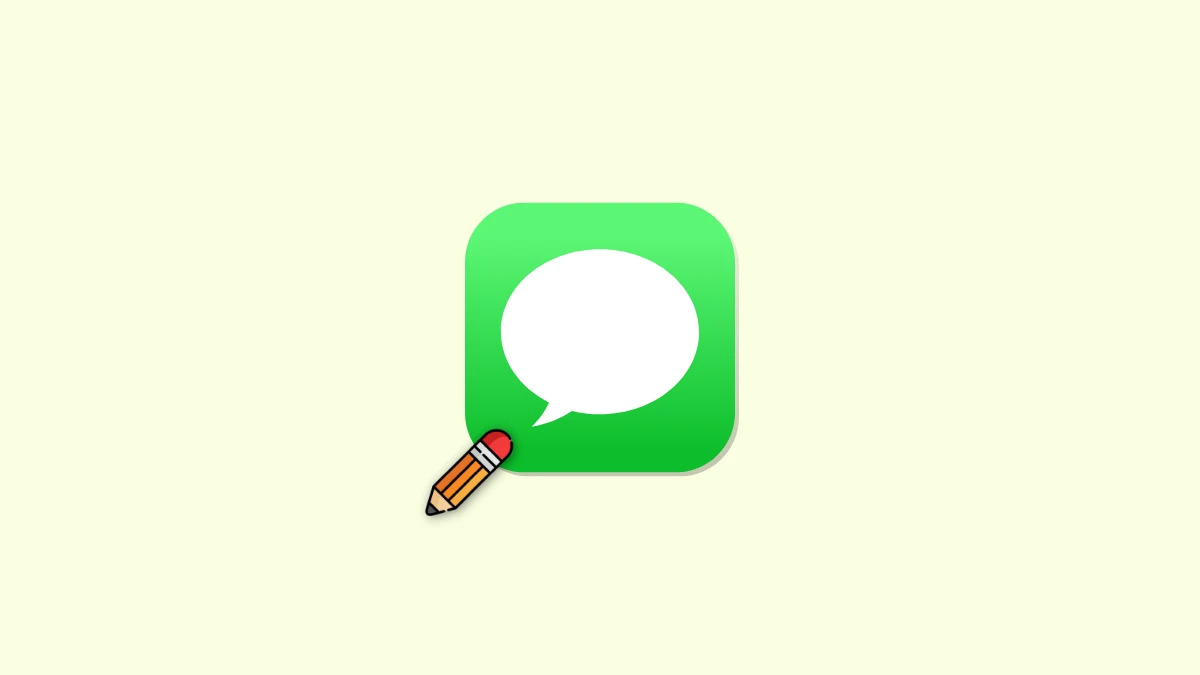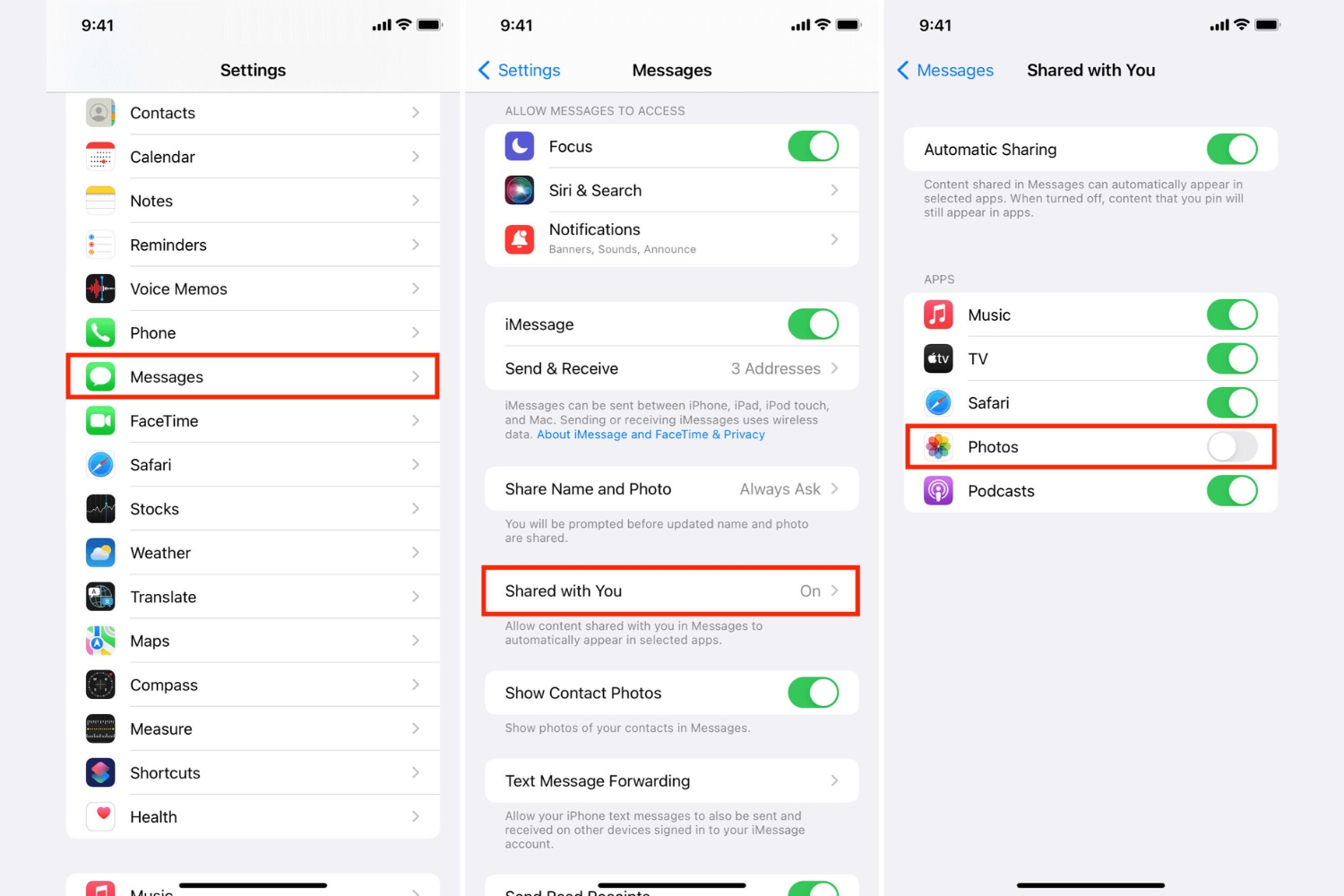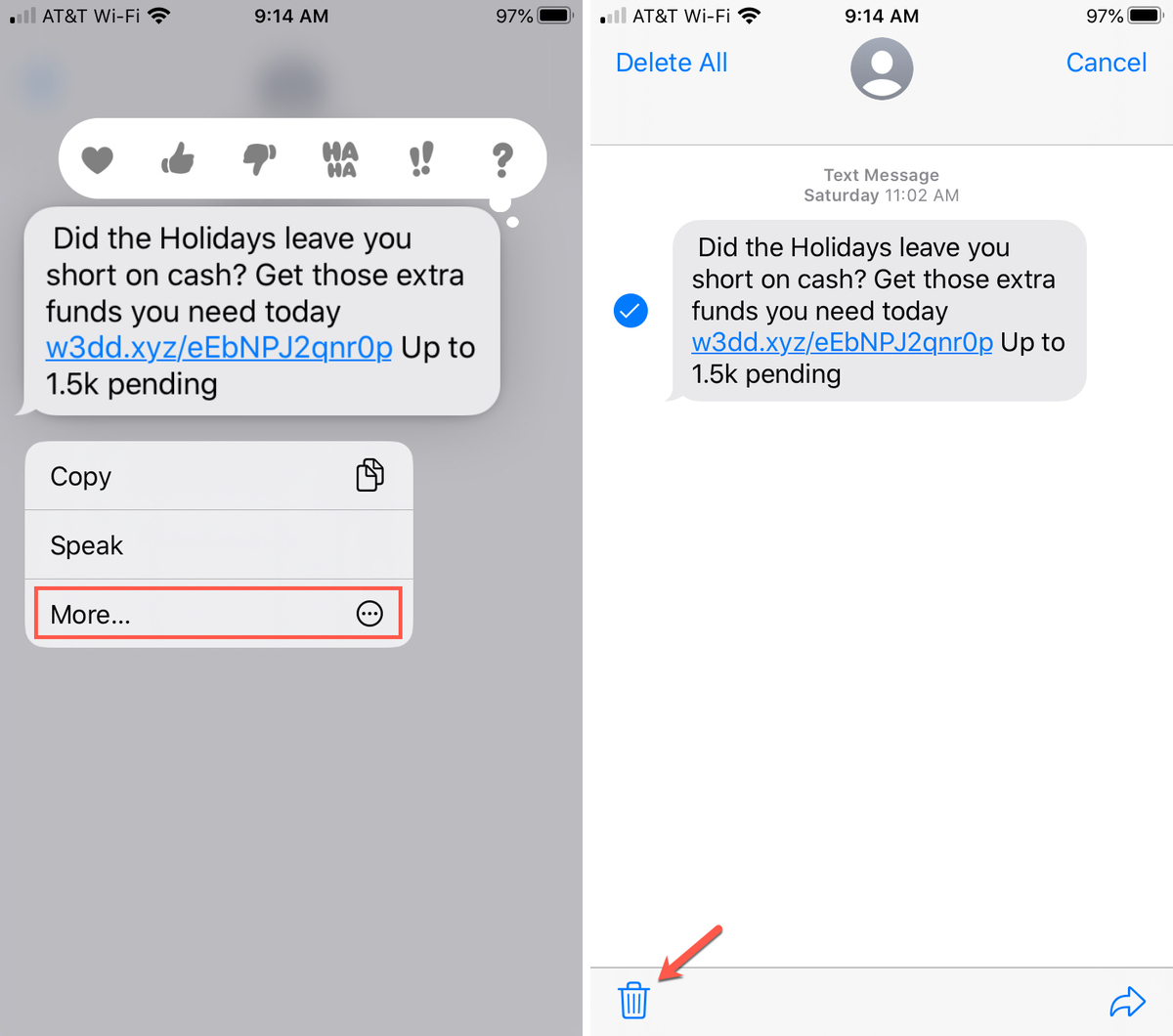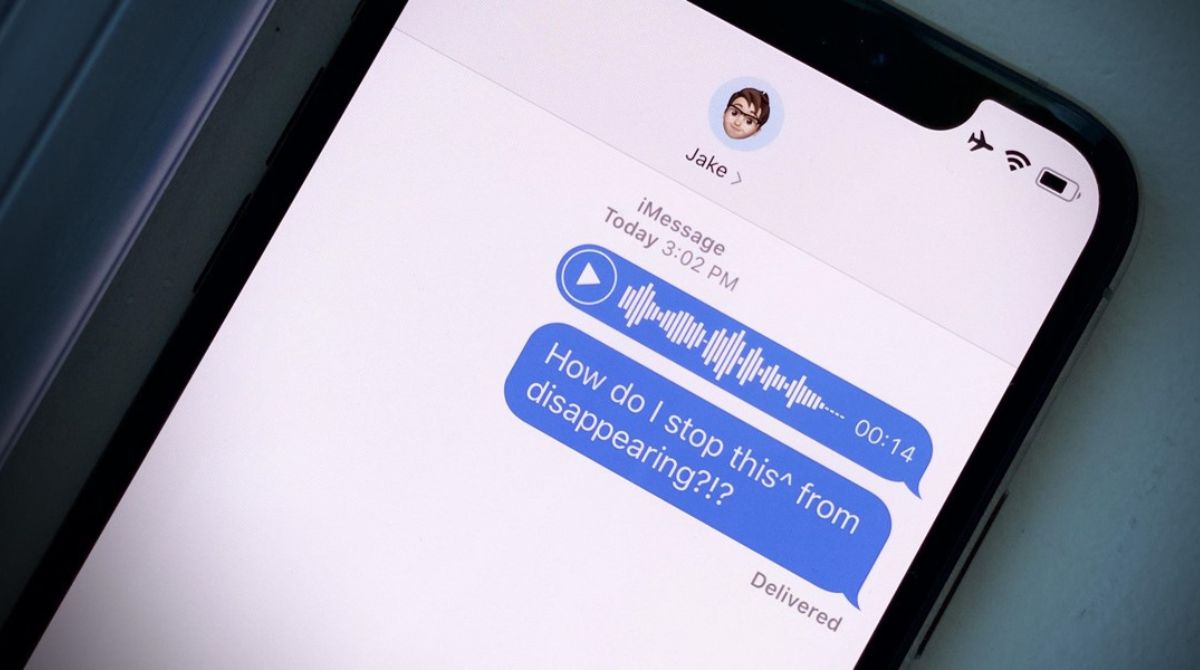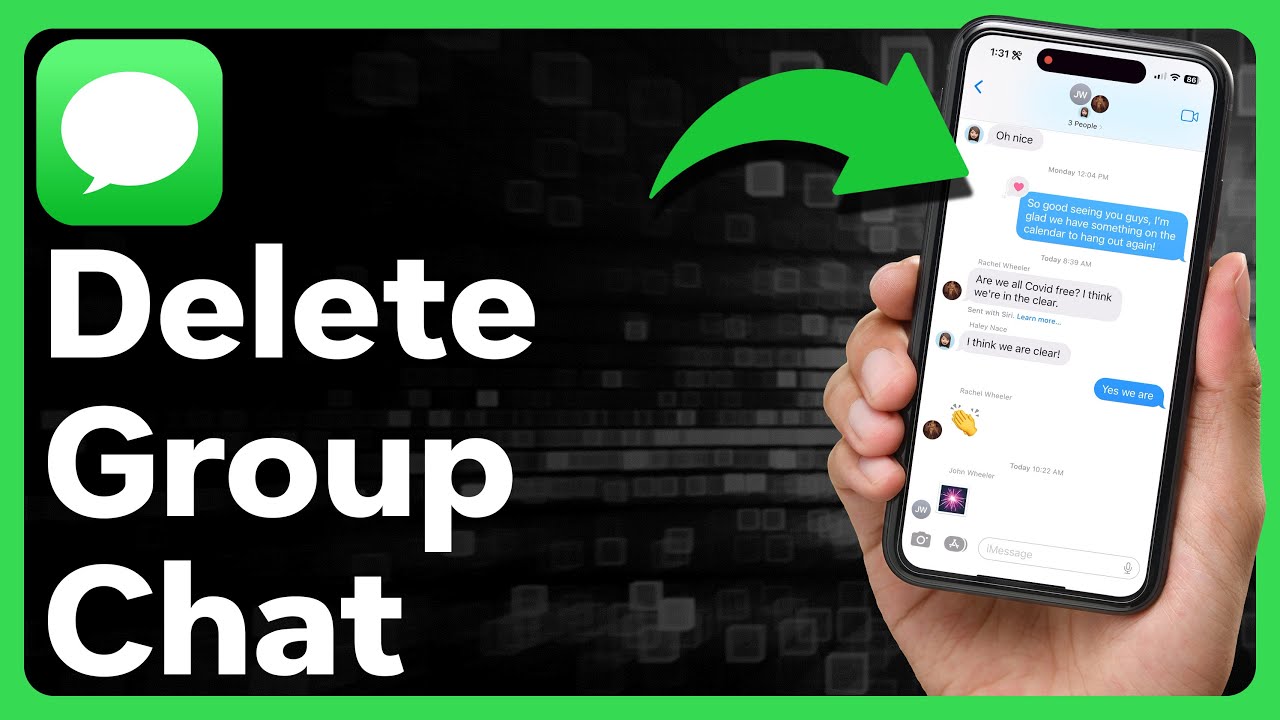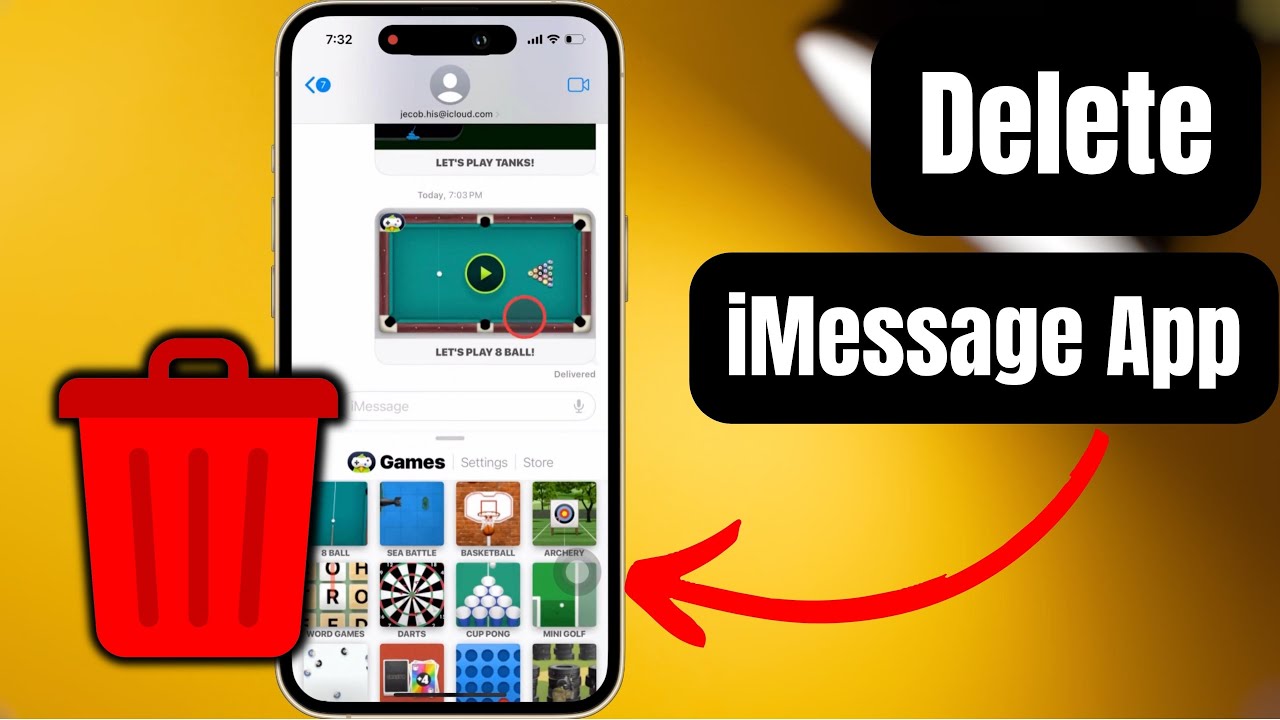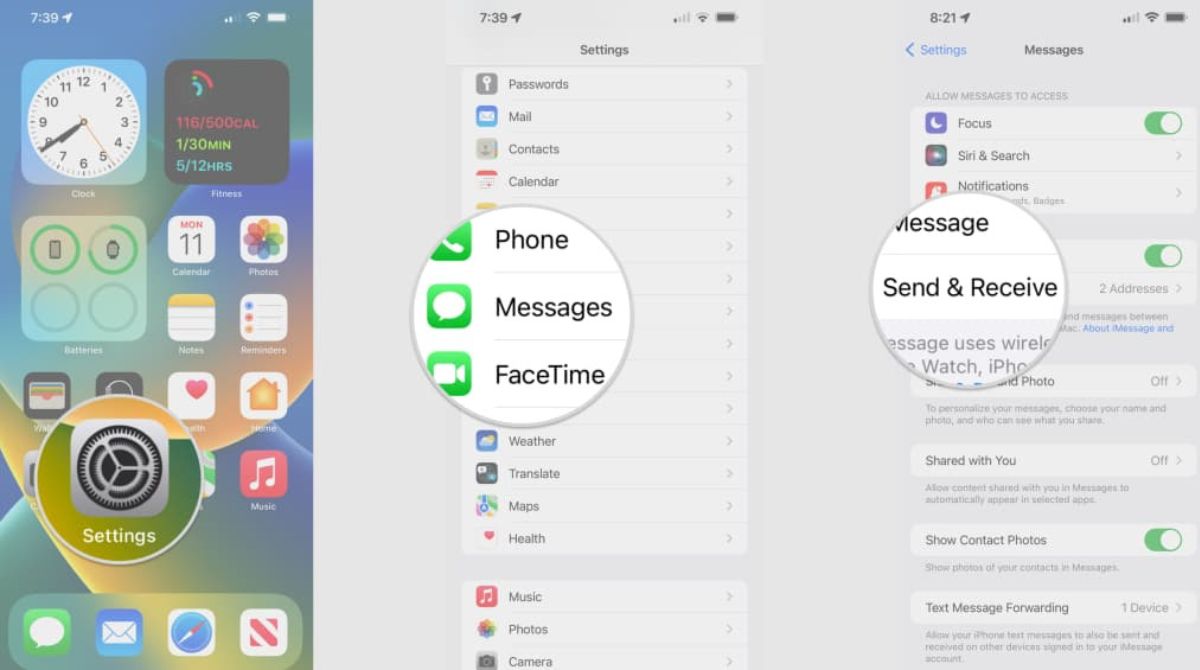Introduction
When it comes to messaging on Apple devices, iMessage is undoubtedly one of the most popular platforms used by millions of users worldwide. Whether you own an iPhone, iPad, or Mac, iMessage allows you to send text messages, photos, videos, and more to your friends and family.
But what happens if you accidentally delete an important iMessage? Is it gone forever? Fortunately, there are ways to retrieve deleted iMessages and restore them back to your device. In this article, we will explore different methods that can help you find deleted messages on iMessage.
Before we delve into the solutions, it’s important to understand how iMessage works. Unlike traditional SMS or MMS messages, which are stored on your device’s SIM card or local storage, iMessages are stored in the cloud. This means that even if you delete an iMessage from your device, it may still be recoverable from your iCloud or iTunes backups.
In the following sections, we will explore three different approaches to recovering deleted iMessages: restoring from iCloud, restoring from iTunes backup, and using third-party software. Each method has its pros and cons, so you can choose the one that best suits your needs.
While we will provide detailed instructions on how to use these methods, it’s important to note that there is no guarantee of 100% success in recovering deleted iMessages. The success rate may vary depending on factors such as the length of time since the message was deleted and the availability of backups. Therefore, it’s always advisable to act as quickly as possible when attempting to restore deleted iMessages.
Now, let’s dive into the different methods to find deleted messages on iMessage and get them back onto your device.
Understanding iMessage
Before we explore how to find deleted messages on iMessage, it’s important to have a clear understanding of what iMessage is and how it works. iMessage is Apple’s proprietary messaging service that allows users to send and receive text messages, photos, videos, and other media over the internet.
Unlike traditional SMS or MMS messages, which are sent through cellular networks, iMessages are sent and received using an internet connection, such as Wi-Fi or cellular data. This means that iMessages can be sent and received between Apple devices, including iPhones, iPads, iPod Touch devices, and Mac computers.
One of the key advantages of using iMessage is that it provides a seamless and integrated messaging experience across all your Apple devices. When you send an iMessage from your iPhone, for example, you can continue the conversation on your Mac or iPad without any interruption.
iMessages are also encrypted and secure, protecting your privacy and ensuring that your messages remain private and confidential. This encryption ensures that only the sender and recipient can read the messages and prevents them from being intercepted or accessed by anyone else.
Furthermore, iMessage offers a range of additional features and capabilities, including read receipts, typing indicators, group messaging, and the ability to send multimedia content such as photos, videos, and documents. These features make iMessage a versatile and powerful messaging platform.
It’s worth noting that iMessage is separate from traditional SMS and MMS messages. When you send a message to a non-Apple device or someone who doesn’t have iMessage enabled, your device will automatically fall back to sending a traditional SMS or MMS message instead.
In summary, iMessage is Apple’s messaging service that allows users to send and receive text messages, photos, videos, and more using an internet connection. It offers a seamless and integrated experience across Apple devices, provides enhanced privacy and security, and includes various features and capabilities to enrich your messaging experience.
Where do deleted iMessages go?
Have you ever wondered where your deleted iMessages go? When you delete an iMessage, it may not be permanently erased from your device right away. Understanding where deleted iMessages go can help you in the process of recovering them.
When you delete an iMessage on your iPhone, iPad, or Mac, it is moved to a temporary storage area on your device called the “Recently Deleted” folder. This folder keeps deleted iMessages for a specific period of time before permanently removing them.
The “Recently Deleted” folder acts as a safety net, allowing you to restore or recover deleted iMessages within a certain timeframe. By default, iMessages in the “Recently Deleted” folder are kept for 30 days. During this time, you have the option to retrieve and restore them back to your main iMessage inbox.
It’s important to note that if the deleted iMessage exceeds the 30-day retention period or if you manually delete it from the “Recently Deleted” folder, it may not be recoverable through normal means. However, there are alternative options available that we will explore later in this article.
In addition to the “Recently Deleted” folder on your device, deleted iMessages may also be stored in your iCloud or iTunes backups. If you have enabled iCloud backup or created regular backups using iTunes, there’s a chance that deleted iMessages are still preserved in these backups.
Therefore, if you are unable to recover the deleted iMessage from the “Recently Deleted” folder on your device, you can turn to your backups as a potential source of recovery. We will discuss how to retrieve deleted iMessages from iCloud and iTunes backups in the upcoming sections.
It’s worth mentioning that the availability and recoverability of deleted iMessages may depend on various factors, such as the duration since deletion, the availability of backups, and the specific device and iOS/macOS version you are using. Therefore, it’s important to act promptly and explore all available options for the best chances of successful recovery.
Now that we have a better understanding of where deleted iMessages go, let’s move on to the methods that can help you recover them.
Restoring Deleted iMessages from iCloud
If you have enabled iCloud backup on your iPhone, iPad, or Mac, you can potentially recover deleted iMessages from your iCloud backup. Here’s how you can go about it:
- Start by ensuring that you are connected to a stable Wi-Fi network and have a sufficient amount of free iCloud storage to restore your backup. You can check your available storage and make necessary adjustments by going to Settings > [Your Name] > iCloud > Manage Storage on your iOS device, or System Preferences > [Your Apple ID] > iCloud > Manage on your Mac.
- Next, on your iOS device, go to Settings > [Your Name] > iCloud > iCloud Backup and ensure that the iCloud Backup toggle is enabled. If it’s already enabled, you can proceed to the next step.
- Tap on the “Back Up Now” option to create a current backup of your device. This step is crucial as it ensures that the latest version of your iMessages is included in the backup.
- Once the backup process is complete, you can proceed to restore your device using the iCloud backup.
- To restore your device from an iCloud backup, go to Settings > General > Reset > Erase All Content and Settings. Follow the prompts to erase your device and set it up as new.
- During the setup process, when you reach the “Apps & Data” screen, select the “Restore from iCloud Backup” option.
- Sign in to your iCloud account and choose the backup that contains your deleted iMessages.
- Continue with the setup process, and your device will begin restoring from the selected iCloud backup.
- Once the restoration is complete, your device will restart, and you should be able to access the deleted iMessages that were included in the backup.
It’s important to note that restoring your device from an iCloud backup will replace all existing data on your device with the data from the backup. Therefore, it’s recommended to create a recent backup of your device before proceeding with the restoration.
Additionally, if you only want to restore deleted iMessages without affecting other data on your device, you can consider using a third-party software that specializes in recovering specific types of data from iCloud backups.
Now that you know how to restore deleted iMessages from iCloud, let’s move on to the next method of recovering iMessages from an iTunes backup.
Restoring Deleted iMessages from iTunes Backup
If you regularly create backups of your iPhone, iPad, or Mac using iTunes, you can potentially recover deleted iMessages from your iTunes backup. Here’s how to go about it:
- Connect your device to your computer and open iTunes. Ensure that you have the latest version of iTunes installed.
- Select your device when it appears in iTunes.
- If prompted, enter your device passcode or choose to Trust This Computer.
- In the Summary tab, click on the “Restore Backup” button.
- Choose the most recent backup that contains your deleted iMessages.
- Click on the “Restore” button and wait for the process to complete.
- Once the restoration process is finished, your device will restart, and you should be able to access the deleted iMessages that were included in the backup.
It’s important to note that restoring your device from an iTunes backup will replace all existing data on your device with the data from the selected backup. Therefore, make sure to create a recent backup of your device before proceeding with the restoration.
If you only want to recover specific data, such as deleted iMessages, without affecting other data on your device, you can consider using third-party software that specializes in selectively extracting and recovering specific types of data from iTunes backups.
Now that you know how to restore deleted iMessages from iTunes backup, let’s explore an alternative method of recovering deleted iMessages using third-party software.
Using Third-party Software to Recover Deleted iMessages
If the previous methods of restoring deleted iMessages from iCloud or iTunes backups are not feasible or successful, you can consider using third-party software specifically designed for data recovery. These software solutions offer advanced features and capabilities to help you recover deleted iMessages and other types of data from your iOS device.
When selecting a third-party software, ensure that it is reputable, reliable, and compatible with your device and operating system version. Follow these general steps to recover deleted iMessages using third-party software:
- Research and choose a reputable data recovery software that specializes in iOS data recovery.
- Download and install the software on your computer.
- Connect your iOS device to your computer using a USB cable.
- Launch the data recovery software and follow the on-screen instructions to detect and connect to your device.
- Select the desired recovery mode or option for recovering deleted iMessages.
- Allow the software to scan your device for deleted iMessages.
- Once the scan is complete, preview the recovered iMessages to confirm their content and recoverability.
- Select the deleted iMessages you want to recover and initiate the recovery process.
- Choose a safe location on your computer to save the recovered iMessages.
- Wait for the recovery process to complete, and then access the recovered iMessages in the designated location on your computer.
It’s important to note that the success of the recovery process may vary depending on several factors, such as the length of time since the iMessages were deleted, the availability of free space on your device, and the overall condition of your device.
Additionally, third-party data recovery software may come with varying features and limitations. Some software solutions may require a paid license or offer a limited trial version with restricted functionality. It’s advisable to carefully review the software’s documentation and terms of use before proceeding with the recovery process.
Now that you are familiar with using third-party software to recover deleted iMessages, let’s move on to some useful tips to prevent the loss of iMessages in the future.
Tips to Prevent Loss of iMessages in the Future
To avoid the frustration of losing important iMessages in the future, it’s essential to follow some best practices to protect and preserve your messages. Here are some useful tips to prevent the loss of iMessages:
- Regularly backup your device: Make it a habit to regularly backup your iPhone, iPad, or Mac using iCloud or iTunes. By having up-to-date backups, you can easily restore your iMessages in case of accidental deletion or device loss.
- Enable iCloud Sync: Ensure that iCloud sync is enabled for your iMessage settings. This will ensure that your messages are synced across all your Apple devices, making it easier to retrieve them if one device goes missing or gets damaged.
- Avoid permanent deletion: Be cautious when deleting iMessages and avoid permanently deleting them from the “Recently Deleted” folder unless you are certain you no longer need them. Give yourself enough time to review and recover any accidentally deleted messages.
- Manage your iCloud storage: Regularly monitor your iCloud storage and ensure you have enough space for backups and message syncing. If your storage is running low, consider deleting unnecessary data or purchasing additional storage to prevent interruptions in the backup process.
- Use a reliable messaging service: While iMessage is a robust messaging platform, it’s always a good idea to have alternative messaging services or apps installed on your device. This way, you have multiple options for communication in case iMessage encounters any issues.
- Be cautious with software updates: Before updating your device’s operating system, ensure that you have a recent backup of all your data, including iMessages. While rare, software updates can sometimes have unexpected consequences, so it’s good practice to have a backup just in case.
- Avoid unknown or unreliable software: Be wary of using unknown or unreliable third-party software or apps that claim to recover deleted iMessages. Stick to reputable and trusted software solutions to ensure the integrity and security of your data.
By implementing these preventive measures, you can minimize the risk of losing important iMessages and have peace of mind knowing that your messages are protected and recoverable.
Now that we have covered tips to prevent the loss of iMessages, let’s conclude this article with a summary of the methods discussed.
Conclusion
Accidentally deleting important iMessages can be a frustrating experience, but fortunately, there are various methods to recover deleted messages on iMessage. In this article, we explored three different approaches: restoring from iCloud, restoring from iTunes backup, and using third-party software.
If you have enabled iCloud backup, you can restore deleted iMessages by creating a recent backup and then restoring your device from iCloud backup. Similarly, if you regularly create backups using iTunes, you can restore deleted iMessages by selecting the appropriate backup in iTunes.
If the above methods are not applicable or unsuccessful, you can turn to third-party software that specializes in iOS data recovery. These software solutions offer advanced features to recover deleted iMessages from your device.
Remember to regularly backup your device, enable iCloud sync, and avoid permanent deletions to prevent future loss of iMessages. Being cautious with software updates and using reliable messaging services are also important factors in maintaining the integrity of your messages.
While the methods discussed in this article provide a good chance of recovering deleted iMessages, it’s important to act quickly and understand that success rates can vary depending on different factors. Additionally, exercising caution and using reputable software are crucial to safeguard your data and privacy.
We hope that the information provided in this article has helped you understand how to find deleted messages on iMessage and the available options for recovery. By following the tips and methods outlined, you can increase the chances of retrieving your important iMessages and minimizing any future loss.
Remember, prevention is key, so always prioritize regular backups and be mindful when managing your iMessages. With these practices in place, you can have peace of mind knowing that your valuable conversations are protected and recoverable.