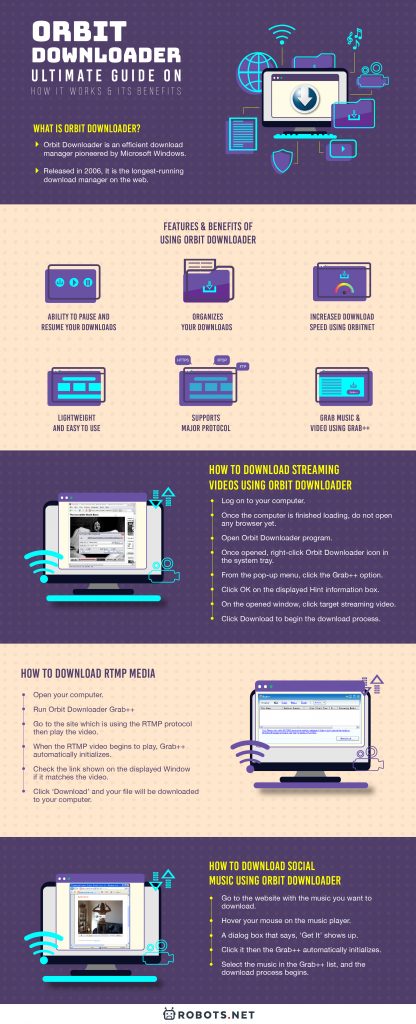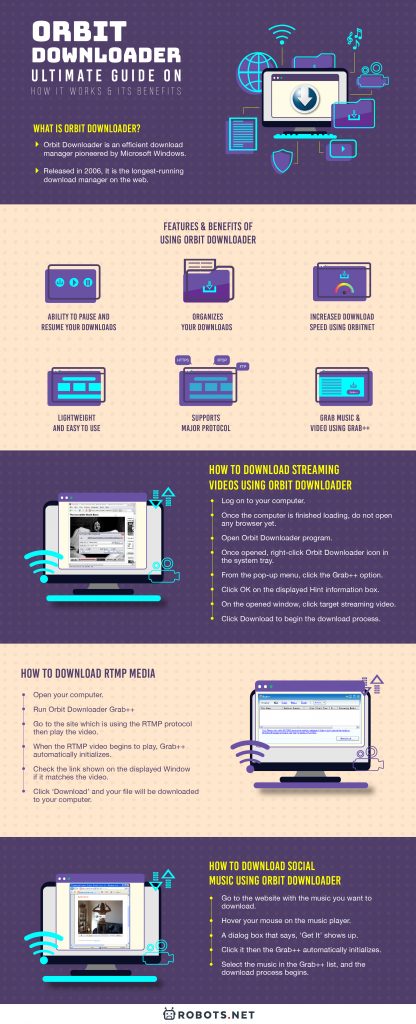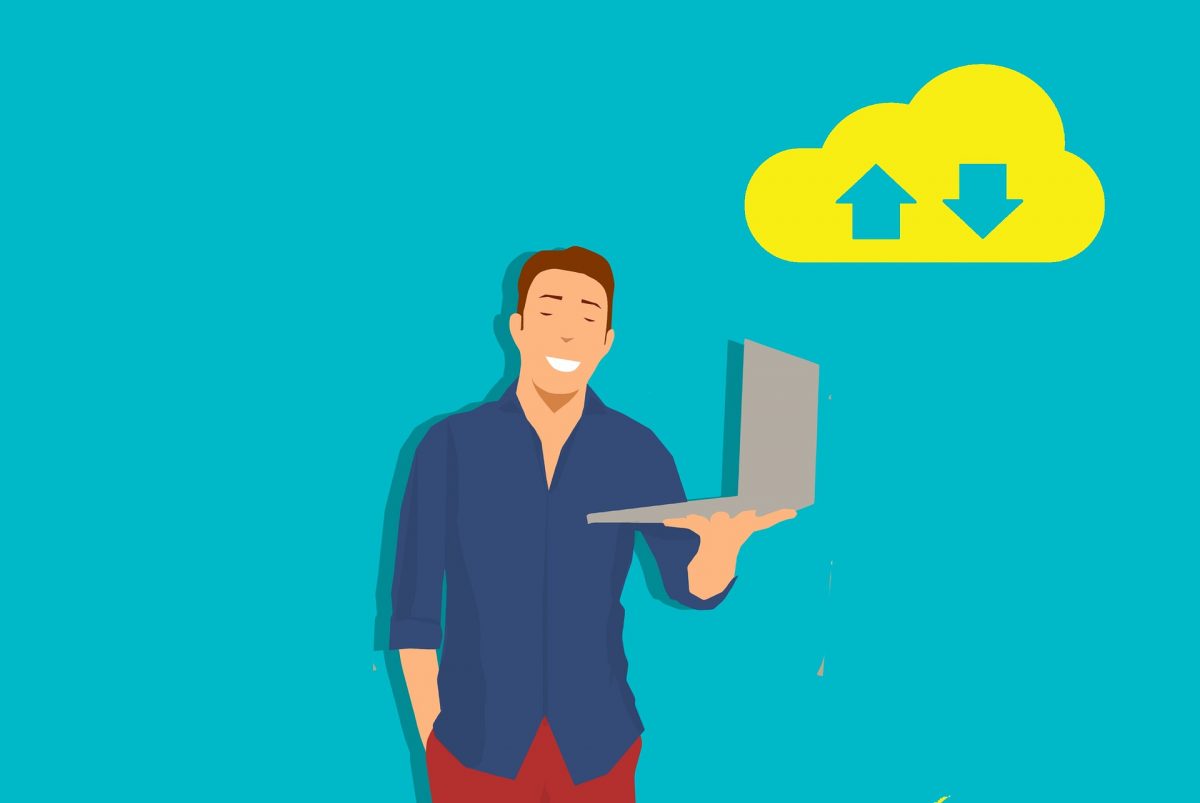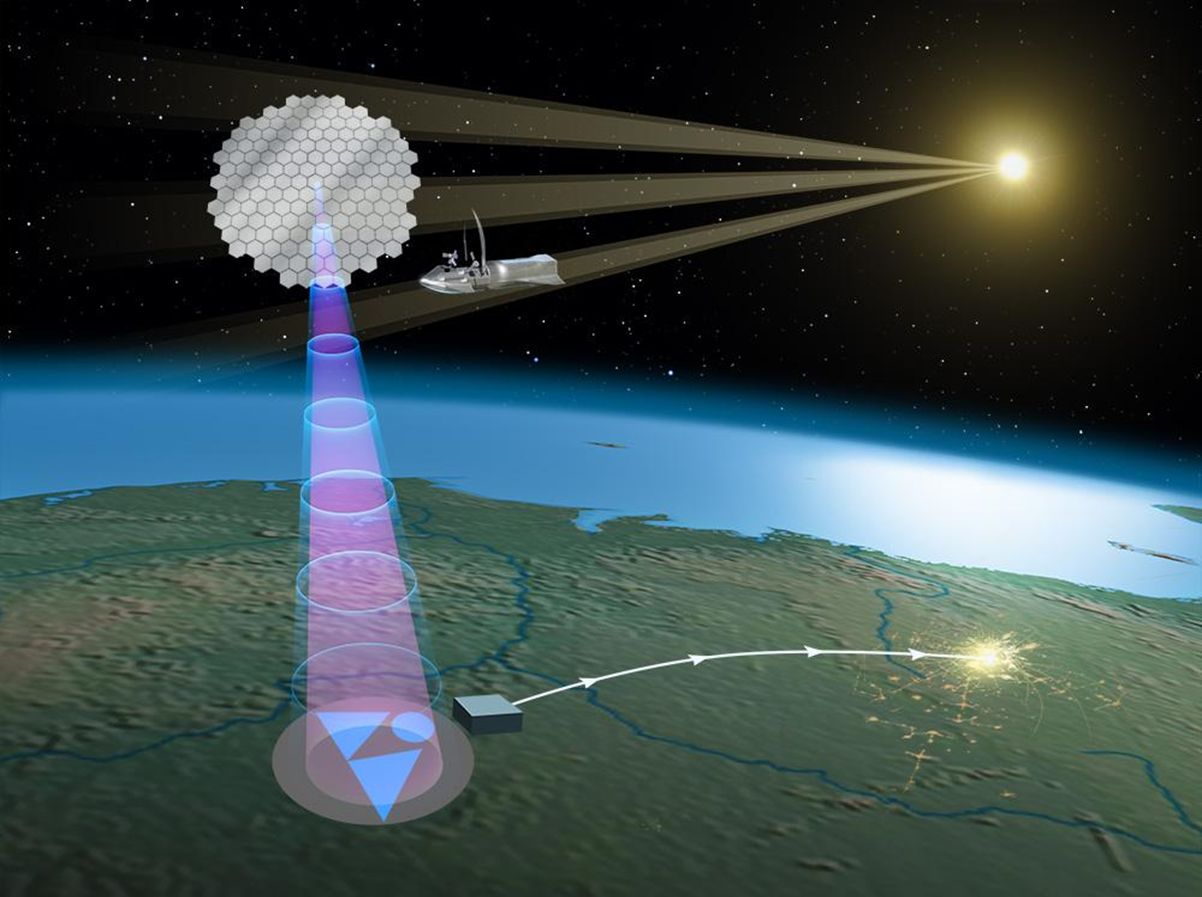The advent of the internet has brought everything within our grasp. From documents, media, to productivity software and entertainment applications, it has given us instant access to almost all the things without leaving the comfort of our homes. Now all it takes is just clicking a single download button on your browser and you’re good to go. Right?
If you’re downloading small files such as photos and documents, that simple practice works perfectly. But if you plan to download large files such as software or videos which takes a long while to complete, you might need something more or better. There is a danger when you’re downloading directly using your browser. For instance, you might lose the file you’ve been downloading if there’s a sudden power interruption. A nightmare, right?
But, don’t fret. There are tons of download managers out there that are geared towards helping you manage your downloads (that also means not losing them), be it large or small files. Introducing the Orbit Downloader.
Unfamiliar with download manager? Read on because this article walks you through every single aspect of the said download manager, including its benefits and a step-by-step guide on how to use it.
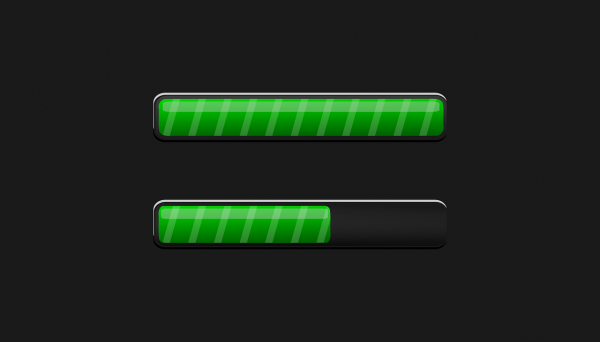
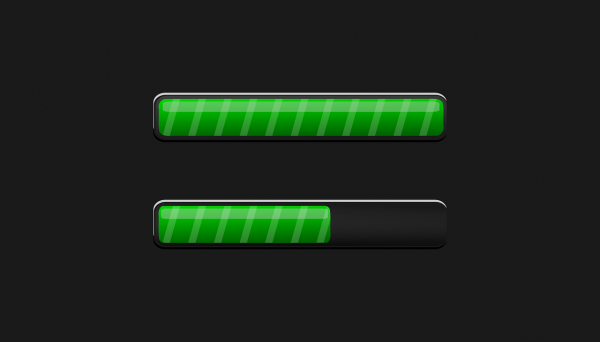
Why Should We Use a Download Manager
Are you still using your web browser to download files from the internet? Then you’re depriving yourself of the good things brought about by a download manager. But, first, what exactly is a download manager?
A download manager is a special computer program that organizes your download files. Typically, it comes in two forms: a web browser extension or a stand-alone manager. A download manager which acts as a web browser extension works as well as a stand-alone manager. The only difference is that the web browser extension integrates with all major browsers available while the stand-alone manager is an independent download manager software with, sometimes, different functions and features.
To give you a different picture, a download manager is akin to our friendly neighborhood Spider-Man. Like most superheroes, Spidey comes out when bad things happen to save the day. In normal times, he carries on with his life as Peter Parker. A download manager is just like that. It pops up if you wish to download something. Otherwise, it remains within your computer’s background – waiting for you to finally click the download button.
When Should You Use a Download Manager
Please note that this guide is only intended to teach you how to download files, videos, and other online content — for your personal consumption only. We do not encourage downloading content for redistribution, especially for commercial purposes. Sharing other people’s content on social media and video-sharing platforms typically violates privacy policies and is also unethical. This guide is meant to help you download content in the event that you are not able to consume the content online.
For example, you may not always have a stable internet connection to stream live videos. Or you may want to have access to a video later for research purposes. It is also worth noting that you should only download content that you have already purchased, is free and accessible to the public, and/or specifically shared with you.
What Is Orbit Downloader?


Orbit Downloader is an efficient download manager pioneered by Microsoft Windows. Released in 2006, Orbit Downloader is among the longest-running download managers on the web. Its numerous features, particularly the ease of use, made it one of the most successful download managers around. However, the developers abandoned the software in 2009, leaving the forums, including the blog, unresponsive to queries.
While Orbit Downloader is free like most download managers, it is ad-supported. That said, it changes your web browser upon installation and also offers to install software that isn’t needed in the operation. However, you can always deselect options you don’t want to have upon installation.
Features & Benefits of Using Orbit Downloader
Planning to download Orbit Downloader? Below are the features and benefits of the software.
1. Organizes Your Downloads
Orbit Downloader utilizes a tag feature to group your downloads according to your preference. You can create as many tags as you like. Upon clicking the tag, your files are automatically filtered and shown to you in a systemized manner.
2. Ability To Pause And Resume Your Downloads
Say goodbye to broken downloads. With Orbit Downloader, you don’t have to undergo the download process all over again after an interruption. You can resume unfinished downloads immediately after the interruption. You can also pause it anytime if you wish to continue it at some other time.
3. Increased Download Speed Using Orbitnet
Orbit also acts as an extreme download accelerator by utilizing a unique P2P technology called “Orbitnet”. It uses multiple connections to the same download server. Likewise, the software uses spare bandwidth from other Orbit Downloader clients to accelerate download rates for other users. In fact, downloads can increase up to 500% faster than the typical speed.
4. Lightweight and Easy To Use
Sometimes, good software comes in heavy sizes. Luckily, Orbit does the opposite. Consuming only less than 3MB of memory and 3% of CPU when downloading, the software is perfectly designed for computers incapable of handling large programs simultaneously. Likewise, Orbit Downloader has a simple interface to allow users to navigate freely without any complications.
5. Supports Major Protocol
Orbit is a free download manager that supports all major protocols, such as HTTP, HTTPS, FTP, MMS, RTSP, and RTMP, while integrating into a myriad of browsers, including Firefox, Maxthon, and Opera. What this means is that the software automatically grabs download links from the aforementioned browsers and thus allowing you to obtain files without any problem.
6. Grab Music & Video Using Grab++
What users love about Orbit Downloader is its ability to grab music and videos from online streaming sites such as Youtube and Vimeo. Through the Grab++ feature, the video or music is automatically downloaded by showing a window prompt. Click the download button and within seconds, the file is stored on your computer.
How To Use Orbit Downloader
You can use Orbit in many ways. To help you, here is a detailed guide regarding how to download documents, programs, music, and videos.
Tip: If Grab++ doesn’t capture the media, refresh the page and make sure the video/music is playing. In addition, other websites usually have connection limits. If you’re having a hard time downloading any file from the site, try again after a few minutes.
How To Download Streaming Videos Using Orbit Downloader
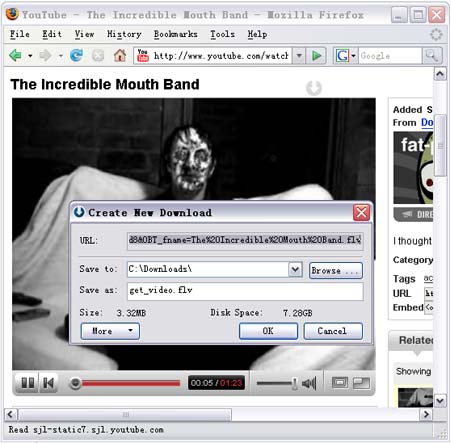
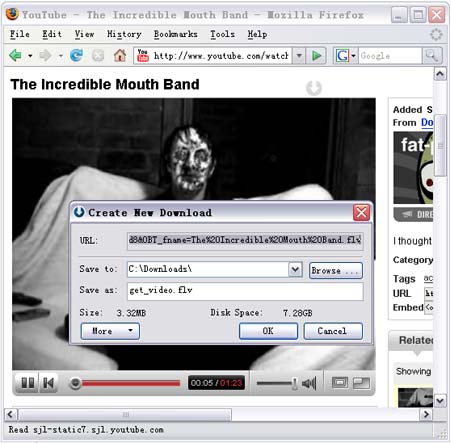
#1: Log on to your computer where Orbit Downloader is installed.
#2: Once the computer is finished loading and you’re on the Windows Home Page, do not open any browser yet.
#3: Open Orbit Downloader program if it wasn’t started during the Windows boot process.
#4: Once opened, right-click the Orbit Downloader icon in the system tray at the bottom right corner of the computer screen.
#5: From the pop-up menu, click the Grab++ option.
#6: Click OK on the displayed Hint information box.
When the Grab++ window pops up, open a web browser of your liking and proceed to the streaming video you want to download.
#7: On the opened window, click the corresponding link or the target streaming video.
#8: Once selected, click Download to begin the download process.
How To Download RTMP Media
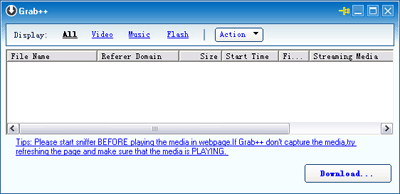
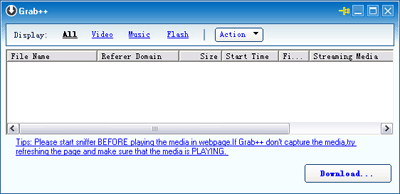
#1: Open your computer.
#2: Run Orbit Downloader Grab++
#3: Go to the site which is using the RTMP protocol then play the video.
#4: When the RTMP video begins to play, Grab++ automatically initializes.
#5: Check the link shown on the displayed Window if it matches the video.
#6: Click Download and your file will be downloaded to your computer.
How To Download Files From RapidShare.com
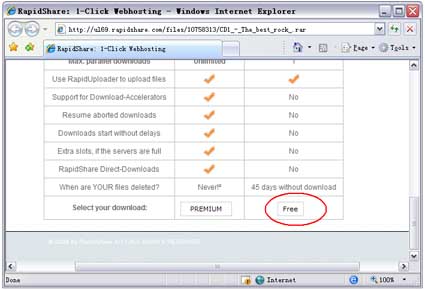
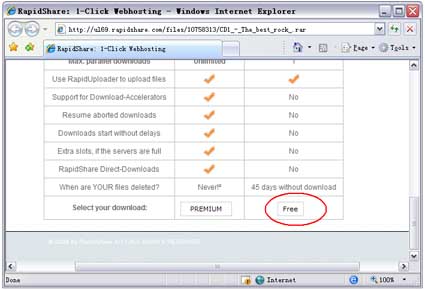
#1: Open your browser.
#2: Go to the RapidShare file link you want to download.
#3: Scroll down the end of the web page then select your account preference: “Free” or “Premium”. If you have a premium or paid account, select the latter. If none, click on the former.)
#4: Wait a few seconds.
#5: When the download is ready, type in the CAPTCHA then click the download button.
#6: Orbit Downloader automatically grabs the download URL and a window pops up.
#7: Click OK and the download starts.
TIP: The same process applies when you download files from Megaupload, Yousendit, and Sendspace.
How To Download Embedded Social Videos Using Orbit Downloader
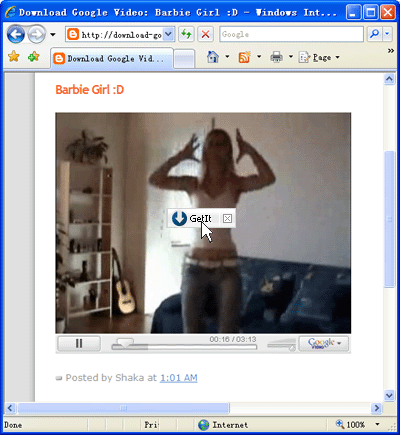
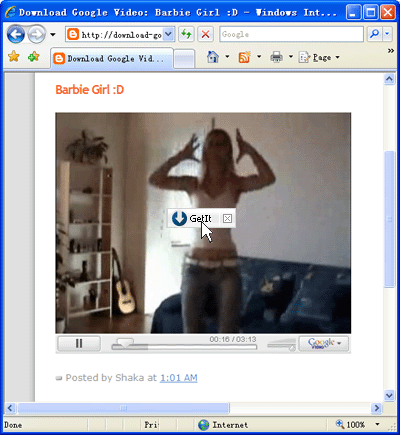
#1: While playing the media, hover your cursor on the embedded video.
#2: A small button appears on the screen.
#3: Click “Get It” and Grab++ runs.
#4: Select the embedded video on the displayed window.
#5: Click “Download” for the download process to start.
TIP: This process applies to all embedded videos found on Myspace, Youtube, Dailymotion, Metacafe, Google, iFilm, Videolog, including FLV, and Flash formats.
How To Download Social Music Using Orbit Downloader
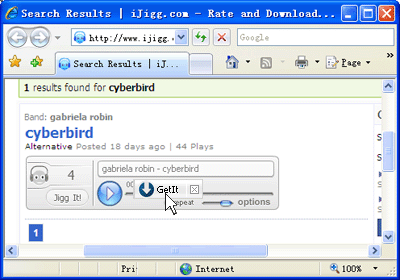
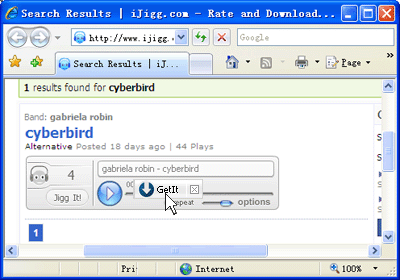
#1: Go to the website with the music you want to download.
#2: Hover your mouse on the music player.
#3: A dialog box that says “Get It” will show up.
#4: Click it then the Grab++ automatically initializes.
#5: Select the music in the Grab++ list, and the download process begins.
TIP: The process also works well on other platforms such as Pandora Music, Radioblogclub, IMEEM, Yahoo, Myspace, iJigg, Bebo, and Vox.
Is Orbit Downloader Safe?
While Orbit has been tagged as one of the fastest Youtube music downloaders in 2006, it actually poses a threat to users’ computers and information. In 2013, ESET security company reported that they have found a botnet-like module that performs DDoS attacks without the user’s knowledge or permission.
A DDoS attack, known as a Distributed Denial-of-Service attack, is one of the most common forms of cyberattack. It is an attempt to make an online website or service unavailable by flooding it with malicious traffic from multiple servers. If the attackers are successful, harmful software infects the computer through emails and attachments.
If your computer contains malicious software from a botnet-like module, you will experience the following:
- Unusually slow network performance
- Unable to load certain websites
- Inability to access any website
Therefore, Orbit is classified as malware and was removed from major download sites such as MajorGeeks, BetaNews, DownloadCrew, Softpedia, Softonic, and Download.com.
How To Uninstall Orbit?
While Orbit earned a good reputation being a download manager, not everyone likes it. Here is a guide on how to uninstall the software from your computer if you don’t find it useful.
TIP: Make sure you don’t have any running browser before uninstalling the software.
#1: Go to the Windows Add/Remove Programs control panel.
#2: Find Orbit then select Uninstall.
#3: After it has been uninstalled, remove the residual files by going to My Computer” > C: drive > ‘Program Files.
#4: Once opened, locate the Orbit Downloader folder then click delete.
The Takeaway
We cannot deny that Orbit Downloader became one of the best media downloaders in 2006. With extensive features and support to major browsers, it has served its users well, particularly those who are inclined to download media from different websites. However, as good as it is, there were reports that its operations are unsafe and have the potential to damage one’s computer. Since developers are out of reach, questions are left unanswered, leaving Orbit into the ground. The safest thing to say is that Orbit is in a gray area and using it up to you.
Whether you’re planning to install Orbit or have installed it already, we hope that your questions about the downloader manager have been answered through this article.