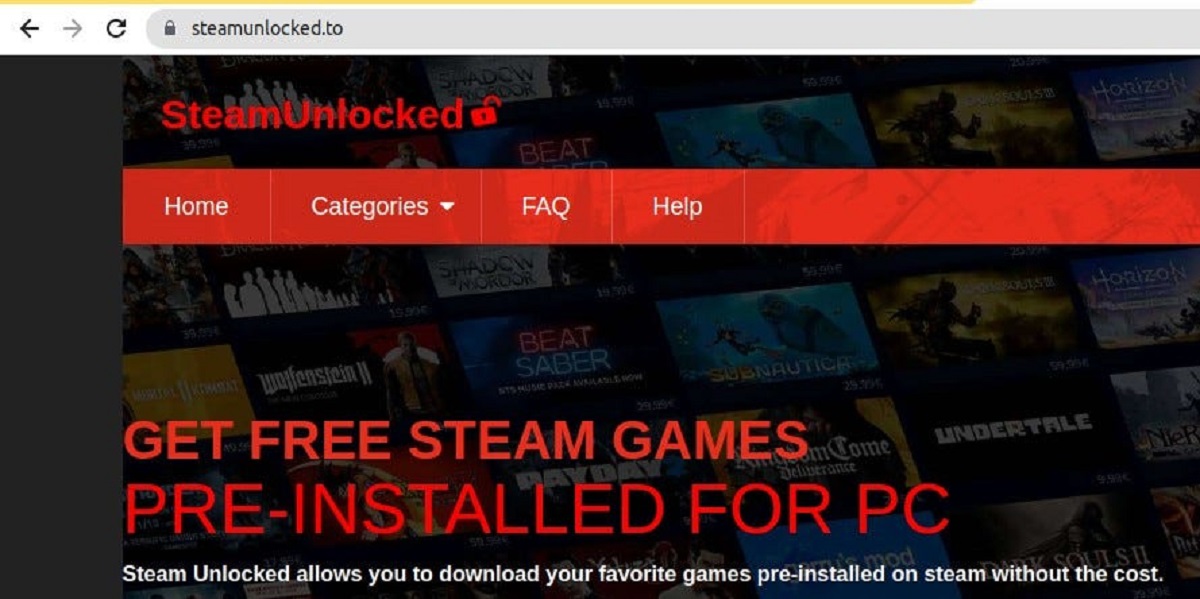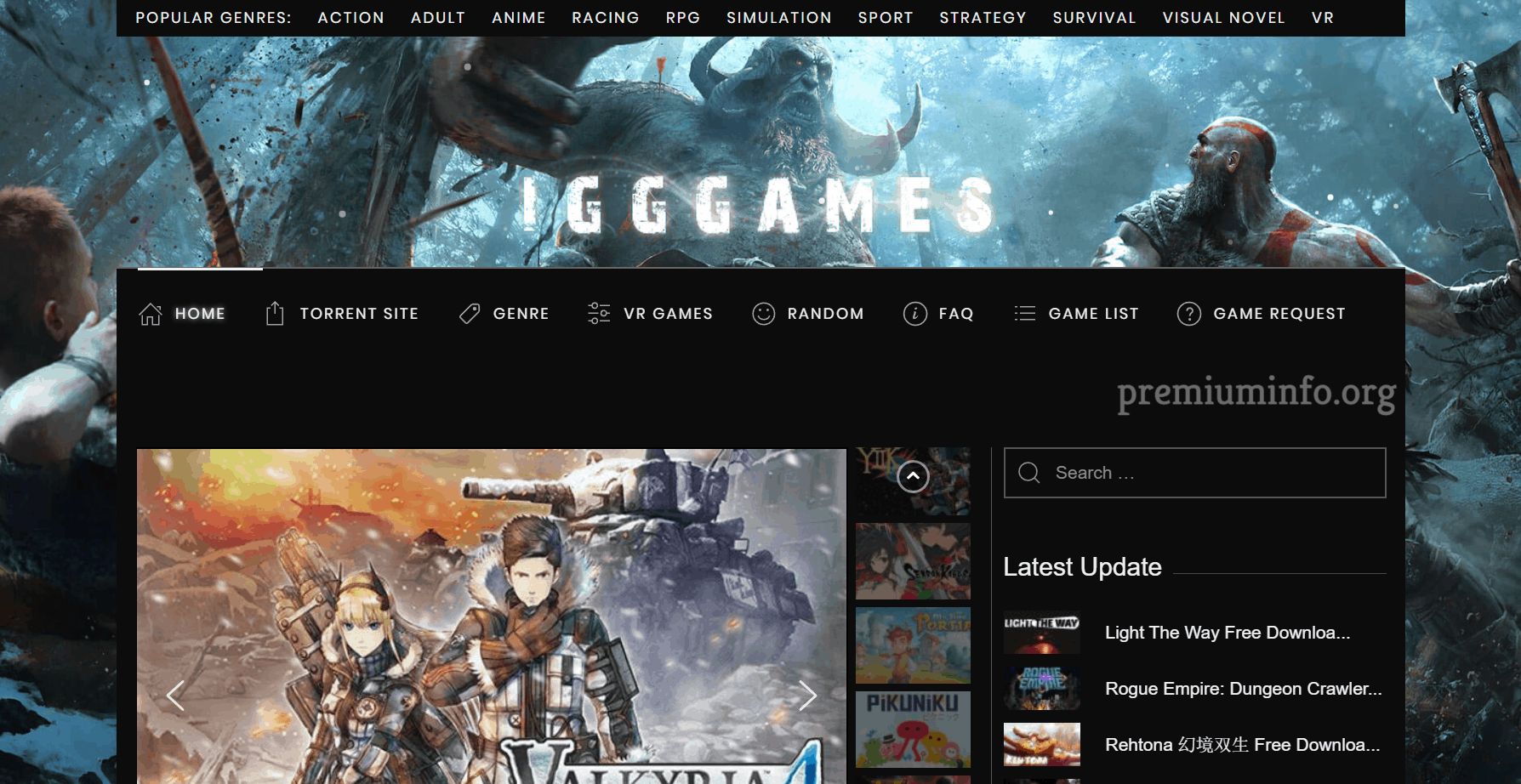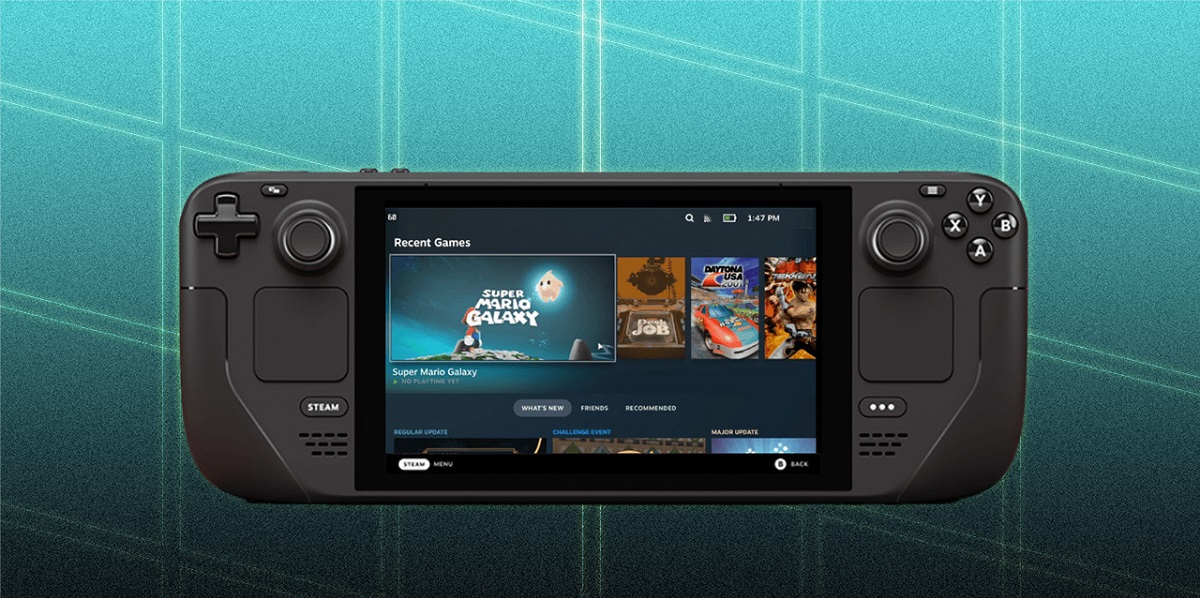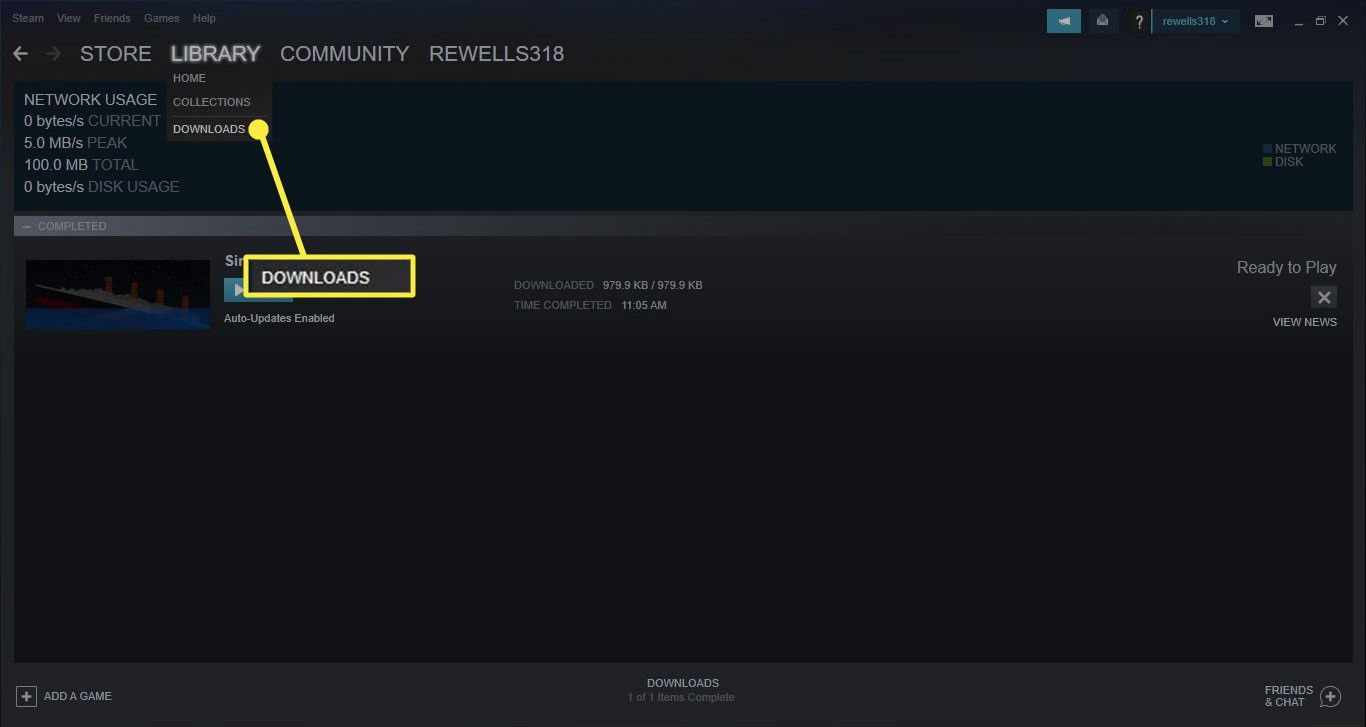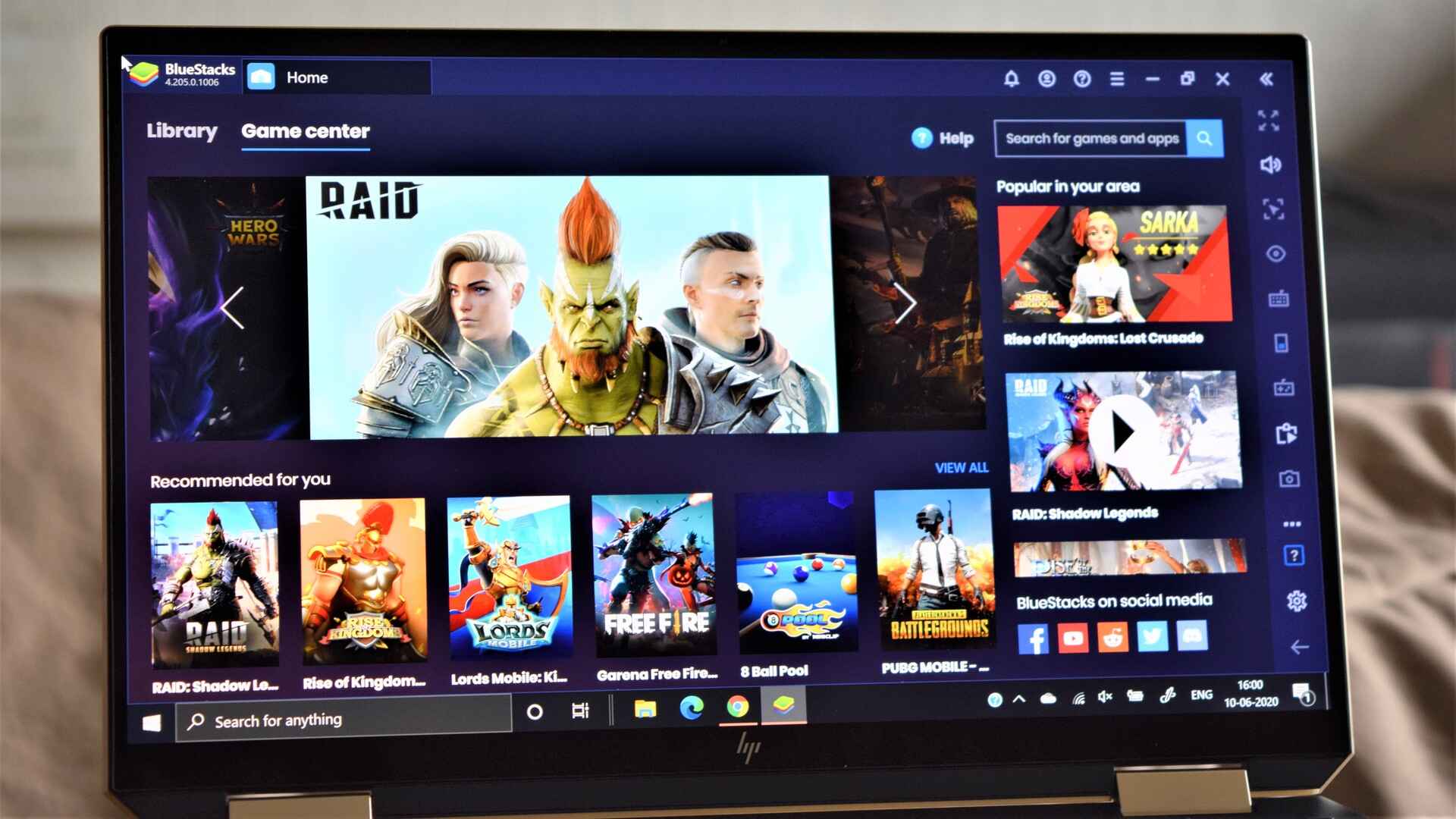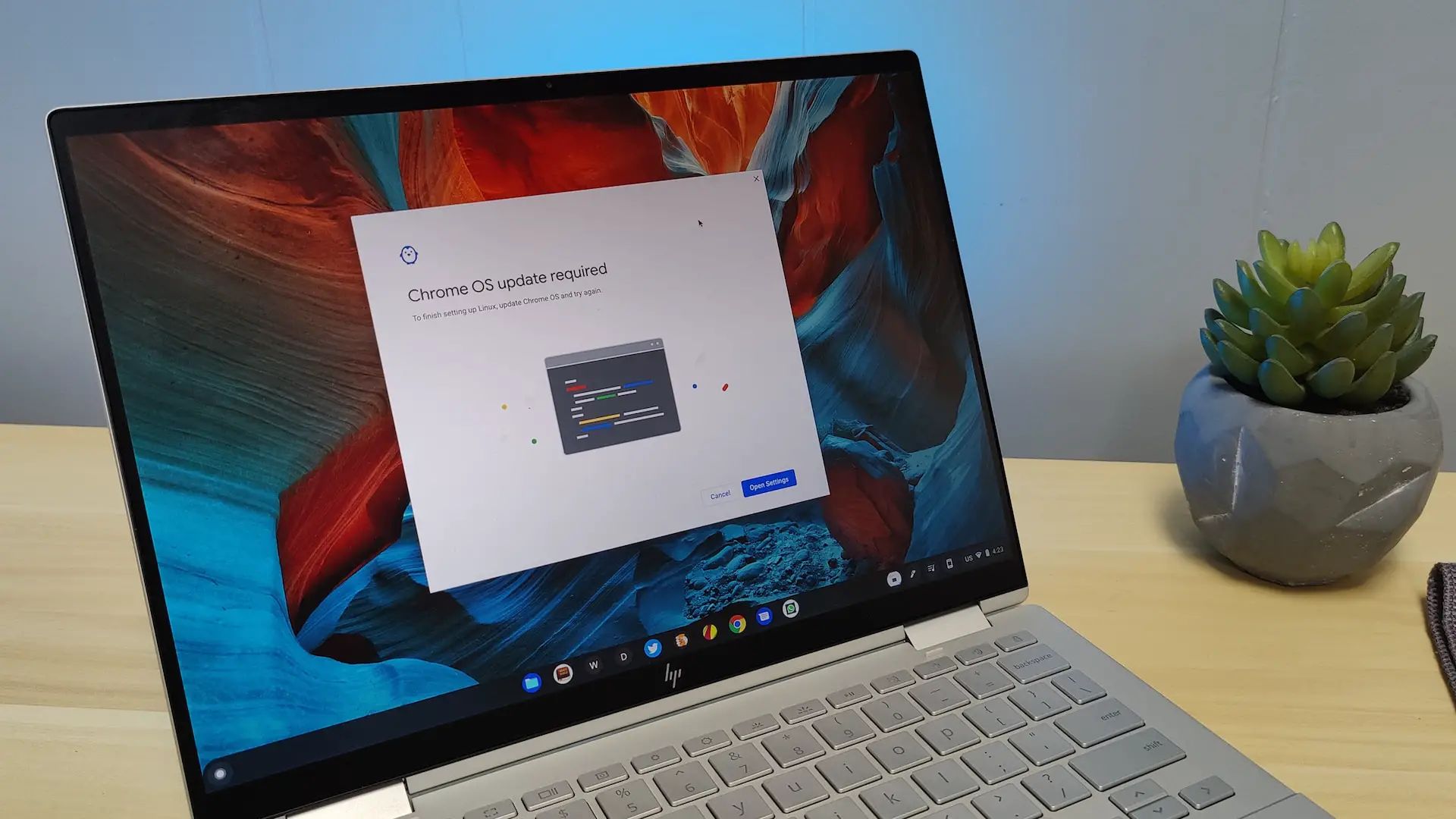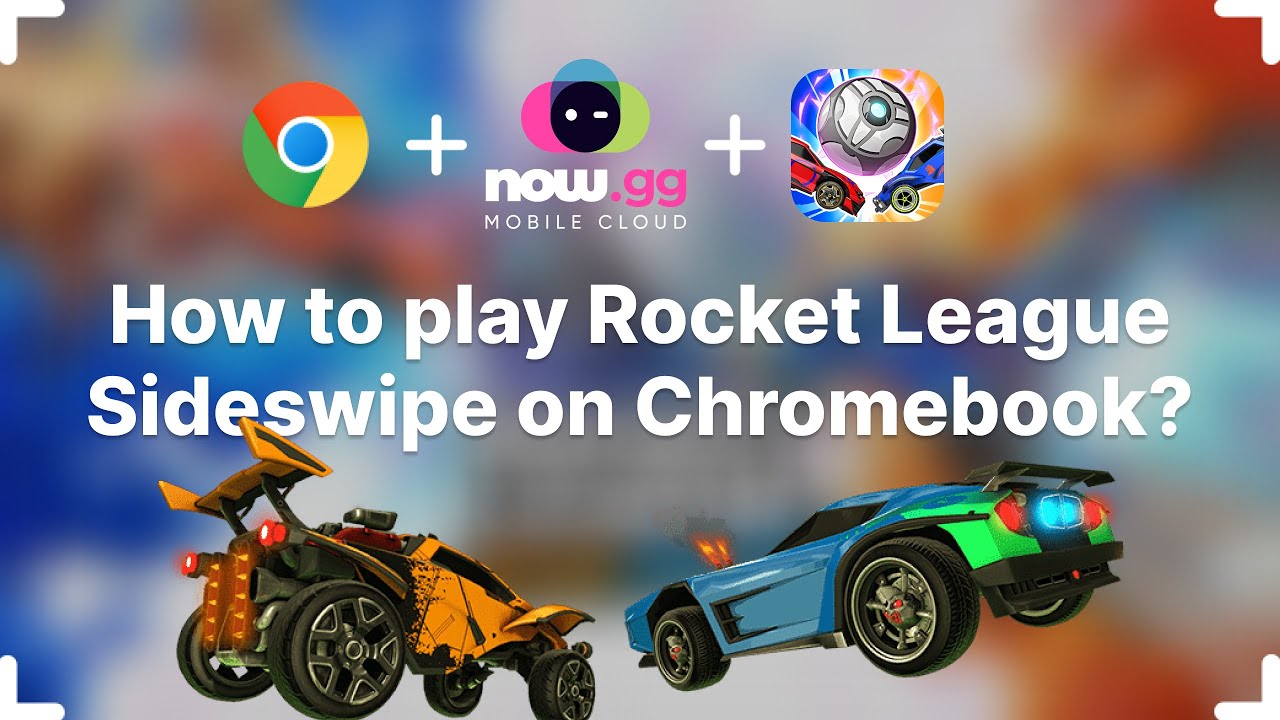Introduction
Welcome to a world of endless gaming possibilities with SteamUnlocked. If you’re a gaming enthusiast who’s looking to discover a vast library of free games, SteamUnlocked is your go-to platform. To make the most of this incredible resource, you’ll need a reliable download manager to handle your downloads efficiently. This is where Free Download Manager comes in.
In this article, we will guide you through the process of using Free Download Manager to optimize your downloads from SteamUnlocked. Whether you’re new to the platform or a seasoned user, we will provide you with step-by-step instructions to ensure a seamless experience.
Free Download Manager is a powerful tool that enhances the download speed, stability, and management of your files. It offers a range of features that will simplify the process of downloading and installing games from SteamUnlocked. With Free Download Manager, you can easily organize your downloads, pause and resume them as needed, and ensure the smooth installation of your favorite games.
By the end of this article, you will have a comprehensive understanding of how to utilize Free Download Manager effectively to make the most out of your gaming experience on SteamUnlocked. Let’s dive in and explore the world of hassle-free game downloads!
Setting up Free Download Manager
Before you can start using Free Download Manager to optimize your downloads from SteamUnlocked, you’ll need to set it up on your computer. Follow these simple steps to get started:
- Visit the official Free Download Manager website (https://www.freedownloadmanager.org/) and click on the “Download” button to get the latest version of the software.
- Once the download is complete, open the installation file and follow the on-screen instructions to install Free Download Manager on your computer. Make sure to choose the appropriate options, such as the installation directory, language preferences, and additional features you may want to include.
- After the installation is complete, launch Free Download Manager. You will be prompted to set up the software by specifying a few preferences. You can choose the default settings or customize them based on your preferences. Some of the key settings you may want to consider are the download location, download speed limits, and connection settings.
- Once you have configured the necessary settings, Free Download Manager is ready to use. You can now move on to the next steps to start downloading games from SteamUnlocked.
Setting up Free Download Manager is a quick and straightforward process. By taking a few minutes to configure the software, you’ll be able to optimize your downloads and have better control over your game installations.
Finding and Downloading Games from SteamUnlocked
SteamUnlocked is known for its extensive collection of free games. To find and download your favorite games from SteamUnlocked, follow these steps:
- Open your preferred web browser and navigate to the SteamUnlocked website (https://www.steamunlocked.net/).
- Once you’re on the website, use the search bar or browse through the categories to find the game you want to download. SteamUnlocked offers a wide selection of games, including popular titles and lesser-known gems.
- Click on the game title to view the details and download page. Here, you will find information about the game, system requirements, and download links.
- Before proceeding with the download, it’s important to read the game’s description and check the user reviews to ensure it meets your preferences and expectations.
- Scroll down to the “Download Links” section, where you’ll find multiple download links. SteamUnlocked provides various mirror links to ensure availability and faster downloads.
- Click on one of the download links to start the download. If you’re using Free Download Manager, it will automatically capture the download and optimize the downloading process.
- Once the download is complete, you’ll have the game installer file on your computer. Now you’re ready to move on to the next step and import the downloaded game into Free Download Manager.
With SteamUnlocked, finding and downloading your favorite games is a breeze. Explore the vast library of free games and start building your collection today!
Importing Downloaded Games into Free Download Manager
Now that you have downloaded your favorite game from SteamUnlocked, it’s time to import it into Free Download Manager for efficient management. Follow these steps to import your downloaded games:
- Launch Free Download Manager on your computer.
- In Free Download Manager, click on the “File” tab in the top menu bar and select “Import” from the dropdown menu.
- Navigate to the location where you saved the downloaded game file on your computer.
- Select the game file and click on the “Open” button.
- Free Download Manager will now import the game into its library, and you will see the game listed in the main interface.
By importing the downloaded game into Free Download Manager, you can take advantage of its robust features for managing and organizing your game files. Now, you’re ready to utilize Free Download Manager to its fullest potential!
Using Free Download Manager to Manage Downloads and Pausing/Resuming Downloads
Free Download Manager offers a range of features that allow you to efficiently manage your downloads, including the ability to pause and resume downloads as needed. Here’s how you can utilize these features:
- After importing your downloaded game into Free Download Manager, you can monitor the progress of the download in the main interface. The progress bar will show you how much of the file has been downloaded.
- To pause a download, simply click on the “Pause” button next to the file in the download list. This is useful if you want to temporarily stop the download and resume it later.
- If you need to resume a paused or interrupted download, click on the “Resume” button next to the file in the download list. Free Download Manager will pick up where it left off and continue downloading the file.
- In case you want to prioritize a specific download, you can right-click on the file in the download list and select “Move to top of queue.” This will ensure that the selected file is given priority in the downloading order.
- Additionally, Free Download Manager allows you to schedule downloads at convenient times. To schedule a download, right-click on the file in the download list, select “Schedule,” and choose the desired date and time for the download to start.
- If you have multiple files downloading simultaneously, you can adjust the download speed limit for each file to allocate bandwidth efficiently. Simply right-click on the file in the download list, go to “Bandwidth,” and select the desired speed limit.
By using Free Download Manager’s features to manage your downloads and pause/resume them as needed, you can have better control over your downloading process and ensure a smoother gaming experience.
Installing Downloaded Games from Free Download Manager
Once you have successfully downloaded a game using Free Download Manager, you are ready to install it and start playing. Follow these steps to install your downloaded games:
- Navigate to the location on your computer where Free Download Manager saved the downloaded game file.
- Double-click on the game file to begin the installation process. This will vary depending on the game, as each game may have a different installer.
- Follow the on-screen instructions provided by the game’s installer. This typically includes accepting the terms and conditions, choosing an installation directory, and selecting any additional options you may want to include.
- Click “Next” or “Install” to proceed with the installation. The installation process may take a few minutes, depending on the size of the game.
- Once the installation is complete, you may be prompted to launch the game or create a shortcut on your desktop for easy access in the future. Follow the prompts accordingly.
- With the game installed, you can now launch it from the shortcut or from the SteamUnlocked library in Free Download Manager.
Installing downloaded games from Free Download Manager is a straightforward process. Simply follow the installation instructions provided by the game’s installer, and you’ll be ready to enjoy your favorite games in no time.
Troubleshooting Common Issues with Free Download Manager and SteamUnlocked Games
While using Free Download Manager and downloading games from SteamUnlocked is generally a smooth experience, you may encounter some common issues along the way. Here are a few troubleshooting tips to help you overcome potential obstacles:
- Slow Download Speed: If you notice that your download speed is slower than expected, check your internet connection and ensure that there are no other bandwidth-intensive activities running in the background. You can also try pausing and resuming the download to see if it improves the speed. If the issue persists, you may consider contacting your internet service provider.
- File Verification: Before installing a downloaded game, it’s crucial to ensure its integrity. Some games from SteamUnlocked may include a checksum file (usually an .md5 or .sfv file) that you can use to verify the downloaded game file. Free Download Manager often has a built-in hash checking feature that can help you validate the file against the provided checksum.
- Compatibility Issues: Make sure that the game you downloaded is compatible with your operating system and meets the minimum system requirements. SteamUnlocked usually provides information about system requirements, but if you encounter any compatibility issues, it’s advisable to check forums or support groups related to SteamUnlocked for assistance.
- False Positive Antivirus Detection: Sometimes, antivirus software may flag the game installer file as potentially malicious or unsafe. This is a common occurrence with cracked games. To proceed with the installation, you may need to temporarily disable your antivirus program or add the game file to the exclusion list.
- Incomplete Downloads: If you experience issues with incomplete downloads or corrupted files, try redownloading the game using the same method you initially used. Alternatively, you can try using alternative download links provided on SteamUnlocked or reporting the issue to the SteamUnlocked community for assistance.
By keeping these troubleshooting tips in mind, you can overcome common issues that may arise when using Free Download Manager and downloading games from SteamUnlocked. Remember to exercise caution, verify files, and seek help from the online community if needed, and you’ll be well on your way to a seamless gaming experience.
Conclusion
Using Free Download Manager in conjunction with SteamUnlocked can greatly enhance your gaming experience by providing faster, more efficient downloads and management of your game files. With the ability to pause, resume, and schedule downloads, as well as customize download settings, Free Download Manager offers a comprehensive solution for optimizing your game downloads.
By following the steps outlined in this guide, you can easily set up Free Download Manager, find and download games from SteamUnlocked, import them into Free Download Manager, and install them on your computer. Additionally, we provided troubleshooting tips to help you navigate common issues that may arise during the process.
Remember that while SteamUnlocked offers a vast selection of free games, it’s important to use caution and verify files to ensure their integrity. Always check system requirements and compatibility before downloading and installing games.
Now that you have the knowledge to make the most of Free Download Manager and SteamUnlocked, you can unlock a world of gaming possibilities. Enjoy exploring and diving into the fantastic range of games available on SteamUnlocked while optimizing your downloads with Free Download Manager. Happy gaming!