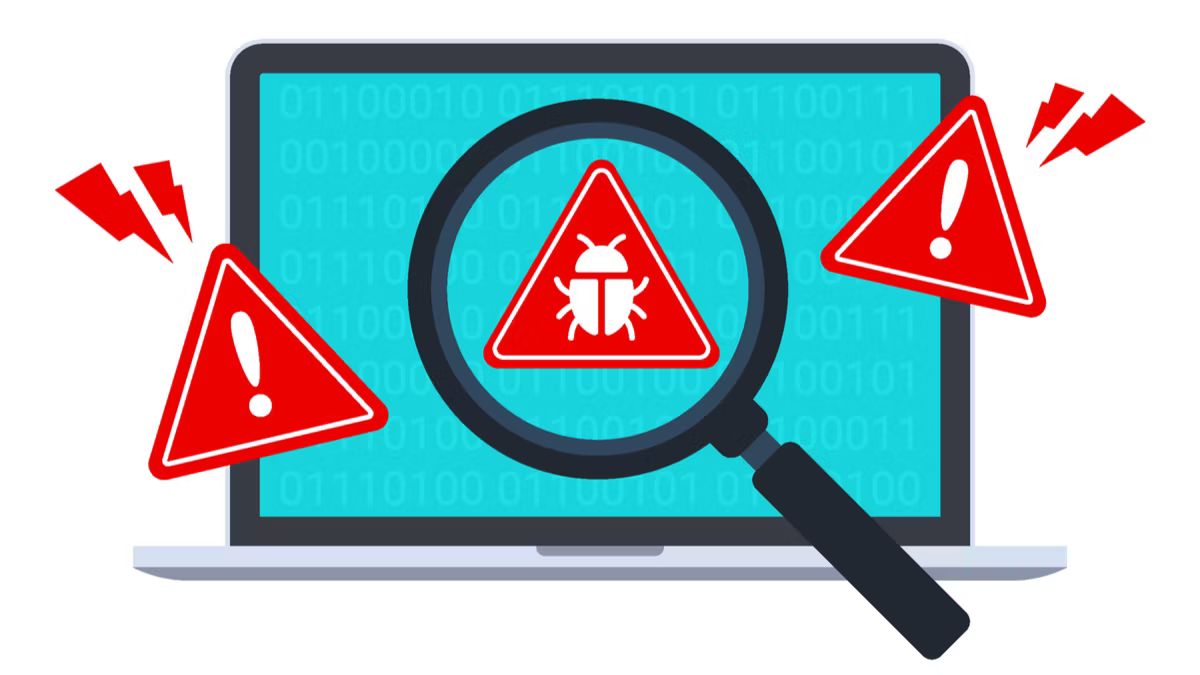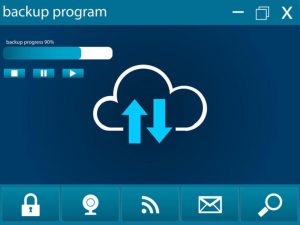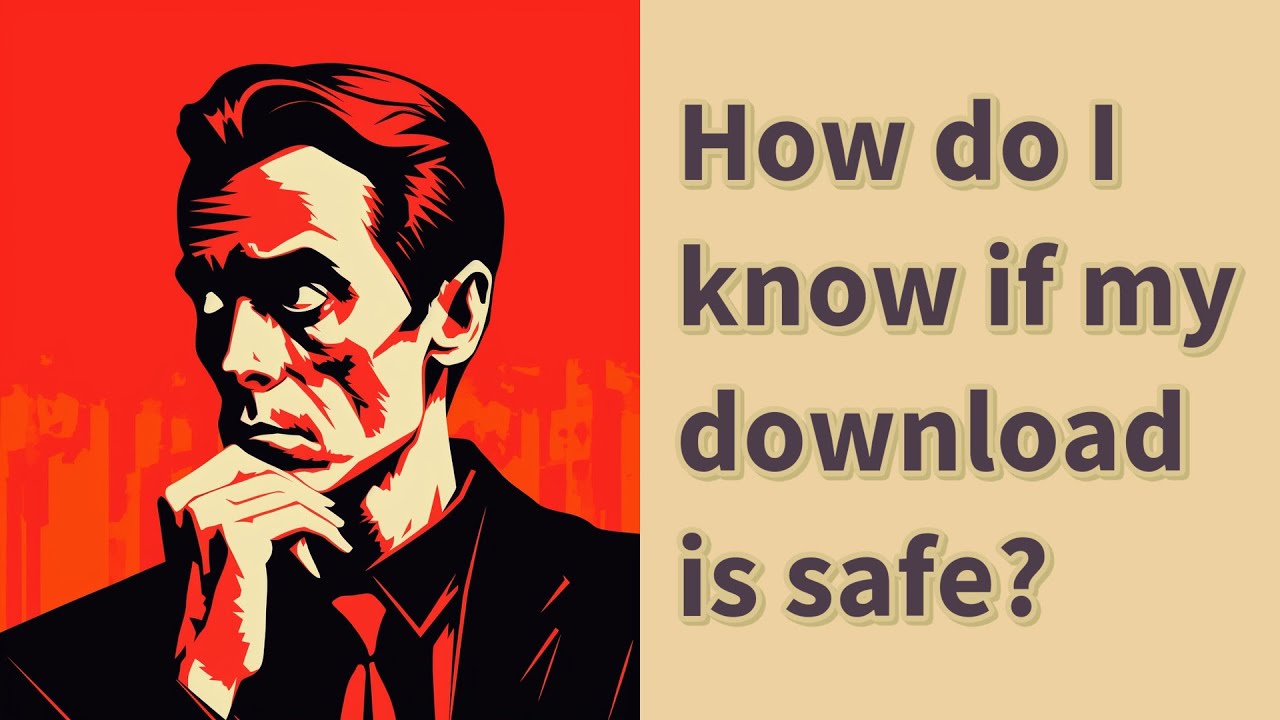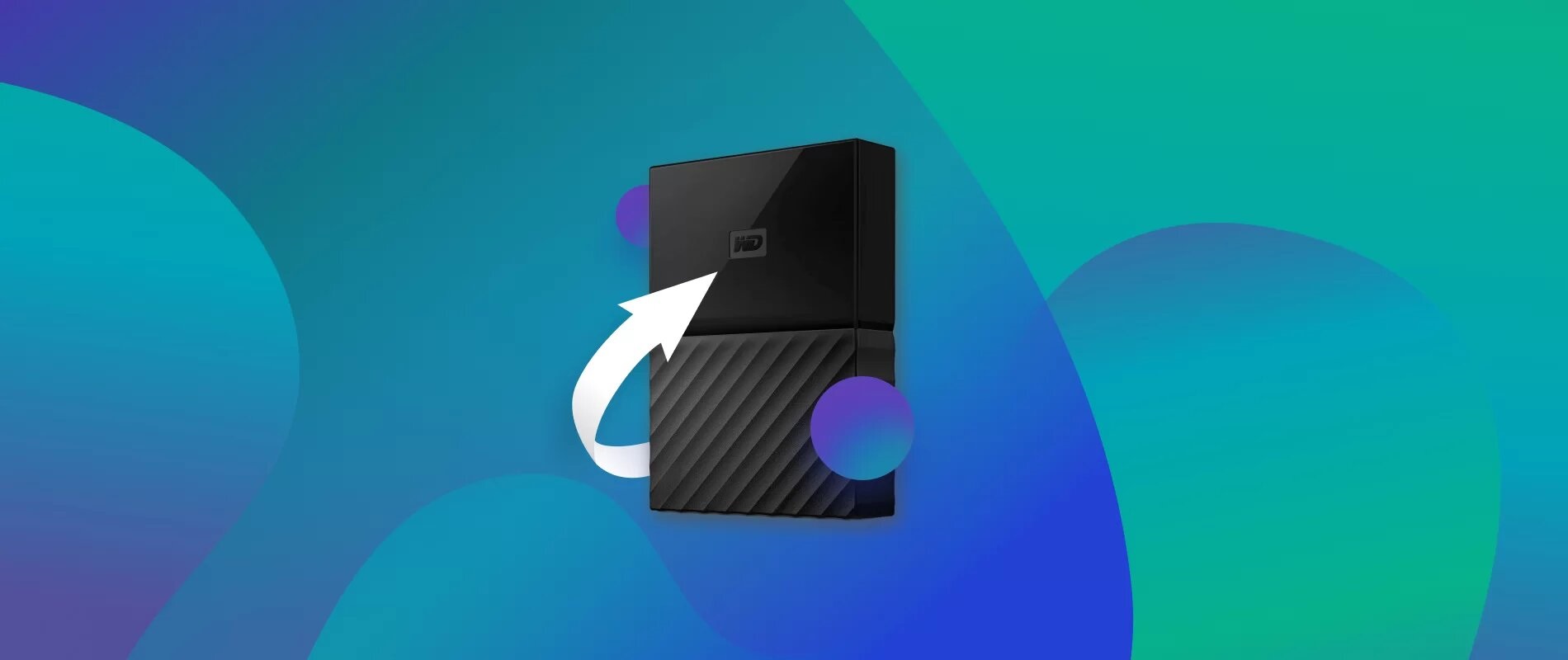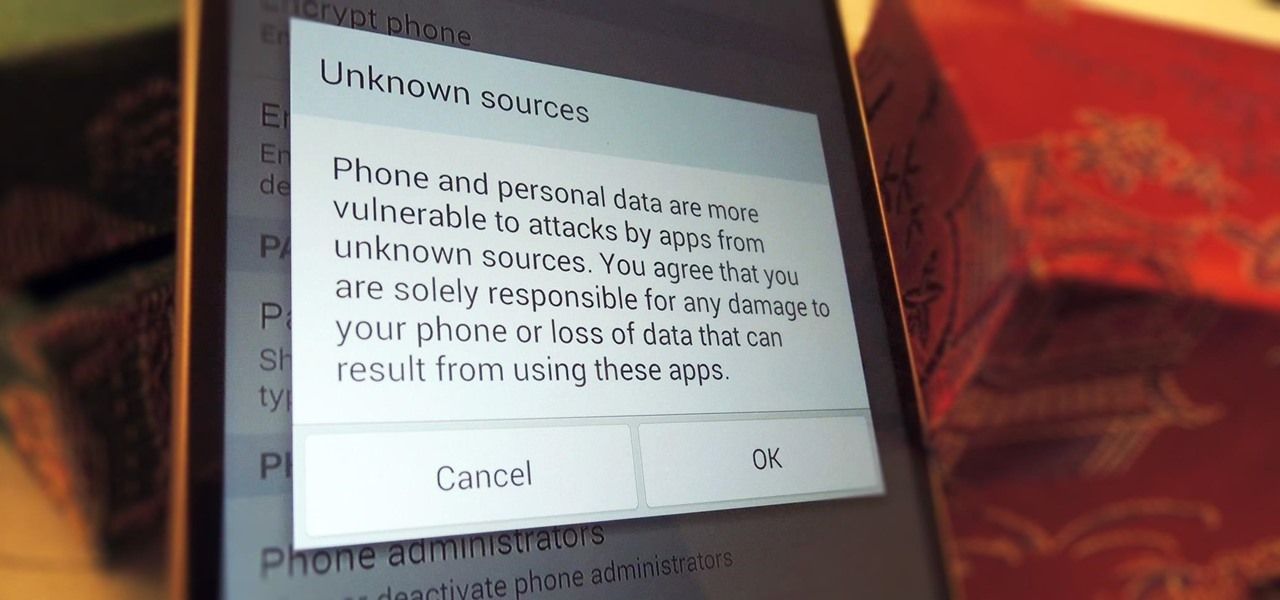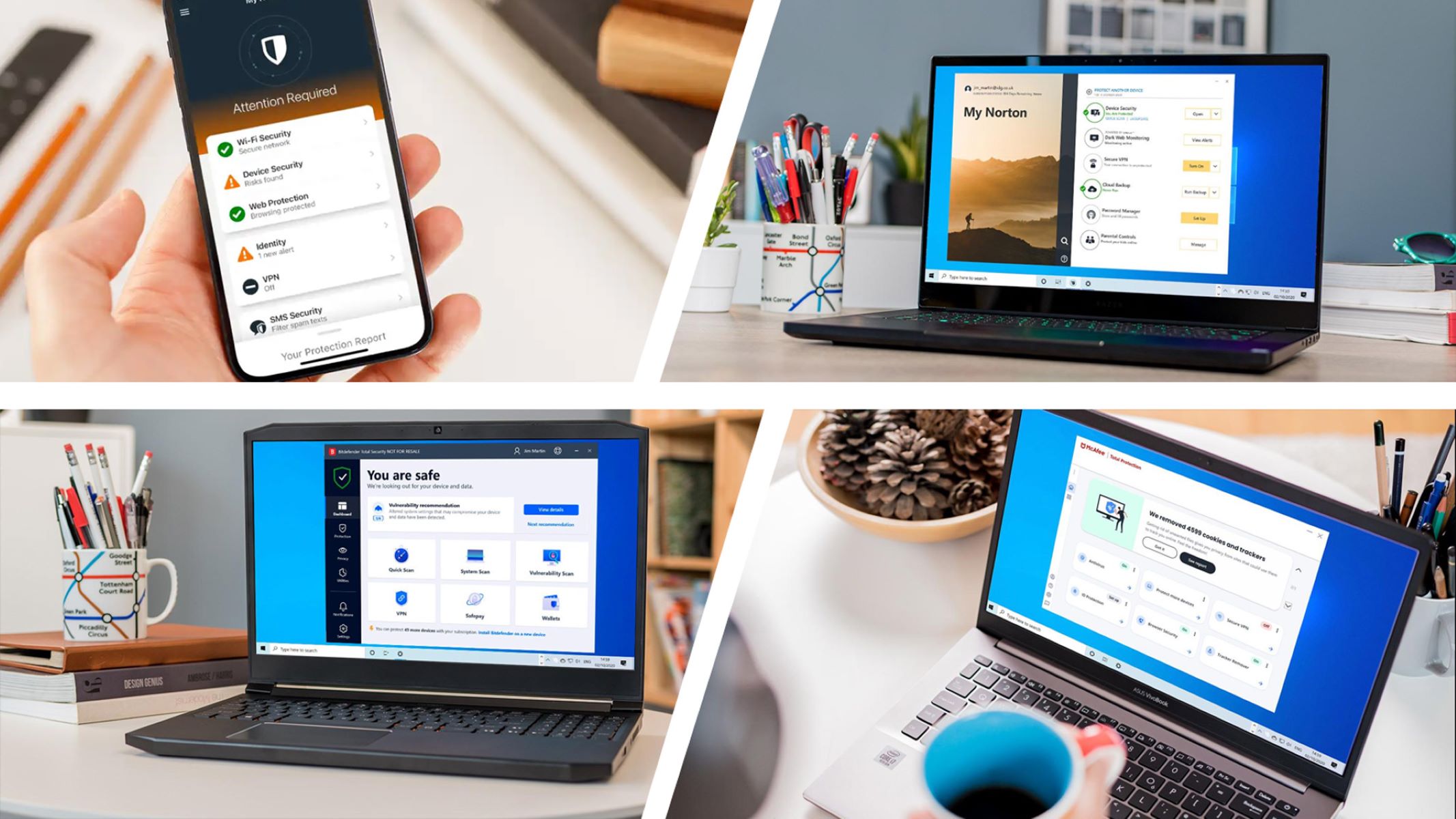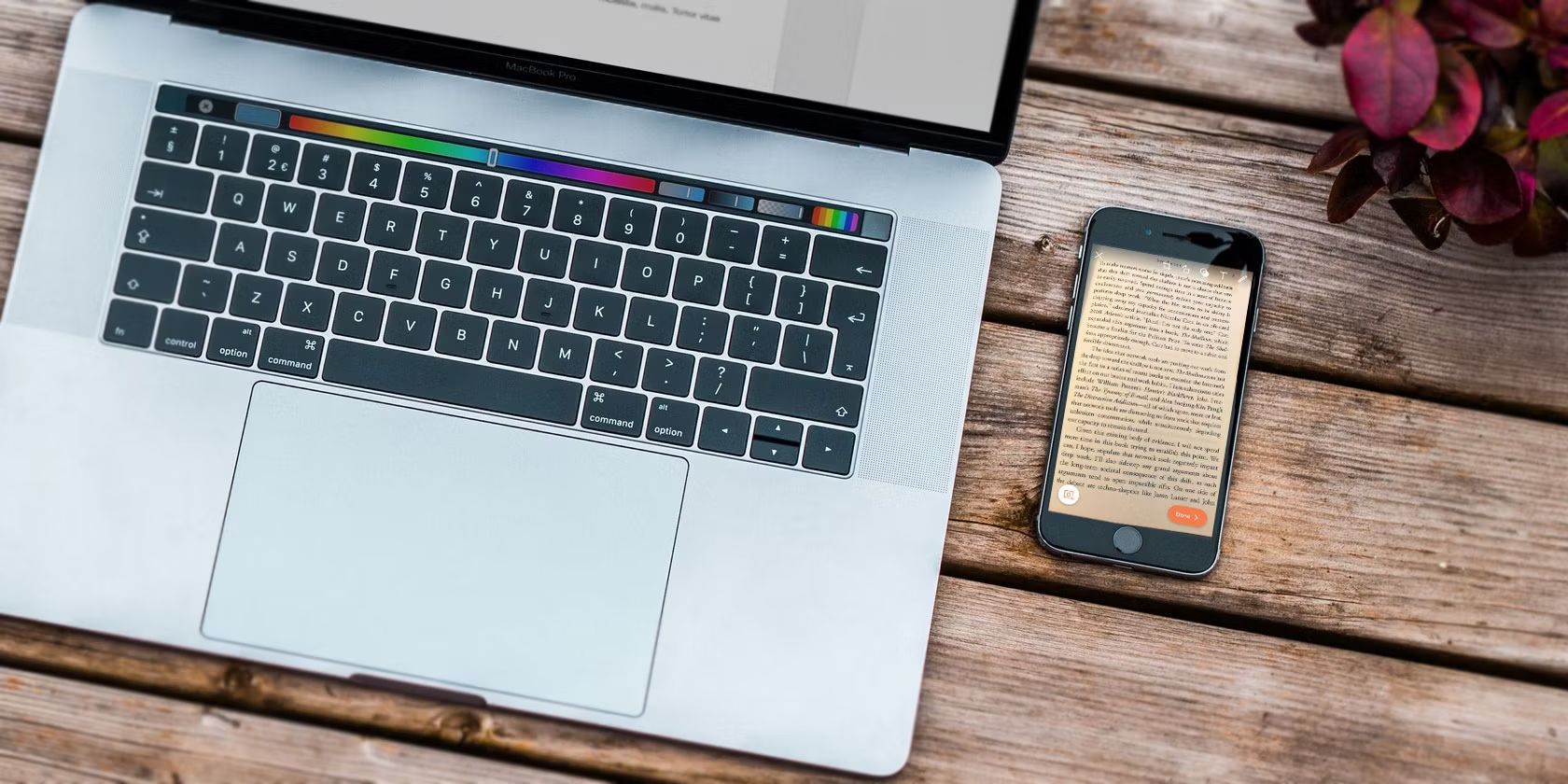Introduction
Welcome to the digital age, where downloading files from the internet is an everyday occurrence. Whether it’s a document, a software program, or a media file, downloading has become an integral part of our online experience. However, with the rise of cyber threats and malware, it is essential to ensure the safety of these downloads before they enter our systems. This is where scanning downloads before downloading comes into play.
Scanning a download before actually downloading it involves the use of antivirus software to detect and eliminate any potential threats that may be embedded within the file. This proactive approach helps to protect our devices from viruses, malware, and other malicious software that could cause significant damage to our systems and compromise our personal information.
By taking a moment to scan downloads before opening or installing them, you can significantly reduce the risk of falling victim to cyber attacks and encountering potentially harmful files. It’s a small but essential step in ensuring the overall security of your digital life.
In this article, we will guide you on how to scan downloads effectively, choose reliable antivirus software, configure essential settings, interpret scan results, and deal with infected files if they are discovered. Additionally, we will provide you with some additional tips and precautions to ensure a safer downloading experience. So, without further ado, let’s dive into the world of scanning downloads and safeguarding your digital ecosystem.
Understanding the Importance of Scanning Downloads
In today’s digital landscape, the internet is filled with potential risks and threats. From malicious software to phishing attacks, cybercriminals are constantly finding new ways to exploit vulnerabilities and gain unauthorized access to our devices and personal information. This is why scanning downloads before downloading them is of paramount importance.
Scanning downloads allows us to detect and eliminate any potential threats that may have been inserted into the files. It acts as a crucial first line of defense against viruses, malware, spyware, and other malicious programs that could wreak havoc on our systems.
One of the common ways that hackers distribute malware is by disguising it as harmless files such as documents, images, or even software installers. These files may appear legitimate, but once downloaded and opened, they can unleash a devastating attack on your device. By scanning downloads, you can identify and eliminate such malicious files, preventing potential damage to your system.
Additionally, scanning downloads ensures that you do not unknowingly download files that may violate copyright laws, contain illegal or inappropriate content, or breach your organization’s IT policy. This helps maintain a safe and ethical online environment for yourself and others.
Another critical factor to consider is the prevalence of zero-day vulnerabilities. These are newly discovered vulnerabilities in software that have not yet been patched by the developers. Cybercriminals often exploit these vulnerabilities to infiltrate systems. By scanning downloads, you can identify any potential threats that exploit these vulnerabilities, allowing you to take appropriate precautions.
Scanning downloads is not only important for your personal devices but also for businesses and organizations. In a corporate environment, failure to scan downloads can expose the entire network to potential threats, compromising sensitive company data and even customer information. By implementing strict download scanning protocols, organizations can ensure the security and integrity of their systems.
So, whether you are a casual internet user, a small business owner, or an IT professional, it is crucial to understand the importance of scanning downloads. It is a proactive measure that adds an extra layer of protection to your digital world, safeguarding your devices, personal data, and overall online experience.
Choosing a Reliable Antivirus Software
When it comes to scanning downloads and ensuring the overall security of your digital ecosystem, choosing a reliable antivirus software is paramount. With numerous options available in the market, it can be overwhelming to find the right one. Here are some factors to consider when selecting antivirus software:
1. Reputation: Look for well-established and reputable antivirus vendors that have a track record of providing robust protection against malware and other threats. Research customer reviews and ratings to get insights into the software’s performance and effectiveness.
2. Comprehensive Protection: A reliable antivirus software should offer comprehensive protection against a wide range of threats, including viruses, worms, trojans, spyware, ransomware, and more. Ensure that the software you choose has the capability to detect both known and emerging threats.
3. Real-Time Scanning: Real-time scanning is a crucial feature that allows the antivirus software to scan and block threats in real-time as you download files or access websites. This ensures immediate protection and reduces the risk of downloading malicious files.
4. Regular Updates: Malware creators are continually developing new techniques to evade security measures. Therefore, regular updates are crucial to keep your antivirus software equipped with the latest threat detection capabilities. Choose software that provides frequent updates to stay ahead of emerging threats.
5. User-Friendly Interface: Opt for antivirus software that offers a user-friendly interface, making it easy for you to navigate and configure settings. A well-designed interface simplifies the scanning process and allows for quick access to essential features and functions.
6. System Performance: Some antivirus software can consume a significant amount of system resources, causing your device to slow down. Look for software that strikes a balance between protection and performance, ensuring that your system remains responsive and efficient while scanning downloads.
7. Additional Features: Consider any additional features that are essential for your specific needs, such as password managers, secure browsing, and email protection. These features can provide added layers of security to complement the overall protection offered by the antivirus software.
Ultimately, the choice of antivirus software will depend on your personal preferences, budget, and specific requirements. Take the time to research and compare different software options before making a decision. Remember, investing in a reliable antivirus software is a worthwhile step in safeguarding your system from potential threats and ensuring a secure digital environment.
Configuring Antivirus Settings for Optimal Performance
Once you have chosen a reliable antivirus software, it’s essential to configure its settings properly to ensure optimal performance and maximum protection against threats. Here are some key settings to consider:
1. Regular Updates: Enable automatic updates to ensure your antivirus software receives the latest virus definitions and security patches. This keeps your system protected against newly discovered threats. Set the update frequency to a time when your device is likely to be connected to the internet.
2. Scheduled Scans: Configure scheduled scans to run at a convenient time when your device is typically not in use. Regularly scanning your system helps detect and remove any lingering threats that may have bypassed the real-time protection feature. Customize the scan frequency based on your browsing and downloading habits.
3. Real-Time Protection: Ensure that real-time protection is enabled to have continuous monitoring of your system for any malicious activity or files. This feature automatically scans downloads, emails, and other files as they enter your system, preventing potential threats from infecting your device.
4. Heuristic Analysis: Enable the heuristic analysis feature, if available, which allows the antivirus software to detect and block suspicious files that may not have a known signature. This proactive approach helps catch new and emerging threats that have not yet been identified by virus definitions.
5. Quarantine: Configure the quarantine settings to automatically quarantine any detected threats. Quarantine isolates infected files, preventing them from causing harm to your system while allowing you to review and take further action if needed. Regularly review the quarantine folder to ensure false positives are not mistakenly quarantined.
6. Exclusions: Antivirus software may sometimes flag legitimate files or programs as potential threats due to their behavior or specific characteristics. To avoid unnecessary interruptions, set up exclusions for trusted files, folders, or applications that you know are safe. Exercise caution when excluding files and regularly review the exclusions list to maintain security.
7. Scan Customization: Some antivirus software allows you to customize scanning options according to your preferences. You can choose to scan specific folders, file types, or removable media. Adjust the scan depth and sensitivity based on your needs and system resources to strike a balance between thoroughness and performance.
8. Browser Integration: Check if your antivirus software offers browser integration or extensions that provide additional protection while browsing the internet. These features can help block malicious websites, provide warnings about potentially harmful downloads, and enhance your overall online security.
Remember to save the configuration settings once you have made the necessary adjustments. Regularly review and update these settings based on your changing needs and the evolution of threats in the digital landscape. By fine-tuning the antivirus settings, you can optimize its performance and ensure that your system remains protected from potential threats.
Scanning Downloads with Antivirus Software
Now that you have configured your antivirus software for optimal performance, let’s dive into the process of scanning downloads to ensure they are safe before you open or install them. Here’s how to scan downloads effectively:
1. Enable Real-Time Scanning: Make sure that real-time scanning is enabled in your antivirus software settings. This feature automatically checks files as they are downloaded or accessed, alerting you to any potential threats in real-time. This crucial first line of defense helps prevent malicious files from entering your system.
2. Analyze File Types: Different antivirus software may prioritize scanning certain file types over others. Check which file types your antivirus software provides extensive scanning for and be aware of any limitations. Keep in mind that common file types like executable files (.exe), documents, archives, and media files are often targeted by cybercriminals.
3. Right-Click Context Menu: Most antivirus software offers a convenient right-click context menu option to scan individual files or folders. Simply right-click on the downloaded file or the folder containing the downloaded file, and select the “Scan” option. This allows for quick and straightforward scanning without having to open the antivirus software interface.
4. Manual Scan: In some cases, the antivirus software may not automatically start scanning a file as soon as it is downloaded. If this is the case, you can manually initiate a scan by opening your antivirus software and selecting the “Scan” or “Scan Now” option. Choose the specific file or folder you wish to scan, or run a full system scan for a comprehensive check.
5. Review Scan Results: Once the scanning process is complete, carefully review the scan results provided by the antivirus software. Pay close attention to any detected threats, their severity, and the recommended actions. Common scan result options may include “Clean,” “Quarantine,” “Delete,” or “Allow.” Select the appropriate action based on the severity and nature of the detected threat.
6. False Positives: Antivirus software may occasionally flag legitimate files as potential threats. If you believe that a file has been incorrectly identified as malicious, you can mark it as a false positive in the antivirus software settings. This helps improve the accuracy of future scans and reduces the chance of legitimate files being mistakenly blocked or quarantined.
7. Scan Integrity: To ensure the accuracy and reliability of scan results, periodically verify the integrity of your antivirus software. This can be done by downloading sample infected files from trusted sources designed for testing antivirus capabilities. Comparing the scan results with the known infection status of these files helps validate the effectiveness of your antivirus software.
Remember to update your antivirus software regularly to keep up with the latest threat definitions and security patches. This ensures that your antivirus software is equipped to detect and eliminate the newest threats that may be lurking within your downloads. By following these steps and staying diligent in your scanning practices, you can enhance the overall security of your system and enjoy a safer downloading experience.
Understanding Scan Results and Potential Threats
Once you have scanned a download with your antivirus software, it is essential to understand the scan results and be able to identify potential threats. Here’s a guide to help you interpret scan results and take appropriate action:
1. Detected Threats: The scan results will display a list of any detected threats found within the downloaded file. These threats can be viruses, malware, trojans, worms, or other malicious programs. Pay attention to the name, severity, and type of threat identified by the antivirus software.
2. Threat Severity Levels: Antivirus software often categorizes detected threats into different severity levels, such as low, medium, or high. The severity level indicates the potential harm and impact of the threat on your system. Higher severity threats are more dangerous and require immediate action.
3. Recommended Actions: The scan results will provide suggested actions for each detected threat. Common actions include “Clean,” “Delete,” “Quarantine,” or “Allow.” Follow the guidelines provided by the antivirus software to appropriately address the threats. It is recommended to err on the side of caution and take the necessary steps to remove or quarantine any potentially harmful files.
4. False Positives: False positives are legitimate files that are mistakenly flagged as malicious by the antivirus software. This can happen due to various factors, such as outdated virus definitions or the presence of certain software behaviors. If you suspect a false positive, research the identified file or seek expert advice before taking any action.
5. Quarantine: When your antivirus software detects a threat, it may offer the option to quarantine the file. Quarantine isolates the infected file, preventing it from causing harm to your system. It provides an extra layer of protection by allowing you to review and further analyze the file before deciding the appropriate action.
6. Actions for Infected Files: Depending on the severity of the threat and the nature of the infected file, you may need to take additional steps after quarantine. In some cases, it may be necessary to delete the file entirely to eliminate the threat. However, exercise caution when deleting files, as it can lead to data loss if the file is legitimate or contains important information.
7. Research Unknown Threats: If your antivirus software detects a threat that you are unfamiliar with, it is advisable to research the identified threat online. Search for information about the specific threat, its behavior, and potential impact. This can help you determine the best course of action and whether additional steps need to be taken, such as seeking specialized removal tools or professional assistance.
Remember that no antivirus software is 100% infallible, and new threats are constantly emerging. Regularly updating your antivirus software and being vigilant while scanning downloads are essential to maintain a robust defense against potential threats. By understanding the scan results and taking appropriate actions, you can mitigate risks and keep your system secure from malicious downloads.
Dealing with Infected Files
Discovering that a downloaded file is infected with malware or a virus can be a cause for concern. However, it’s important to handle infected files with care and take appropriate steps to mitigate any potential risks. Here’s a guide on how to effectively deal with infected files:
1. Isolate the File: As soon as you discover that a downloaded file is infected, it’s crucial to isolate it from the rest of your system. Move the file to a dedicated quarantine folder or follow the instructions provided by your antivirus software for isolating infected files. This prevents further spread of the infection while allowing you to take necessary actions.
2. Assess the Severity: Determine the severity and potential impact of the infection. Assess whether the infected file is critical to your system or contains important data. Additionally, consider if there are any potential risks associated with the infection, such as the possibility of the malware spreading to other files or compromising your privacy.
3. Backup Important Data: Before taking any further action, create a backup of important data on your system. This ensures that even if the infected file causes damage or becomes inaccessible, you have a copy of your valuable information stored separately. Make sure to store the backup in a secure location or on an external drive to prevent further risk of infection.
4. Determine Removal Method: Depending on the severity of the infection and the type of malware, you may have different options for removing the infected file. In some cases, your antivirus software may be able to successfully clean or repair the file, ensuring its safety. If this is not possible or if the file is deemed too risky, consider deleting the file altogether.
5. Use Specialized Removal Tools: For more persistent or advanced malware infections, it may be necessary to utilize specialized removal tools. These tools are designed to target and eliminate specific types of infections that regular antivirus software may struggle to handle. Research reputable removal tools that are specific to the malware affecting your system and follow the instructions carefully.
6. Run Full System Scan: After removing or deleting the infected file, it is recommended to run a full system scan with your antivirus software. This comprehensive scan helps detect and clean any remaining traces of the infection that may have spread to other files or areas of your system. It provides an added layer of assurance that your system is free from malware.
7. Update Security Software: To prevent future infections, ensure that your antivirus software and other security programs are updated regularly. Having the latest virus definitions and security patches equips your system to detect and defend against new threats. Enable automatic updates for your security software to ensure ongoing protection.
8. Educate Yourself: Take the opportunity to educate yourself about the infection you encountered. Research the type of malware, how it is typically distributed, and the best practices for avoiding similar infections in the future. Awareness and understanding of common risks and preventive measures play a vital role in maintaining a secure digital environment.
By following these steps and taking necessary precautions, you can effectively deal with infected files and minimize the potential impact on your system and data. Remember, prevention is key, so practice safe browsing habits, exercise caution when downloading files, and regularly scan your system for threats.
Additional Tips and Precautions for Safer Downloads
While scanning downloads and using reliable antivirus software are crucial steps in ensuring the safety of your system, there are additional tips and precautions you can follow to enhance your overall downloading experience. Here are some recommendations to help you download files securely:
1. Source Verification: Be cautious when downloading files from unfamiliar or untrusted sources. Stick to reputable websites and platforms that have a good reputation for providing safe downloads. Avoid downloading files from suspicious websites, torrents, or peer-to-peer networks, as they often host files that are more likely to contain malware or malicious content.
2. Read User Reviews and Ratings: Before downloading a file, take the time to read user reviews and ratings if available. This can provide insights into the authenticity and safety of the file. Look for positive reviews, a large number of downloads, and feedback that confirms the file is free from malware or other issues.
3. Verify File Integrity: Check the file size and compare it to the expected size. If the file size seems unusually small or large for its type, it could be a sign that something is amiss. Additionally, consider using file checksums or hashing algorithms to verify the integrity of the downloaded file and ensure it hasn’t been tampered with.
4. Beware of Phishing Attempts: Stay vigilant for phishing attempts disguised as downloads. Cybercriminals often use social engineering techniques to trick users into downloading malware or sharing sensitive information. Avoid opening download links in unsolicited emails or clicking on random advertisements that promise free or exclusive downloads.
5. Keep Software Up to Date: Ensure that your operating system, web browsers, and other software applications are updated with the latest security patches. Regular updates patch known vulnerabilities and protect against exploits that cybercriminals often use to target users who have not installed the necessary updates.
6. Use a Virtual Private Network (VPN): Consider using a VPN when downloading files, especially when accessing the internet from public Wi-Fi networks. A VPN encrypts your internet connection, making it more difficult for hackers to intercept your data or track your online activities. This adds an extra layer of security and privacy to your downloading process.
7. Enable Firewall Protection: Activate and configure a firewall on your device to monitor and control incoming and outgoing network traffic. Firewalls act as a barrier between your computer and potential threats, blocking unauthorized connections and ensuring that only legitimate data is exchanged.
8. Exercise Caution with File Sharing: If you engage in file sharing, be cautious about the files you download and the files you share. Verify the authenticity and safety of shared files, and avoid downloading files from untrusted sources within the file-sharing network. Additionally, regularly scan shared files for potential threats to protect both yourself and others.
By following these additional tips and precautions, you can significantly reduce the risk of encountering malware, viruses, or other threats when downloading files. Stay proactive, stay informed, and prioritize your cybersecurity to enjoy a safer and more secure downloading experience.
Conclusion
Scanning downloads before downloading them is an essential practice that helps safeguard your digital ecosystem from potential threats. By choosing reliable antivirus software, configuring the settings for optimal performance, scanning downloads effectively, understanding scan results, and dealing with infected files, you can enhance your overall security and mitigate the risks associated with downloading files from the internet.
Remember, the digital landscape is constantly evolving, with new threats emerging regularly. Staying updated with the latest antivirus software, regularly scanning your system, and following safe downloading practices are crucial for maintaining a secure online experience.
Additionally, adopt additional precautions such as verifying the source of downloads, reading user reviews, keeping your software up to date, and using a VPN when accessing public Wi-Fi networks. These measures help bolster your defenses against potential threats and protect your personal information.
By incorporating these tips into your downloading routine, you can reduce the risk of encountering malware, viruses, or other malicious software. Stay informed, stay vigilant, and prioritize your cybersecurity to enjoy a safer digital environment.
Remember, ensuring the safety of your downloads is a continuous effort. Stay proactive, adapt to evolving threats, and prioritize the security of your digital life. By doing so, you can prevent potential damage to your system, protect your sensitive information, and enjoy a more secure and worry-free online experience.