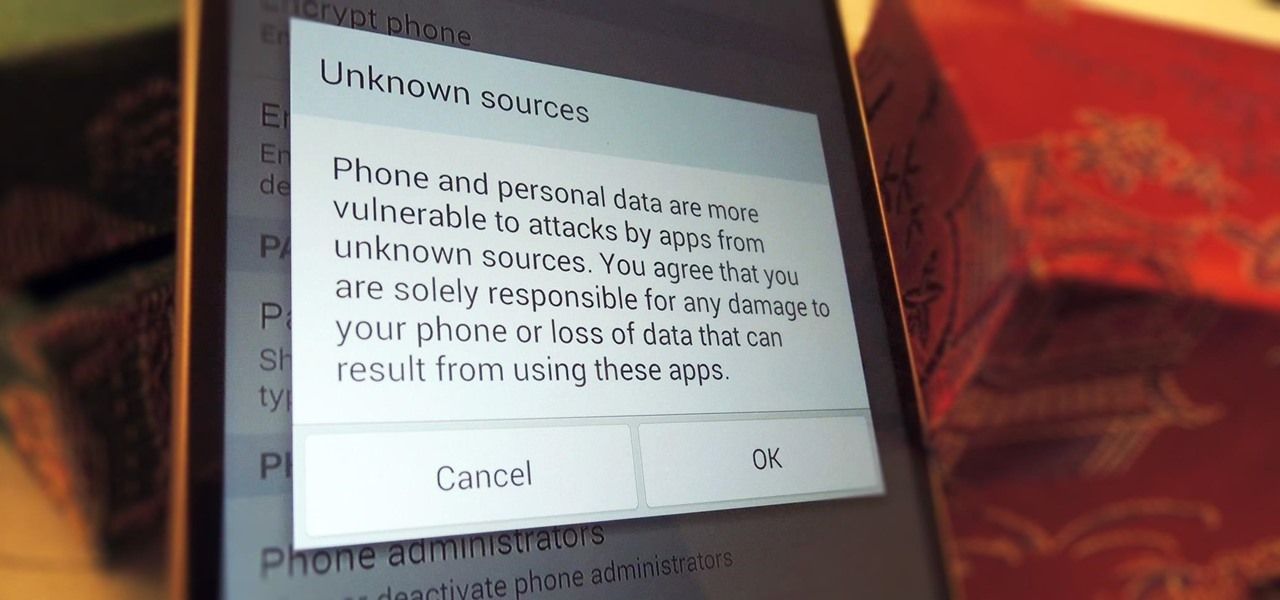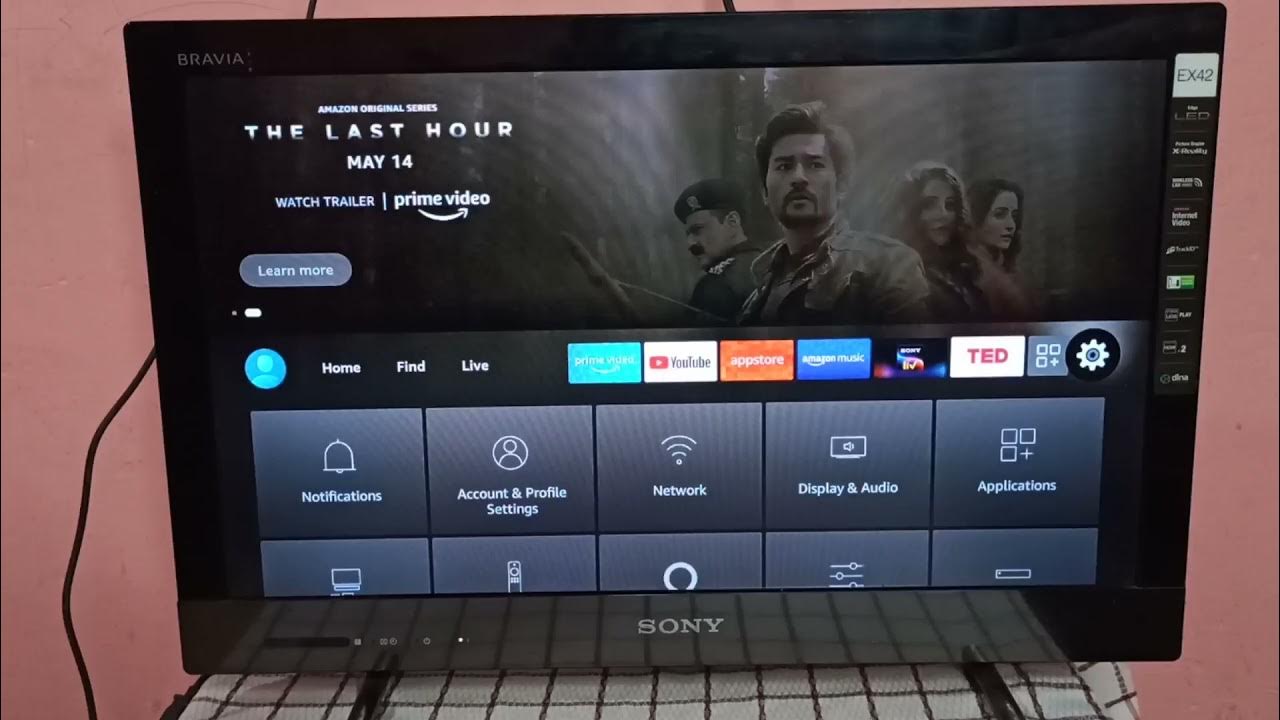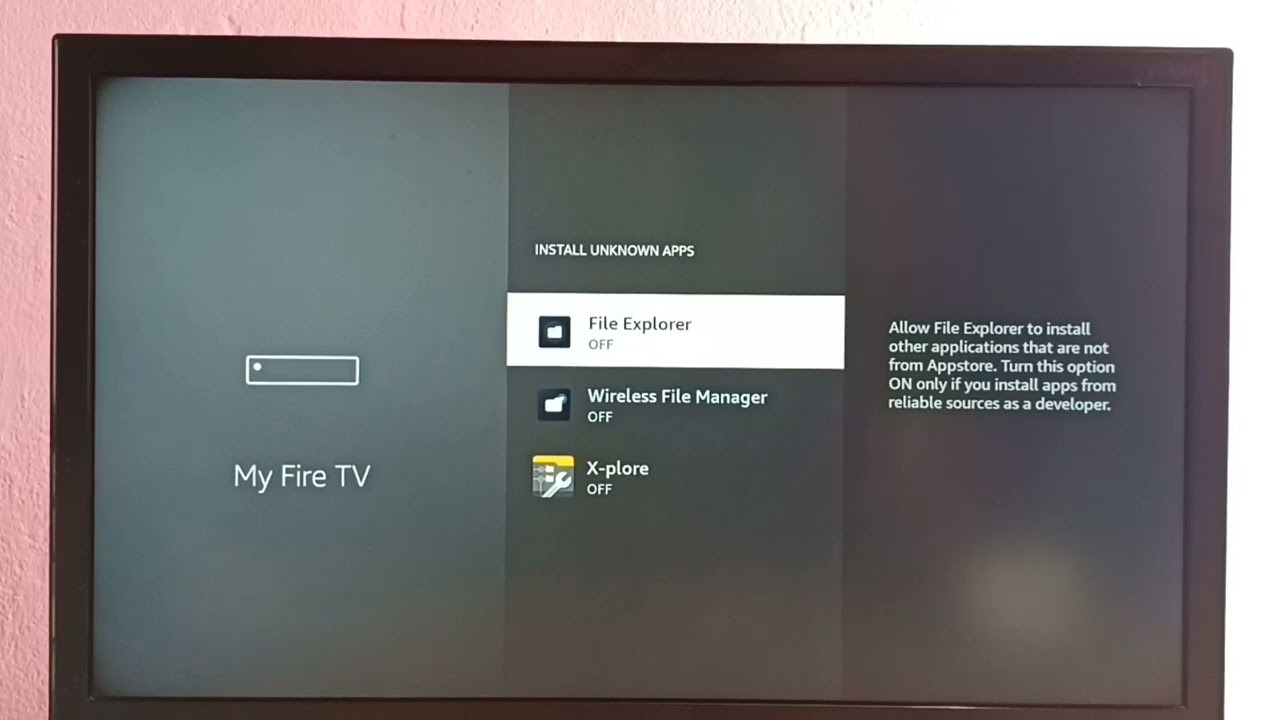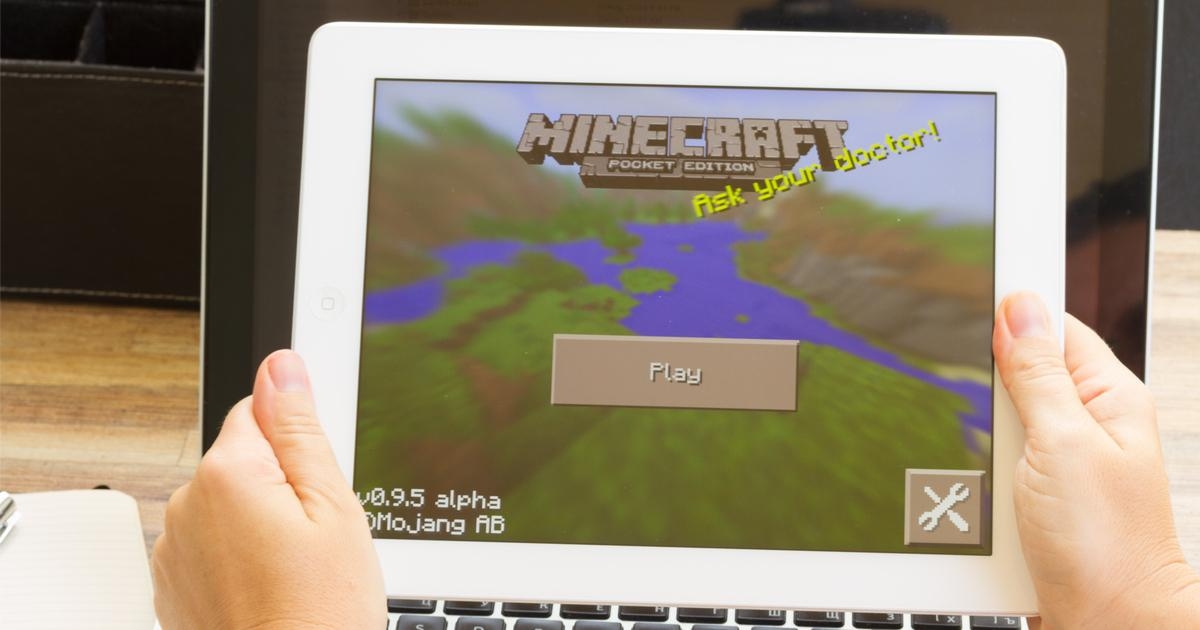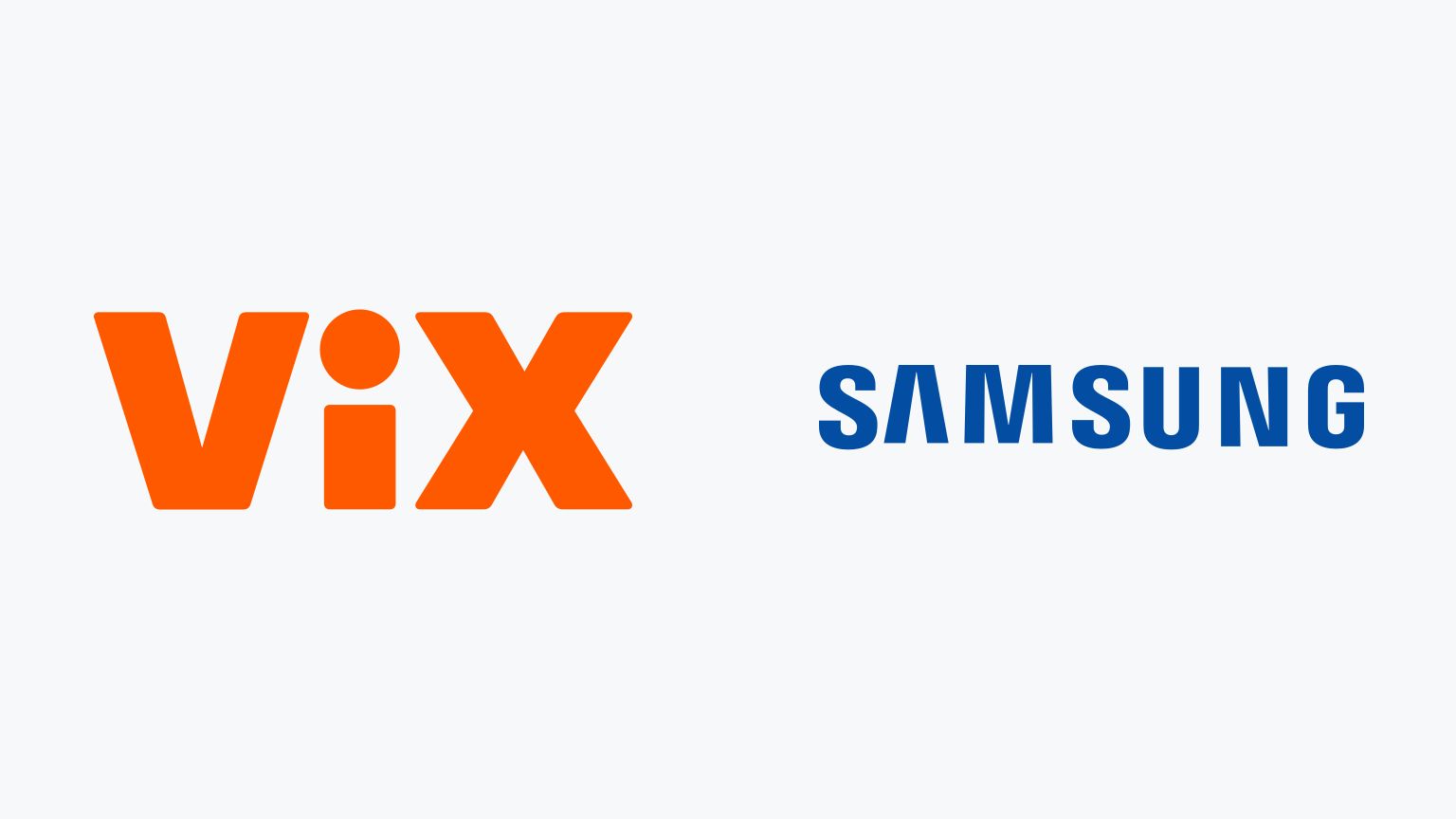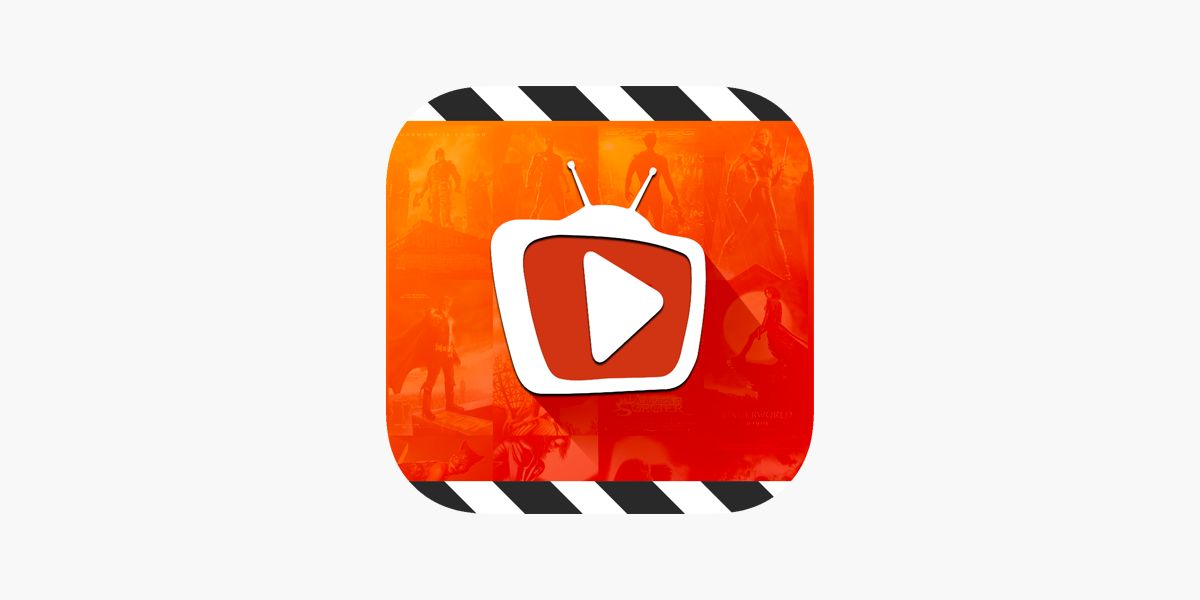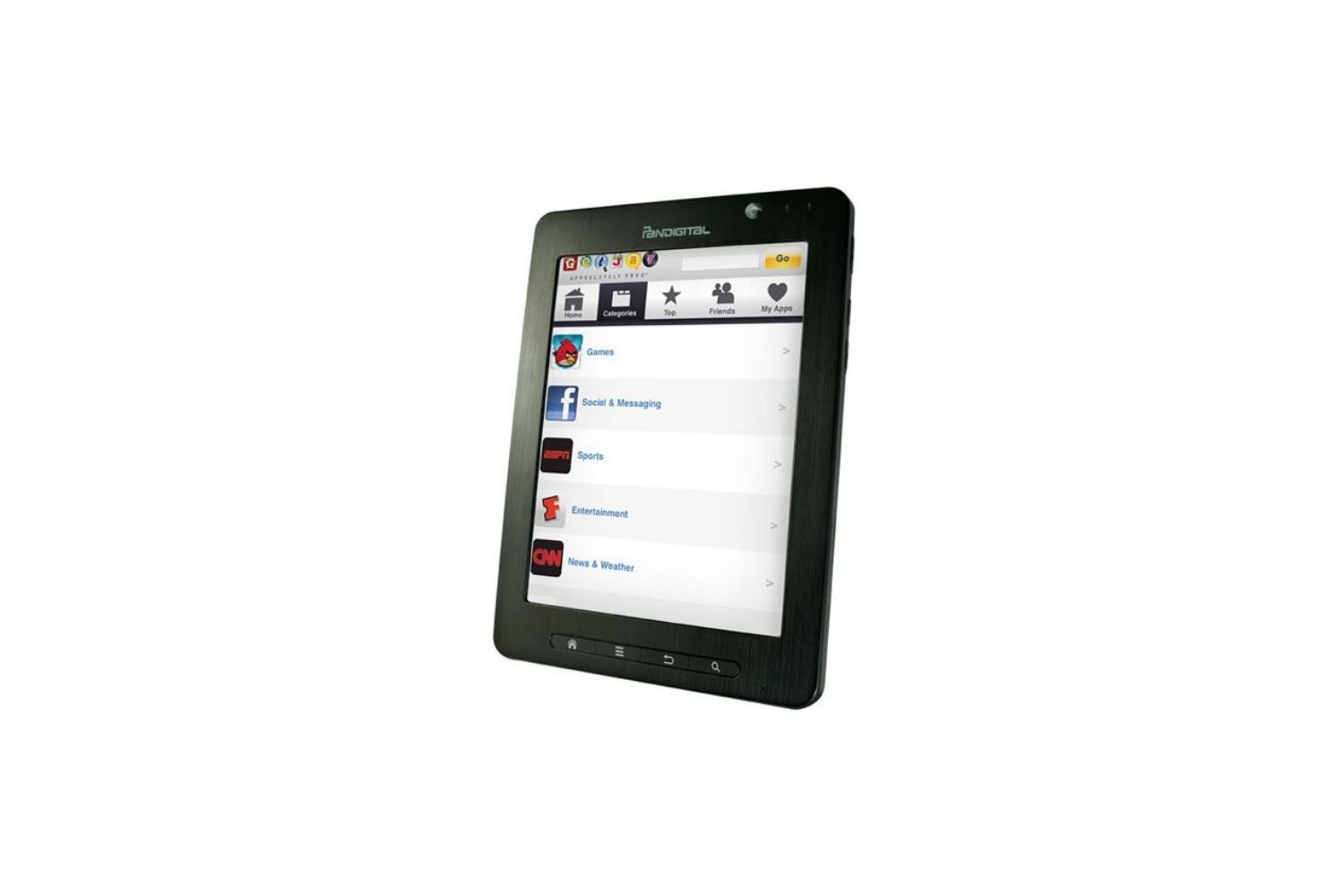Introduction
Downloading applications, files, or software from unknown sources can be both exciting and risky. While the official app stores like Google Play Store and Apple App Store offer a plethora of trusted and vetted apps, there may be instances where you need to source software or files from other online platforms.
Unknown sources refer to any download or installation that does not take place through official app stores or trusted sources. It may involve downloading APK files on Android, third-party software on Windows, or even custom apps on iOS devices. While this allows for greater flexibility and access to a wider range of content, it also poses significant risks to device security and personal data.
It is crucial to understand the potential risks associated with downloading from unknown sources and implement precautionary measures to safeguard your devices and personal information. In this article, we will explore the risks involved in downloading from unknown sources and provide step-by-step instructions on enabling unknown sources on different devices.
Risks and Precautions
When downloading from unknown sources, users expose themselves to a variety of potential risks:
- Malicious software: Unknown sources can host malware-infected files or apps that can harm your device or compromise your personal data.
- Data breaches: Downloading from untrusted sources can lead to data breaches, where sensitive information such as passwords, credit card details, and personal documents can be stolen.
- Device instability: Downloads from unknown sources may contain bugs or incompatible software that can disrupt the normal functioning of your device.
- Lack of updates and support: Apps downloaded from unverified sources may not receive regular updates or customer support, leaving your device vulnerable to security threats.
To mitigate these risks, it is essential to take certain precautions while downloading from unknown sources:
- Ensure reliable sources: Only download from reputable websites and platforms that have a good track record of providing safe and trustworthy downloads.
- Read user reviews: Before downloading, check user reviews and ratings to gauge the credibility and reliability of the source.
- Scan files for malware: Before installing any downloaded file or app, use an antivirus program to scan for potential malware or viruses.
- Keep software up to date: Regularly update your operating system and installed applications to ensure you have the latest security patches and bug fixes.
- Use a VPN: Consider using a Virtual Private Network (VPN) to secure your internet connection and protect your data while browsing or downloading from unknown sources.
Now that you are aware of the risks and precautions, let’s explore how to enable unknown sources on different devices.
What Are Unknown Sources?
Unknown sources refer to any download or installation that occurs outside of official app stores or trusted sources. It implies obtaining software, applications, or files from websites, platforms, or sources that are not regulated or verified by the operating system or device manufacturer.
Official app stores, such as Google Play Store for Android and Apple App Store for iOS, have stringent policies and security measures in place to ensure that the apps available for download are safe, reliable, and thoroughly vetted. They have teams dedicated to reviewing apps for compliance, security, and functionality before making them available to users.
However, there may be instances where you need to download software or files from other sources. These sources can be websites, online forums, developer portals, or even email attachments. While this flexibility allows users to access a wide range of content, it also exposes them to potential risks and security threats.
When downloading from unknown sources, users do not have the assurance that the files or apps they are accessing have undergone proper security checks. This leaves them vulnerable to malware, viruses, and other malicious elements that can harm their devices and compromise personal data. Unknown sources are more prone to hosting software with hidden malware or disguised threats, as they are not subjected to the same level of scrutiny as the apps available in official app stores.
It is important to exercise caution when downloading from unknown sources and to understand the risks involved. While it may be tempting to access certain apps or files that are not available through official channels, it is crucial to balance convenience with security.
Enabling downloads from unknown sources on your device should be approached with care and only done when absolutely necessary. Implementing the necessary precautions and following the steps provided by device manufacturers can help minimize the risks associated with downloading from unverified sources.
In the following sections, we will guide you through the steps to enable unknown sources on different devices, such as Android, iOS, Windows, Mac, and Linux. It is essential to understand the specific instructions for your device to ensure a safe and secure downloading experience.
Risks and Precautions
Downloading software or files from unknown sources can expose your device and personal information to various risks. It is important to be aware of these risks and take appropriate precautions to protect yourself. Here are some of the potential risks associated with downloading from unknown sources:
- Malicious software: Unknown sources can host malware-infected files or apps. These malicious programs can harm your device, steal personal information, or even take control of your device remotely.
- Data breaches: Downloading from untrusted sources increases the risk of data breaches. Your sensitive information, such as passwords, credit card details, and personal documents, may be stolen and used for illegal activities.
- Device instability: Downloads from unknown sources may contain software with bugs or compatibility issues. Installing such software can lead to device instability, crashes, or poor performance.
- Lack of updates and support: Apps obtained from unverified sources may not receive regular updates or customer support. This means that any security vulnerabilities or bugs in the software may go unpatched, leaving your device exposed to potential threats.
To minimize the risks associated with downloading from unknown sources, it is crucial to follow these precautions:
- Use trusted sources: Only download software or files from reputable websites and platforms. Stick to well-known sources that have a good track record of providing safe and trustworthy downloads.
- Read user reviews: Before downloading anything, check user reviews and ratings to gauge the credibility and reliability of the source. If there are multiple negative reviews or complaints about malware or security issues, it’s best to avoid that source.
- Scan files for malware: Before installing any downloaded file or app, use an antivirus program to scan for potential malware or viruses. This helps protect your device from any harmful software that may be hidden in the downloaded file.
- Keep software up to date: Regularly update your operating system, antivirus software, and all installed applications. Updates often include security patches that address known vulnerabilities, ensuring that your device is protected against the latest threats.
- Use a VPN: Consider using a Virtual Private Network (VPN) when browsing or downloading from unknown sources. A VPN encrypts your internet connection, providing an extra layer of security and protecting your data from prying eyes.
By following these precautions, you can minimize the risks associated with downloading from unknown sources. However, it is important to note that the best way to ensure the safety of your device and personal information is to stick to official app stores and trusted sources whenever possible.
Enabling Unknown Sources on Android Devices
Android devices come with a built-in security feature that blocks the installation of apps from unknown sources by default. However, if you need to download and install apps from sources other than the Google Play Store, you can easily enable the option to allow installations from unknown sources. Here’s how:
- Open the settings menu on your Android device. You can usually find it in the app drawer or by swiping down from the top of the screen and tapping the gear icon.
- Scroll down and tap on “Security” or “Biometrics and Security,” depending on your device model.
- Look for the option called “Unknown sources” or “Install unknown apps.” Tap on it to access the settings.
- You may see a list of apps with the option to allow installations from unknown sources. If you want to enable unknown sources for a specific app, toggle the switch next to it.
- If you want to enable installation from unknown sources globally for all apps, toggle the switch marked “Allow from this source” or “Allow apps from this source” to the “On” position.
- A warning message may appear on the screen, indicating the potential risks associated with enabling unknown sources. Read the message carefully and proceed only if you understand the risks and trust the source of the app you are downloading.
- After enabling unknown sources, you can now download and install apps from sources other than the Google Play Store. Remember to exercise caution and download apps only from trusted sources.
It is important to note that enabling unknown sources on your Android device can introduce security risks. To minimize these risks, follow the precautions mentioned earlier, such as scanning files for malware and sticking to reputable sources.
Once you have finished downloading the desired apps from unknown sources, it is recommended to disable the option for unknown sources to prevent any accidental installations of potentially harmful apps in the future. Simply follow the same steps outlined above, but toggle the switch for unknown sources back to the “off” position.
By following these steps, you can enable the option to download and install apps from unknown sources on your Android device. However, exercise caution and only download apps from trusted sources to ensure the safety and security of your device.
Enabling Unknown Sources on iOS Devices
iOS devices, such as iPhones and iPads, have stricter security measures compared to Android devices. By default, iOS devices are designed to only allow app installations from the Apple App Store. However, if you need to download and install apps from sources outside the App Store, there are a few options available, depending on your device’s operating system version. Here’s how to enable unknown sources on iOS:
- On your iOS device, go to the home screen and tap on the “Settings” app.
- In the Settings menu, scroll down and tap on “General.”
- Next, tap on “Profiles & Device Management” or “Device Management,” depending on the iOS version you are using.
- If you don’t see this option, your device may not have any profiles or device management settings, and you won’t be able to enable unknown sources.
- If there is a profile listed, tap on it to view its details.
- Look for an option that says “Trust” or “Verify.” Tap on it to trust the profile.
- You may be prompted to enter your device passcode or provide other authentication details to complete the process.
- After trusting the profile, you should be able to install apps from third-party sources.
It is essential to exercise caution when downloading apps from unknown sources on iOS devices. Apple’s strict app review process helps ensure the apps available in the App Store are safe and reliable. Downloading apps from unknown sources increases the risk of encountering malicious software or compromising your device’s security.
Please note that enabling unknown sources on iOS devices may involve installing profile certificates, which can potentially pose security risks. It is crucial to understand the source and trustworthiness of the profile before proceeding with the installation.
Remember, the safest option is to download apps from the official App Store, where apps undergo rigorous security checks. However, if you need to install apps from unknown sources, follow the steps mentioned above while being vigilant about the safety and trustworthiness of the sources.
Once you have finished installing the desired apps from unknown sources, it is recommended to disable the option to prevent any accidental installations of potentially harmful apps in the future. Simply follow the same steps outlined above and revoke the trust for the profile.
By following these steps, you can enable the option to download and install apps from unknown sources on your iOS device. However, exercise caution and only download apps from trusted sources to ensure the safety and security of your device.
Ensuring App Safety while Downloading from Unknown Sources
When downloading apps from unknown sources, it is crucial to prioritize your device’s safety and protect your personal information. Here are some essential tips to ensure app safety while downloading from unknown sources:
- Research the source: Before downloading an app, research the source to ensure its credibility. Look for reviews, ratings, and user feedback to gauge the trustworthiness of the source.
- Verify app permissions: Pay attention to the permissions requested by the app during installation. Grant only the necessary permissions and be cautious of apps that ask for excessive permissions that are unrelated to its functionality.
- Scan for malware: Use reliable antivirus software or online scanners to scan the APK file or app package for potential malware or viruses before installation.
- Read app reviews: Check user reviews and ratings to get insights into the app’s performance, security, and overall user experience. Be wary of apps with numerous negative reviews or suspicious behaviors reported by users.
- Update regularly: Keep your apps up to date by checking for updates from the app source. Regular updates often include security patches and bug fixes that address vulnerabilities in the app.
- Use trusted app stores: Whenever possible, download apps from trusted app stores like Google Play Store or Apple App Store. These platforms have strict security measures and review processes in place to minimize the risk of downloading malicious apps.
- Enable app verification: On Android devices, enable Google Play Protect, which automatically scans apps for malware before and after installation. This helps ensure the safety of apps downloaded from both official and unknown sources.
- Be cautious with sideloading: Sideloading apps, which involves manually installing APK files on Android devices, should be done sparingly. Only sideload apps when absolutely necessary, and ensure the APK files are obtained from trusted sources.
- Review app content: Before installing an app, review its content, description, and screenshots. Look for any red flags, such as poor grammar, misspellings, or suspicious claims.
- Trust your instincts: If something feels off or too good to be true, it’s best to trust your instincts and refrain from downloading the app. It’s better to be safe than sorry.
Remember, downloading apps from unknown sources always carries some level of risk. To minimize those risks, it is crucial to follow these safety measures and exercise caution when downloading and installing apps that are not from official and trusted sources.
By being proactive in assessing app safety and taking appropriate precautions, you can reduce the chances of compromising your device’s security and protecting your personal information from potential threats.
Downloading from Unknown Sources on Windows Devices
Windows devices offer a variety of options for downloading and installing software from unknown sources. While it’s important to exercise caution, there may be instances where you need to download applications or files that are not available through official channels. Here’s how you can download from unknown sources on Windows devices:
- Enable app installations: By default, Windows devices allow app installations from the Microsoft Store. To enable app installations from unknown sources, you need to adjust your device settings. Open the “Settings” app and navigate to “Update & Security.”
- Access the developer settings: In the “Update & Security” settings, click on the “For developers” option. This will grant you access to the developer options that control app installations from unknown sources.
- Select the desired option: In the “For developers” settings, you will find three options: “Microsoft Store apps,” “Sideload apps,” and “Developer mode.” Choose the option that suits your needs.
- Microsoft Store apps: Selecting this option allows you to download and install apps only from the Microsoft Store. It is the most secure option, but limits your ability to download from unknown sources.
- Sideload apps: Enabling this option permits you to install apps from sources other than the Microsoft Store. It is useful if you have specific apps or software that are not available through official channels.
- Developer mode: This option enables app installations from unknown sources and allows for app development and testing. However, enabling developer mode poses certain security risks and should be used with caution.
- Install the desired app: Once you have enabled the appropriate settings, you can proceed to download the desired app or file from the unknown source. Follow the instructions provided by the source to complete the installation process.
While downloading from unknown sources on Windows devices offers flexibility, it is crucial to exercise caution and verify the source’s credibility before proceeding with the installation. Be mindful of potential security risks associated with downloading software or files from untrusted sources.
Additionally, it’s important to keep your Windows operating system and installed applications up to date to ensure you have the latest security patches and bug fixes. Regularly scan downloaded files and use reliable antivirus software to detect and mitigate potential threats.
By following these steps and practicing good security habits, you can download and install apps from unknown sources on your Windows device while minimizing the potential risks associated with downloading from unverified sources.
Downloading from Unknown Sources on Mac Devices
While Mac devices have built-in security measures that discourage downloading from unknown sources, there may be instances where you need to download applications or files from unverified sources. However, it is important to exercise caution when doing so to protect your device’s security. Here’s how you can download from unknown sources on Mac devices:
- Access the security settings: Click on the Apple menu in the top-left corner of your screen and select “System Preferences” from the dropdown menu. In the System Preferences window, click on “Security & Privacy.”
- Unlock the settings: If the settings are locked, you will need to unlock them to make changes. Click on the padlock icon at the bottom-left of the window and enter your Administrator password.
- Change the download settings: In the Security & Privacy settings, click on the “General” tab. Look for the option “Allow apps downloaded from” and select “Anywhere.” This option allows you to download and install apps from unidentified developers.
- Confirm the changes: A warning message will appear, informing you about the potential risks of downloading from unknown sources. Click on “Allow From Anywhere” to confirm your choice.
- Download the desired app: Once you have changed the settings, you can proceed to download the desired app or file from the unknown source. Follow the instructions provided by the source to complete the installation process.
- Reset the settings: After downloading the desired app, it is recommended to revert your settings to their original state for enhanced security. Go back to the Security & Privacy settings, click on the padlock icon, and change the download settings back to “Mac App Store and identified developers” or “App Store.”
When downloading from unknown sources on a Mac device, it is crucial to exercise caution and verify the credibility of the source before proceeding with the installation. Take the following precautions to ensure the safety and security of your device:
- Research the source: Before downloading an app, research the source to ensure its credibility. Look for reviews, ratings, and user feedback to gauge the trustworthiness of the source.
- Scan for malware: Use reliable antivirus software to scan the downloaded file for potential malware or viruses. This helps protect your device from any hidden threats.
- Update regularly: Keep your operating system and installed applications up to date by regularly checking for updates. Updates often include security patches that address known vulnerabilities.
- Download from trusted websites: When downloading files or applications, try to obtain them from trusted websites. Avoid downloading from suspicious or unverified sources.
- Be cautious with permissions: Pay attention to the permissions requested by the app during installation. Grant only the necessary permissions and be cautious of apps that ask for excessive permissions that are unrelated to their functionality.
By following these steps and implementing these precautions, you can download and install apps from unknown sources on your Mac device while minimizing potential security risks.
Downloading from Unknown Sources on Linux Devices
Linux devices offer users a high level of flexibility and control over their systems. While Linux distributions typically have package managers that provide a secure and centralized source for software installation, there may be instances where you need to download applications or files from unknown sources. Here’s how you can download from unknown sources on Linux devices:
- Enable repository settings: Linux distributions have official repositories containing trusted software packages. However, enabling additional repositories can provide access to a wider range of software. Check your distribution’s documentation on how to add repositories.
- Use apt-get or package managers: Most Linux distributions use package managers, such as apt-get (for Debian-based distributions) or dnf (for Fedora-based distributions), to download and install software. Ensure that you are downloading software from reliable sources and official repositories.
- Download directly from websites: If you need to download software directly from a website, exercise caution and verify the source’s credibility. Look for official websites, reputable sources, or well-known software providers.
- Verify file integrity: After downloading a file, it is important to verify its integrity to ensure that it has not been tampered with or corrupted. Check for provided checksums or use tools such as MD5, SHA-1, or SHA-256 hash algorithms to verify the file.
- Compile from source: For advanced Linux users, compiling software from source code may be necessary when it is not available through package managers or official repositories. However, this should be done with caution, as it requires manual dependency handling and may introduce security risks if done improperly.
- Scan for malware: Linux systems are generally less susceptible to malware, but it is still important to scan downloaded files for potential threats. Use reliable antivirus software appropriate for your Linux distribution.
While Linux provides a relatively secure environment, downloading software from unknown sources carries inherent risks. To ensure a safe downloading experience on Linux devices, consider the following precautions:
- Stick to official repositories: Whenever possible, download software from trusted, official repositories that are regularly maintained and updated.
- Verify software signatures: Many software packages and repositories provide cryptographic signatures to verify the authenticity and integrity of the downloaded files. Use these signatures to ensure that the software is not tampered with.
- Research the source: Before downloading from an unknown source, research the website, the software, and the reputation of the provider. Look for user reviews and feedback to gauge its credibility.
- Use trusted software providers: When downloading software from external sources, prefer well-known software providers with a strong reputation in the Linux community.
- Regularly update your system: Keep your Linux distribution and software up to date to benefit from the latest security patches and bug fixes.
By following these guidelines, you can download and install software from unknown sources on your Linux device while maintaining a secure computing environment. However, it is crucial to exercise caution and only download from trusted sources to minimize potential security risks.
Conclusion
Downloading from unknown sources can provide access to a wider range of software, apps, and files that may not be available through official channels. However, it is important to be aware of the potential risks associated with downloading from unverified sources and take necessary precautions to protect your device’s security and personal data.
Throughout this article, we have explored the risks involved in downloading from unknown sources and provided step-by-step instructions on how to enable unknown sources on various devices. We have also discussed ways to ensure app safety, such as verifying the source, scanning for malware, and keeping software up to date.
Enabling unknown sources on Android devices involves navigating the security settings and allowing installations from unverified sources when necessary. On iOS devices, obtaining apps from unknown sources requires adjusting the developer settings and trusting the relevant profiles. Windows and Mac devices offer options to change the default settings, allowing the installation of apps from unknown sources, while Linux users have flexibility through package managers and repositories.
Regardless of the device or operating system, it is crucial to exercise caution when downloading from unknown sources. Research the credibility and reputation of the source, scan for malware, and verify file integrity whenever possible. Stick to official app stores and trusted sources whenever feasible, and keep your devices and software up to date to benefit from the latest security patches and bug fixes.
By taking the necessary precautions and being mindful of the potential risks, you can strike a balance between accessing a wider range of content and protecting the security of your device and personal data.
Remember, the safest option is to download apps and software from official app stores and verified sources whenever possible. However, if you choose to download from unknown sources, it is essential to stay vigilant, employ good security practices, and be mindful of the potential risks involved.