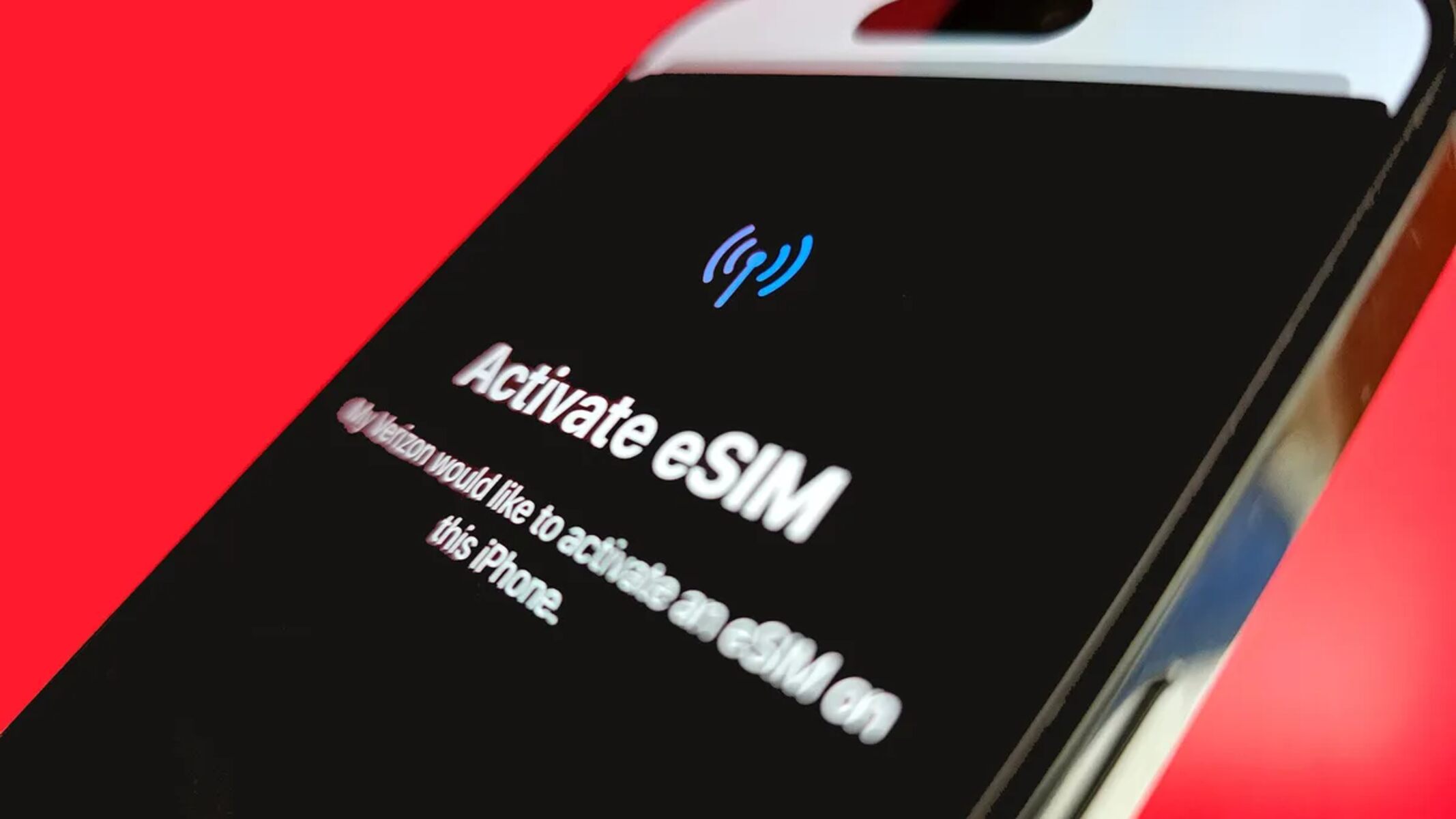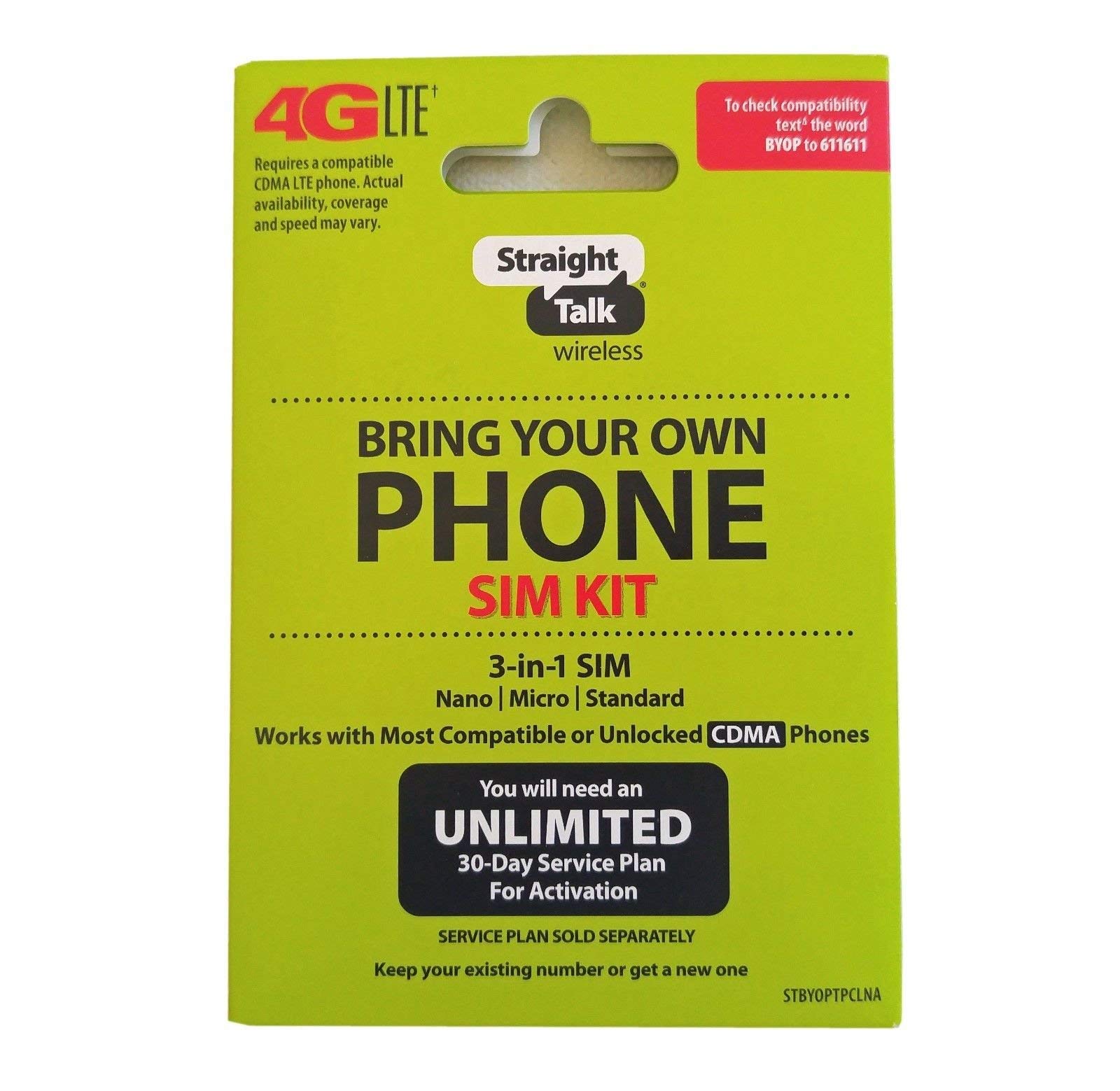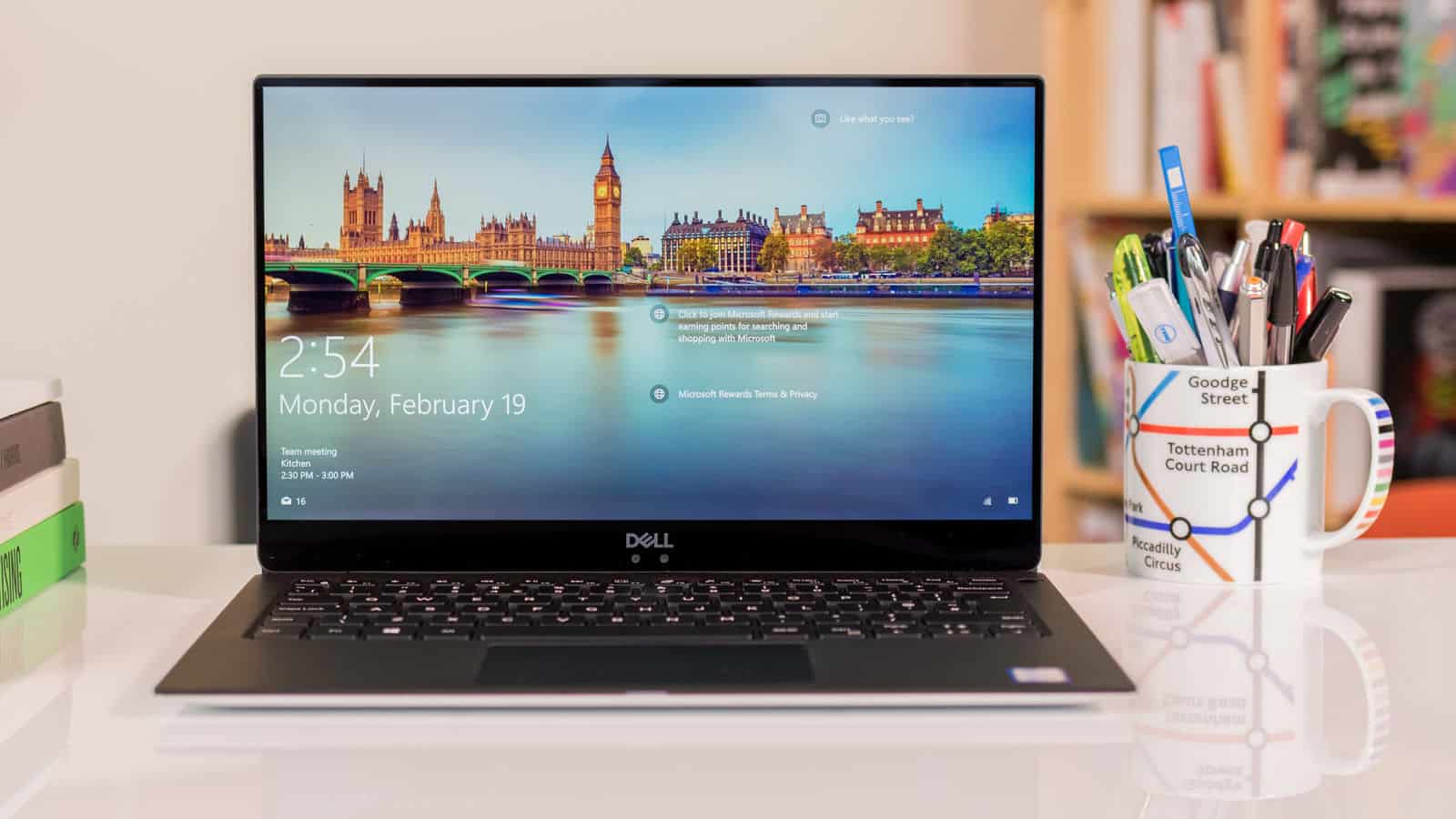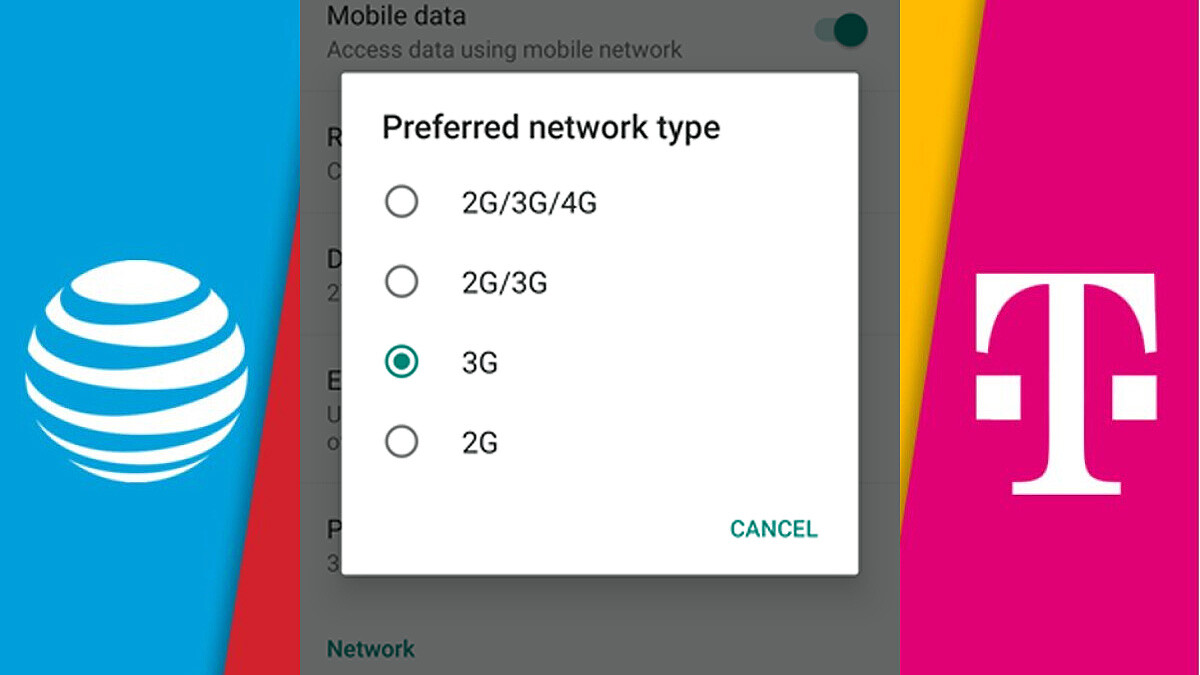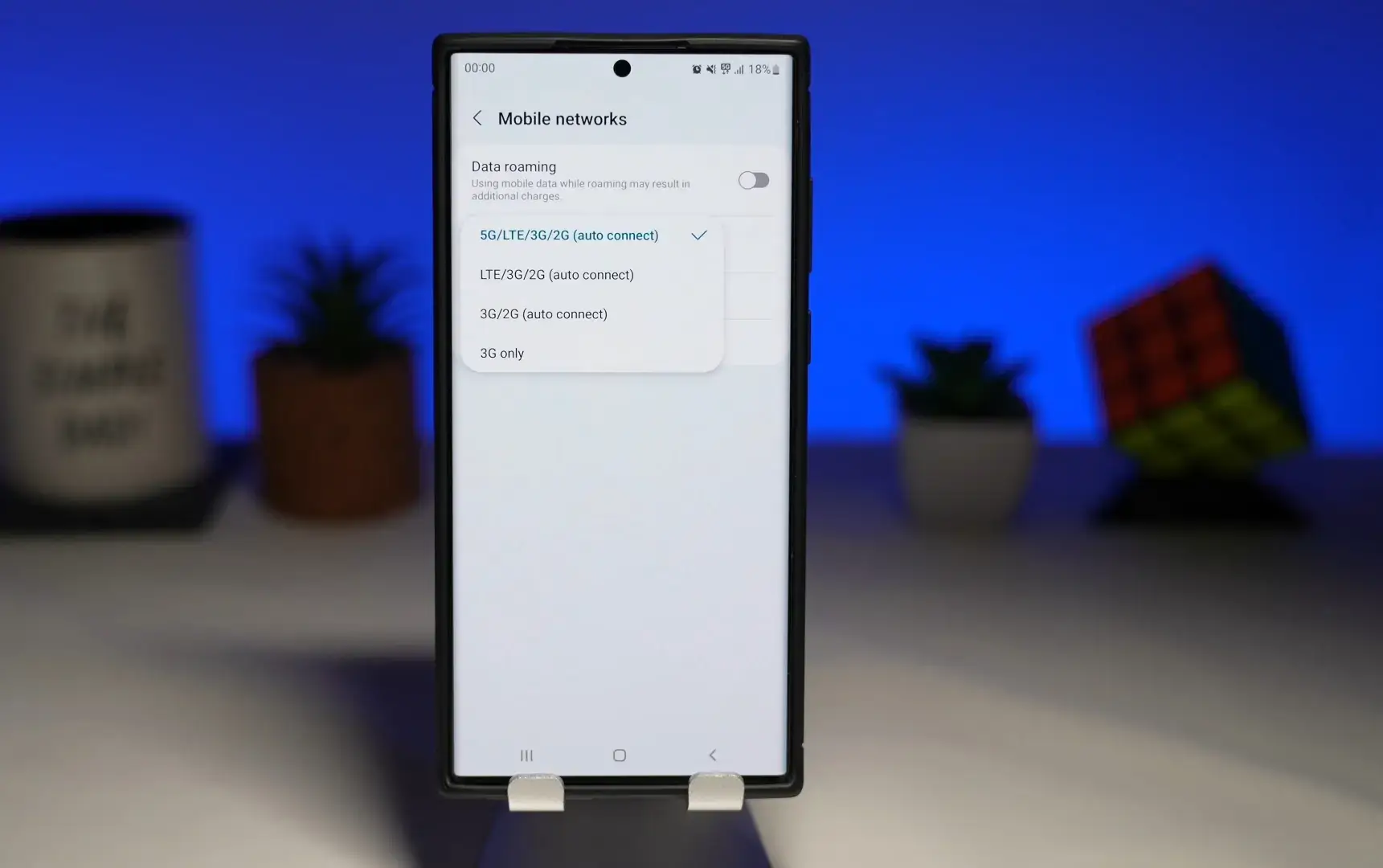Introduction
Are you tired of waiting for your Sims downloads to finish? Do you wish there was a way to make the process faster and more efficient? Look no further! In this article, we will explore various strategies and techniques to help you make your Sims downloads faster.
Downloading content for your Sims game can be both exciting and frustrating. On one hand, you’re eager to enhance your gameplay with new items, mods, and expansions. On the other hand, the lengthy download times can be a major buzzkill, leaving you with little patience and a seemingly endless wait.
But fear not! By implementing a few simple tips and tricks, you can significantly speed up your Sims downloads, allowing you to enjoy your game without the frustrating delays. From optimizing your internet connection to prioritizing your downloads, we will cover everything you need to know to make your Sims downloads faster and more efficient.
So, whether you’re a seasoned Sims player or just starting out, let’s dive into the world of speedy downloads and discover how to supercharge your Sims gaming experience. Get ready to say goodbye to long wait times and hello to quick and seamless content downloads!
Check your internet connection
One of the first and most crucial steps in speeding up your Sims downloads is to ensure that your internet connection is stable and optimized for high-speed downloads. Here’s what you can do to check and improve your connection:
- Test your connection speed: Use a reliable internet speed testing tool to check your current connection speed. If the speed is lower than expected, you may need to contact your internet service provider (ISP) for assistance.
- Switch to a wired connection: While Wi-Fi is convenient, a wired connection tends to be more stable and faster. Consider connecting your computer directly to the modem or router using an Ethernet cable.
- Move closer to the router: If you’re using Wi-Fi, ensure that you are within range of your router. Physical barriers like walls and furniture can weaken the signal, so try to position yourself closer to the router for a stronger connection.
- Update your router firmware: Outdated router firmware can affect your connection speed. Check the manufacturer’s website for any available updates and follow the instructions to install them.
- Switch to a faster internet plan: If you consistently experience slow download speeds, consider upgrading your internet plan to a higher speed tier. Contact your ISP to inquire about available options.
By ensuring that your internet connection is fast and stable, you can eliminate any potential bottlenecks that may be slowing down your Sims downloads. So, take a moment to check your connection and make the necessary adjustments to enjoy faster downloads.
Clear the cache on your game
Clearing the cache on your Sims game can help improve download speed and overall performance. The cache is a storage area where temporary files are stored, and over time, it can become cluttered and slow down your game. Here’s how you can clear the cache:
- Open the game options: Launch your Sims game and navigate to the options or settings menu.
- Find the cache folder: Look for an option or tab labeled “Cache” or “Game Cache.” This is where you can manage your game’s temporary files.
- Clear the cache: Click on the option to clear the cache. Depending on your game version, you may have the option to clear all cache files or specific types of files.
- Restart the game: After clearing the cache, close and restart your game. This will allow the changes to take effect.
By clearing the cache, you are essentially removing unnecessary files that can slow down your game, including any residual data from previous downloads. This can free up space and resources, leading to faster download times.
It’s worth noting that clearing the cache may also reset some game settings or preferences, so you may need to reconfigure certain options after completing this step. However, the performance improvement is well worth the minor inconvenience.
Remember to regularly clear your game cache to maintain optimal performance and ensure speedy downloads. With a clean cache, your Sims game will run more smoothly, and you’ll be able to enjoy downloading new content without any unnecessary delays.
Update your game and mods
Keeping your Sims game and mods up to date is essential for a smooth gaming experience and faster downloads. Here’s what you can do to ensure that everything is up to date:
- Check for game updates: Regularly check for updates for your Sims game. Game developers often release patches and updates to improve performance and fix any bugs or issues that could affect the download speed. Visit the official game website or use the game launcher to check for available updates and install them.
- Update your mods: If you use mods in your Sims game, it’s important to keep them updated as well. Modders frequently release updates to enhance compatibility, add new features, and fix any issues. Check the mod’s official website or creator’s page for updates, and make sure to download and install the latest versions.
- Remove outdated or conflicting mods: Over time, some mods may become outdated and can cause conflicts or slow down your game and downloads. Review your installed mods and remove any that are no longer supported or causing issues. Keeping a lean and updated mod list will help optimize your game’s performance.
Updating your game and mods not only ensures that you have the latest features and improvements but also helps eliminate any compatibility issues that can hinder your download speed. Developers and modders often fine-tune their creations to provide a more seamless experience, so it’s essential to take advantage of these updates.
By staying current with updates, you can enjoy faster Sims downloads, enhanced gameplay, and a more stable gaming experience overall. So, don’t forget to regularly check for game and mod updates and keep your Sims world up to date!
Prioritize your downloads
When you have multiple downloads in progress, prioritizing them effectively can help speed up the ones you need the most. Here are some tips to prioritize your Sims downloads:
- Focus on essential downloads first: Identify the downloads you deem most important or urgent. This could include updates, expansions, or crucial mods. Start by prioritizing these downloads to ensure they finish quickly.
- Pause non-essential downloads: If you have downloads that are not immediately necessary, consider pausing them temporarily. This frees up bandwidth and allows more resources to be dedicated to the priority downloads.
- Manage queue order: Most download managers allow you to arrange your download queue. Move the high-priority downloads to the top of the list to ensure they start first.
- Monitor progress: Keep an eye on the download progress and actively manage your queue. If a lower-priority download is taking too long, consider removing it from the queue to allow more resources for the priority downloads.
Prioritizing your downloads ensures that the most important content is downloaded and ready for use sooner rather than later. By allocating resources wisely, you can speed up your Sims downloads and focus on enjoying the content you value the most.
Remember that prioritization is subjective and depends on your specific needs and preferences. Take the time to evaluate your downloads and decide which ones are the highest priority for you. With a clear focus, you can optimize your download speeds and make the most of your Sims gaming experience.
Limit background downloads
Background downloads can significantly impact your overall download speed, especially if multiple applications or services are using up your bandwidth. Here’s how you can limit background downloads and prioritize your Sims downloads:
- Close unnecessary applications: Before starting your Sims download, close any applications or programs that are running in the background and not necessary for your immediate use. This reduces the network activity and allows more bandwidth to be allocated to your Sims downloads.
- Pause automatic updates: Many software applications, including operating systems and other programs, have automatic update features that run in the background. Check your system settings or preferences to pause or adjust these automatic updates temporarily while you’re downloading Sims content.
- Disable cloud syncing: Cloud storage services often sync files in the background, consuming bandwidth. Temporarily disable cloud syncing applications such as Dropbox or Google Drive to free up network resources for your Sims downloads.
- Manage streaming services: Streaming services like Netflix, YouTube, or Spotify can consume a significant amount of bandwidth. Consider pausing or reducing the quality of streaming content while your Sims downloads are in progress.
By limiting background downloads, you can ensure that the majority of your internet connection is dedicated to your Sims downloads. This helps to accelerate the download process and reduces the chances of encountering frustrating delays.
Remember, you can always resume the background downloads once your Sims content is downloaded and installed. By managing your network resources wisely, you’ll have a smoother and faster experience with your Sims game and downloads.
Pause unnecessary downloads
When downloading Sims content, it’s important to prioritize and focus on the essential files. Pausing or canceling any unnecessary downloads can help speed up the ones that matter to you the most. Here’s how you can effectively pause unnecessary downloads:
- Evaluate your active downloads: Take a moment to review all the ongoing downloads on your computer or device. Identify any downloads that are not essential or can be postponed.
- Pause or cancel unimportant downloads: For any downloads that are not immediately necessary, consider pausing or canceling them. This will free up bandwidth and resources for your Sims downloads.
- Manage download queues: If you have multiple downloads in progress, prioritize the ones that are essential and pause the others. Some download managers allow you to control the download queue manually.
- Resume downloads later: If there are downloads that you still want to keep but are not currently a priority, you can pause them and resume them later when your Sims downloads are completed.
By pausing or canceling unnecessary downloads, you can optimize your internet connection and allocate more resources to your Sims downloads. This will lead to faster download times and a more efficient overall experience.
Remember to revisit and resume the paused downloads once your Sims downloads are completed. By managing your downloads effectively, you can streamline the process and ensure that your essential content is downloaded and ready to enjoy as quickly as possible.
Use a wired connection
While Wi-Fi offers convenience, using a wired internet connection can often deliver faster and more stable download speeds. Here’s why you should consider using a wired connection for your Sims downloads:
- Enhanced stability: Unlike wireless connections, wired connections are less prone to interference from other devices or signal degradation caused by physical barriers. This results in a more stable and consistent connection, which is crucial for fast and uninterrupted downloads.
- Reduced latency: Latency, also known as ping, refers to the time it takes for data to travel between your computer and the server. Wired connections generally have lower latency compared to Wi-Fi, resulting in faster response times and quicker downloads.
- Increased bandwidth: Wired connections can handle higher bandwidth compared to wireless connections. This means you can transfer data at a faster rate, allowing your Sims downloads to complete more quickly.
- Better overall performance: Using a wired connection can help optimize your computer’s network performance, ensuring that your Sims downloads and online gaming experience are smooth and lag-free.
To set up a wired connection, you’ll need an Ethernet cable to connect your computer or gaming console directly to your modem or router. Simply plug one end of the cable into the Ethernet port on your device and the other end into an available Ethernet port on your modem or router.
By using a wired connection, you can maximize your download speeds and minimize any potential disruptions or slowdowns that can occur with wireless networks. This is particularly beneficial for large Sims downloads, such as expansions or hefty mods, as they can be completed in a shorter amount of time.
If you have the option, consider using a wired internet connection for your Sims downloads to enjoy faster speeds and a more stable connection throughout the process.
Disable any firewalls or antivirus software temporarily
Firewalls and antivirus software play a crucial role in protecting your computer from potential threats. However, they can sometimes interfere with your Sims downloads and impact the download speed. Temporarily disabling them can help ensure a smoother and faster downloading process. Here’s what you can do:
- Disable the firewall: Access your computer’s settings or control panel and navigate to the firewall settings. Temporarily disable the firewall or create an exception for your Sims game or the specific download manager you’re using.
- Turn off real-time scanning: Most antivirus software includes real-time scanning, which actively monitors files and can impact download speeds. Locate the antivirus software’s settings and temporarily disable the real-time scanning feature.
- Enable gaming mode: Some security software offers a gaming mode or silent mode that allows you to temporarily disable security features while still providing basic protection. Enable this mode to mitigate any potential disruptions to your download speed.
- Exercise caution: While it’s important to temporarily disable firewalls and antivirus software for faster Sims downloads, make sure to exercise caution. Only disable these security features temporarily, and remember to re-enable them as soon as your downloads are complete.
Disabling firewalls and antivirus software temporarily removes potential barriers that may be slowing down your Sims downloads. However, it also leaves your computer more vulnerable to online threats. It’s crucial to practice safe browsing habits and avoid downloading files from untrustworthy sources while these security features are temporarily disabled.
Once your Sims downloads are completed, don’t forget to re-enable your firewalls and antivirus software. This will ensure that your computer remains protected from any potential threats while you enjoy your newly downloaded Sims content.
By temporarily disabling firewalls and antivirus software, you can optimize your download speed and minimize any interference during the downloading process. However, it’s important to strike a balance between speed and security, keeping your computer safe while still enjoying a seamless Sims downloading experience.
Optimize your computer’s performance
Optimizing your computer’s performance can have a significant impact on the speed of your Sims downloads. By following some simple steps to improve your computer’s efficiency, you can ensure a smoother and faster downloading process. Here’s what you can do:
- Clean up your hard drive: Remove unnecessary files and programs from your computer to free up space on your hard drive. A cluttered hard drive can slow down your computer and affect the download speed. Use the built-in disk cleanup tool or a third-party program to clean up unused files and optimize your hard drive.
- Close unnecessary applications: Before starting your Sims download, close any applications and processes that are running in the background. This will free up system resources and allow more power to be dedicated to the downloading process.
- Update your drivers: Outdated or corrupt device drivers can cause performance issues on your computer. Update your graphics card, network adapter, and other essential drivers to ensure they are running on the latest version. This can improve your computer’s performance and enhance the download speed.
- Perform a system scan: Run a full system scan with your antivirus software to detect and remove any malware or viruses that may be slowing down your computer. Malicious software can consume system resources and impact your download speed.
- Adjust power settings: Make sure your computer is using the appropriate power settings. Set it to high-performance mode to maximize performance during the downloading process. This will ensure that your computer is operating at its full potential.
- Upgrade hardware components: If your computer is outdated or struggling to keep up with resource-intensive tasks, consider upgrading relevant hardware components. Adding more RAM or upgrading your hard drive to a solid-state drive (SSD) can significantly improve your computer’s performance and download speeds.
By optimizing your computer’s performance, you can help eliminate any potential bottlenecks that could slow down your Sims downloads. These steps will ensure that your computer is running efficiently and able to handle the demands of downloading large game files and expansions.
Remember to regularly maintain your computer by performing system updates, scans, and cleanups. This will not only improve your Sims download speed but also contribute to an overall better computing experience.
By implementing these optimization techniques, you can unlock the full potential of your computer and enjoy faster and more efficient Sims downloads.
Conclusion
Downloading Sims content can be an exciting part of enhancing your gameplay, but slow download speeds can be frustrating. By following the strategies and techniques discussed in this article, you can significantly improve the speed of your Sims downloads, allowing you to enjoy your game without the long wait times.
Start by checking your internet connection and ensuring that it is stable and optimized for high-speed downloads. Clearing the cache on your game can also help improve performance. Keep your game and mods up to date, and prioritize your downloads to focus on the content that matters most to you.
Additionally, limiting background downloads and disabling firewalls or antivirus software temporarily can provide a boost to your download speed. Consider using a wired connection for faster and more stable downloads. Lastly, optimize your computer’s performance by cleaning up your hard drive, closing unnecessary applications, updating drivers, performing system scans, and adjusting power settings.
By implementing these strategies and techniques, you can ensure that your Sims downloads are completed in a timely manner, allowing you to dive into the game and enjoy all the exciting content it has to offer.
Remember, each tip discussed in this article can contribute to faster download speeds, so feel free to experiment and find the combination that works best for you. With optimized download speeds, you’ll spend less time waiting and more time immersing yourself in the wonderful world of The Sims.