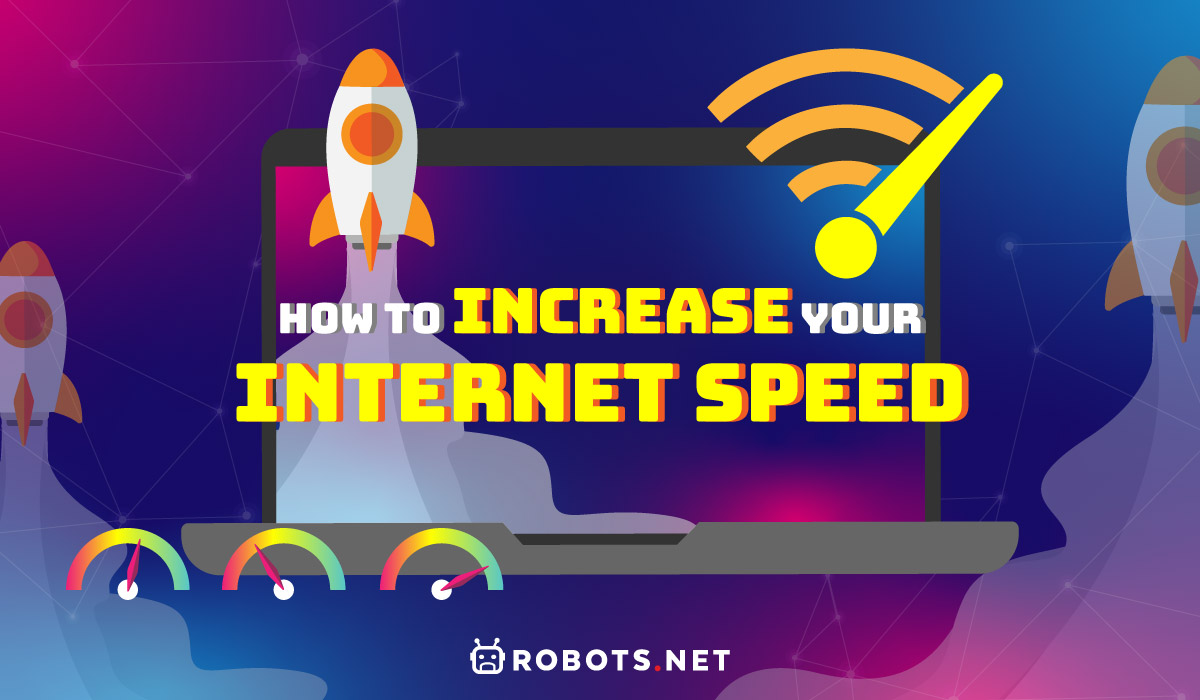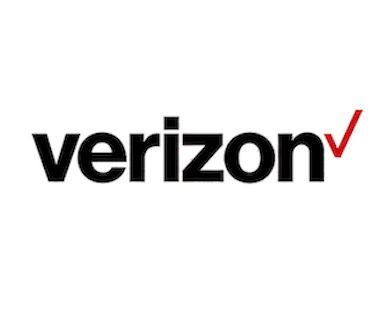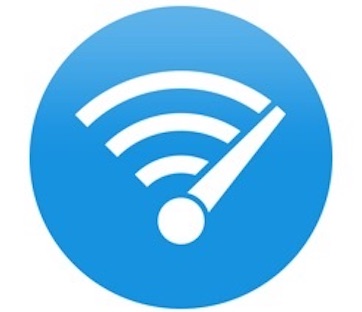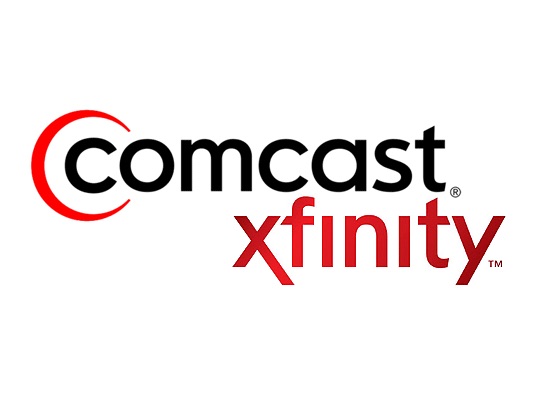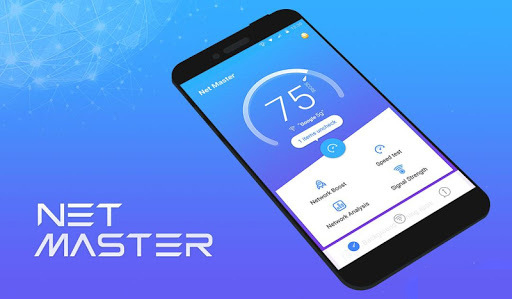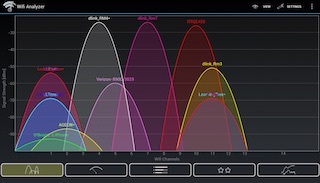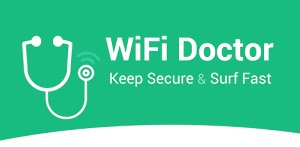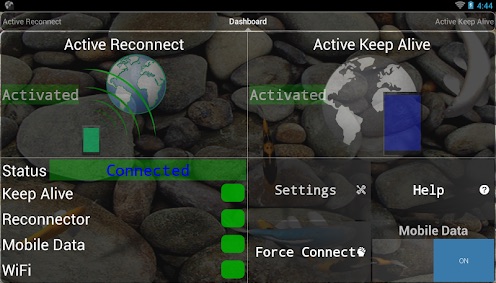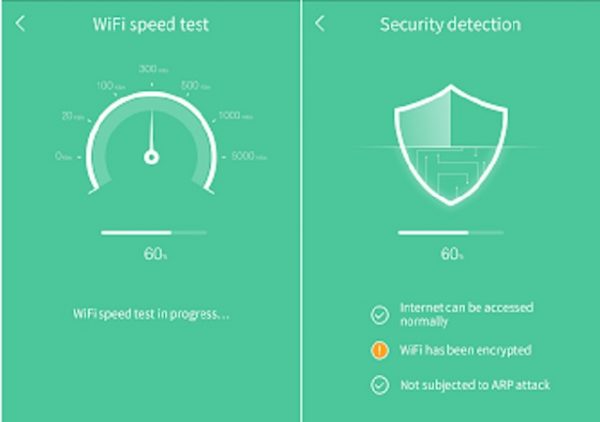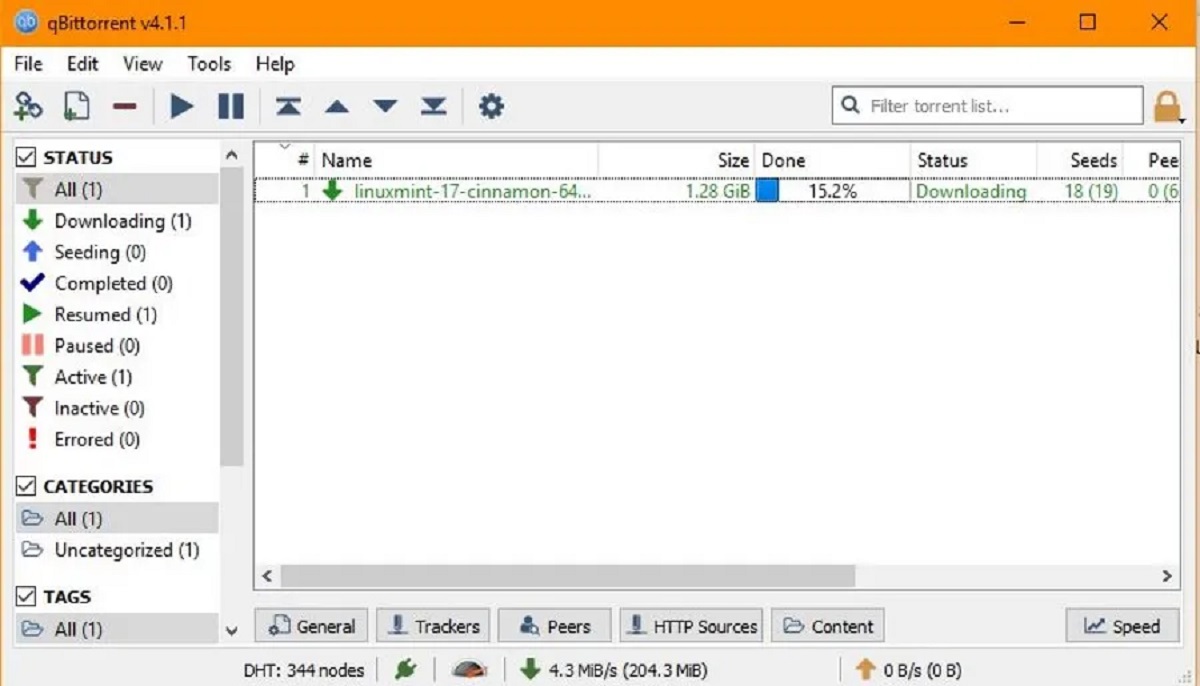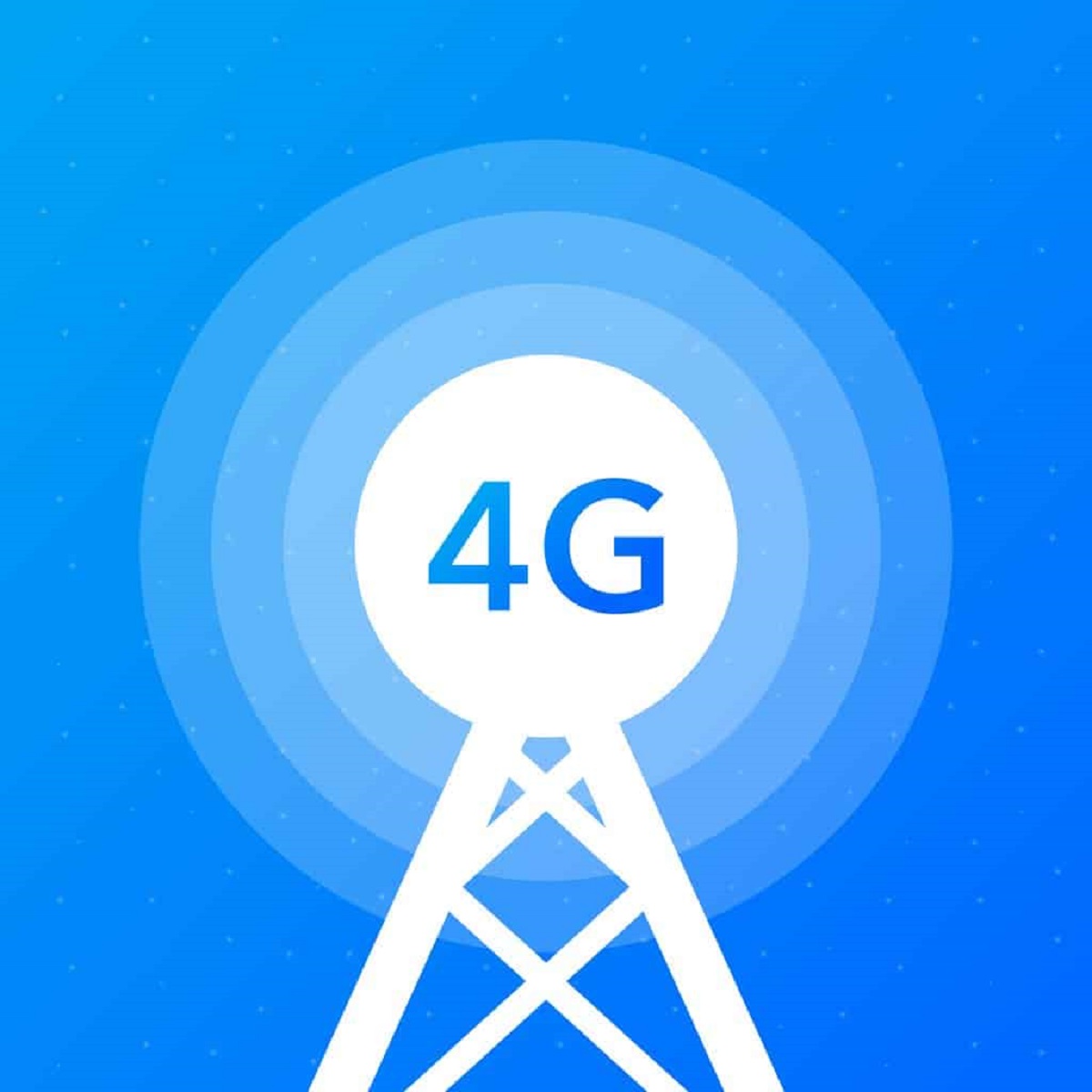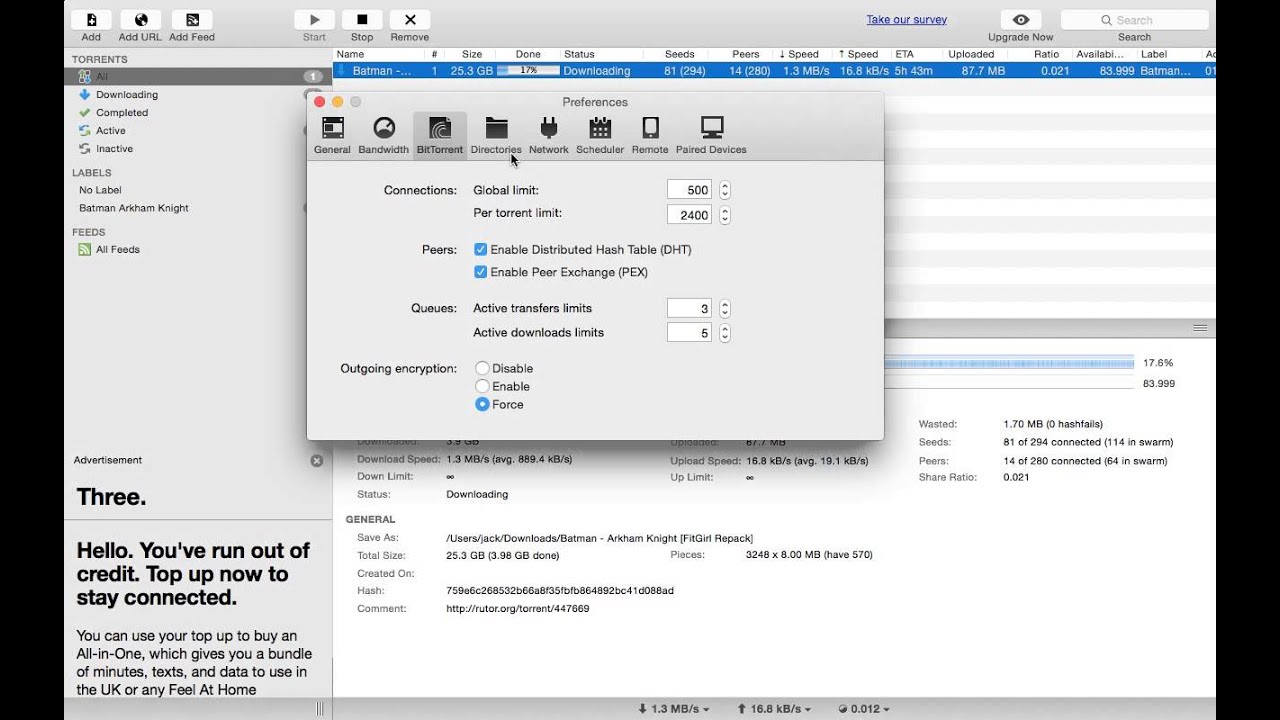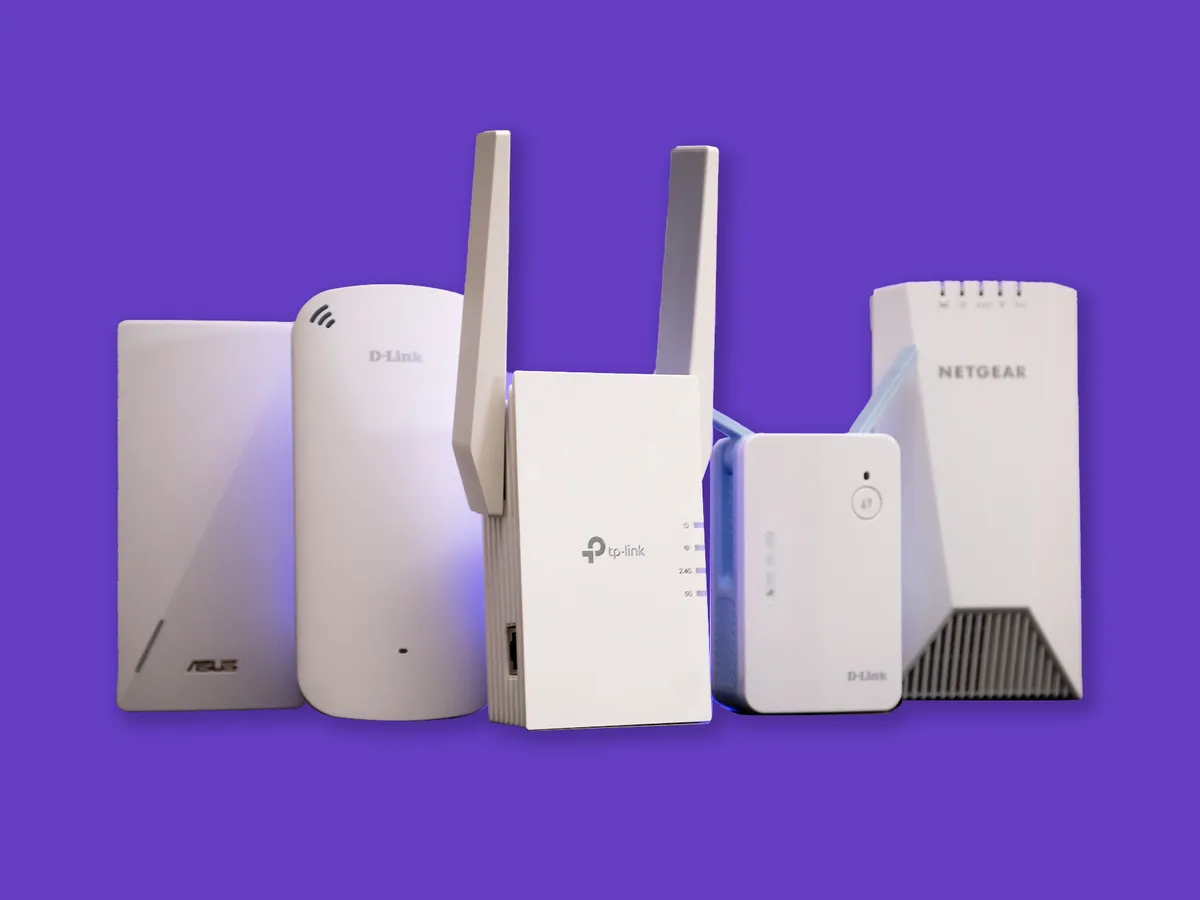In-Depth Guide on How to Increase Internet Speed for Free
Downloading things off the internet can be an easy feat nowadays. You can download many different files with just one click of a button. What’s more, internet speeds have been getting quicker over the years. In fact, 5G is just on the horizon with phone companies releasing “5G-capable phones” one after the other. The question is, how can we make our internet speeds faster for these downloads?
While the future of fast internet speeds is approaching, it’s still not quite there yet. Many people still find it difficult to download content off the internet due to slow download speeds. If so, knowing how to increase internet speed can be a real lifesaver. Find the perfect solution to speed up your internet and don’t worry, it’s absolutely free.
Directory
- What is Good Internet Speed?
- What is a Good Internet and WiFi Tester?
- How Much Internet Speed Do I Need?
- Ways to Increase my Download Speed?
- How to Increase my Upload Speed?
- Tools to Increase Internet Speed
- Ways to Increase my WiFi Speed?
- Who is On my WiFi?
- How to Find My IP Address?
- How to Boost my WiFi Signal?
- How to Secure my WiFi Signal?
In any internet speed test, the number you will get is in Mbps (megabits per second). However, people normally look at MBps (megabytes per second). If you want to convert from Mbps to MBps, just divide the Mbps by 8 and you will get your MBps.
When downloading content, the file sizes tend to be in KB or MB with 1 MB being equal to 1024 KB (kilobytes). To determine your file’s download speed, divide your file size by your MBps. For example, if your internet speed is at 2 MBps, then downloading a 60 MB file should take roughly 30 seconds.
With all the talk about Mbps, you might be left wondering, “what internet speed do I need?” I’ll give you a short answer to this one. Good internet speed is typically at 25 Mbps or above. If you want really fast internet speeds though, try going for 100+ Mbps. These will get you great speeds that support multiple devices at once.
You probably already know that WiFi speed can vary between different service providers and packages based on what you’re paying for. While you shouldn’t expect the crazy numbers advertised by your ISP is attainable (they’re normally only theoretical potential speeds), sometimes it can feel like you’re not getting your money’s worth. You’ll end up with the question, “why is my internet so slow?” In that case, it’s best to understand a bit about your internet before knowing how to boost the WiFi signal.
“What is my internet speed?” It’s a question that many ask. Determining your internet speed is an important way to check whether you’re getting the speed you paid for. If you want to check your internet speed, it’s pretty easy to find a download speed calculator online. You can even just type “internet speed test” on Google and it should automatically display a button that can test download speed and upload speed. It’s good on any platform whether you’re running a pc speed test, a mobile speed test, or a Mac speed test.
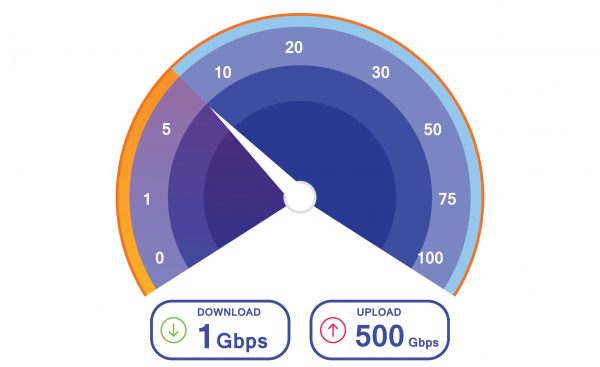
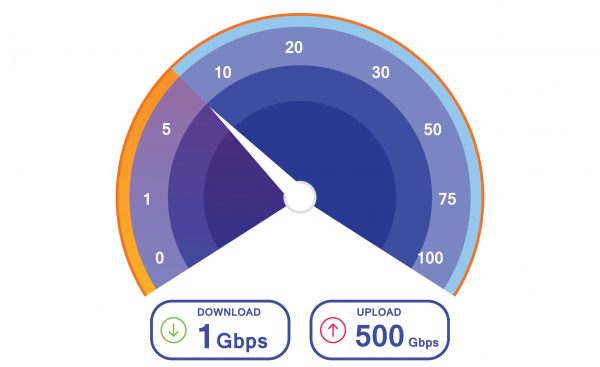
What is my Upload Speed?
If you upload files on the regular, your upload speed probably matters more to you than anything else. There’s nothing more annoying than waiting for your massive file (or multiple files) to finish uploading. You rejoice at every movement of the progress bar and sigh when it comes to a screeching halt.
What most people don’t know is, you can easily determine your upload speed with a single click. Simply launch your preferred browser and head to Google. Once you’re there, type in “upload speed test” and it will give you the top results. Choose from the many options available to determine your upload speed.
The most popular ones, by far, are www.testmy.net, www.speedtest.net, www.fast.com, and www.speedcheck.org. These services allow you to test your upload speed with just the click of a button, which means you don’t have to do anything at all to get your result.
What is my Download Speed?
Similarly, your download speed is important. Everyone downloads files nowadays — from critical business reports to fond memories in the form of images. One of the most popular downloads, however, is video files. This can range from simple YouTube videos to heftier movies or TV shows.
When you download files all the time, your download speed becomes increasingly a priority. Everyone wants to be able to download large files in an instant, but it really depends on your download speed. Like the upload speed test, the process for finding out your download speed is simple. All you need to do is Google “download speed test” to arrive at the best options.
The most popular online speed tests offer both upload and download tests. So, to test your download speed, you can also use www.testmy.net, www.speedtest.net, www.fast.com, and www.speedcheck.org. A notable addition, though, is www.speedtest.telstra.com. Using these sites, you can arrive at your download speed with just one click.
How to Check my bandwidth?
Bandwidth is another thing that determines how fast your internet is. It refers to the maximum data transfer rate of a given connection or network and it also refers to how much data you can send over a certain network in a set amount of time.
It is important to check your bandwidth against what your internet provider is giving you. After all, you’re paying good money for a fixed bandwidth speed. You deserve to get the most out of your payments. If your provider is cheating you with lower speeds, then you should complain. A good way to determine whether you are getting the right bandwidth is to do an online speed test.
Using one of the online speed tests listed above, measure your upload and download speed. It is a good idea to use multiple online speed tests to get a more accurate picture. Write down the results and then compare them with what you are paying for with your internet provider.
How to check my streaming speed?
With the boom of streaming services in recent years, many people have turned their backs on television. Streaming is the new way to consume content — and usually in bulk quantities. Services like Netflix, Hulu, and Amazon Prime have gone from small niche audiences to wide-scale appeal. And, with streaming, comes varying options for resolutions.
Everyone knows it’s better to stream content in 4k Ultra HD. Unfortunately, not everyone has the ability to do so. Your internet speed plays a huge role in what resolution you can ultimately stream in. To check for your streaming speed, it is the same as your download speed.
As we have discussed previously, you can test out your internet or WiFi speed through various mediums. There are wide ranges of websites you can choose from, including the popular www.speedtest.net and www.fast.com. By using these sites, you can measure your upload and download speeds with just a few clicks.
Generally, you’ll know if you have a good internet if you do not experience any lags or buffers when you stream any movies or videos. While there are plenty of internet and wifi testers, not all of them are as accurate and as precise they claimed. So, here are some of the reliable ones to help you determine if your internet speed is up-to-standard or what you’ve promised from your provider.
Nowadays, entertainment largely relies on fast internet connectivity. Everything is online, including movies and games. Gone are the days of attaching wires to your television just to get cable. You don’t even have to look far in order to get access to the latest online games. With such advancements, though, your internet speed has to catch up. So, how much internet speed do you need for gaming and streaming? Let’s find out.
Optimal Internet Speed for Gaming
Generally speaking, you can get a decent gaming experience with relatively average internet speeds. Most PCs and modern consoles require a minimum speed of 3 Mbps to function. However, if you want a smoother gaming experience — as most gamers do — you will need something in the range of 15-20 Mbps. Such a fast internet speed almost guarantees no lag time.
Ideal Internet Speed for Streaming Videos, Movies, Music
Download speed determines the quality of your streaming resolution. If you have a relatively slow download speed, there’s a good chance you can only stream low-quality videos. Conversely, faster download speeds offer you the ability to stream high-quality videos.
Apps like Netflix recommend a download speed of at least 25 Mbps to stream in 4K Ultra HD. On the other hand, you need 5 Mbps for Full HD and 3 Mbps for Standard Definition (SD).
The calculation for MBps and download speed for files is very simplistic and doesn’t take other factors into consideration. In reality, there could be many reasons and contributing factors that inhibit your download speeds. With that in mind, let’s take a look at how to increase internet download speed in 8 easy ways.


1. The Use of Other Apps & Background Updates
A few tricks on how to increase download speed might involve other applications. On any device, there will be many different programs running in the background of your system. While some of these apps may be very good (for example, antivirus software), they can eat up a lot of your bandwidth.
It’s best if you can go into the settings of your operating system or your apps to limit their downloads running in the background. Sometimes applications can eat up your bandwidth while downloading updates — that goes for both desktop and mobile.
Similarly, make sure to close apps that you’re not currently using. Open apps can eat up your precious bandwidth so make sure to close them when you’re not using them.
2. Remove All External Interference
Believe it or not, sometimes other electronic devices will interfere with your WiFi signal. You might have phones, iPad, or speakers near your modem space. These can tend to have electromagnetic signals that may interfere with your signal. Thus, make sure to clear your modem area of other devices to make sure they won’t cause any trouble.
3. Restart Your Modem
One method for how to increase your download speed is to restart your modem. Turn it off for one minute and then turn it back on again. It’s a pretty quick and easy fix and should do the trick.
4. Scoot Over to be Closer to Your Router
Distance actually plays a role in internet speed. WiFi networks may sometimes give slow internet speed if the connection to your router is poor. It’s a good idea to establish a better connection by physically moving your device closer to the router.
5. Configure to Comply The Specific Chrome Settings
Some people want to know how to increase download speed in Chrome specifically. There are actually some quick and easy steps you can take to do this.
Predict Your Actions
Go to the Chrome menu on the toolbar and select Settings > Show Advanced Settings > Predict Network Actions to improve page load performance. This will give Chrome the ability to download the pages you’ll most likely visit in the background.
Clear Your Browsing Data
Go to the Chrome menu on the toolbar and hover over “Tools” and choose “Clear browsing data”. You’ll want to tick the boxes for “Empty the Cache”, “Delete Cookies and other site and plug-in data” and choose “The Beginning of Time” from the menu. Then clear the browsing data to confirm.
Remove Unnecessary Extensions on Your Browser
Sometimes you have too many extensions that you don’t use. In that case, it’s best to simply remove them. To do so just go to the menu, hover over tools and select “extensions”. From here you can remove the chrome extensions that you don’t need that may be inhibiting your connection speed.
Lastly, make sure you have the latest version of Google Chrome in the “About Google Chrome” section on the menu. This is just to make sure that bug fixes and performance enhancements are up to date.
6. Specific Steam Downloads
While not everyone’s a gamer, many of you might be gamers that want to know how to increase download speed on Steam. So, here are a few tips steps you can take to increase your download speed.
Go to the Steam settings page by right-clicking the Steam icon in the system tray. Click on “Downloads + Cloud.” From here, there are two settings you’ll want to check:
(1) approximate speed of your internet connection; and (2) download region.
In the first setting, make sure it’s set to the approximate speed your internet connection has. Secondly, play around with the download region. It’s best if you can select a location closest to you. However, it will still depend on the internet connection between you and the server location.
7. Use A Wired Connection
If you’re wondering how to increase internet speed for faster downloads, then this option should be a no-brainer. Most people opt for WiFi nowadays as technology becomes increasingly wireless. However, while WiFi may be convenient and fast, having a wired connection will most certainly give you faster speeds.
8. Use Only One Device at a Time
As with having many children means many competing for a mother’s love, so does having many devices connected to your router.
Jokes aside, it’s true that multiple devices can congest your bandwidth and limit your download speeds. Thus, increasing download speed on one device may mean asking your siblings to disconnect for a bit. Alternatively, you could download at a time when nobody’s using the internet (at night perhaps.)
Back in the day, people would patiently wait 10 minutes just to load a webpage. Nowadays, it’s different. Everything has become fast-paced that even just a minute seems like forever. Waiting for files to upload can be a hellish nightmare. To help you out, here are a few ways to increase your upload speed.
1. Update Router Firmware
Outdated router firmware is one of the main reasons why upload speeds get bogged down. Companies update their firmware on the regular and, eventually, they stop supporting older versions. To give your upload speed a good boost, make sure your router firmware is completely up-to-date. You can even set aside a day in your calendar to update your router firmware every year. This way, you don’t get left behind.
2. Keep Your Drivers Up-to-Date
You might think your scanner and printer have nothing to do with your upload speed. Well, you’d be wrong. Scanner and printer drivers also require updates from time to time. If you never update these drivers, updates can pile up and majorly slow down your upload speed. To make things easier, schedule driver updates on the same day as your router firmware update.
3. Utilize Third-party Software to Amplify Upload Speed
There is certain third-party software that can amplify your upload speed. For instance, Zonal OCR software lets your scanner upload files much quicker. To find the best software that suits your needs, you will need to do plenty of research and read up on product reviews. Don’t go with the first one you see. Gather all the information you can before deciding.
4. Explore New Technologies
Technology is a fast-moving industry, with new versions of hardware being introduced every year. With such a fast-paced rate, it can be easy to get left behind. That router you bought five years ago? There’s a good chance it’s already obsolete. If you find that your upload speeds are suffering, try to update old hardware with new ones. It may cost you money, but isn’t it worth it just to get that upload speed you’ve been longing for?
5. Keep your Browser Clean
Alright, we don’t mean you have to vacuum your PC. When we say deep cleaning, we’re referring to your files, cookies, and any potential malware that has gone unnoticed. Delete old files and documents that you no longer need. Get rid of cookies. Scan your computer for any malware and remove them at once. If your house needs a spring cleaning, so does your computer. Next time, before you start wondering how to increase your internet speed, clean your browser first. Then, figure out the rest later.
If you find your internet speed slowing down, you can do more than just blankly staring at your computer, hopeless. People have managed to jailbreak iPhones, access paid services and content for free, and remain completely anonymous when surfing the web with the help of VPNs. When it comes to technology, there’s always a way around problems.
Use a Download Manager
The Internet Download Manager is more than just a tool to track your downloads. It can actually help you increase internet speed for quicker downloads and uploads. Follow these steps to increase your download speed with IDM:
- Open Internet Download Manager (if you don’t have it, install it through their website first)
- On the top part of the IDM window, locate and click on “Options”
- Find and click on the “Connection” tab located on the right side of the window
- Under “Connection Type/Speed,” click the drop-down menu and choose the “High speed” option
- On the right side of “Default max. conn. number,” choose 16, 24, and 32
- Click “OK” to save your configuration settings
A word of caution, you should only perform the fifth step if your computer, router, and connection type offer high performance. If you do them using low-performance models, you could end up getting blacklisted from download sites.
After configuring your settings, it’s time to disable the speed limiter on the Internet Download Manager. To do that, click “Downloads” on the upper-left side of the IDM window, select “Speed Limiter” and then “Turn off.”
Set your DNS Proxy Servers Accordingly
Your DNS is kind of like your translator. It translates the website’s address into an IP address that your device will understand. One way on how to increase internet speed is by resetting your DNS server to a reliable DNS server. Try OpenDNS (208.67.222.222 or 208.67.220.220) or Google Public DNS (8.8.8.8 or 8.8.4.4). Alternatively, if you already have a DNS in mind, then you can set it accordingly.
Router Firmware
It might come as a surprise but your network adapter driver might need a new update. This was already touched upon previously in how to increase your upload speed section, but this goes into further detail.
You can update your router manually through the hardware manufacturer’s website where you can download the latest driver. Make sure it’s compatible with the exact model number of your network adapter, though.
Use an Acrylic Home WiFi
WiFi routers use channels to connect to the internet. These channels, however, can get very crowded. Luckily, there is a way for you to use a different, less crowded channel. With Acrylic WiFi Home, you can do just that.
Acrylic WiFi Home analyzes the WiFi signals around you to give you the best channel to use. With this tool, you can select a lesser-used channel and increase your internet speed significantly. Acrylic WiFi Home has a free version and is compatible with Windows.
Increasing your WiFi speed can seem like an uphill battle, but there are a few simple ways you can do it. First of all, your WiFi relies on a router to give you a stable and speedy internet connection. Speed is dependent on the WiFi signal, so you can try getting closer to your router to get a better signal. You should also make sure your router firmware is updated and that the hardware itself is not obsolete.
Another thing you can do is make use of certain apps and software. Internet Booster & Optimizer, for one, allows you to browse at a faster rate. Faster Internet 2X makes its service blatant in its name alone, while Internet Speed Booster does what it says it should.
Acrylic WiFi Home is best for Windows laptops and computers to increase internet speed. By using this software, you can select a lesser-used channel for your router to connect to. This way, you have to share the connection with fewer people, allowing your internet speed to quicken.
If you’ve ever been to a coffee shop for their internet, you’ll know that the more people are connected to the same network, the slower it will be. Your WiFi connectivity may be slowing down because of the number of people connected to the network. But, if you’re living alone and notice something amiss, then it’s time to check whether you have leeches on your hands.
Here’s how you can check who is connected to your WiFi:
1. Router Web Interface
Not all routers are made equal. Some allow you to see the list of connected devices, while others do not. It is important to know which umbrella your router falls under first before performing the procedure. Otherwise, you would just be wasting your time.
To check the list of connected devices using your router’s web interface, take your IP address and enter it into the web browser’s address bar. After entering your IP address on the address bar, you should be able to see your router’s web interface.
Now, you’ll need to do some searching. As not all router web interfaces look the same, the exact location varies from router to router. You’re going to want to look for something like “connected devices,” “attached devices,” or “DHCP clients.” If you can’t find it on the homepage, you might find it under the WiFi Configuration page or status page.
Here’s a general location of where you can find the list based on the best wireless router brands you can get out there:
| Router | Brand Reviews | More Reviews |
|---|---|---|
|
D-Link |
As one of the most trusted router brands out there, D-Link is built its reputation by delivering reliable and promising routers at an affordable price point. Though some of its design and hardware might lack innovation, most of D-Link’s routers is on par with any other reputable brands.
That said, if you’re looking for a router that’ll last you for long, D-Link it is.
|
|
  Linksys |
Linksys is well-known for its home to heavy-duty Wi-Fi router that caters to your everyday networking needs. This router brand offers a wide variety of modem can handle any sizes of the Wi-Fi coverage and bandwidth. Regardless if you’re a streamer or a gamer, Linksys’s routers are here to satisfy your needs.
Don’t worry, most of the Linksys’s router comes at an affordable price. Although you might have to pay more for the premium versions.
|
|
|
Netgear |
Netgear features a wide variety of routers with sleek yet distinctive designs as compared to the traditional routers. Its routers are relatively inexpensive and come with a customizable performance that caters to your needs. You’ll find an array of routers that range from gaming, every day to business use.
|
|
|
Comcast Xfinity |
Comcast Xfinity comes in handy when you’re subscribed to the Xfinity internet plan. It guarantees to work well with any of the subscribe Xfinity services. It usually covers all of the bases as a wireless router, internet and a voice modem in a box. If any problems arise, the Xfinity customer support will troubleshoot the issue with xFi Gateway effectively with no additional charges.
|
|
Once you have the list pulled up, you’ll find a bunch of hostnames and their MAC addresses. Now, you can compare either the hostname or MAC address to your own devices. Through the process of elimination, you can determine which devices are unknown to you. If you find that strangers are connected to your WiFi network, immediately change your password. This way, you’ll never have to worry about how to increase your internet speed anymore.
2. Check with GlassWire Pro
Another way to verify the devices connected to your WiFi network is to use third-party software such as GlassWire Pro. This firewall and security system gives you full monitoring control over your WiFi connectivity. With this system, you don’t have to make use of your router’s web interface. Pulling up the list of connected devices is just one click away.
Beyond producing a list of connected devices, though, GlassWire Pro also alerts you when a new device connects to your WiFi network. This way, you can immediately take action without wasting precious internet speed and time. Furthermore, GlassWire Pro gives you a summary of your bandwidth usage, including which applications are using the most bandwidth.
GlassWire Pro does not come free, though. While its basic version is free to use, its device monitoring feature is only available on the paid version, which costs $49 per PC.
Not everyone knows what their IP address is, and even fewer people know how to check for IP address. But, your IP address is very important. It’s your identifier in a world of jumbled-up connections and IP addresses. In a word, it’s your device’s unique label.
If you don’t know what your IP address is, there are two easy ways for you to find out. You can either check it in the Control Panel or by entering “ipconfig” on the Command Prompt window.
WiFi relies on a signal for its speedy connection. With a weak signal, your internet slows down, leaving you frustrated and impatient. If you want to know how to boost the WiFi signal, there are some basic tips you can use.
First of all, the placement of your router matters. Don’t place your router near appliances, which emit electromagnetic waves. Additionally, keep your router away from metal, wood, glass, plastic, cardboard, and foam materials. These can disrupt the WiFi signal. It’s equally important to update your router’s firmware regularly and use a stronger antenna on your router to get a better signal.
These tips should help you boost your WiFi signal. But, they can only do so much for you. A more surefire way to increase your WiFi signal is to use the options below.
Best WiFi Booster Applications
| Applications | Apps Type/Functions | User’s Rating | Compatibility PC/Mobile | More Details |
|---|---|---|---|---|
|
4.0 Stars
|
PC, macOS, Android, iOS
(Require BlueStacks support for Installation)
|
||
|
3.6 Stars
|
PC, macOS, Android, iOS
|
||
|
4.1 Stars
|
PC, macOS, Android, iOS
|
||
|
Connection Stabilizer and Booster |
|
4.3 Stars
|
PC, macOS, Android, iOS
|
|
|
Network Booster – WiFi Manager |
|
4.3 Stars
|
PC, macOS, Android, iOS
|
|
Best WiFi Extenders
Before you start asking how to increase your internet speed, a good question to ask is how you can secure it. One of the easiest ways to secure your WiFi connection is to use a password. Don’t go for a simple password like “1234” that any stranger can guess. A relatively long and complicated password is best, but just make sure you can remember it.
Another way to secure your WiFi is to enable network encryption. On your router’s configuration page, go to the wireless security settings. Here, you can choose which encryption method you’d like to use. Opt for WPA2 as it provides the best encryption. Alternatively, if you have an older router, WPA2 may not be available. In that case, use WEP instead. You will be asked to enter a passphrase to secure the encryption, so make sure to choose one that people won’t easily guess.
Fast Internet, Better Life
Nowadays, it can be hard to imagine life without the internet. So much of modern life has adapted to it. Many jobs and companies even depend on the internet existing. What’s more, with every improvement in technology comes a higher demand for better quality. It’s no wonder we long for faster download speeds. If you want to know how to increase internet speed, these quick and easy ways are sure to help you save that latest movie in a shorter amount of time.