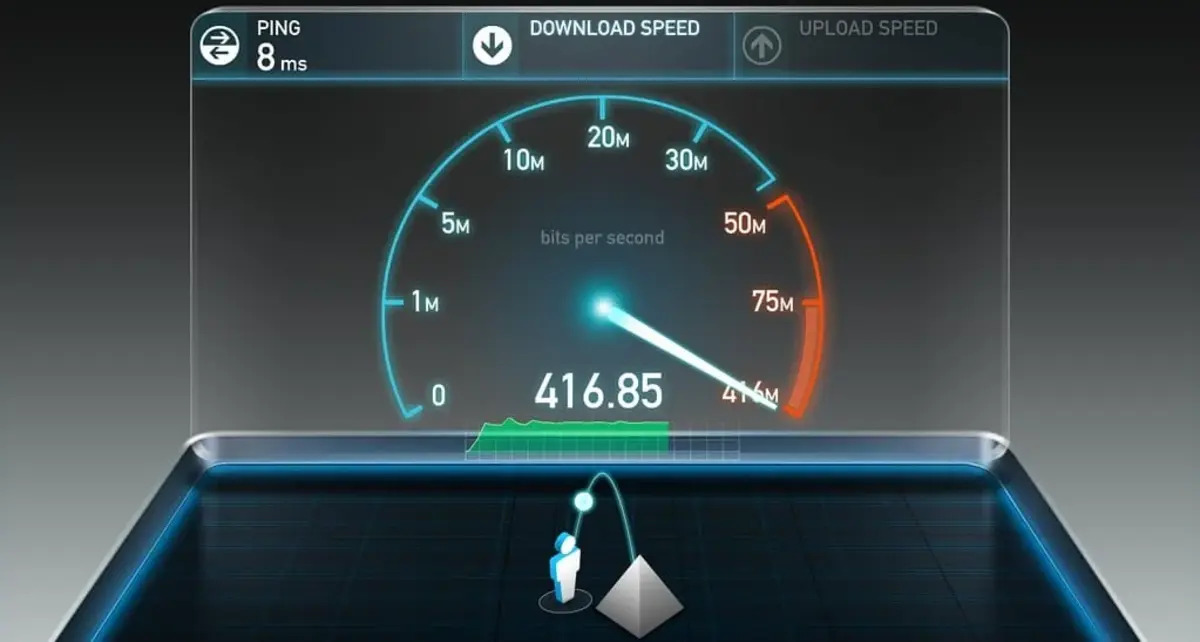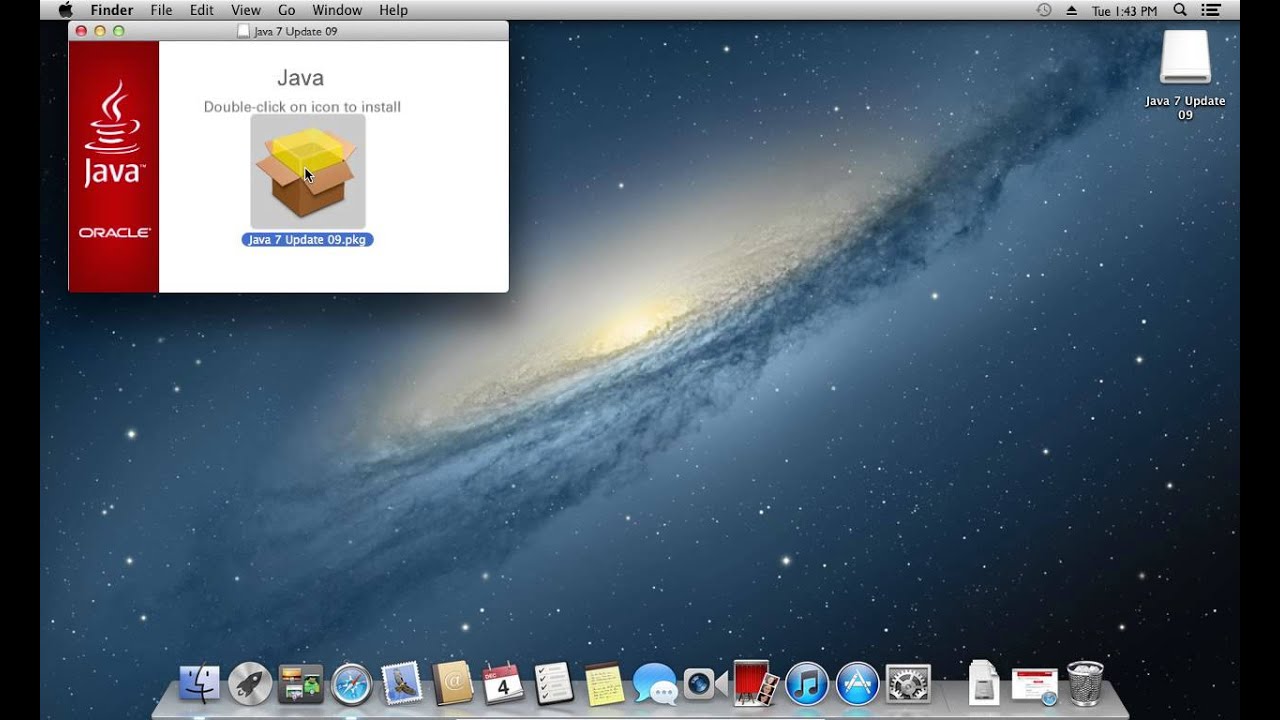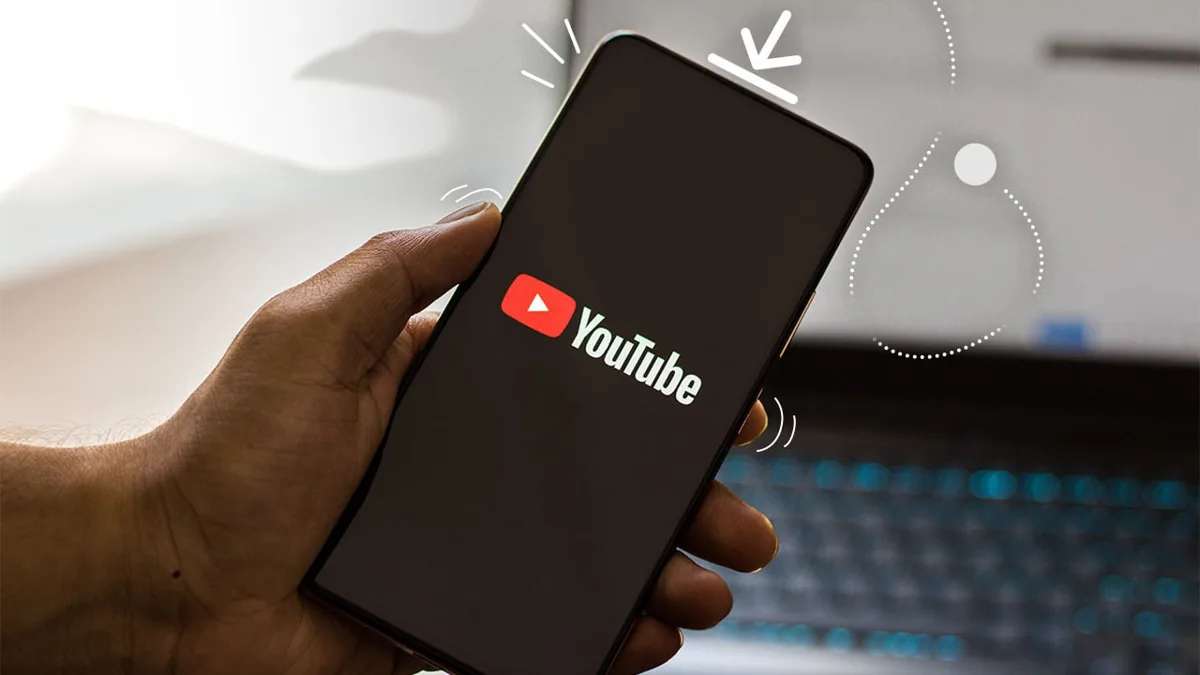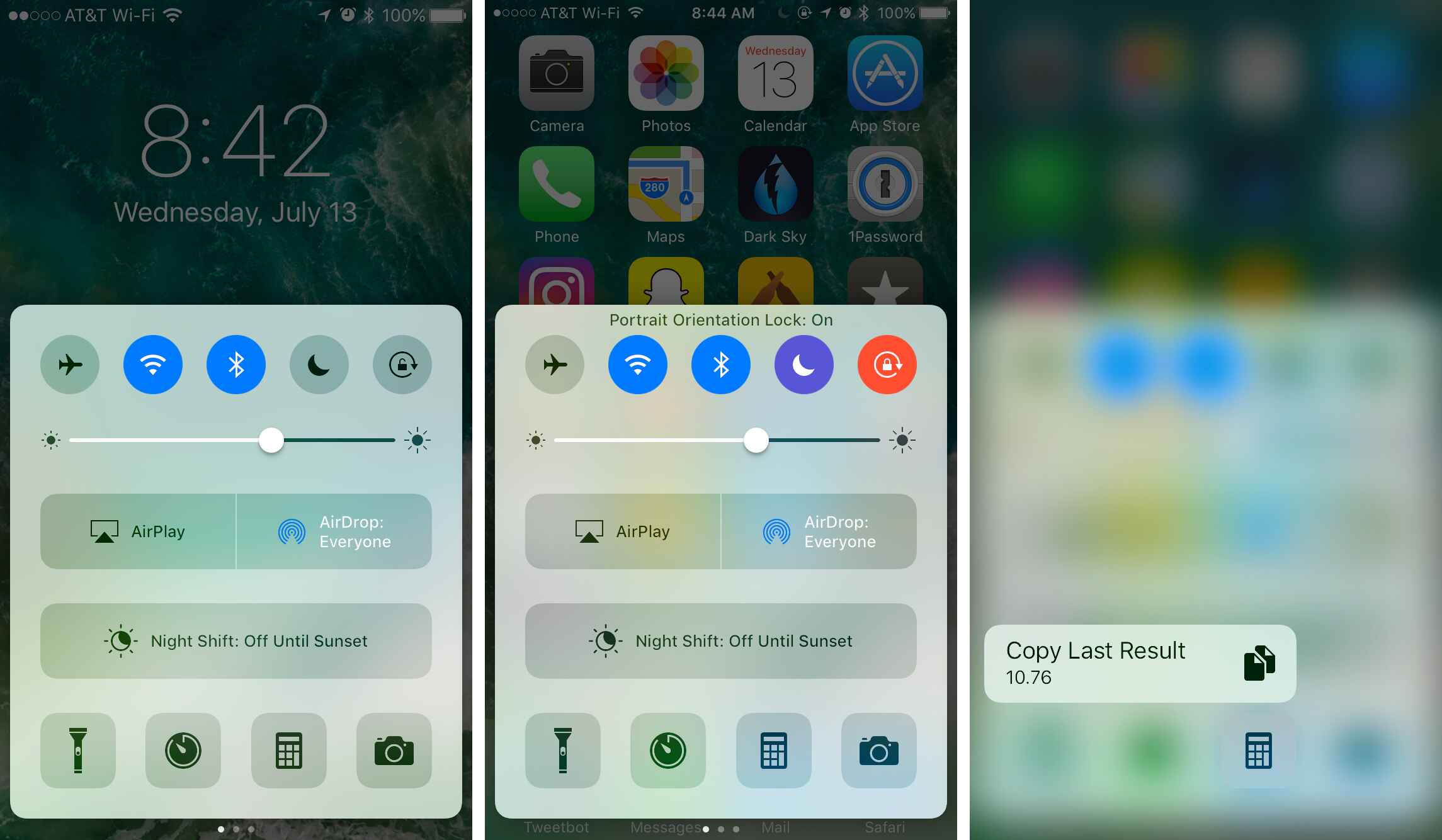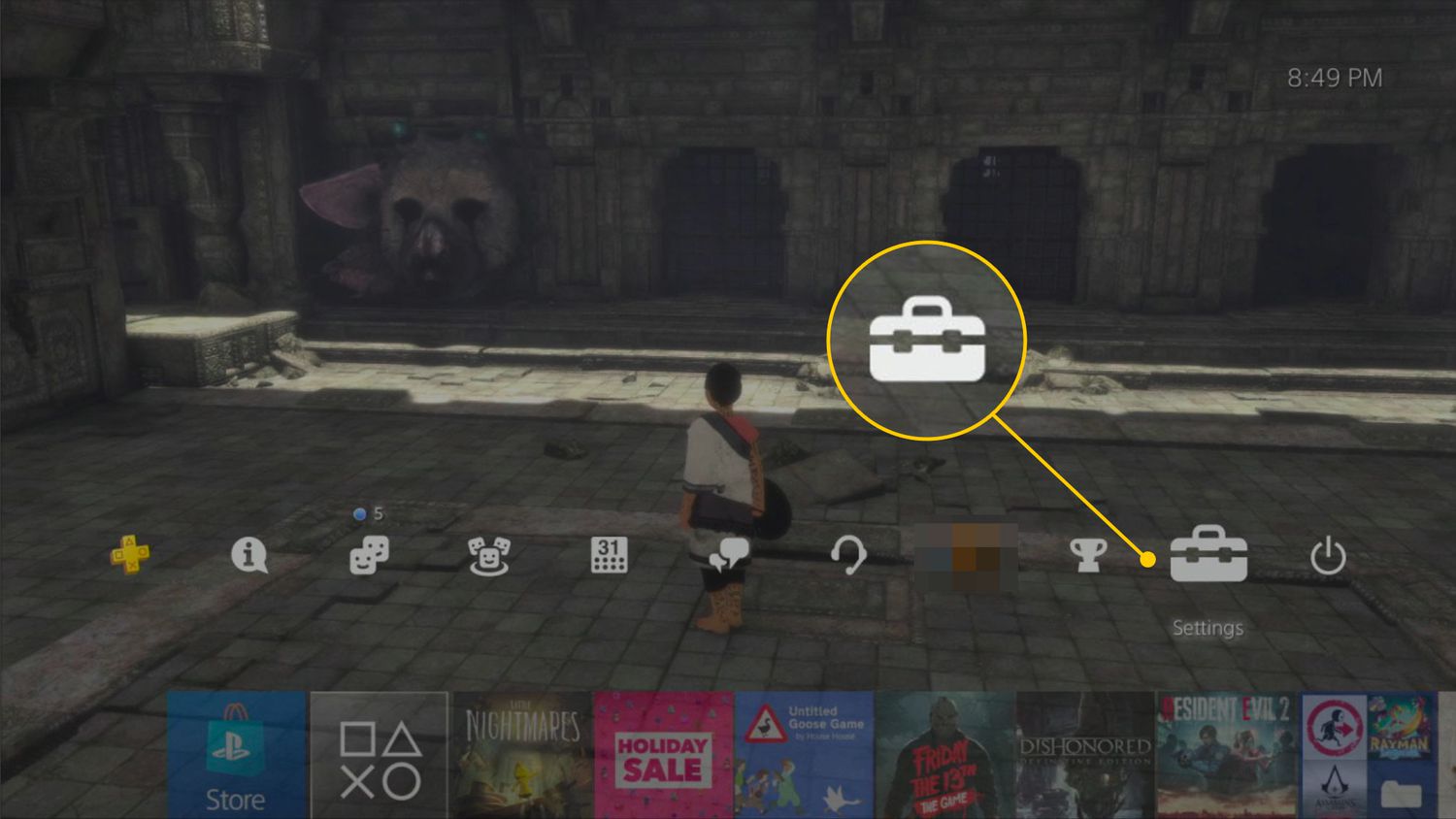Introduction
In today’s digital age, having a fast and reliable internet connection is essential for various tasks, from streaming movies and music to accessing online resources and downloading files. Slow download speeds can be frustrating and time-consuming, wasting precious minutes or even hours. However, there are several steps you can take to optimize your download speed and make the most of your internet connection.
Choosing the right internet service provider (ISP), upgrading your plan, optimizing your Wi-Fi connection, and using a wired connection are just a few strategies that can help improve your download speed. In this article, we will explore these methods and provide practical tips to enhance your downloading experience.
Before we delve into the details, it’s important to note that some factors affecting download speed may be beyond your control. Network congestion, peak usage times, or issues with the website or server you are downloading from can impact your download speed. However, by implementing the following steps, you can maximize your chances of achieving faster download speeds on a consistent basis.
So, if you often find yourself waiting ages for files to download or want to optimize your internet speed for a better online experience, keep reading. With a little effort and the right strategies in place, you can enjoy faster download speeds and make the most of your internet connection.
Choose a Fast Internet Service Provider
When it comes to improving your download speed, the first step is to ensure that you have a fast and reliable internet service provider (ISP). Not all ISPs are created equal, and the speed and quality of your internet connection depend on the provider you choose.
Before selecting an ISP, research and compare different options in your area. Look for ISPs that offer high-speed internet packages and have a reputation for reliable connectivity. Check if they have fiber optic or cable internet options, as these tend to provide faster speeds compared to DSL or satellite connections.
Reading customer reviews and checking the ISP’s customer service and support can also give you insights into their reliability and responsiveness. Look for ISPs that have a good track record of consistently delivering fast download speeds and have a reputation for providing excellent customer service.
Another factor to consider when choosing an ISP is the data usage and bandwidth policies. Some ISPs may have data caps or throttle your connection speed after a certain amount of data usage. Make sure to understand these policies and opt for an ISP that offers unlimited data or generous data allowances without throttling your speed.
Furthermore, consider the pricing plans and packages offered by different ISPs. Take into account the download speeds they offer, the contract terms, and any additional fees or charges. While it’s important to find a provider that offers fast speeds, make sure the pricing is within your budget and provides value for money.
Lastly, don’t forget to check the coverage area of the ISP. Even if they offer fast speeds and reliable service, if they don’t cover your location, it won’t be of much use to you. They should have a strong presence and infrastructure in your area to ensure a stable connection.
By choosing a fast and reliable ISP, you lay the groundwork for a better download experience. The right ISP can provide you with faster and more consistent download speeds, allowing you to enjoy seamless file downloads, smoother streaming, and quicker access to online content.
Upgrade Your Internet Plan
If you find that your current internet plan isn’t delivering the download speeds you desire, it may be time to consider upgrading your plan. Upgrading your internet plan can provide you with higher speeds, increased bandwidth, and a better overall internet experience.
Start by assessing your current internet plan and comparing it to the available options from your ISP. Look for plans that offer faster download speeds and higher bandwidth limits. Many ISPs offer different tiers of plans, allowing you to choose the one that best fits your needs and budget.
When selecting a new plan, consider the activities you primarily use the internet for. If you frequently download large files, stream high-definition videos, or engage in online gaming, you may require a plan with faster speeds and higher bandwidth to support these activities.
Additionally, check if your ISP offers fiber optic or cable internet options. These technologies generally provide faster speeds compared to DSL or satellite connections. If available in your area, upgrading to a fiber optic or cable plan can significantly enhance your download speed and overall internet performance.
While upgrading your plan may incur additional costs, it’s important to assess the value it brings. Faster download speeds can save you time and frustration, and a more reliable connection can improve your overall productivity and enjoyment of online activities.
Before making any changes, make sure to review the terms and conditions of the new plan, including any contract agreements or potential changes in pricing. Consider the long-term benefits and costs associated with the upgrade, taking into account your internet usage patterns and needs.
Keep in mind that upgrading your internet plan may also require the use of compatible equipment, such as modems or routers. Ensure that your existing equipment is capable of handling the upgraded speeds. If necessary, contact your ISP for guidance on the appropriate equipment or recommendations for upgrading.
By upgrading your internet plan, you can unlock faster download speeds, improve your browsing experience, and ensure that you can seamlessly engage in online activities that require high-speed connections.
Optimize Your Wi-Fi Connection
Wi-Fi signals can sometimes be a bottleneck when it comes to download speeds. If you’re experiencing slow downloads, optimizing your Wi-Fi connection can make a significant difference. Here are some tips to optimize your Wi-Fi for faster download speeds:
- Position your router strategically: The placement of your Wi-Fi router can affect the strength and range of the signal. Keep your router in a central location, away from obstacles such as walls or furniture that can block or weaken the signal. Elevating the router or using a Wi-Fi range extender can also help improve coverage.
- Change the Wi-Fi channel: Wi-Fi signals operate on different channels, and interference from neighboring routers can impact your download speeds. Access your router’s settings and switch to a less congested Wi-Fi channel to reduce interference and improve signal quality.
- Secure your Wi-Fi network: If your Wi-Fi network is not password protected, unauthorized users may be hogging your bandwidth, leading to slower speeds. Set up a strong password and enable encryption (WPA2) to secure your network and ensure that only authorized devices are connected.
- Update your router firmware: Router manufacturers often release firmware updates that can improve performance and address compatibility issues. Check your router manufacturer’s website regularly for firmware updates and install them to optimize your Wi-Fi connection.
- Limit the number of connected devices: Too many devices connected to your Wi-Fi network can strain bandwidth and slow down your download speeds. Disconnect devices that are not in use and consider upgrading to a router with higher capacity if you have many devices connected simultaneously.
- Use a Wi-Fi analyzer: Wi-Fi analyzers are software tools that help identify signal strength, channel congestion, and other factors affecting your Wi-Fi performance. Use a Wi-Fi analyzer app or software to identify the optimal Wi-Fi settings and make necessary adjustments for faster download speeds.
By implementing these Wi-Fi optimization strategies, you can enhance the signal strength and reduce interference, resulting in improved download speeds and a smoother internet experience.
Use a Wired Connection
While Wi-Fi offers convenience and flexibility, it may not always provide the fastest and most stable connection for downloading files. If you’re looking to optimize your download speed, using a wired connection can often be the best solution. Here’s why:
1. Increased Speed and Stability: Unlike Wi-Fi, wired connections offer a direct and dedicated connection to your modem or router. This reduces signal interference and provides a more stable and reliable connection, resulting in faster download speeds. Wired connections also have lower latency, making them ideal for online gaming or real-time applications.
2. Elimination of Wi-Fi Interference: Wi-Fi signals can be susceptible to interference from other electronic devices, neighboring networks, or even physical obstacles. By using a wired connection, you eliminate the potential interferences that can affect Wi-Fi signals and hinder download speeds.
3. Ideal for Large File Downloads: If you frequently download large files or work with bandwidth-intensive applications, a wired connection can save you time and frustration. The increased speed and stability of a wired connection allow for faster transfers and a smoother downloading experience.
4. Easy to Set Up: Setting up a wired connection is usually straightforward. All you need is an Ethernet cable to connect your device (computer, laptop, or gaming console) directly to the router or modem. Most devices have Ethernet ports readily available, making it a hassle-free setup process.
5. Suitable for Gaming and Streaming: Gamers and streamers often require a consistent and low-latency internet connection. Using a wired connection minimizes latency and ensures a more stable connection, reducing lag and providing a better overall gaming and streaming experience.
6. Can be Combined with Wi-Fi: If you still want the flexibility of Wi-Fi for other devices, you can have a hybrid setup. Use a wired connection for devices that require faster speeds and use Wi-Fi for devices that are more mobile or don’t require high bandwidth.
While wired connections offer many advantages, it’s important to consider the location of your devices and the availability of Ethernet ports. If you have multiple devices in different rooms, you may need to invest in additional equipment, such as Ethernet switches or powerline adapters, to extend your wired connection’s reach.
By opting for a wired connection, you can maximize your download speeds and enjoy a more reliable and consistent internet connection, especially for activities that require high bandwidth and low latency.
Clear Your Browser’s Cache
Clearing your browser’s cache is a simple yet effective way to improve your download speed. The cache is a temporary storage location where your browser stores website data, including images, scripts, and other elements. Over time, this cache can become bloated or corrupted, leading to slower download speeds. Here’s how clearing your browser’s cache can help:
1. Removes Cluttered Cache: Clearing the cache removes unnecessary files and data that may accumulate over time. By clearing this cluttered cache, you free up space and allow your browser to work more efficiently, resulting in faster download speeds.
2. Eliminates Outdated Cached Data: Websites often update their content, including files that you may have previously downloaded. If your browser is still referencing outdated cached data, it can slow down the download process. Clearing the cache ensures that your browser retrieves the latest versions of files, optimizing the download speed.
3. Fixes Corrupted Cache: In some cases, the cache can become corrupted, leading to issues with website rendering or slow download speeds. By clearing the cache, you effectively remove any corrupted data, allowing your browser to start fresh and potentially resolve any issues affecting your download speed.
4. Improves Website Compatibility: Occasionally, website updates or changes in coding can cause compatibility issues with cached files. Clearing the cache ensures that your browser fetches the latest version of the website, minimizing any potential conflicts and improving overall download speed.
5. Step-by-Step Instructions: Clearing the cache is typically a straightforward process and can be done with just a few clicks. The process may vary slightly depending on your browser, but it generally involves accessing the browser’s settings or preferences, locating the cache or browsing history section, and selecting the option to clear the cache. Search online for specific instructions based on your browser type and version.
It’s important to note that clearing the cache only removes temporary files and data and does not delete your browsing history, passwords, or other personal information. It’s a safe and simple maintenance task that can significantly improve your browsing and download experience.
By periodically clearing your browser’s cache, you can ensure that your browser is running efficiently and accessing up-to-date files, ultimately resulting in faster download speeds and a smoother internet experience overall.
Disable Background Apps and Updates
Running multiple background apps and automatic updates on your device can consume valuable network resources and impact your download speeds. By disabling unnecessary background apps and updates, you can allocate more bandwidth to your download and potentially experience faster speeds. Here’s how:
1. Identify Resource-Intensive Apps: Take note of the apps running in the background on your device. Some apps, such as file syncing services or video streaming applications, may use a significant amount of bandwidth even when not actively in use. Identify these resource-intensive apps and consider disabling or closing them before initiating a download.
2. Disable Automatic App Updates: Automatic app updates can occur in the background, using up your network resources without your knowledge. Disable automatic app updates or set them to occur only when you are connected to a Wi-Fi network to prevent them from interfering with your download speeds.
3. Turn off Automatic System Updates: Similarly, system updates can also consume bandwidth while they download and install in the background. Temporarily disable automatic system updates during a download session to prevent unnecessary network usage. However, remember to regularly update your device manually to ensure security and performance improvements.
4. Prioritize Downloads over Background Activities: Some devices allow you to prioritize downloads over other network activities. Check your device settings to see if there is an option to prioritize downloads or allocate more bandwidth to them. By doing so, you give downloads the highest network priority, resulting in faster speeds.
5. Pause or Limit File Syncing Services: File syncing services like Dropbox or Google Drive can continuously sync files in the background, consuming bandwidth and slowing down your downloads. Consider pausing or limiting file syncing during downloads to allocate maximum bandwidth to your download activity.
6. Close Unnecessary Tabs and Browser Extensions: If you’re downloading files through a web browser, close any unnecessary tabs and disable unused browser extensions. These tabs and extensions can consume system resources and impact download speeds.
It’s important to note that some background apps and updates may be essential for your device’s security and functionality. Therefore, exercise caution when disabling or limiting these features, and ensure that you enable them after completing your download or when more bandwidth is available.
By disabling or limiting unnecessary background apps and updates, you can free up network resources, avoid unwanted interruptions, and potentially achieve faster download speeds for your files.
Use a Download Manager
If you frequently download large files or experience slow download speeds, using a download manager can significantly improve your download experience. A download manager is specialized software that enhances the downloading process, offering features that can optimize speed, resume interrupted downloads, and manage multiple downloads simultaneously. Here are the benefits of using a download manager:
1. Accelerated Download Speeds: Download managers employ techniques such as parallel downloading and multithreading to divide files into smaller parts and download them simultaneously. This can improve download speeds by utilizing the maximum available bandwidth and optimizing server connections.
2. Pause and Resume Downloads: Download managers allow you to pause and resume downloads as needed. This feature is especially useful when dealing with large files or slow connections. You can pause a download and resume it at a later time without having to start from scratch. This saves time and ensures that your progress is not lost.
3. Error Recovery: Download managers have built-in error recovery mechanisms that detect network interruptions or server errors. When an interruption occurs, the download manager can automatically retry downloading the failed portions, ensuring that the file is downloaded in its entirety and reducing the likelihood of incomplete or corrupted files.
4. Schedule Downloads: With a download manager, you can schedule downloads to occur during off-peak hours or times when your internet connection is less congested. This allows you to take advantage of faster speeds and efficiently manage your bandwidth.
5. Organize and Categorize Downloads: Download managers provide organization features that enable you to categorize and manage your downloaded files. You can create custom folders, specify download locations, and even set specific file naming conventions. This helps keep your downloads organized and easily accessible.
6. Browser Integration: Many download managers can integrate seamlessly with popular web browsers, allowing you to capture downloads directly from the browser interface and manage them within the download manager’s interface. This eliminates the need for manual copying and pasting of download links and streamlines the downloading process.
7. Multiple Simultaneous Downloads: Download managers have the ability to handle multiple downloads at once. This saves time and allows you to initiate several downloads concurrently, without affecting the overall speed or performance of your internet connection.
There are several download manager options available, both free and paid. Some popular download managers include Internet Download Manager (IDM), Free Download Manager, and JDownloader. Research and choose a download manager that suits your specific needs and preferences.
By utilizing a download manager, you can optimize download speeds, resume interrupted downloads, and efficiently manage your downloads, enhancing your overall downloading experience.
Disable Antivirus and Firewall Temporarily
While antivirus software and firewalls are essential for protecting your computer from online threats, they can sometimes interfere with download speeds. Antivirus and firewall software carefully monitor network activity and can potentially slow down your downloads. Temporarily disabling them during the download process can help improve your download speeds. Here’s what you need to know:
1. Disable Antivirus Software: Most antivirus software includes an option to temporarily disable real-time protection. This feature allows you to turn off the antivirus software’s scanning and monitoring capabilities while the download is in progress. Be sure to reactivate your antivirus software immediately after downloading to maintain protection against potential threats.
2. Temporarily Turn off Firewall: Firewalls act as a barrier between your computer and potential network intrusions. While they provide important security, they can also impede the download process. You can temporarily turn off your firewall during the download, reducing the potential interference and allowing for faster speeds. Remember to re-enable your firewall once the download is complete to ensure ongoing protection.
3. Consider Risks: Disabling your antivirus software and firewall temporarily means your computer may be more vulnerable to online threats during the download process. Only disable them if you are downloading files from trusted sources and if you are confident in the safety and security of the files you are downloading.
4. Enable Exclusions: In some cases, rather than disabling your antivirus software completely, you can add specific folders or file types associated with your downloads to the exclusion list. This allows you to maintain real-time protection while minimizing any potential impact on download speeds. Refer to your antivirus software’s documentation for instructions on adding exclusions.
5. Use Caution and Stay Updated: Temporarily disabling antivirus software and firewalls should only be done when necessary, and for a limited duration. Ensure that your antivirus software and firewall are up to date with the latest virus definitions and security patches to provide the best protection against online threats.
6. Troubleshoot Issues: If disabling antivirus software and firewalls does not significantly improve your download speeds, there may be other factors at play. Check your router settings, contact your internet service provider, or explore other optimization methods to address any remaining issues affecting your download speeds.
Remember, the safety and security of your computer should always be a priority. Only disable antivirus software and firewalls as necessary and ensure that you have robust protection in place to safeguard your system from online threats.
By temporarily disabling antivirus software and firewalls during downloads, you may experience improved download speeds. However, exercise caution and maintain updated security measures to mitigate any potential risks.
Check for Network Interference
If you’re experiencing slow download speeds, network interference could be the culprit. Identifying and mitigating any sources of interference can help optimize your download speeds. Here are some steps to check for and resolve network interference:
1. Check Wi-Fi Signal Strength: A weak Wi-Fi signal can significantly impact download speeds. Use your device’s Wi-Fi settings or a Wi-Fi analyzer app to check the signal strength in different areas of your home or workspace. If the signal is weak in certain areas, consider relocating your router or using Wi-Fi range extenders to improve coverage.
2. Reduce Signal Congestion: Interference can occur when multiple devices are connected to the same Wi-Fi network, especially if they are using the same channel. Access your router’s settings and switch to a different, less crowded Wi-Fi channel to minimize interference and improve download speeds.
3. Move Away from Physical Interference: Physical objects such as walls, metal structures, appliances, or electronic devices can obstruct Wi-Fi signals and cause interference. Reposition your router and device to minimize physical interference, ensuring a clear line of sight between them for better signal reception.
4. Check for Other Electronic Devices: Other electronic devices, such as cordless phones, microwaves, or baby monitors, can operate on similar frequencies as Wi-Fi signals, causing interference. Keep these devices away from your router and avoid using them while downloading to minimize potential disruptions.
5. Update Router Firmware: Outdated router firmware can lead to compatibility issues and reduced performance. Check your router manufacturer’s website for firmware updates and install them to benefit from bug fixes, performance enhancements, and improved compatibility, ultimately translating to better download speeds.
6. Consider Wired Connections: While Wi-Fi offers convenience, it is susceptible to interference. If possible, connect your device directly to the router using an Ethernet cable for a more stable and interference-free connection, resulting in faster and more reliable download speeds.
7. Disable Power-Saving Settings: Some devices have power-saving settings that may limit network performance to conserve energy. Check your device’s settings and disable any power-saving features that may be affecting your network connection or download speeds.
8. Reset Modem and Router: Periodically resetting your modem and router can resolve temporary glitches or issues that may be impacting your download speeds. Power off both devices, wait for a minute, and then power them back on. Allow them to establish a fresh connection to your ISP’s network for potential performance improvements.
9. Contact Your Internet Service Provider: If you have tried the above solutions and are still experiencing slow download speeds, it may be worth reaching out to your internet service provider (ISP). They can perform diagnostics, check for any network issues, and help resolve any persistent slow speed problems.
By following these steps to check for network interference and implementing the appropriate solutions, you can optimize your download speeds and enjoy a smoother online experience.
Restart Your Modem and Router
Restarting your modem and router is a simple yet effective troubleshooting step that can help resolve many common network issues, including slow download speeds. Over time, modems and routers can encounter performance issues or become overloaded, leading to reduced download speeds. Restarting these devices can refresh the network connection and potentially improve your download speeds. Here’s how:
1. Power Off Your Modem and Router: Locate the power source for your modem and router. Unplug the power cables from both devices. It’s important to unplug them from the power source directly rather than just turning them off with a switch, as this ensures a complete power reset.
2. Wait for a Minute: After unplugging the power cables, wait for at least one minute. This waiting period allows any residual power to dissipate and ensures that a full reset is performed.
3. Plug In and Power On: After the waiting period, plug the power cables back into their respective devices. Begin by connecting the modem first and allowing it to establish a stable connection. Wait a few moments, then connect the router and let it boot up fully.
4. Give It Time to Connect: Allow your modem and router a few minutes to establish a stable connection with your internet service provider (ISP). This may involve syncing with the network and obtaining an IP address. Once the connection is established, you can proceed with testing your download speeds.
5. Test Your Download Speed: After restarting your modem and router, test your download speed to see if there is any improvement. You can use online speed testing tools or download a large file to gauge the download speed. Compare the results to your previous speeds to determine if there has been an improvement.
6. Repeat the Process if Necessary: If restarting your modem and router doesn’t result in a noticeable improvement in your download speeds, you can try repeating the process. Sometimes, performing multiple restarts can help resolve persistent issues or clear any temporary glitches in the network connection.
7. Contact Your ISP if Problems Persist: If you’ve restarted your modem and router multiple times and are still experiencing slow download speeds, it may be time to contact your internet service provider (ISP). They can run diagnostics on your connection, check for any issues on their end, and provide further assistance in resolving the problem.
Restarting your modem and router periodically is a good practice to maintain the health and performance of your network connection. By following these simple steps, you can eliminate potential issues and improve your download speeds, allowing for a smoother and more enjoyable online experience.
Contact Your Internet Service Provider
If you have tried all the previous optimization methods and are still experiencing slow download speeds, it may be necessary to contact your internet service provider (ISP). Your ISP can provide valuable insights and assistance in resolving any persistent issues affecting your download speeds. Here’s what you need to know:
1. Gather Information: Before reaching out to your ISP, gather relevant information about your internet connection. This may include your account details, the specific issues you’re experiencing, and any troubleshooting steps you have already taken. Having this information ready can help expedite the troubleshooting process.
2. Contact Customer Support: Most ISPs offer customer support services through various channels such as phone, live chat, or email. Visit your ISP’s website, locate their customer support section, and choose the contact method that is most convenient for you. Explain the issue you’re facing and provide the gathered information to the support representative.
3. Perform ISP Diagnostics: In some cases, your ISP may be able to run diagnostics on your connection remotely. This allows them to check for any network issues, signal problems, or potential disruptions that may be causing slow download speeds. Be prepared to follow any instructions provided by the support representative to assist in the diagnostic process.
4. Report Specific Issues: Clearly communicate the specific problems you are experiencing with your download speeds. Provide details such as the speeds you are getting, whether the issue is consistent or intermittent, and any patterns you have noticed. The more specific and detailed you can be, the easier it will be for your ISP to identify and address the problem.
5. Escalate if Necessary: If your initial contact with customer support does not resolve the issue, consider escalating your case to a supervisor or a higher-level support team. Explain your previous troubleshooting efforts and the lack of progress in resolving the slow download speeds. An escalated case may receive additional attention and resources to help resolve the problem.
6. Schedule a Technician Visit: If the issue persists and cannot be resolved remotely, request a technician visit to your location. In some cases, there may be physical issues with your connection, such as faulty wiring or equipment, that require an on-site inspection. A technician can assess the situation, make the necessary repairs or adjustments, and potentially improve your download speeds.
7. Document Communication and Actions Taken: Throughout your interactions with your ISP, keep a record of the dates, times, and details of your conversations. Take notes on the troubleshooting steps suggested or actions taken by both parties. This documentation can be useful if you need to escalate the issue further or refer back to previous discussions.
8. Stay Persistent: If the first contact with your ISP doesn’t result in a resolution, don’t hesitate to reach out again. Persistence and clear communication are key to ensuring your issue is addressed. Be firm but polite in advocating for a solution to your slow download speeds.
Remember that your ISP is there to help and address any issues you may encounter with your internet connection. By reaching out to them, you can gain valuable support in troubleshooting and resolving the slow download speeds, ultimately improving your online experience.