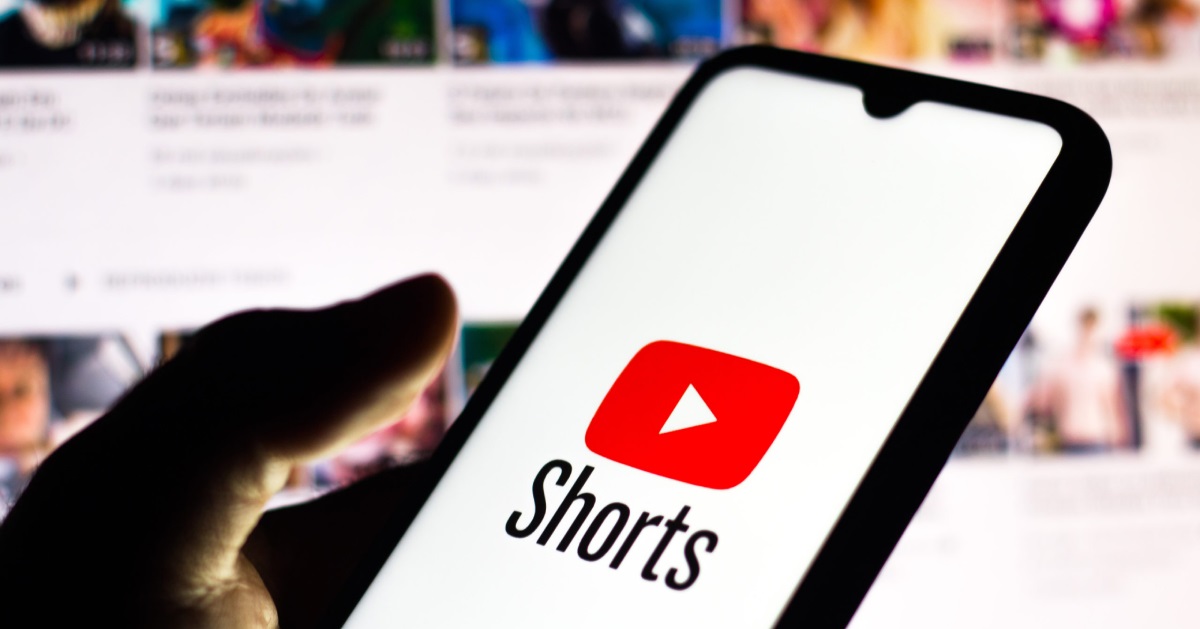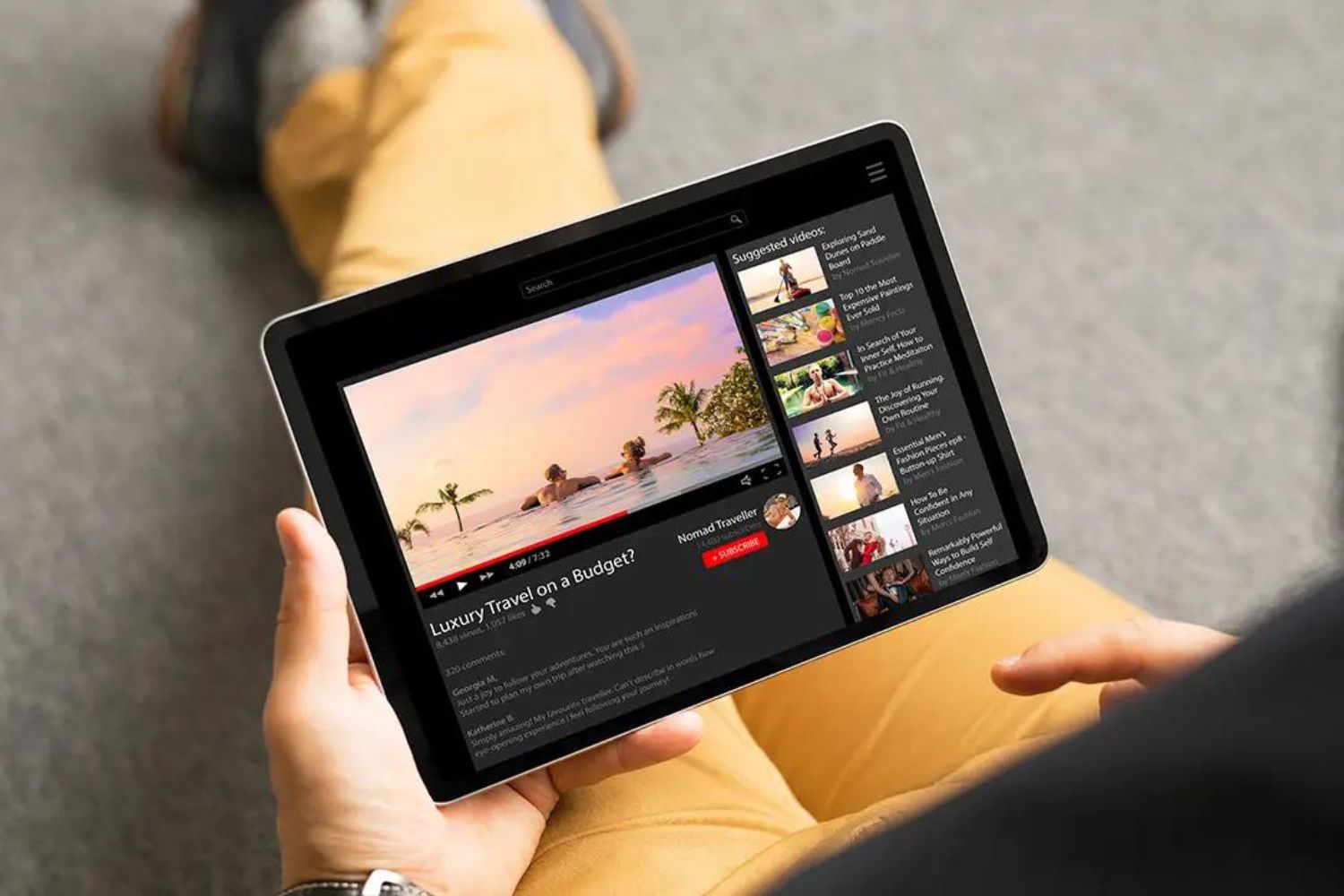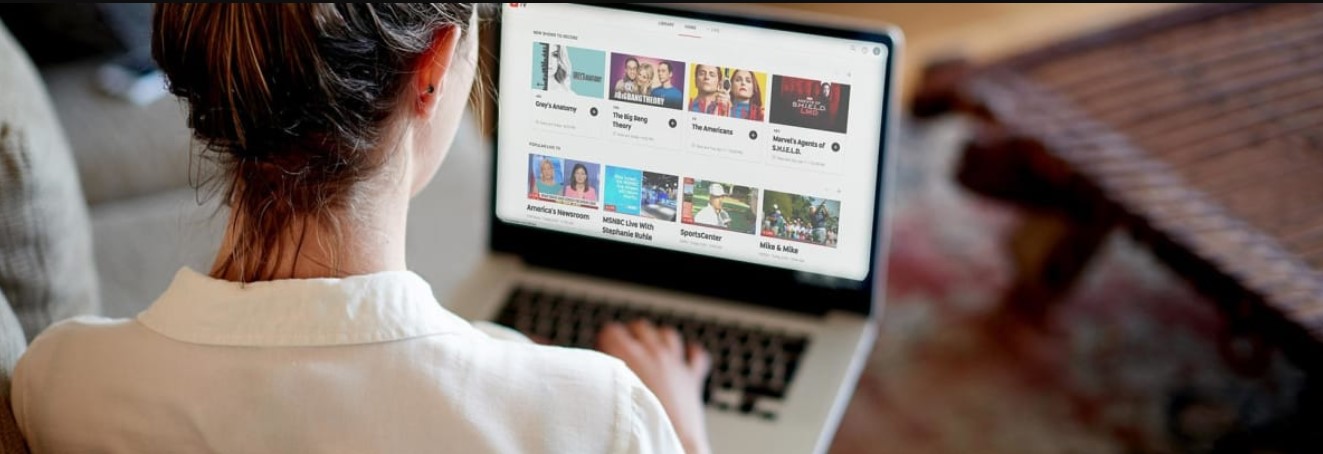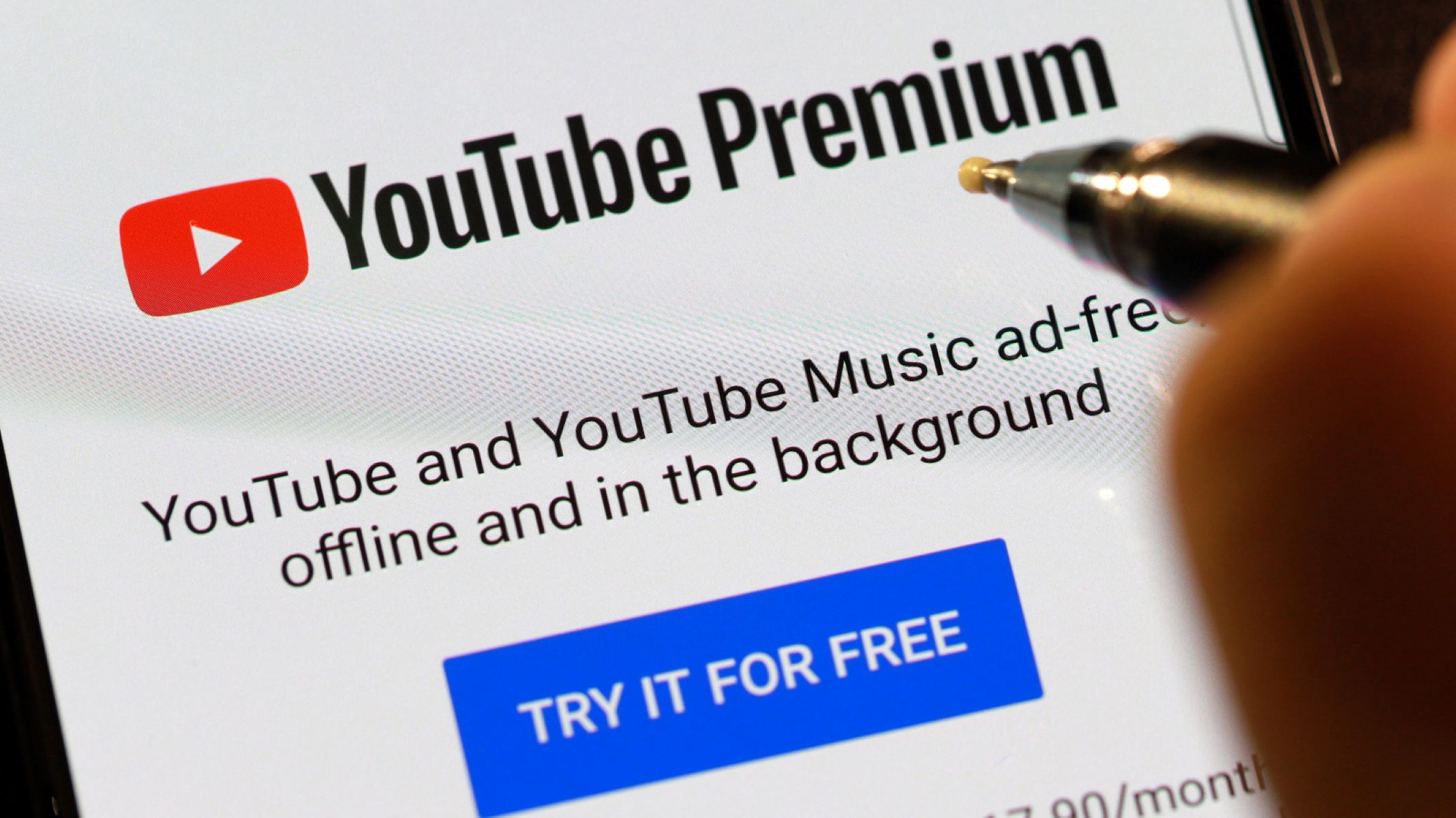Introduction
YouTube has become the go-to platform for watching and sharing videos. With the introduction of YouTube Shorts, the platform’s latest feature, users can now enjoy short, engaging video content. If you’ve come across a fascinating YouTube short and would like to download it for offline viewing or sharing, you’re in the right place.
In this article, we’ll walk you through the step-by-step process of downloading YouTube Shorts. Whether you’re using a computer or a mobile device, we’ll provide you with the necessary tools and techniques to easily save your favorite YouTube shorts.
We understand that YouTube does not have a built-in download feature, which can make it challenging to save these short videos. However, there are external methods and tools available that can help you download YouTube Shorts quickly and efficiently. By following our guide, you’ll be able to enjoy your favorite shorts anytime, anywhere, without needing an internet connection.
Before we dive into the download process, it’s important to note that YouTube Shorts are the intellectual property of their creators. Downloading shorts should only be done for personal use or with the creator’s explicit permission. Respect the rights of content creators and always give credit where it’s due.
Now that we’ve covered the essentials, let’s get started on downloading YouTube Shorts!
Step 1: Find the YouTube Short video
The first step in downloading a YouTube Short is to find the video you want to download. YouTube Shorts can be easily identified by their vertical format and a maximum length of 60 seconds. These shorts are showcased in the dedicated “Shorts” section on the YouTube app and website.
To find YouTube Shorts, follow these simple steps:
- Open the YouTube app or visit the YouTube website: Launch the YouTube app on your mobile device or open a web browser and go to the YouTube website.
- Explore the Shorts section: Look for the “Shorts” tab at the bottom of the screen on the YouTube app or navigate to the YouTube Shorts section on the website.
- Browse or search for YouTube Shorts: Once you’re in the Shorts section, you can either scroll through the recommended videos or use the search bar to find specific shorts. YouTube Shorts are usually displayed in a vertical swipe-up format.
- Preview the YouTube Short: Click on a YouTube Short to preview it. You can watch the video in its entirety or swipe up to move on to the next short.
- Select the YouTube Short you want to download: Once you’ve found the YouTube Short you want to download, remember its title or creator’s name for the next steps.
By following these steps, you’ll be able to locate the YouTube Short video you wish to download. Understanding how to navigate to the Shorts section and search for specific shorts will make the downloading process much easier.
Step 2: Copy the video link
Once you’ve found the YouTube Short video you want to download, the next step is to copy the video link. The video link is necessary for the downloading process, as it directs the YouTube downloader to the specific video you wish to save.
Here’s how you can copy the video link:
- Open the YouTube Short video: Click on the YouTube Short video you selected in the previous step to open it.
- Access the video options: Look for the share button located below the video. This button usually appears as an arrow pointing to the right or as a share icon. Click on this button to access the video options.
- Copy the video link: Once you’ve accessed the video options, you’ll find the “Copy link” or “Copy video URL” option. Click on it to copy the video link to your device’s clipboard.
Alternatively, if you’re using a computer, you can right-click on the video and select the “Copy video URL” option from the context menu to copy the link.
Once you’ve copied the video link, you can proceed to the next step, where we’ll guide you on choosing a YouTube downloader for the actual downloading process.
Note: If you’re unable to find the share button or the “Copy link” option, chances are the video creator has disabled sharing. In such cases, you might need to contact the creator directly and request their permission to download the YouTube Short.
Step 3: Choose a YouTube downloader
With the video link copied to your clipboard, it’s time to choose a YouTube downloader. A YouTube downloader is a tool or software that enables you to download YouTube videos to your device. To ensure a smooth and reliable downloading experience, it’s important to select a reputable and trustworthy YouTube downloader.
Here are a few factors to consider when choosing a YouTube downloader:
- Supported platforms: Check if the YouTube downloader is compatible with your device’s operating system. You’ll find downloaders available for Windows, Mac, iOS, and Android.
- Features and functionality: Look for features that cater to your specific needs. Some YouTube downloaders offer additional functions such as video format conversion, batch downloading, and subtitle extraction.
- User reviews and ratings: Read user reviews and check the ratings of different YouTube downloaders. This will give you insights into the reliability and performance of the downloader.
- Security and privacy: Ensure that the downloader you choose is safe to use and respects your privacy. Avoid downloaders that require you to download additional software or disclose personal information.
There are various YouTube downloaders available online, both as standalone software and browser extensions. Some popular choices include 4K Video Downloader, TubeMate, and SaveFrom.net. You can research and compare different options to find the one that best suits your requirements.
Remember, it’s crucial to download YouTube Shorts responsibly, respecting the rights and permissions of the video creators. Ensure that you use the downloader only for personal use or with the explicit consent of the creator.
Once you’ve selected a YouTube downloader, you’re ready to move on to the next step and paste the video link into the downloader for the download process to begin.
Step 4: Paste the video link into the downloader
Now that you have chosen a YouTube downloader, it’s time to start the download process by pasting the video link into the downloader. The video link you copied earlier will serve as the input for the downloader to locate and download the YouTube Short video.
Follow these steps to paste the video link into the downloader:
- Open the YouTube downloader: Launch the YouTube downloader you selected in the previous step. If you’re using a browser extension, ensure that it is installed and activated.
- Locate the video input field: Look for a designated input field or box where you can paste the video link. This field is usually labeled as “Paste URL” or “Video URL.”
- Paste the video link: Right-click on the video input field and select the “Paste” option from the context menu. Alternatively, you can use the keyboard shortcut Ctrl+V (Windows) or Command+V (Mac) to paste the video link.
After pasting the video link, ensure that it is correctly entered without any additional spaces or characters. Double-check the link to avoid any errors, as an incorrect link might lead to a failed download.
Once you have pasted the video link into the downloader, you’re ready to proceed to the next step, where you will select the video quality and format that you want to download.
Step 5: Select the video quality and format
After pasting the YouTube Short video link into the downloader, the next step is to select the video quality and format that you want to download. The available options may vary depending on the YouTube downloader you are using.
Here’s how you can select the video quality and format:
- Choose the video quality: The downloader will typically offer a range of video quality options, such as 1080p, 720p, or lower resolutions. Higher resolution videos tend to have better visual quality but may also result in larger file sizes. Consider factors such as your device’s capabilities and storage space when choosing the video quality.
- Select the video format: Depending on the downloader, you may have the option to download the YouTube Short video in various formats, including MP4, AVI, or MKV. Select the format that is compatible with your media player or preferred device.
- Additional options: Some YouTube downloaders might offer additional settings to customize your download experience, such as selecting the destination folder or extracting the audio from the video. Explore these options if they are available and relevant to your needs.
It’s important to note that the download speed and size of the video will vary depending on the selected quality and format. Higher-quality videos with larger file sizes may take longer to download and consume more storage space on your device.
Take your time to consider the video quality and format that best aligns with your preferences and device capabilities. Once you have made your selection, you can proceed to the next step and initiate the download process.
Step 6: Initiate the download
With the video quality and format selected, it’s time to initiate the download process and save the YouTube Short video to your device. This step will vary depending on the YouTube downloader you have chosen, but the general process remains similar across different platforms.
Follow these steps to initiate the download:
- Check the download settings: Before proceeding, ensure that the download settings, such as the destination folder or any other preferences, are properly configured according to your preferences.
- Start the download: Look for a “Download” button or a similar option within the YouTube downloader. Click on it to initiate the download process.
- Monitor the download progress: The downloader will display the progress of the download, including the download speed and remaining time. You can monitor the progress to estimate when the download will be complete.
- Wait for the download to finish: Depending on the size of the YouTube Short video and your internet connection speed, the download process may take some time. Be patient and let the downloader complete the download.
During the download process, avoid interrupting or closing the YouTube downloader to ensure a successful and complete download. It’s also important to have a stable and reliable internet connection for a smooth downloading experience.
Once the download is complete, you are ready to move on to the final step and save the downloaded YouTube Short video to your preferred location.
Step 7: Save the downloaded YouTube short video
After the YouTube Short video has finished downloading, the final step is to save the video to your desired location. This step will vary depending on the YouTube downloader you have used, but the process remains relatively straightforward.
Follow these steps to save the downloaded YouTube Short video:
- Locate the downloaded video: Open the YouTube downloader and navigate to the location where the downloaded videos are stored. It is usually a designated folder or a default location set by the downloader.
- Choose the destination folder: If the downloaded video is not saved in your desired folder, you can manually move or copy it to the folder of your choice. This step might be optional if the downloader allows you to select the destination folder during the download process.
- Organize your downloaded videos: To keep your downloaded YouTube Shorts organized, consider creating separate folders or directories based on themes, genres, or creators. This will make it easier for you to locate and access specific videos in the future.
Remember to respect the intellectual property rights of the video creators and use the downloaded YouTube Shorts responsibly and within the boundaries of fair use. Consider giving credit to the creators when sharing or using the videos outside of personal use.
By following these steps, you can successfully save the downloaded YouTube Short video to your preferred location and enjoy it offline or share it with others.
Conclusion
Downloading YouTube Shorts allows you to enjoy your favorite short videos offline and share them with others. While YouTube itself does not provide a built-in download option for Shorts, external YouTube downloaders can help you easily save these videos to your device. By following the step-by-step guide outlined in this article, you can quickly and efficiently download YouTube Shorts.
Remember to always respect the rights of content creators and use the downloaded videos responsibly. YouTube Shorts are the creative works of talented individuals who put time and effort into crafting engaging content. Be sure to give credit to the creators when sharing or using the videos outside of personal use.
When downloading YouTube Shorts, it’s important to choose a reputable and trustworthy YouTube downloader. Consider factors like supported platforms, features and functionality, user reviews and ratings, and the security and privacy features. This will ensure a safe and enjoyable downloading experience.
Once you have located the YouTube Short video and copied its link, you can paste the link into the selected YouTube downloader. Then, select the desired video quality and format before initiating the download process. Monitor the download progress and wait for it to complete, ensuring a stable internet connection for a seamless experience.
Finally, save the downloaded YouTube Short video to your preferred location and organize your collection for easy access in the future. With these steps, you can enjoy YouTube Shorts offline, share them with friends and family, or use them for personal creative projects.
Now that you have the knowledge to download YouTube Shorts, you can delve into a world of captivating and entertaining short videos.