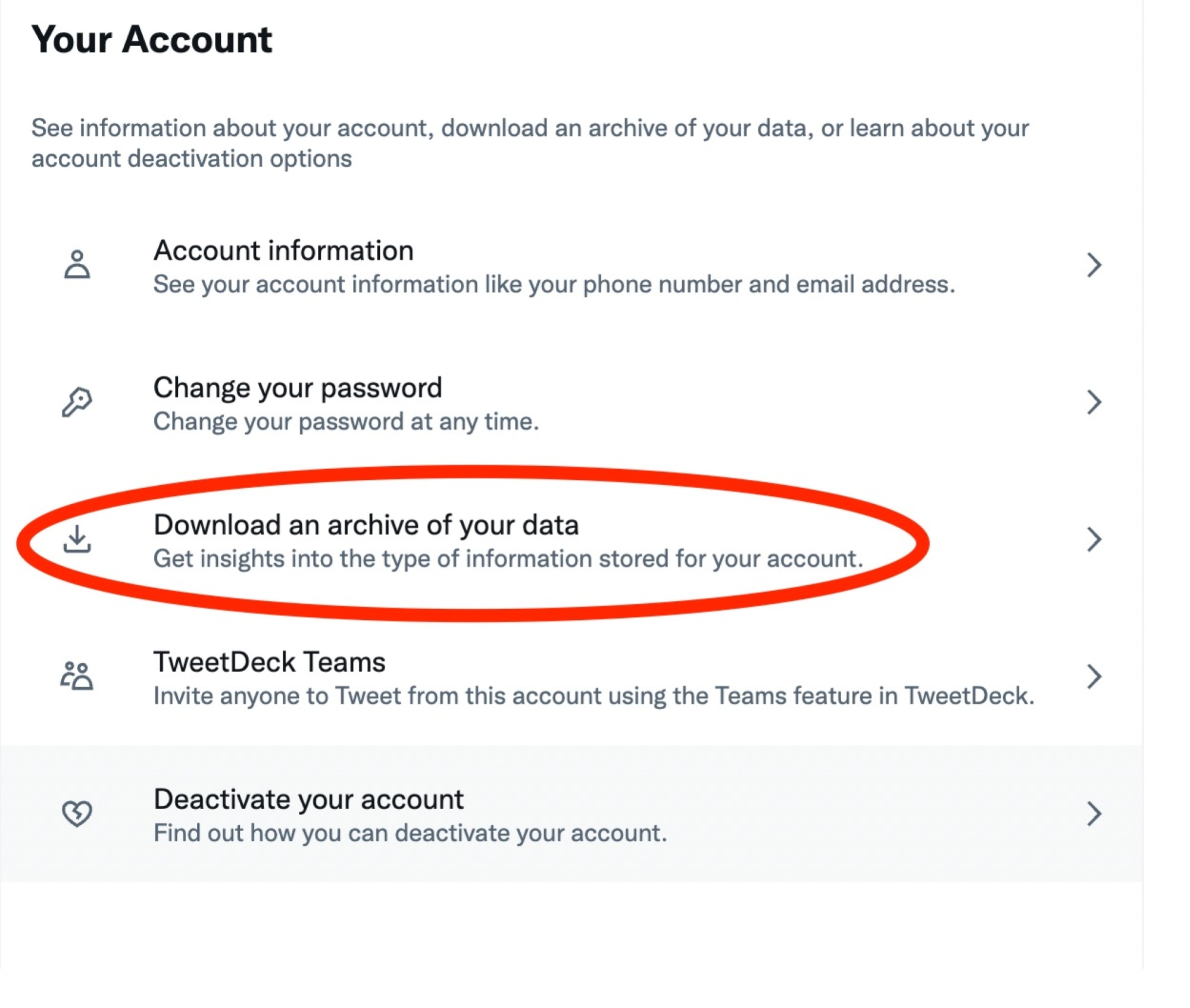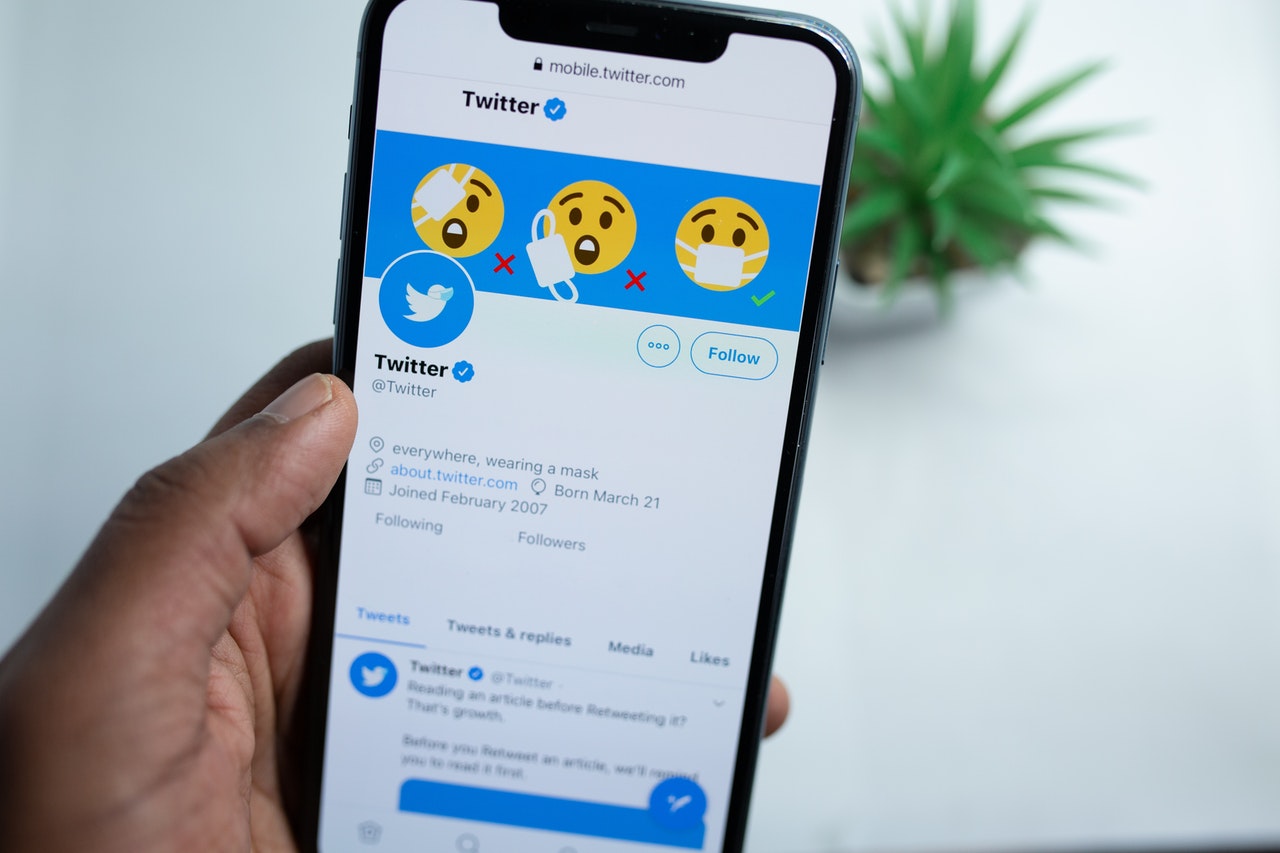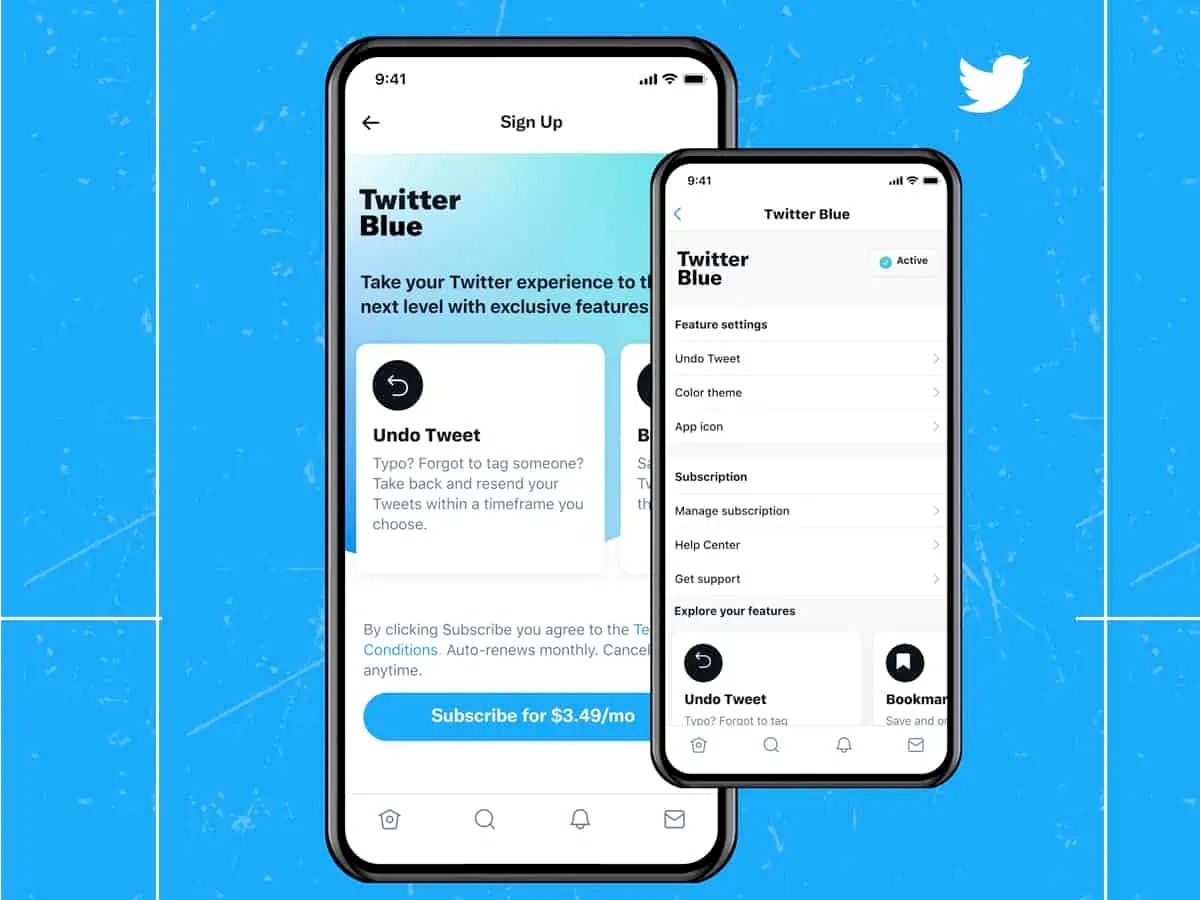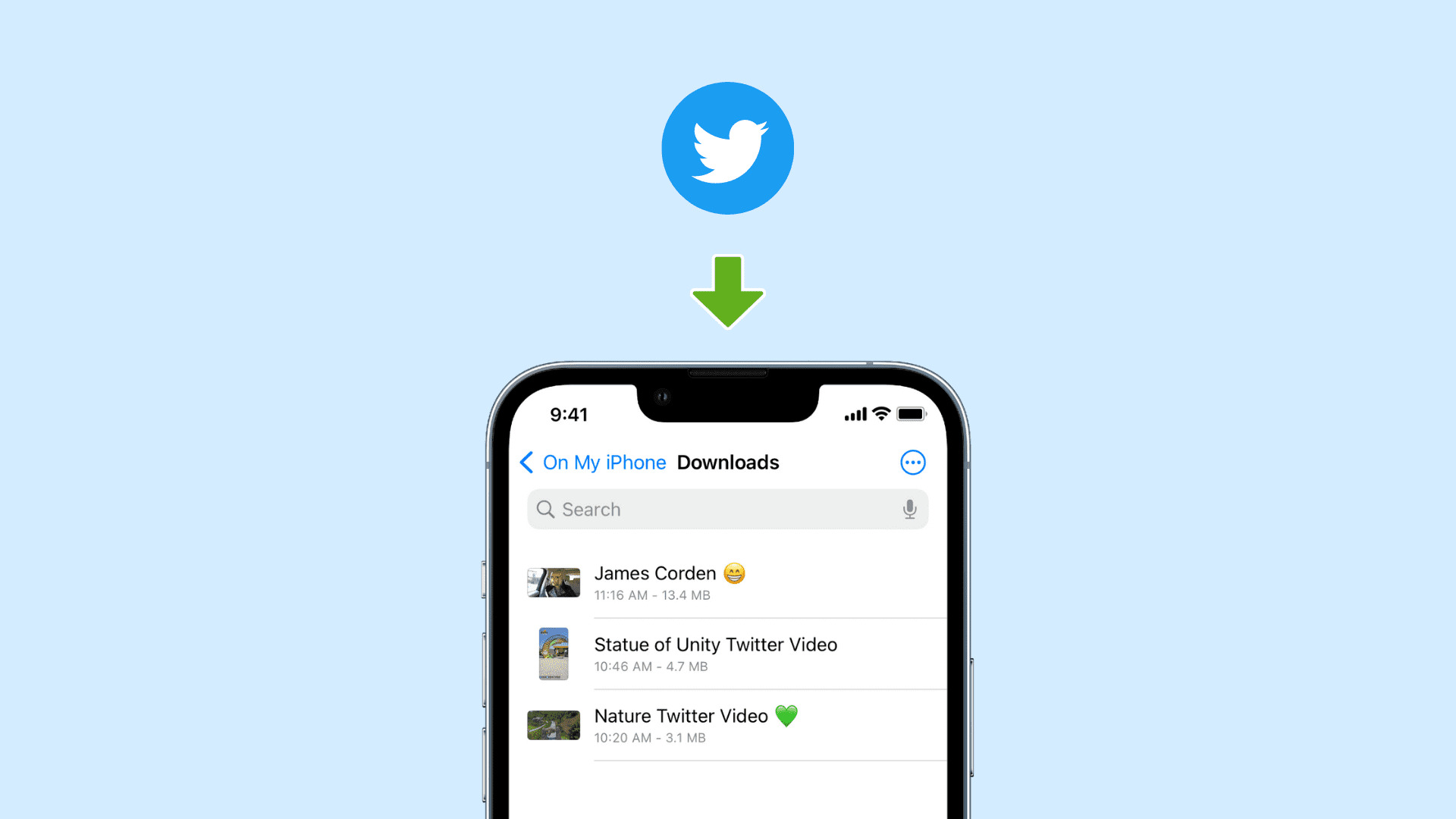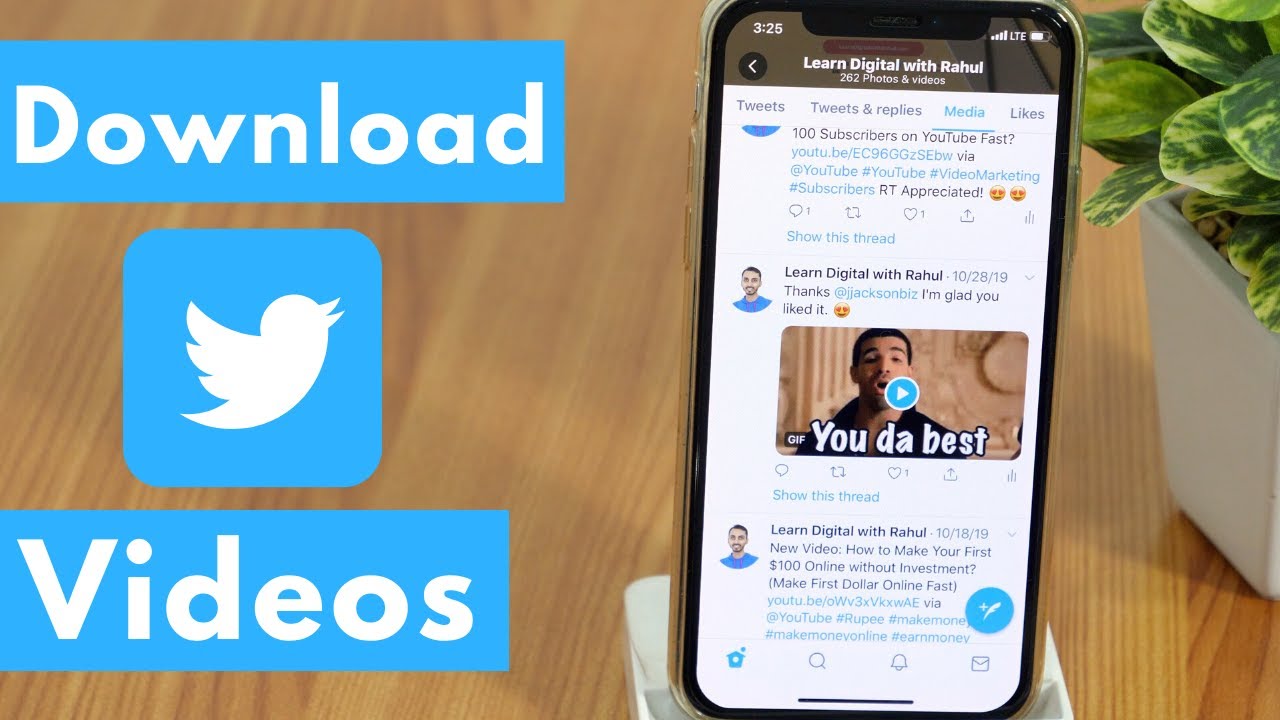Introduction
Twitter has become an integral part of our daily lives, allowing us to express our thoughts, opinions, and share moments with the world. Over the years, we may have accumulated a treasure trove of tweets, capturing memories, insights, and even witty remarks. However, with the ephemeral nature of social media, it’s important to have a backup of our tweets, just in case.
In this comprehensive guide, we will show you how to download and save your tweets, ensuring that your valuable content is preserved for future reference. Whether you want to keep a personal archive of your thoughts or analyze your Twitter data for research purposes, having a copy of your tweets is a worthwhile endeavor.
Downloading your tweets is a fairly straightforward process that anyone with a Twitter account can undertake. By following the step-by-step instructions outlined in this article, you will be able to access and preserve your entire tweet history in just a few simple steps.
So, whether you’re looking to relive nostalgic moments, review past conversations, or simply want peace of mind knowing that your tweets are safe, let’s dive into the process of downloading your tweets from Twitter’s vast platform.
Step 1: Logging into your Twitter account
The first step to download your tweets is to log into your Twitter account. Open your preferred web browser and navigate to the Twitter website (www.twitter.com). If you don’t have an account, you will need to sign up before proceeding.
Once you’ve reached the Twitter homepage, enter your login credentials—your username or email address and your password—and click on the “Log in” button. If you have enabled two-factor authentication, you may need to verify your identity before gaining access to your account.
After successfully logging in, you will be redirected to your Twitter home feed, where you can see the latest tweets from the accounts you follow. Now that you’re signed in, you’re ready to move on to the next step.
Tips:
- Ensure that you are using a stable internet connection to prevent any disruptions during the download process.
- If you are experiencing difficulties logging in, double-check your login credentials or reset your password if necessary.
By following these instructions, you have completed the first step towards downloading your tweets. Now, let’s move on to the next step to access your Twitter data settings.
Step 2: Accessing your Twitter data settings
Now that you are logged into your Twitter account, you need to navigate to your Twitter data settings, where you can request a download of your tweet archive. Follow these steps to access your Twitter data settings:
- On the Twitter homepage, locate the small profile image of your profile at the top right corner of the screen and click on it. A dropdown menu will appear.
- In the dropdown menu, select “Settings and privacy.” You will be redirected to the settings page.
- In the left-hand menu, click on “Your account.” This will display several options related to your account management.
- Scroll down to find the “Data and permissions” section and click on “Your Twitter data.” You may need to enter your account password again for security purposes.
By following these steps, you will arrive at the Twitter data settings page, where you can manage your data and access various features related to your account information.
Tips:
- If you are having trouble locating the settings page, you can directly access it by visiting the following link:
https://twitter.com/settings/your_twitter_data. - Make sure you are accessing your Twitter data settings from your logged-in account to ensure that you have the necessary permissions to request a download of your tweet archive.
Now that you have successfully accessed your Twitter data settings, let’s proceed to the next step, where you will be able to request your Twitter archive.
Step 3: Requesting your Twitter archive
Once you have accessed your Twitter data settings, you are just a few clicks away from requesting your Twitter archive. Here’s how you can go about it:
- On the Twitter data settings page, scroll down until you find the section titled “Download your Twitter data.” Here, you will see a blue button labeled “Request archive.” Click on this button to initiate the process of requesting your Twitter archive.
- After clicking the “Request archive” button, Twitter will prompt you to re-enter your password for security verification purposes. Enter your password and proceed.
- Once you have entered your password, click on the “Confirm” button to finalize the request. Twitter will then begin preparing your archive for download.
- You will receive an email notification from Twitter once your archive is ready. The time it takes to receive this email may vary, depending on the size of your tweet history.
It’s important to note that Twitter archives can take some time to generate, especially if you have many tweets, media attachments, and interactions. Therefore, patience is key during this step.
Tips:
- Double-check that you have entered the correct password before confirming the request for your Twitter archive.
- If you do not receive the email notification within a reasonable amount of time, you can periodically check your Twitter data settings page to see if the archive is ready for download.
By following these steps, you have successfully requested your Twitter archive. Let’s move on to the final step, where you will download and save your Twitter data to your device.
Step 4: Downloading and saving your Twitter data
After receiving the email notification from Twitter stating that your Twitter archive is ready, it’s time to download and save your data. Follow these instructions to complete the final step:
- Open the email from Twitter notifying you that your Twitter archive is ready. In the email, you will find a link labeled “Download now.” Click on this link to begin the download process.
- You will be directed to the Twitter website, where you will be prompted to confirm your identity. Enter your Twitter account password once again and click on the “Confirm” button. This step ensures that only you can access your Twitter archive.
- Once your identity is confirmed, Twitter will compile your tweet archive into a downloadable file. When the file is ready, a “Download” button will appear. Click on this button to save the file to your device.
- Choose a location on your computer or mobile device where you want to save the Twitter archive file. Select the appropriate folder or directory and click “Save” to initiate the download process.
Now, depending on the size of your tweet archive and the speed of your internet connection, the download may take some time. Be patient and avoid interrupting the download process to ensure that you obtain a complete and intact Twitter archive.
Tips:
- Make sure you have sufficient free disk space on your device to accommodate the Twitter archive file, especially if you have a large tweet history.
- Consider renaming the downloaded file to something descriptive and easily recognizable, such as “TwitterArchive [YourUsername] [Date].zip” for better organization.
By following these steps, you have successfully downloaded and saved your Twitter data. Congratulations! You now have a local copy of your tweet history for safekeeping or to explore further.
Conclusion
Congratulations on successfully downloading and saving your Twitter data! By following the step-by-step instructions outlined in this guide, you have taken the necessary steps to preserve your valuable tweet history.
Having a local copy of your Twitter archive allows you to revisit your past tweets, relive memorable moments, and gain insights into your online presence. It also ensures that your data remains accessible even if you encounter any issues with your Twitter account in the future.
Remember, your Twitter archive is not only a personal memento but also a valuable resource for research, analysis, and self-reflection. You can explore your tweet history, identify trends, track your growth, and even uncover hidden gems you may have forgotten about.
It’s important to regularly update your Twitter archive by repeating the process outlined in this guide. This way, you can keep an up-to-date record of your tweets as you continue to engage with the Twitter platform.
We hope this guide has been informative and helpful in your journey to download and save your Twitter data. If you have any further questions or need additional assistance, Twitter’s support documentation and community forums are valuable resources to consult.
Enjoy exploring your Twitter archive and cherish the memories encapsulated within your tweets!