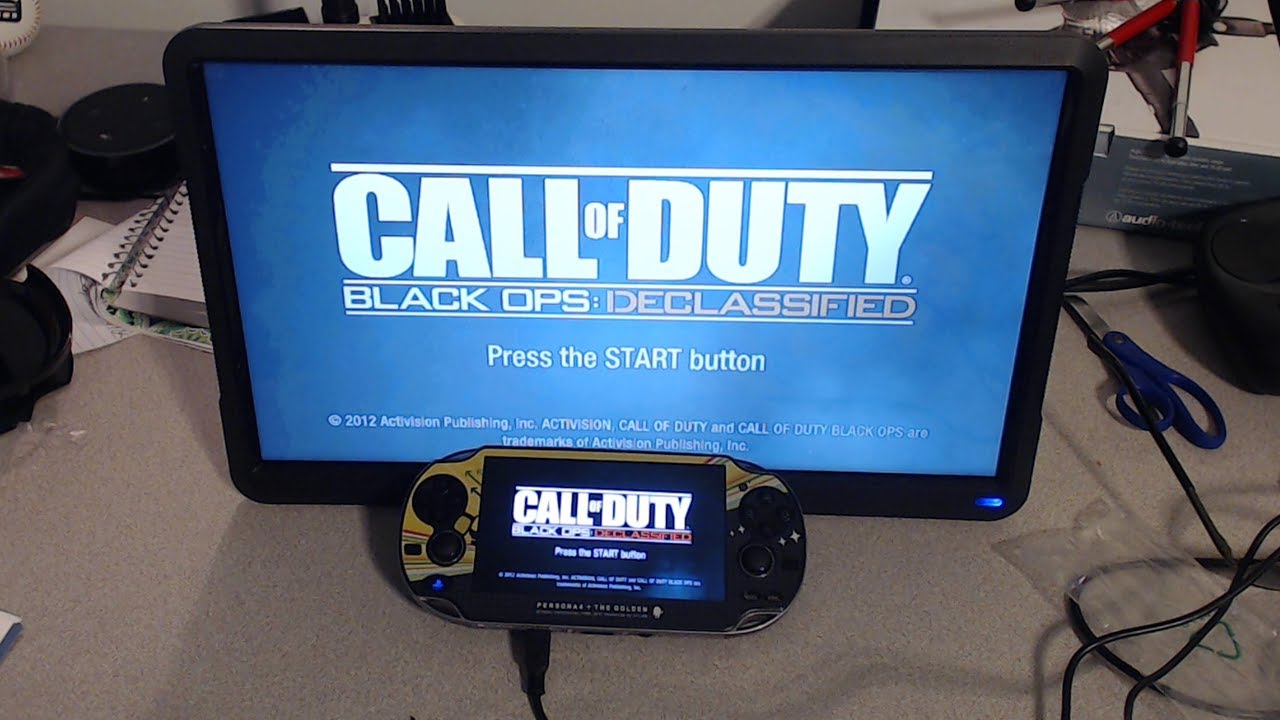Introduction
Welcome to the digital age, where YouTube has become the go-to platform for watching and sharing videos. With millions of videos available, it’s no wonder that users often find themselves wanting to download their favorite YouTube videos for offline viewing. Whether it’s a tutorial, a music video, or a documentary, having the ability to download YouTube videos in 1080p (Full HD) resolution provides a superior viewing experience.
However, it’s important to note that downloading YouTube videos is against the platform’s terms of service, as it violates copyright laws and the rights of content creators. While Google, the parent company of YouTube, restricts downloading directly from their platform, there are several methods available that allow you to download YouTube videos in 1080p. It’s crucial to respect intellectual property and use these methods for personal purposes only.
In this article, we will explore various methods to download YouTube videos in 1080p, ranging from third-party websites, browser extensions, downloading software, online conversion tools, and mobile apps. Each method has its own advantages and disadvantages, so it’s important to choose the option that best suits your needs and preferences.
Before we dive into the methods, it’s essential to highlight that downloading copyrighted content without permission is illegal and unethical. Always make sure you have the necessary rights or permissions before downloading any material from YouTube.
Disclaimer
Before proceeding with any method mentioned in this article to download YouTube videos in 1080p, it is crucial to understand and acknowledge the legal implications and ethical considerations associated with such actions. The purpose of this article is to provide information about various methods available, but it is not intended to encourage or endorse copyright infringement.
Downloading copyrighted material without permission from the copyright owner is against the law in many countries. YouTube’s terms of service strictly prohibit downloading videos from their platform, except in cases where explicit download options are provided by the content creator or by YouTube itself. It is your responsibility as a user to be aware of and comply with the legal and ethical guidelines regarding the use of copyrighted material.
The methods described in this article are intended for personal use only, and you should always respect the intellectual property rights of content creators. It is important to note that unauthorized downloading and distribution of copyrighted material is considered piracy and can result in legal consequences.
We cannot be held responsible for any misuse or illegal activities involving the methods described in this article. It is important to exercise caution, observe the laws of your jurisdiction, and obtain appropriate permissions from the copyright owner before downloading and using any YouTube videos.
Additionally, we recommend supporting content creators by watching their videos on the official YouTube platform, as this helps them earn revenue through advertising and ensures that they receive proper recognition for their work.
Please use the information provided in this article responsibly and in accordance with applicable laws and regulations. The methods described here are presented for informational purposes only, and any action you take is at your own risk.
Methods to Download YouTube Videos in 1080P
Now that we understand the importance of respecting copyright laws and the risks associated with unauthorized downloading, let’s explore various methods that can be used to download YouTube videos in stunning 1080p resolution.
Please note that the availability and functionality of these methods may vary over time as YouTube and its policies continue to evolve. Always ensure you are using the most up-to-date and legitimate methods for downloading YouTube videos.
Here are some popular methods you can consider:
- Using Third-Party Websites: There are several third-party websites available that allow you to download YouTube videos by simply pasting the video URL on their platform. These websites often provide multiple download options, including 1080p resolution.
- Utilizing Browser Extensions: Many browser extensions offer the convenience of downloading YouTube videos directly from the browser. These extensions can be easily installed and integrated into your browser, providing you with a download button while watching a YouTube video.
- Employing Downloading Software: Dedicated downloading software can provide more advanced features and options for downloading YouTube videos in 1080p. These software programs typically require installation on your computer, allowing you to download videos with ease.
- Using Online Conversion Tools: Online conversion tools not only allow you to download YouTube videos but also provide the option to convert them into different formats. These tools usually support various resolutions, including the coveted 1080p resolution.
- Utilizing Mobile Apps: If you prefer to download YouTube videos on your mobile device, there are several apps available that enable you to do so. These apps can be found on platforms such as the App Store (for iOS) or Google Play (for Android).
It’s important to note that each of these methods has its own advantages and disadvantages. Some methods might be easier to use but lack certain features, while others might provide advanced functionalities but require additional steps for successful downloading. Consider your preferences and requirements when selecting the method that suits you best.
Stay tuned as we explore each method in detail and provide step-by-step instructions on how to download YouTube videos in 1080p resolution using these different approaches.
Method 1: Using Third-Party Websites
One of the simplest and most common methods to download YouTube videos in 1080p resolution is by using third-party websites. These websites provide a user-friendly platform where you can insert the YouTube video URL and download it in the desired quality.
Here’s a step-by-step guide on how to use third-party websites to download YouTube videos in 1080p:
- First, locate the YouTube video you wish to download. Go to the video’s page and copy its URL from the address bar of your web browser.
- Next, open a new tab or window in your web browser and search for a reliable third-party website that offers YouTube video downloading services. There are several popular options available, such as SaveFrom.net, Y2Mate, or KeepVid.
- Once you find a suitable website, access it. You will generally find a designated field or box on the website’s homepage where you can paste the YouTube video URL.
- Paste the copied YouTube video URL into the provided field on the third-party website. Double-check the URL to ensure accuracy.
- After inputting the URL, the website will process it and present you with the available download options. Look for a dropdown menu or button that allows you to choose the desired video quality, such as 1080p.
- Select the 1080p resolution from the available options and click the download button next to it. The website will initiate the download process.
- Depending on your browser settings, you may be prompted to save the video file to a specific location on your computer or device. Choose a suitable location and click “Save.”
- Once the download is complete, you can locate the downloaded YouTube video in the chosen folder or location on your computer or device.
It is important to note that while third-party websites offer convenience, there are certain risks associated with using them. Some websites may include intrusive ads, malware, or have questionable privacy practices. Exercise caution and use reputable websites to mitigate these risks.
Remember, downloading YouTube videos through third-party websites should be done for personal use and only when you have the necessary rights and permissions. Respecting copyright laws and the rights of content creators is crucial.
Now that you’re familiar with using third-party websites to download YouTube videos in 1080p, let’s explore another method: utilizing browser extensions.
Method 2: Utilizing Browser Extensions
If you frequently download YouTube videos and prefer a more streamlined approach, utilizing browser extensions can be a convenient option. These extensions integrate seamlessly into your web browser, providing you with a download button right on the YouTube video page.
Here’s a step-by-step guide on how to utilize browser extensions to download YouTube videos in 1080p:
- Start by opening your preferred web browser (such as Google Chrome, Mozilla Firefox, or Microsoft Edge) and navigate to the appropriate extension store for your browser.
- Search for a reliable YouTube video downloader extension. Some popular options include “Video DownloadHelper” for Firefox, “YouTube Video Downloader” for Chrome, or “SaveFrom.net Helper” for various browsers.
- Once you find a suitable extension, click on the “Add” or “Install” button to install it in your browser. You may need to grant the required permissions for the extension to function properly.
- After the installation is complete, restart your browser to activate the extension.
- Now, open a new tab or window and go to the YouTube video you want to download.
- On the YouTube video page, you should see the newly installed extension icon somewhere near the browser’s address bar or toolbar. Click on the extension icon to reveal the available download options.
- From the dropdown menu or panel provided by the extension, select the quality you desire, such as 1080p, for the video you want to download.
- After selecting the desired quality, click on the download button associated with it. The extension will start processing and downloading the video.
- In some cases, a new tab or window may open where the video is being processed. Wait for the processing to finish.
- Once the video is processed, a download link or button will appear. Click on it to initiate the download of the YouTube video in 1080p resolution.
- Depending on your browser settings, the video file may be saved automatically to a default location or prompt you to choose a location to save the file on your computer or device.
- After the download is complete, you can access the downloaded YouTube video from the designated folder or location on your computer or device.
Browsing extensions provide a user-friendly and efficient way to download YouTube videos in 1080p, without the need to visit external websites. However, be cautious while installing extensions, as some may contain malware or adware. Choose reputable and highly-rated extensions from trusted sources to ensure a safe downloading experience.
Now that you know how to utilize browser extensions for downloading YouTube videos, let’s explore another method: employing downloading software.
Method 3: Employing Downloading Software
If you prefer more advanced features and options for downloading YouTube videos in 1080p, employing dedicated downloading software can be an excellent choice. These software programs offer a wide range of features, such as batch downloading, conversion options, and customizable settings.
Here’s a step-by-step guide on how to employ downloading software to download YouTube videos in 1080p:
- Start by researching and identifying reliable downloading software that supports YouTube video downloads. Some popular options include 4K Video Downloader, Freemake Video Downloader, or WinX YouTube Downloader.
- Visit the official website of the chosen software and download the installation file compatible with your operating system (Windows, macOS, etc.). Make sure to download the software from trusted sources to ensure safety and reliability.
- Once the download is complete, locate the installation file and run it. Follow the on-screen instructions to install the downloading software on your computer.
- After the installation is complete, launch the downloaded software.
- Next, open a web browser and navigate to the YouTube video you wish to download.
- In the downloading software, click on the “Add URL” or similar button to insert the YouTube video URL you want to download. Copy the URL from the address bar of your web browser and paste it into the specified field in the software.
- Check the settings or preferences of the downloading software to ensure that the desired video quality (1080p) is selected.
- Once you have configured the settings, click on the “Download” or “Start” button in the software to initiate the download process.
- The software will begin downloading the YouTube video in the specified 1080p resolution. You may see a progress bar indicating the download status.
- Once the download is complete, the software will notify you, and you can access the downloaded video from the designated folder or location on your computer.
- Depending on the downloading software you choose, you may have additional options available, such as batch downloading, automatic downloading of playlist videos, or the ability to convert the video into different formats.
Downloading software provides a comprehensive and feature-rich solution for downloading YouTube videos in 1080p resolution. However, keep in mind that some software might limit certain features or require a premium version for full functionality. Choose a software that suits your needs and preferences and ensure that you comply with the software’s terms of use.
Now that you’re familiar with employing downloading software to download YouTube videos, let’s explore another method: using online conversion tools.
Method 4: Using Online Conversion Tools
If you’re looking for a versatile solution that not only allows you to download YouTube videos but also provides options for converting them into different formats, online conversion tools are a great choice. These tools offer the convenience of downloading videos in 1080p resolution while also providing the flexibility to convert them to other file types.
Here’s a step-by-step guide on how to use online conversion tools to download YouTube videos in 1080p:
- Start by opening your preferred web browser and searching for reputable online conversion tools that support YouTube video downloads. Some popular options include OnlineVideoConverter, YTMP3, or Clip Converter. Visit the chosen website.
- In a separate tab or window, go to YouTube and find the video you want to download. Copy the URL of the YouTube video from the address bar of your browser.
- Return to the online conversion tool website and locate the designated field or box where you can paste the YouTube video URL.
- Paste the copied YouTube video URL into the provided field on the online conversion tool website. Ensure the URL is accurate and complete.
- Depending on the online conversion tool, you may have to select the desired output format. Look for a dropdown menu or button that allows you to choose the video quality, such as 1080p resolution.
- Once you have selected the desired format or quality, click on the “Convert” or “Start” button to initiate the conversion process.
- The online conversion tool will process the YouTube video and generate a download link. Wait for the processing to complete.
- After the conversion is finished, the online conversion tool will present you with a download link or button. Click on it to start downloading the YouTube video in 1080p resolution.
- Depending on your browser settings, the video file may be saved automatically to a default location or prompt you to choose a location to save the file on your computer or device.
- Once the download is complete, you can access the downloaded YouTube video in the chosen folder or location on your computer or device.
Online conversion tools provide a convenient and versatile method for downloading YouTube videos in 1080p resolution. However, keep in mind that not all online conversion tools may support 1080p resolution or provide the same level of reliability. It’s important to choose reputable and trustworthy online conversion tools from reliable sources.
Now that you know how to use online conversion tools to download YouTube videos, let’s explore another method: utilizing mobile apps.
Method 5: Utilizing Mobile Apps
If you prefer the convenience of downloading YouTube videos directly on your mobile device, there are several mobile apps available that allow you to do so. These apps provide a user-friendly interface specifically designed for smartphones and tablets, making it easy to download YouTube videos in 1080p resolution on the go.
Here’s a step-by-step guide on how to utilize mobile apps to download YouTube videos in 1080p:
- Open the app store on your mobile device, such as the App Store for iOS or Google Play Store for Android.
- Search for a reputable YouTube video downloader app that supports high-quality downloads. Popular options include TubeMate, Snaptube, or VidMate. Install the chosen app on your device.
- Once the app is installed, launch it on your mobile device.
- In the app, search for the YouTube video you want to download using the search bar or by entering the video URL directly.
- Once you find the desired video, tap on the video to open it within the app.
- Look for a download button or option within the app’s interface. Depending on the app, it may appear as a download icon or a designated download button.
- Tap on the download button or icon and select the video quality you desire, such as 1080p. Some apps may offer a range of quality options to choose from.
- After selecting the quality, confirm your choice and wait for the app to process and download the YouTube video.
- Depending on the app’s settings, you may be prompted to choose the location to save the video on your mobile device. Select a suitable location or folder for the video.
- Once the download is complete, you can access the downloaded YouTube video within the app or in the designated folder on your mobile device.
- Most YouTube video downloader apps offer additional features such as offline playback, video organization, or the ability to convert videos to different formats. Explore the app’s settings and features to maximize your experience.
Mobile apps provide a convenient solution for downloading YouTube videos directly on your mobile device. However, it’s important to note that some apps may have limitations, such as displaying ads or requiring in-app purchases to access certain features. Choose apps from trusted sources and read user reviews to ensure a safe and reliable experience.
Now that you know how to utilize mobile apps to download YouTube videos, you have a variety of methods to choose from. Each method offers its own advantages and disadvantages, so consider your needs and preferences when selecting the one that suits you best.
Conclusion
Downloading YouTube videos in 1080p resolution can enhance your viewing experience and provide the convenience of offline playback. However, it’s important to always respect copyright laws and the rights of content creators when using these methods. Make sure you have the necessary rights or permissions before downloading any material from YouTube.
In this article, we explored various methods to download YouTube videos in 1080p. We discussed using third-party websites, utilizing browser extensions, employing downloading software, utilizing online conversion tools, and utilizing mobile apps. Each method offers its own unique features and benefits, allowing you to choose the one that suits your preferences and requirements.
When using any of these methods, it’s crucial to be mindful of the potential risks associated with downloading copyrighted content without permission. Always use reputable sources, avoid clicking on suspicious links or ads, and prioritize the safety and security of your devices and personal information.
Remember, the methods mentioned in this article should only be used for personal purposes and with the necessary rights and permissions from content creators. It’s important to support content creators by watching their videos on the official YouTube platform, as this helps them earn revenue and ensures they receive proper recognition for their work.
Choose the method that aligns with your preferences and always stay informed about any changes in YouTube’s policies regarding downloading videos. Following these guidelines will help you enjoy your favorite YouTube videos in 1080p resolution while preserving the rights and integrity of content creators.
Happy downloading!