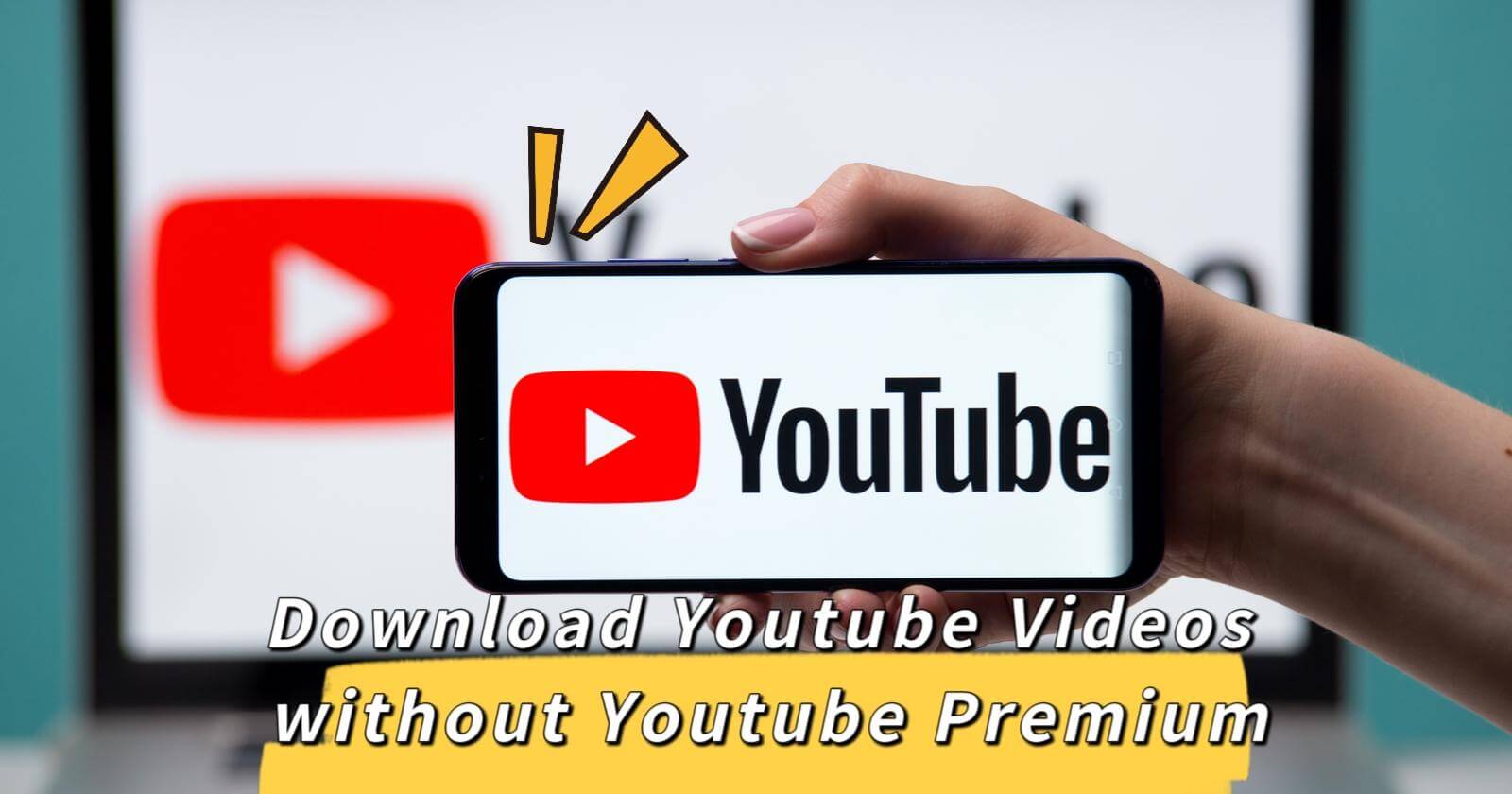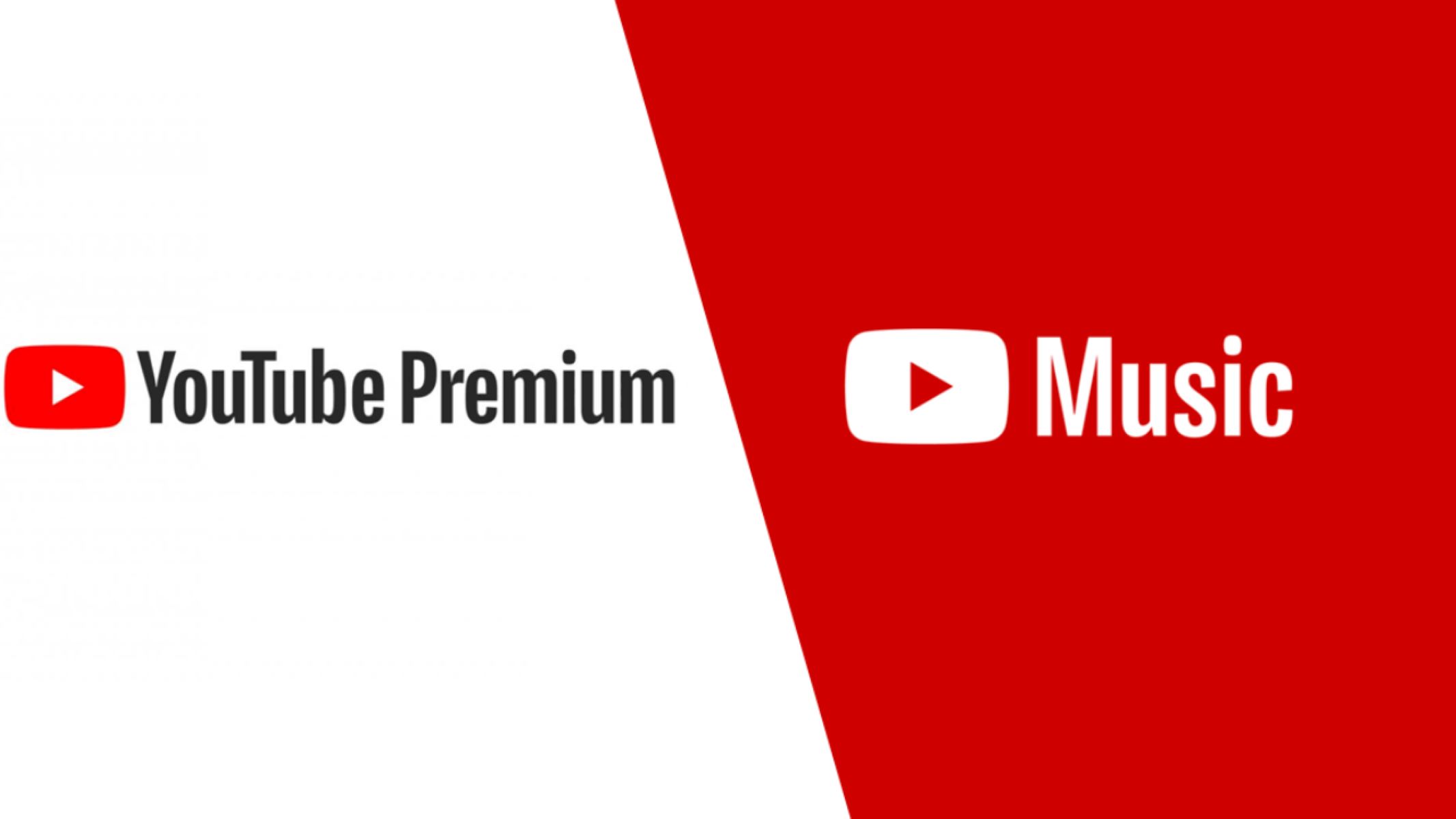Introduction
YouTube is undoubtedly one of the most popular platforms for watching and sharing videos online. Whether it is music videos, tutorials, vlogs, or documentaries, YouTube offers a vast collection of content for users to explore. While you can stream videos directly on the site, there may be times when you want to download a YouTube video to watch it offline or save it for future reference.
In the past, downloading YouTube videos required a premium subscription or the use of third-party software, but there are now various methods available to download YouTube videos without having to pay for a premium subscription or resorting to shady websites.
In this article, we will explore five different methods that will allow you to download YouTube videos without having to purchase a premium subscription. These methods range from using online video downloaders to browser extensions, media players, command line tools, and smartphone apps. Each method has its own advantages, so you can choose the one that suits your preferences and requirements.
Please note that downloading YouTube videos without the consent of the content creator may violate the platform’s terms of service and copyright laws. It is essential to respect the rights of content creators and use downloaded videos for personal viewing purposes only.
Now, let’s dive into the various methods you can use to download YouTube videos without a premium subscription.
Method 1: Using Online Video Downloaders
One of the simplest ways to download YouTube videos without a premium subscription is by using online video downloaders. These tools allow you to enter the URL of the YouTube video and generate a downloadable link for the video file.
There are numerous online video downloaders available, and most of them follow a similar process. Here are the general steps to download a YouTube video using an online video downloader:
- Find the YouTube video you want to download and copy its URL.
- Select a reputable online video downloader from your preferred browser.
- Paste the YouTube video URL into the provided field on the online video downloader’s website.
- Click on the download button or similar option to initiate the video download.
- Select the desired video format and quality if prompted.
- Wait for the download to complete.
It is worth noting that some online video downloaders may offer additional features, such as the ability to download subtitles or convert videos into different formats.
While online video downloaders are a convenient option, it is essential to exercise caution when using these tools. Make sure to choose a reputable and trustworthy online video downloader to ensure the security of your device and maintain the quality of the downloaded videos.
Moreover, keep in mind that online video downloaders may not work for certain videos due to copyright restrictions or changes in the YouTube platform. In such cases, you may need to explore alternative methods to download the desired video.
Overall, using online video downloaders provides a quick and straightforward way to download YouTube videos without a premium subscription. As long as you select a reliable tool, you can enjoy your favorite YouTube videos offline at your convenience.
Method 2: Using Browser Extensions
If you are looking for a more seamless and integrated way to download YouTube videos, using browser extensions can be an excellent option. Browser extensions are small software programs that can be added to your web browser to enhance its functionality, including the ability to download videos directly from YouTube.
To download YouTube videos using browser extensions, follow these steps:
- Choose a browser extension that supports YouTube video downloading. Popular extensions include “Video Downloader Professional” for Google Chrome and “Video DownloadHelper” for Mozilla Firefox.
- Go to the official extension store for your respective browser.
- Search for the chosen extension by its name.
- Click on the “Add to Chrome” or “Add to Firefox” button to install the extension.
- Once the extension is added, restart your browser if necessary.
- Visit YouTube and find the video you want to download.
- Once the video starts playing, you will see a download button or icon added by the extension.
- Click on the download button or icon, and a menu will appear with different download options.
- Select the desired video format and quality from the menu.
- Wait for the download to complete.
Browser extensions offer a user-friendly and intuitive way to download YouTube videos directly from the browser interface. They eliminate the need to navigate through external websites or copy and paste video URLs.
It is important to note that browser extensions may have limitations depending on the YouTube video’s copyright settings or the extension’s compatibility with certain video formats. Additionally, the availability and functionality of browser extensions may vary between browsers.
Nevertheless, using browser extensions can be a convenient and efficient method to download YouTube videos without a premium subscription. It allows you to have quick access to video downloading capabilities right from your browser, making the process seamless and hassle-free.
Method 3: Using VLC Media Player
VLC Media Player is a versatile multimedia player known for its wide-ranging capabilities. Besides playing various audio and video formats, VLC Media Player can also be used to download YouTube videos without the need for a premium subscription or additional software.
Follow these steps to download YouTube videos using VLC Media Player:
- Download and install VLC Media Player from the official website if you haven’t already.
- Open VLC Media Player on your computer.
- Go to the YouTube video you want to download and copy its URL.
- Click on “Media” in the VLC Media Player menu bar and select “Open Network Stream”.
- Paste the YouTube video URL into the provided field and click “Play”.
- Wait for the YouTube video to start playing in VLC Media Player.
- While the video is playing, click on “Tools” in the VLC Media Player menu bar and select “Codec Information”.
- In the “Codec Information” window, locate the “Location” field at the bottom and copy the URL.
- Open a new tab in your web browser and paste the copied URL. This will redirect you to the direct download link for the YouTube video.
- Right-click on the video and select “Save video as” or a similar option to download it to your desired location on your computer.
Using VLC Media Player to download YouTube videos provides an alternative and straightforward method. It leverages the player’s ability to stream and capture video content, allowing you to save the YouTube video directly from the source.
Do note that the availability of this method may be subject to changes in VLC Media Player’s features and compatibility with YouTube’s streaming protocols. Additionally, respect copyright laws and only download YouTube videos for personal use or with permission from the content creator.
Overall, VLC Media Player offers a practical solution for downloading YouTube videos without relying on premium subscriptions or external tools. Its accessibility and versatility make it a popular choice among users who want a reliable and hassle-free method to save their favorite YouTube videos for offline viewing.
Method 4: Using YouTube-DL Command Line Tool
If you’re comfortable using command line tools, YouTube-DL is a powerful and efficient option for downloading YouTube videos. YouTube-DL is a command line utility that allows you to easily download videos from various websites, including YouTube, without the need for a premium subscription or additional software.
Follow these steps to download YouTube videos using YouTube-DL:
- Open the command prompt or terminal on your computer.
- Install YouTube-DL if you haven’t already. You can find the installation instructions on the official YouTube-DL website.
- Go to the YouTube video you want to download and copy its URL.
- Return to the command prompt or terminal and use the following command:
youtube-dl. - Press Enter to execute the command.
- YouTube-DL will start analyzing the video URL and provide information about the available formats and resolutions.
- Choose the desired video format and quality by entering the corresponding number or code when prompted.
- Wait for YouTube-DL to download the video to your specified location.
YouTube-DL offers a wide range of customization options, such as downloading only the audio, downloading subtitles, or specifying specific video formats or resolutions. You can explore the official YouTube-DL documentation for more advanced usage.
While using command line tools like YouTube-DL may seem intimidating to some users, it provides a highly efficient and powerful method for downloading YouTube videos. It offers flexibility and control over the downloading process, making it a popular choice among tech-savvy individuals.
However, keep in mind that YouTube-DL is a third-party tool, and its functionality may be affected by changes to YouTube’s platform or its own updates. Make sure to use the latest version of YouTube-DL and comply with YouTube’s terms of service and copyright restrictions.
Overall, YouTube-DL provides a command line solution for downloading YouTube videos without the need for a premium subscription or additional software. If you’re comfortable with using command line tools, YouTube-DL offers a customizable and efficient way to save your favorite YouTube videos for offline viewing.
Method 5: Using Smartphone Apps
If you prefer downloading YouTube videos directly on your smartphone for on-the-go access, there are various dedicated apps available for both Android and iOS devices. These apps provide a convenient way to download YouTube videos without the need for a premium subscription.
Here are the general steps to download YouTube videos using smartphone apps:
- Go to the app store on your smartphone (Google Play Store for Android or Apple App Store for iOS).
- Search for a reputable YouTube video downloader app, such as TubeMate for Android or Documents by Readdle for iOS.
- Choose and install the app that meets your requirements and has positive user reviews.
- Open the YouTube app on your smartphone and find the video you want to download.
- Tap on the share button (usually represented by an arrow or three dots) below the video and select the option to copy the video URL.
- Open the downloaded YouTube video downloader app.
- Paste the copied video URL into the app’s search or download field.
- Select the desired video format and quality, if applicable.
- Choose the download location on your smartphone.
- Start the download process and wait for it to complete.
It is important to note that the availability and functionality of YouTube video downloader apps may vary, and some apps may have additional features like batch downloading, video conversion, or integration with other media players. Be sure to use a trusted app and check the user reviews and ratings before downloading.
Additionally, be aware of copyright restrictions and respect the rights of content creators when using these apps. Download YouTube videos for personal enjoyment or with appropriate permissions from the original content creator.
Using smartphone apps offers a user-friendly and portable method to download YouTube videos without a premium subscription. With just a few taps, you can have your favorite videos saved on your smartphone for offline viewing wherever and whenever you want.
Conclusion
Downloading YouTube videos without a premium subscription is now easier than ever, thanks to various methods available to users. In this article, we explored five different methods that allow you to download YouTube videos effortlessly. Whether you prefer online video downloaders, browser extensions, VLC Media Player, the YouTube-DL command line tool, or smartphone apps, there is a method that suits your needs and preferences.
Online video downloaders offer a simple and straightforward way to obtain YouTube videos by copying and pasting the video URL into a designated field. Browser extensions integrate seamlessly with your browser, providing download options directly on the YouTube video page. VLC Media Player utilizes its streaming capability to capture and save YouTube videos. The YouTube-DL command line tool gives advanced users more control over their downloads. Smartphone apps provide a mobile-friendly solution by downloading videos directly to your phone.
When using any of these methods, it’s important to respect copyright laws and the terms of service set by YouTube. Download videos for personal use and refrain from sharing or redistributing content without proper permission from the content creators.
Keep in mind that the availability and functionality of these methods may be subject to changes in YouTube’s platform or updates to the tools themselves. It’s always a good idea to stay updated with the latest versions of the tools and use trusted sources when downloading software or apps.
Now that you are aware of these different methods, you can choose the one that best fits your needs and start downloading your favorite YouTube videos without the need for a premium subscription. Enjoy the convenience of offline viewing and have your favorite videos at your fingertips whenever you want.