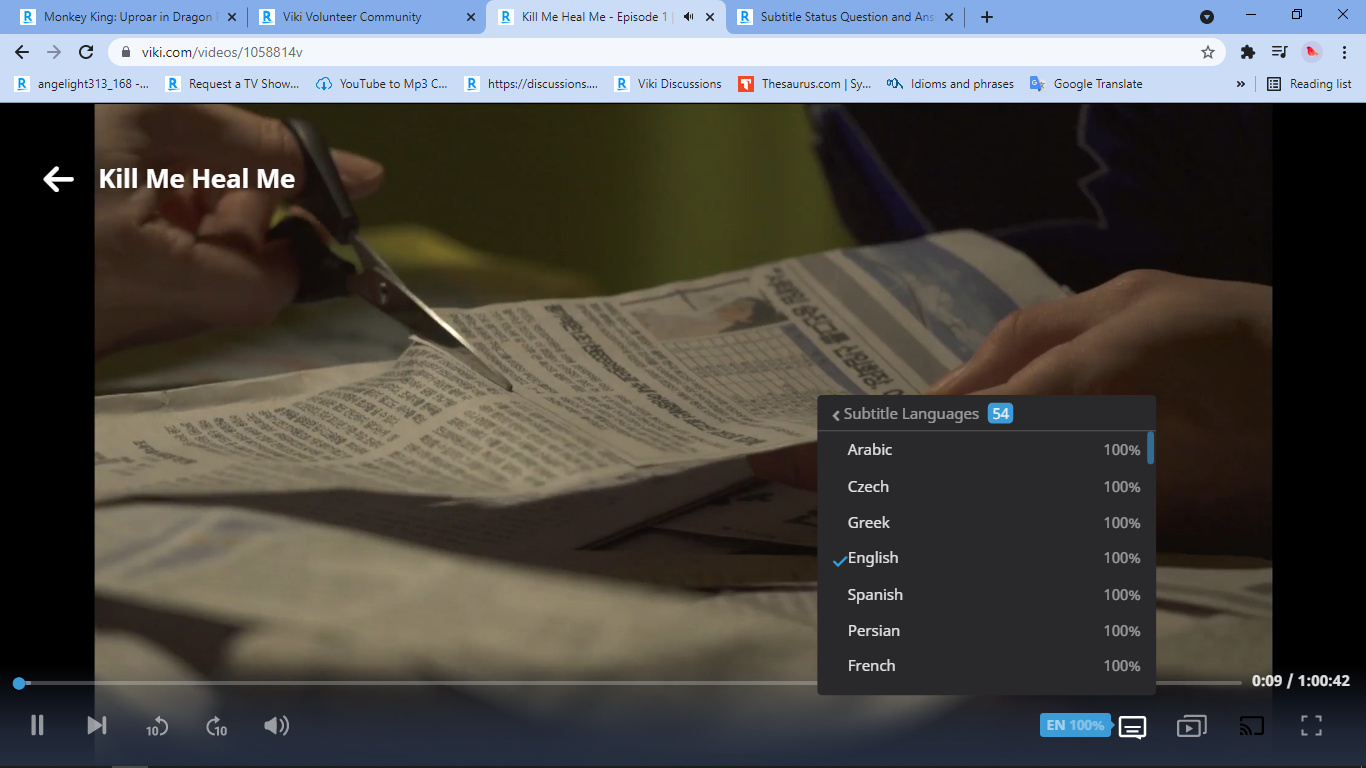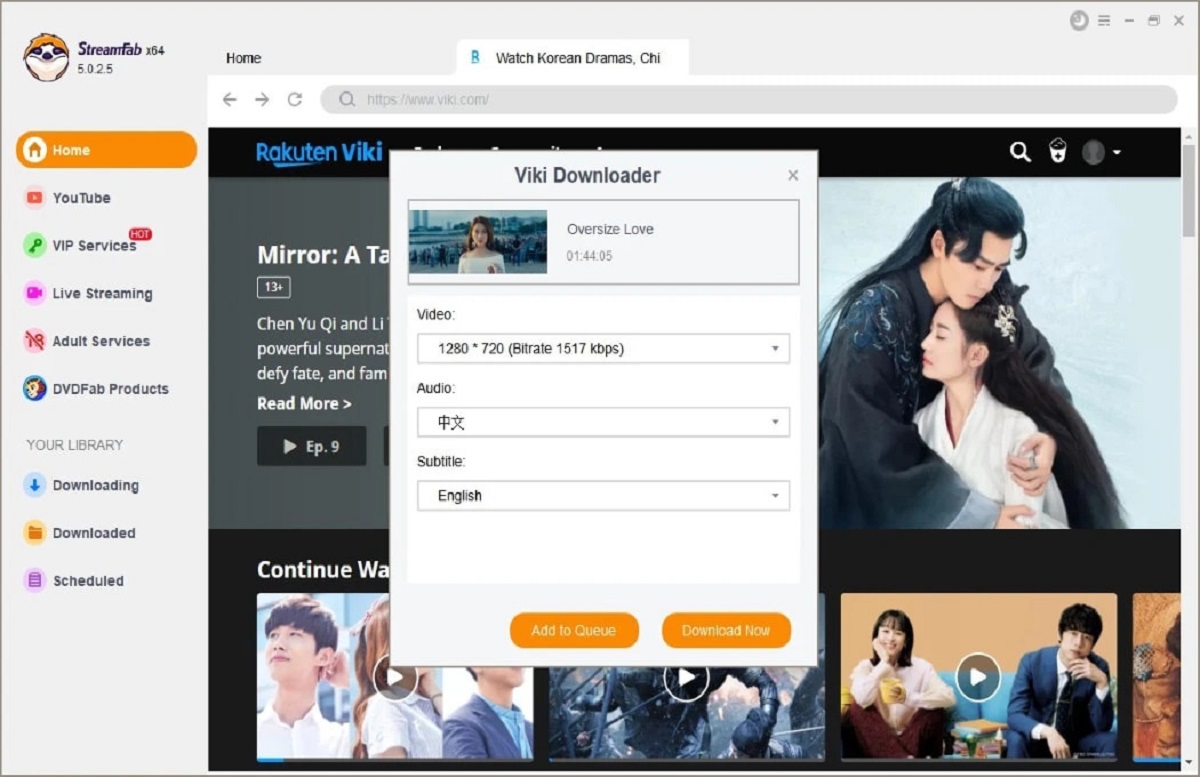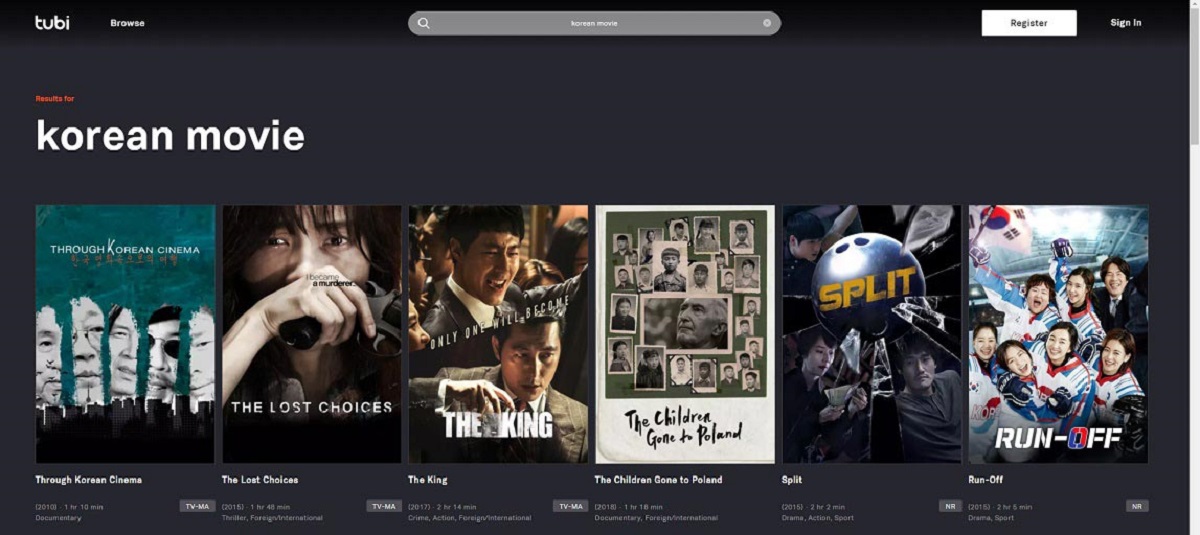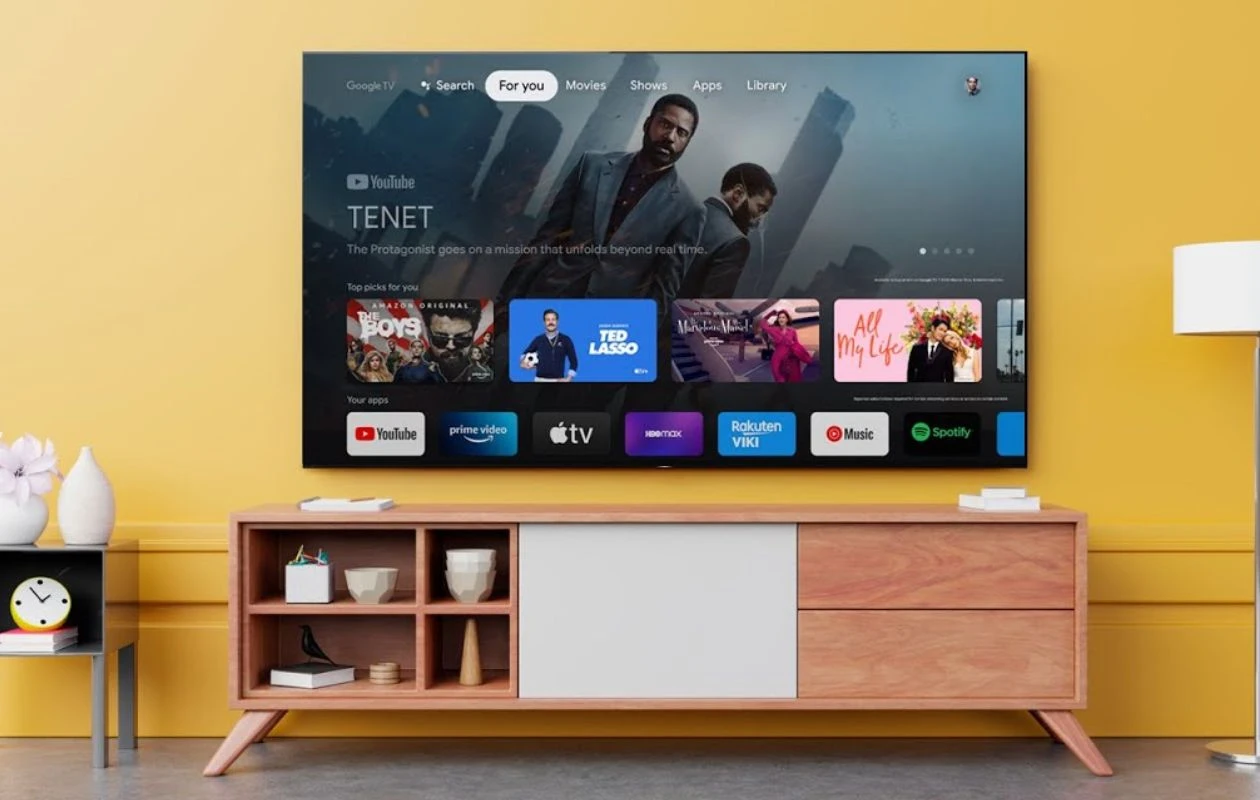Introduction
With the growing popularity of online streaming platforms, Viki has become a go-to choice for millions of users seeking their favorite Asian dramas, movies, and TV shows. The platform offers a wide selection of content in various languages, including English subtitles for non-native speakers. However, there may be instances when you want to download Viki videos with subtitles for offline viewing or personal use.
In this article, we will explore different methods to download Viki videos with subtitles easily and effectively. Whether you prefer using online tools, browser extensions, or software, we’ve got you covered. So, let’s dive into the various methods and find the one that suits you best.
It’s important to note that downloading Viki videos with subtitles should be done for personal use only. Violating any copyright laws or using the downloaded content for commercial purposes is strictly prohibited.
Ready to unlock the world of Viki videos and enjoy them on your device anytime, anywhere? Let’s get started!
Method 1: Using Online Viki Video Downloader
If you prefer a quick and hassle-free method to download Viki videos with subtitles, using an online video downloader can be your go-to option. There are several online platforms available that allow you to download Viki videos directly from the website. Here’s a step-by-step guide to using an online Viki video downloader:
- First, visit the Viki website (www.viki.com) and find the video you want to download. Ensure that the video has subtitles available.
- Copy the URL of the video from the address bar of your browser.
- Next, open a new tab in your browser and search for “online Viki video downloader”. You will find several options available.
- Choose a reliable and trusted online downloader from the search results. examples such as VDownloader, Savieo, or Leawo Video Downloader are popular choices.
- Once you’ve selected a downloader, go to their website and find the input field where you can paste the Viki video’s URL.
- Paste the copied Viki video URL into the input field and click on the “Download” or “Convert” button.
- The online Viki video downloader will analyze the URL and display the available video formats and quality options for download.
- Select the desired video format and quality, and if available, choose the option to include subtitles.
- Click on the “Download” button and wait for the downloader to process the video.
- Once the video is processed, click on the “Download” button again to save the video and subtitles to your device.
Using an online Viki video downloader eliminates the need to install any additional software or browser extensions. However, it’s always recommended to be cautious while using online tools and ensure you choose a reliable and trusted website to avoid any security risks.
Now that you know how to use an online Viki video downloader, you can easily download your favorite Viki videos with subtitles and enjoy them offline!
Method 2: Using Viki Downloader Extension
If you’re a frequent Viki user and prefer a more convenient way to download videos with subtitles, using a Viki downloader extension can be a great option. These extensions are available for popular browsers like Chrome and Firefox and provide a seamless integration with the Viki website. Here’s how you can use a Viki downloader extension to download videos:
- Start by opening your preferred web browser (Chrome or Firefox) and search for “Viki downloader extension”.
- From the search results, choose a reliable and well-reviewed Viki downloader extension. Examples include “Viki Subtitle Downloader”, “Viki Downloader”, or “Viki Video Downloader”.
- Once you’ve chosen an extension to use, click on the installation link or visit the official website of the extension.
- Follow the instructions specific to your browser to install the Viki downloader extension.
- After the installation is complete, visit the Viki website (www.viki.com) and find the video you want to download.
- Once you’re on the video page, you will notice the Viki downloader extension icon in your browser’s toolbar.
- Click on the extension icon, and a menu or dialog box will appear with various download options.
- Choose the desired video format and quality, and if available, select the option to include subtitles.
- Click on the “Download” or “Save” button, and the Viki downloader extension will start processing the video.
- Once the processing is complete, a download link will appear. Click on it to save the video and subtitles to your device.
Using a Viki downloader extension makes the downloading process faster and easier, as it integrates seamlessly with the Viki website. These extensions also provide additional features like batch downloading and multiple subtitle options, enhancing your overall experience.
Remember to check for updates to the extension regularly, as Viki’s website and video playback may change, requiring updates to maintain compatibility.
With a Viki downloader extension at your disposal, you can enjoy your favorite Viki videos with subtitles offline, anytime you want!
Method 3: Using Video DownloadHelper
If you’re looking for a versatile and powerful option to download Viki videos with subtitles, Video DownloadHelper is an excellent choice. This browser extension is available for Chrome and Firefox and allows you to download videos from various websites, including Viki. Here’s a step-by-step guide on how to use Video DownloadHelper:
- Begin by opening your preferred web browser (Chrome or Firefox) and search for “Video DownloadHelper”.
- From the search results, navigate to the official website of Video DownloadHelper.
- Click on the “Add to Chrome” or “Add to Firefox” button to install the extension.
- After the installation is complete, you will notice the Video DownloadHelper icon in your browser’s toolbar.
- Visit the Viki website (www.viki.com) and find the video you want to download.
- Once you’re on the video page, the Video DownloadHelper icon will become animated, indicating that video download options are available.
- Click on the Video DownloadHelper icon, and a drop-down menu will appear with different video qualities and formats.
- Select the desired quality and format for the video, and if available, choose the option to include subtitles.
- Click on the download option, and Video DownloadHelper will start processing the video.
- Once the processing is complete, a download link will appear. Click on it to save the video and subtitles to your device.
Video DownloadHelper offers a comprehensive range of features, including the ability to download multiple videos simultaneously and customize the download settings to your preference. It also allows you to download videos in different formats, such as MP4, WebM, or FLV.
Keep in mind that Video DownloadHelper may have periodic updates to ensure compatibility with the latest version of your browser and any changes on the Viki website. Make sure to check for updates regularly to ensure the smooth functioning of the extension.
By using Video DownloadHelper, you can easily and conveniently download Viki videos with subtitles and enjoy them offline, at your convenience.
Method 4: Using Allavsoft
If you’re seeking a reliable and feature-rich software solution to download Viki videos with subtitles, Allavsoft is an excellent choice. With Allavsoft, you can download videos from various websites, including Viki, and save them to your device for offline viewing. Here’s how you can use Allavsoft to download Viki videos:
- Start by downloading and installing Allavsoft from the official website (www.allavsoft.com). The software is available for both Windows and Mac platforms.
- Once the installation is complete, launch Allavsoft on your computer.
- Open your web browser and visit the Viki website (www.viki.com). Find the video you want to download.
- Copy the URL of the Viki video from the address bar of your browser.
- Switch back to Allavsoft and click on the “Paste URL” button. Allavsoft will automatically analyze the video URL.
- After the analysis is complete, Allavsoft will display the available video formats and quality options for download. You can select the desired format and quality.
- If the video has subtitles available, Allavsoft will also display the subtitle options. Choose the subtitles you want to include in the downloaded video.
- Specify the destination folder on your computer where you want to save the downloaded video.
- Click on the “Download” button to start the downloading process.
- Allavsoft will begin downloading the video from Viki, along with the selected subtitles.
- Once the download is complete, you can find the video and subtitles in the specified destination folder on your computer.
Allavsoft offers a user-friendly interface, batch downloading capabilities, and the ability to convert videos to different formats. It also supports downloading from other popular video platforms, making it a versatile tool for all your video downloading needs.
Ensure that you are using Allavsoft for personal use only and abide by all copyright laws and platform terms of service while downloading and using Viki videos.
By utilizing Allavsoft, you can easily download Viki videos with subtitles and have them ready for offline viewing, allowing you to enjoy your favorite content whenever and wherever you want.
Conclusion
Downloading Viki videos with subtitles can greatly enhance your viewing experience by allowing you to enjoy your favorite content offline and at your convenience. In this article, we explored four different methods to accomplish this task: using an online Viki video downloader, using a Viki downloader extension, utilizing Video DownloadHelper, and employing Allavsoft software.
When it comes to using an online Viki video downloader, you can simply copy the video URL and paste it into a reliable online tool to download the video with subtitles. This method is quick and easy, requiring no installation of additional software or extensions.
If you prefer a more integrated solution, using a Viki downloader extension is a convenient option. Simply install the extension in your preferred browser and download Viki videos with subtitles directly from the Viki website. This method offers additional features and customization options.
For a versatile and powerful choice, Video DownloadHelper enables you to download Viki videos and subtitles, as well as videos from other websites. The extension integrates seamlessly into your browser and provides multiple formats and quality options.
If you prefer a comprehensive software solution, Allavsoft is an excellent choice. This software allows you to download Viki videos with subtitles, convert video formats, and download videos from various other platforms. Allavsoft provides a range of advanced features for a tailored video downloading experience.
Remember to use these methods for personal use only and respect copyright laws and the terms of service of Viki and other streaming platforms.
Now armed with these four methods, you can easily download Viki videos with subtitles and enjoy them offline. Choose the method that suits your preferences and needs, and enjoy a seamless viewing experience with your favorite Asian dramas, movies, and TV shows from Viki.