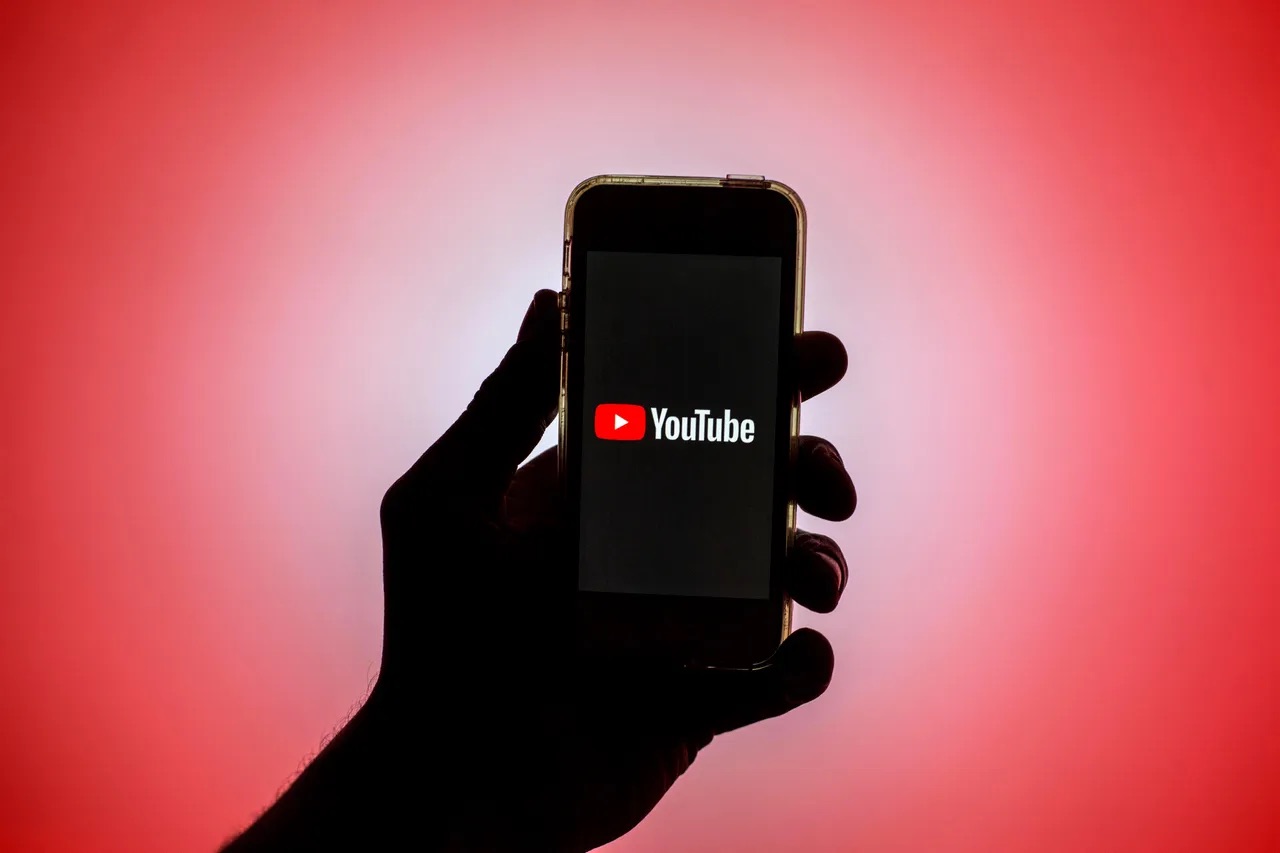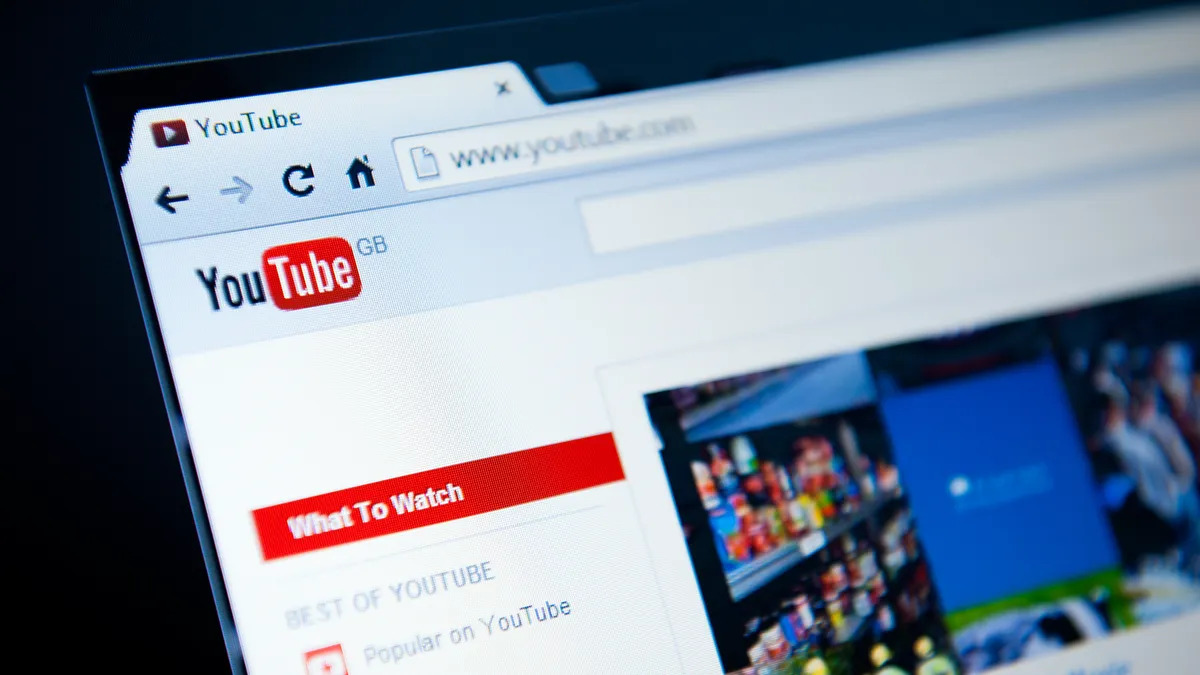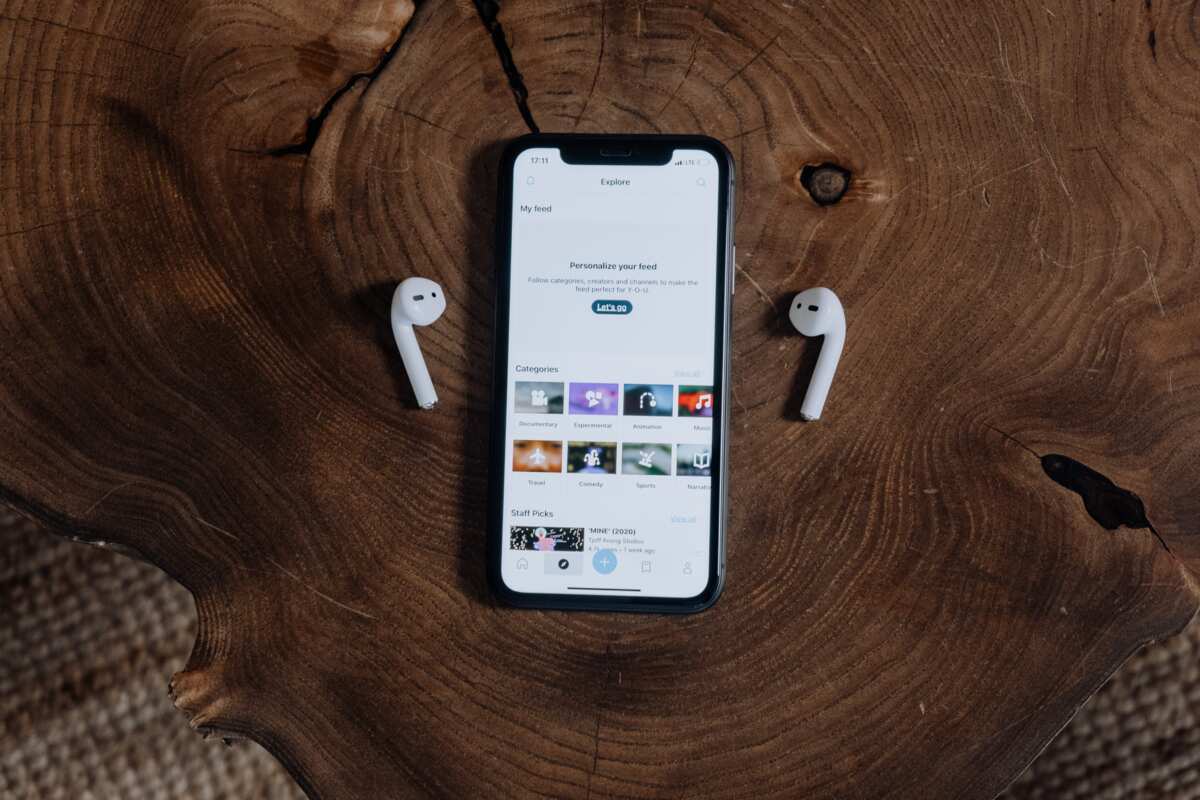Introduction
Welcome to the world of online video content, where there’s an abundance of entertaining and informative videos just a click away. Youtube, being one of the most popular video-sharing platforms, offers a vast array of videos on various topics, from music and movies to tutorials and vlogs.
Sometimes, you may come across a video on YouTube that you’d like to download and save for offline viewing. Whether it’s a tutorial you want to refer back to or a music video you want to enjoy during your commute, having the ability to download videos from YouTube can be incredibly useful.
However, YouTube does not provide an official download option for its videos due to copyright concerns and licensing agreements. Nevertheless, there are several methods available that allow you to download YouTube videos without violating any copyright laws.
In this article, we will explore different methods that you can use to download videos from YouTube for free. We will cover using video downloading websites, browser extensions or add-ons, free video downloader software, VLC Media Player, and even using the command prompt or terminal. Each method has its own advantages and limitations, so you can choose the one that suits your needs and preferences.
It’s important to note that while downloading videos from YouTube may be convenient, it’s essential to respect copyright laws and use the downloaded content for personal use only. Sharing or distributing copyrighted material without permission is illegal and can lead to consequences.
So, if you’re ready to learn how to download your favorite videos from YouTube, let’s dive into the different methods and explore the world of offline video entertainment!
Method 1: Using a Video Downloading Website
One of the simplest ways to download videos from YouTube is by using a video downloading website. These websites act as intermediaries, allowing you to enter the URL of the YouTube video you want to download and providing you with a downloadable link. Here’s how you can use a video downloading website:
- Go to YouTube and find the video you want to download.
- Copy the URL of the video from the address bar of your browser.
- Open a new tab and search for a reputable video downloading website. There are several options available, such as SaveFrom.net, KeepVid, or Y2Mate.
- Once you’ve chosen a website, navigate to their homepage.
- Paste the YouTube video URL into the designated field on the website.
- Select the desired video format and quality for the download. Typically, you’ll have options like MP4, 3GP, or even audio-only formats like MP3.
- Click on the “Download” button to initiate the download process.
- The website will generate a download link for you. Click on the link to start the download.
- Depending on your browser settings, the video will either begin downloading automatically or prompt you to save it to a specific location on your device.
It’s important to note that video downloading websites may display ads or offer additional features that require a subscription. Be cautious when navigating these websites and avoid clicking on any suspicious links or ads. Additionally, exercise caution and ensure that you’re not infringing on any copyrights when downloading videos using this method.
Using a video downloading website is a quick and convenient way to download videos from YouTube without the need to install any software or browser extensions. However, keep in mind that these websites may not always be reliable and could be subject to changes or shutdowns, so always have alternative methods available for downloading your favorite videos.
Method 2: Using a Browser Extension or Add-on
Another popular method for downloading videos from YouTube is by using a browser extension or add-on. These tools are available for various web browsers, such as Google Chrome, Mozilla Firefox, and Safari, and provide a seamless way to download videos directly from the YouTube website. Here’s how you can use a browser extension or add-on:
- Open your preferred web browser and search for a reliable video downloader extension or add-on. Some popular options include “Video DownloadHelper” for Firefox, “SaveFrom.net Helper” for Chrome, or “Easy YouTube Video Downloader Express” for several browsers.
- Once you’ve chosen an extension or add-on, navigate to the official website or the browser’s extension/add-on store.
- Click on the “Add to Chrome” or equivalent button to install the extension or add-on.
- Follow the on-screen instructions to complete the installation process.
- Once the extension or add-on is installed, you should see a download button or icon next to YouTube videos.
- Go to YouTube and find the video you want to download.
- Click on the download button or icon provided by the extension or add-on.
- Select the desired video format and quality for the download.
- Choose a download location on your device and click on the “Download” or equivalent button to start the download.
Browser extensions or add-ons provide a user-friendly and convenient way to download videos from YouTube directly within your web browser. Remember to verify the legitimacy and reliability of the extension or add-on before installation, as some may contain malware or collect your personal information. Stick to reputable sources and read user reviews to ensure you’re using a trustworthy tool.
Keep in mind that browser extensions or add-ons may not be available for all web browsers or might require frequent updates to stay compatible with YouTube’s changes. Always check for updates or alternative extensions if you encounter any issues with downloading videos.
Method 3: Using a Free Video Downloader Software
If you prefer a standalone program dedicated to downloading YouTube videos, you can opt for a free video downloader software. These software applications are specifically designed for downloading videos from various platforms, including YouTube. Here’s how you can use a free video downloader software:
- Search online for a reliable and reputable free video downloader software. Some popular options include 4K Video Downloader, WinX YouTube Downloader, or YTD Video Downloader.
- Visit the official website of the software you’ve chosen and navigate to the download section.
- Click on the “Download Now” or equivalent button to start downloading the software installer.
- Once the download is complete, run the installer and follow the on-screen instructions to install the software on your computer.
- Launch the video downloader software after installation is complete.
- Open a YouTube video in your web browser and copy its URL from the address bar.
- Return to the video downloader software and locate the “Paste URL” or similar button.
- Click on the “Paste URL” button and the software will automatically retrieve the video information from the YouTube URL.
- Select the desired video format and quality for the download.
- Choose a download location on your computer and click on the “Download” or equivalent button to initiate the download process.
Free video downloader software offers additional features and customization options compared to browser-based methods, making it a preferred choice for many users. However, ensure that you download the software from official sources to avoid installing any potentially harmful or malicious software on your computer.
Keep in mind that some video downloader software may have limitations or require a premium version for accessing advanced features, such as batch downloading or download speed optimization. Familiarize yourself with the software’s capabilities and restrictions before making a choice.
Using a dedicated video downloader software provides you with flexibility and control over your downloads, allowing you to build a library of YouTube videos for offline viewing at your convenience.
Method 4: Using VLC Media Player
VLC Media Player, known for its versatility and wide range of features, can also be used to download videos from YouTube. Although VLC is primarily a media player, it has a built-in functionality that allows you to stream and download online videos, including those from YouTube. Here’s how you can use VLC Media Player to download YouTube videos:
- Download and install VLC Media Player if you don’t already have it installed on your computer. It is available for free at the official VLC website.
- Open VLC Media Player on your computer.
- Go to the YouTube video you want to download and copy its URL from the address bar.
- Return to VLC Media Player and click on the “Media” tab in the top menu.
- Select “Open Network Stream” or use the shortcut Ctrl+N.
- In the new window that appears, paste the YouTube video URL into the text field.
- Click on the “Play” button to start playing the YouTube video in VLC.
- Once the video has started playing, go to the “Tools” tab in the top menu.
- Select “Codec Information” or use the shortcut Ctrl+J.
- In the new window that appears, you will see a field called “Location” at the bottom. This field contains the direct URL of the YouTube video.
- Select the entire URL in the “Location” field and copy it.
- Open a new browser tab and paste the copied URL into the address bar.
- Press Enter to navigate to the URL in your browser.
- The YouTube video should now be playing in your browser.
- Right-click on the video and select “Save Video As” or a similar option to download the video to your desired location on your computer.
Keep in mind that VLC Media Player’s ability to download YouTube videos relies on the underlying video streaming technology used by YouTube. Changes to YouTube’s streaming protocols or updates to VLC Media Player may impact the effectiveness of this method. Therefore, it’s always a good idea to have alternative methods available for downloading YouTube videos.
VLC Media Player’s ability to download YouTube videos is just one of the many features this versatile software offers. Take advantage of its multimedia capabilities and explore its various functionalities for an enhanced media experience.
Method 5: Using Command Prompt (Windows) or Terminal (Mac)
For tech-savvy users who are comfortable with command-line interfaces, using Command Prompt on Windows or Terminal on Mac provides an alternative method for downloading YouTube videos. This method utilizes the power of command-line tools, such as youtube-dl, to interact with YouTube’s API and download videos directly. Here’s how you can use Command Prompt or Terminal for downloading YouTube videos:
- Open Command Prompt on Windows or Terminal on Mac. You can do this by searching for “Command Prompt” or “Terminal” in the respective operating system’s search bar.
- Ensure that you have python installed on your system by typing “python –version” and pressing Enter. If python is not installed, visit the official Python website and follow the installation instructions.
- Visit the official youtube-dl website at https://youtube-dl.org/ and copy the command-line installation command provided on the homepage.
- Paste the installation command in Command Prompt (Windows) or Terminal (Mac) and press Enter to install youtube-dl.
- Once youtube-dl is installed, go to YouTube and find the video you want to download.
- Copy the video URL from the address bar of your web browser.
- Return to Command Prompt (Windows) or Terminal (Mac) and type “youtube-dl ” followed by the YouTube video URL.
- Press Enter to initiate the download process.
- youtube-dl will retrieve the video information and start downloading the video to your current directory.
- Once the download is complete, you’ll find the downloaded video file in the same directory as the Command Prompt (Windows) or Terminal (Mac) window.
This method offers flexibility and customization options for advanced users who are comfortable with the command-line interface. youtube-dl supports downloading videos in various formats and resolutions, allowing you to tailor the download to your preferences.
It’s important to note that using command-line tools like youtube-dl requires a basic understanding of command-line syntax and usage. Ensure that you’re using the tool responsibly and following any applicable legal guidelines for downloading YouTube videos.
Command Prompt on Windows and Terminal on Mac provide a powerful and efficient way to interact with youtube-dl and download YouTube videos with ease. Take advantage of the command-line capabilities and explore further customization options for an optimized downloading experience.
Conclusion
Downloading videos from YouTube can be incredibly convenient, allowing you to enjoy your favorite content offline or save it for future reference. In this article, we explored five different methods for downloading YouTube videos: using a video downloading website, using a browser extension or add-on, using free video downloader software, using VLC Media Player, and using Command Prompt or Terminal.
Each method has its own advantages and limitations, so you can choose the one that best suits your needs and preferences. Video downloading websites offer a quick and easy way to download videos without any additional software installations. Browser extensions or add-ons provide a seamless integration within your web browser and offer convenience. Free video downloader software allows for more customization options and flexibility. VLC Media Player utilizes its streaming capabilities to retrieve YouTube video URLs. Command Prompt or Terminal provides a command-line approach for tech-savvy users.
It’s important to respect copyright laws and use downloaded videos from YouTube for personal use only. Sharing or distributing copyrighted material without permission is illegal and can have legal consequences.
Whichever method you choose, always prioritize your online safety and be cautious of the websites, extensions, or software you use for downloading videos. Stick to reputable sources, read user reviews, and ensure that you’re not compromising your device’s security. Additionally, stay vigilant of any changes or updates in YouTube’s streaming protocols that may affect the effectiveness of these methods.
Now that you’re equipped with multiple methods to download videos from YouTube, you can enjoy your favorite content offline, create a library of videos for future viewing, or save helpful tutorials for reference. Happy video downloading!