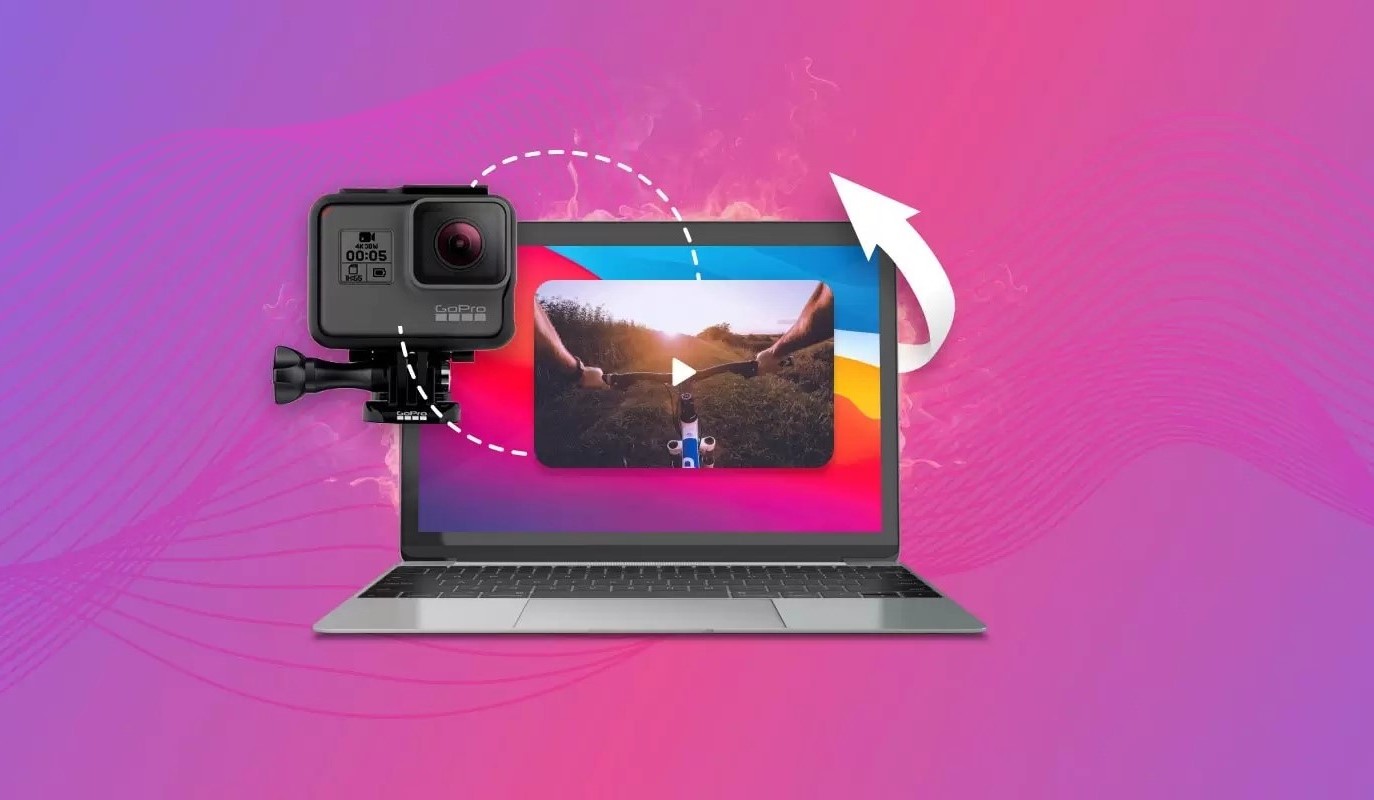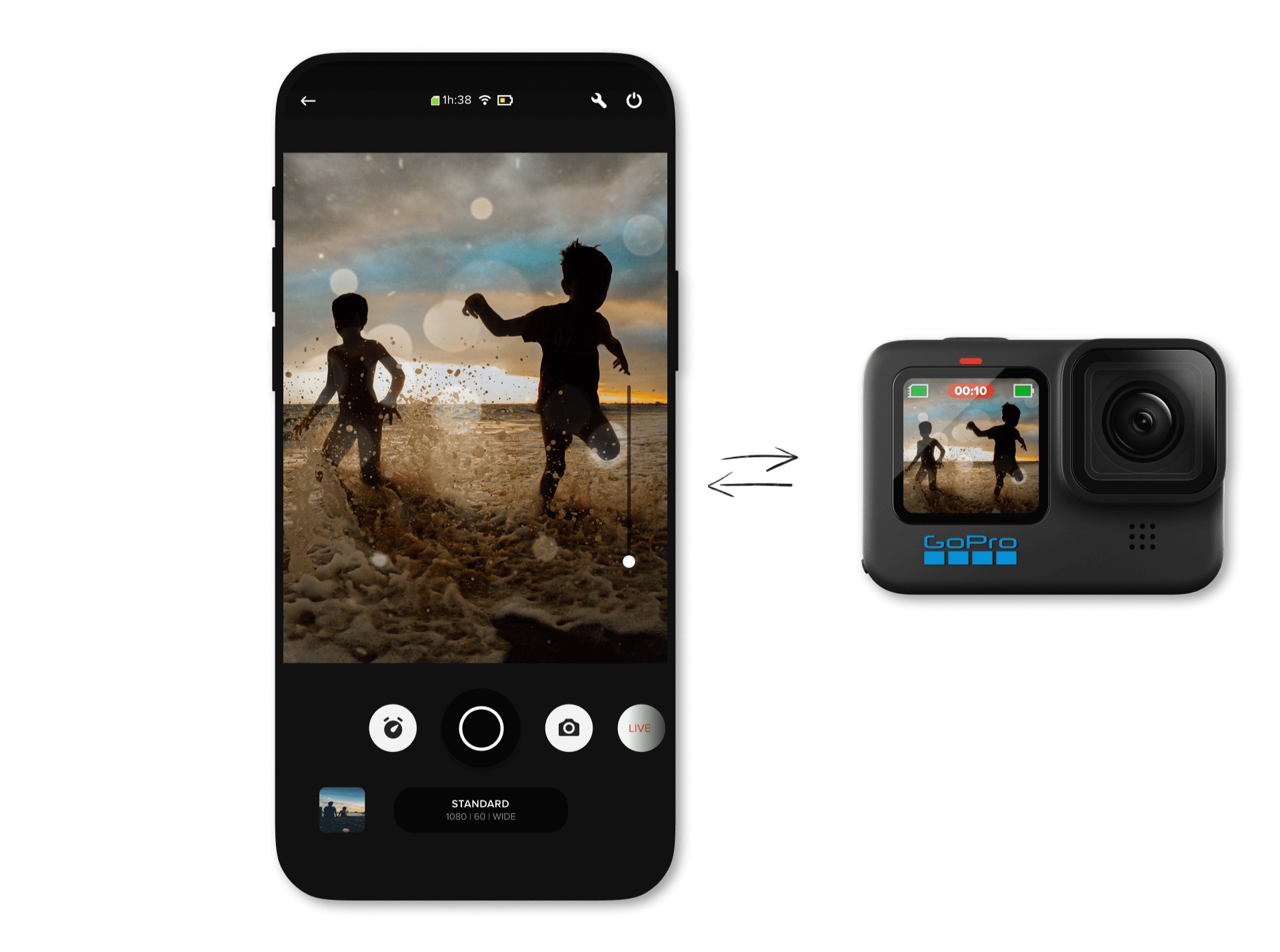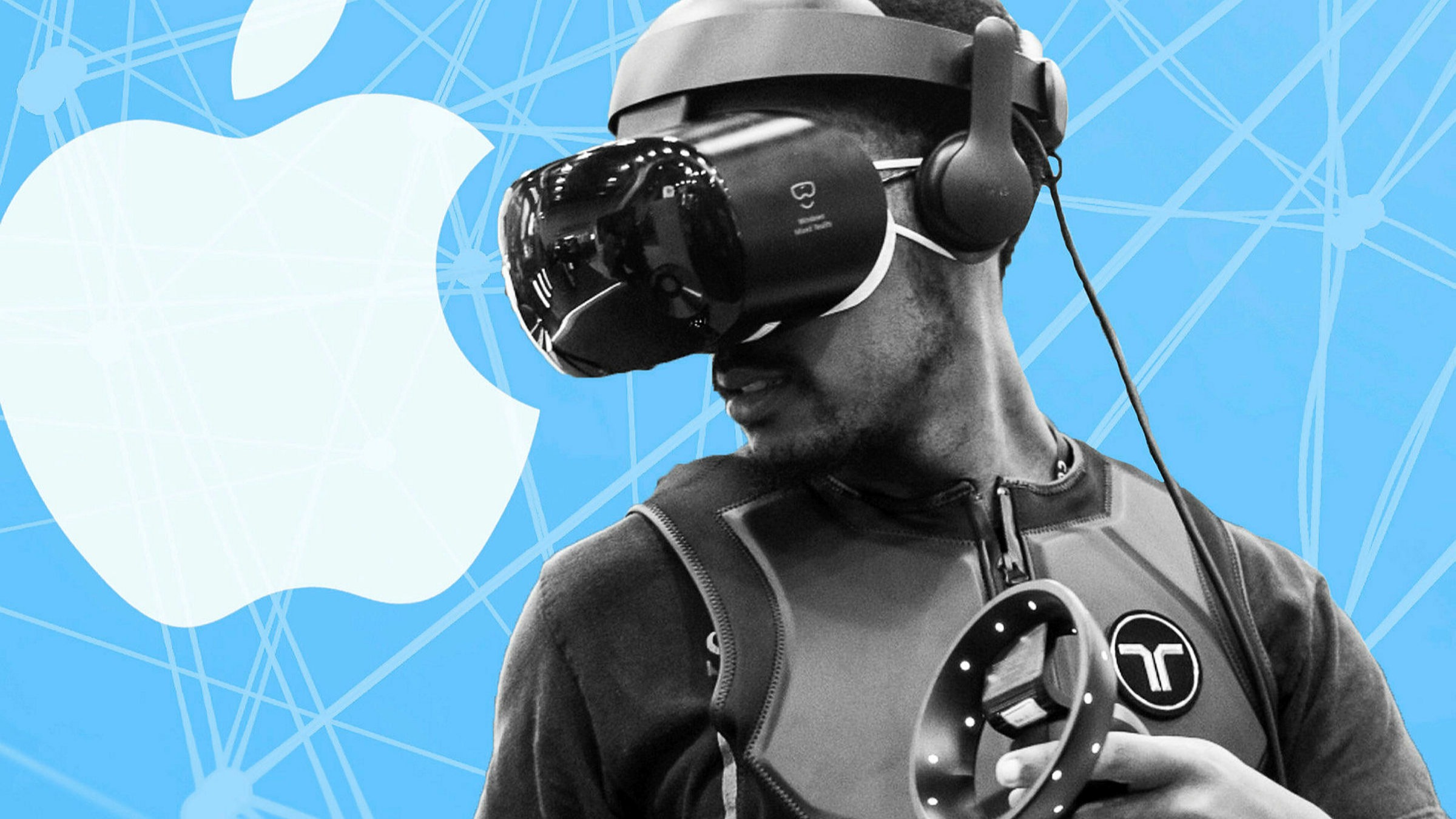Introduction
Welcome to this guide on how to download videos from GoPro to your iPhone. As a GoPro user, you know how exciting it is to capture incredible moments and adventures with your camera. However, sometimes you may want to transfer those epic videos to your iPhone to easily view and share them on the go.
Fortunately, with the advancements in technology, it has become easier than ever to connect your GoPro to your iPhone and download videos directly onto your device. In this tutorial, we will walk you through the step-by-step process of downloading videos from your GoPro and storing them on your iPhone.
Before we dive into the steps, it’s important to note that to successfully download videos from your GoPro to your iPhone, you need to ensure that both your GoPro camera and your iPhone are compatible and updated with the latest firmware. Also, make sure you have enough storage space on your iPhone to accommodate the videos you wish to transfer.
Now, let’s get started with the process of connecting your GoPro to your iPhone and downloading those amazing videos!
Step 1: Connect GoPro to iPhone
The first step in downloading videos from your GoPro to your iPhone is to properly connect the two devices. Follow these steps:
- Ensure that both your GoPro and iPhone are turned on.
- On your iPhone, open the Settings app and navigate to the Wi-Fi settings.
- On your GoPro camera, locate the Wi-Fi button or option and enable it.
- From the Wi-Fi settings on your iPhone, you should see a list of available networks. Look for the one that corresponds to your GoPro device. It will usually have a name like “GoProXXXX” where XXXX represents a unique identifier.
- Select the GoPro network to connect your iPhone to it. It may ask for a password, which you can find in the GoPro camera’s settings menu.
- Once connected, you should see a message on your GoPro camera’s screen indicating that it is paired with your iPhone.
Now that your GoPro and iPhone are connected, you can proceed to the next step of downloading videos from your GoPro to your iPhone.
Step 2: Download GoPro App
In order to download videos from your GoPro to your iPhone, you will need to have the GoPro app installed on your device. Follow these steps to download the GoPro app:
- Open the App Store on your iPhone.
- In the search bar, type “GoPro” and tap search.
- Look for the official GoPro app from the search results and tap on it.
- Tap the “Get” or “Download” button next to the GoPro app.
- Wait for the app to download and install on your iPhone. Depending on your internet connection, this may take a few moments.
- Once the installation is complete, tap “Open” to launch the GoPro app.
- You may be prompted to sign in or create a GoPro account. Follow the on-screen instructions to complete this process.
After successfully downloading and installing the GoPro app on your iPhone, you are now ready to pair your GoPro camera with your iPhone and start downloading your videos.
Step 3: Pair GoPro with iPhone
Now that you have the GoPro app installed on your iPhone, it’s time to pair your GoPro camera with your iPhone. Here’s how you can do it:
- Open the GoPro app on your iPhone.
- Tap on the “Connect & Control” option. This will allow you to pair your GoPro camera with your iPhone.
- Follow the on-screen instructions to select your GoPro camera model from the list of available devices.
- You may be prompted to turn on the Wi-Fi or Bluetooth on your iPhone if they are not already enabled. Make sure to enable them to establish a connection.
- The app will then search for your GoPro camera. Once it detects the camera, tap on it to initiate the pairing process.
- Depending on your GoPro model, you may be asked to enter a PIN or verify a code displayed on both the camera and iPhone screen. Follow the prompts to complete the pairing process.
- Once the pairing is successful, you will see a confirmation message on both your GoPro camera and iPhone screen.
Congratulations! You have now successfully paired your GoPro camera with your iPhone. You are one step closer to downloading your videos from the camera to your iPhone. Let’s move on to the next step.
Step 4: Select and Transfer Videos
With your GoPro camera successfully paired to your iPhone, it’s time to select and transfer the videos you want to download. Here’s how you can do it:
- Open the GoPro app on your iPhone.
- In the app’s main menu, you will see various options such as Capture, Media, and Settings. Tap on the “Media” option.
- The Media tab will display all the videos stored on your GoPro camera. Browse through the videos and select the ones you want to download by tapping on the checkbox next to each video.
- Once you have selected the videos, tap on the “Download” or “Transfer” button. This will initiate the transfer process.
- Depending on the size of the videos and your internet connection, the transfer may take some time. Ensure that both your GoPro camera and iPhone are in close proximity and maintain a stable connection throughout the transfer process.
- You can track the progress of the transfer within the GoPro app. Once the transfer is complete, you will see a notification or confirmation message.
It’s important to note that the videos will be transferred and stored on your iPhone’s internal storage or the designated location you have set in the GoPro app. Make sure your iPhone has sufficient storage space to accommodate the downloaded videos.
Great job! You have now successfully selected and transferred your desired videos from your GoPro camera to your iPhone. Let’s move on to the final step to access and enjoy the downloaded videos on your iPhone.
Step 5: Access Downloaded Videos on the iPhone
After successfully transferring the videos from your GoPro camera to your iPhone, it’s time to access and enjoy your downloaded videos. Here’s how you can do it:
- Open the Photos or Videos app on your iPhone. The name of the app may vary depending on your iOS version.
- Navigate to the designated location where the GoPro app stores the downloaded videos. This is typically in the “GoPro” album or folder.
- You should now see all the transferred videos from your GoPro camera. Tap on a video to view it in full-screen mode.
- You can use the built-in video player controls to play, pause, rewind, or fast-forward the video. Additionally, you can adjust the volume, brightness, and even share the video with your friends and family directly from the app.
- If you want to edit or further enhance your videos, you can use third-party video editing apps available on the App Store. These apps offer various editing tools and effects to enhance your videos.
Now you can relive your epic moments captured with your GoPro camera right on your iPhone! Whether you want to share them on social media, send them to friends and family, or simply enjoy watching them yourself, you have easy access to your downloaded GoPro videos.
Remember to regularly transfer and backup your GoPro videos to your computer or cloud storage to free up space on your iPhone and ensure the safety of your precious memories.
Congratulations! You have successfully learned how to download videos from your GoPro to your iPhone and access them for viewing and sharing. Now go out and capture more incredible moments with your GoPro camera!
Conclusion
Downloading videos from your GoPro to your iPhone may seem like a daunting task, but it’s actually quite simple and convenient, thanks to the GoPro app. By following the step-by-step process outlined in this guide, you can easily connect your GoPro camera to your iPhone, select and transfer videos, and access them for viewing and sharing.
Remember to ensure that both your GoPro camera and iPhone are updated with the latest firmware and have sufficient storage space. Additionally, make sure to download and install the official GoPro app from the App Store.
With the GoPro app, you can seamlessly transfer videos from your GoPro camera to your iPhone, allowing you to enjoy and share your epic moments on the go. Whether you’re capturing extreme sports, travel adventures, or simply documenting everyday life, the ability to download videos to your iPhone provides convenience and accessibility.
Take advantage of the features offered in the GoPro app, such as the ability to browse, select, and transfer videos with ease. You can also explore third-party video editing apps to further enhance your videos and unleash your creativity.
So, what are you waiting for? Grab your GoPro camera, follow the steps outlined in this guide, and start downloading and enjoying your favorite videos on your iPhone today!