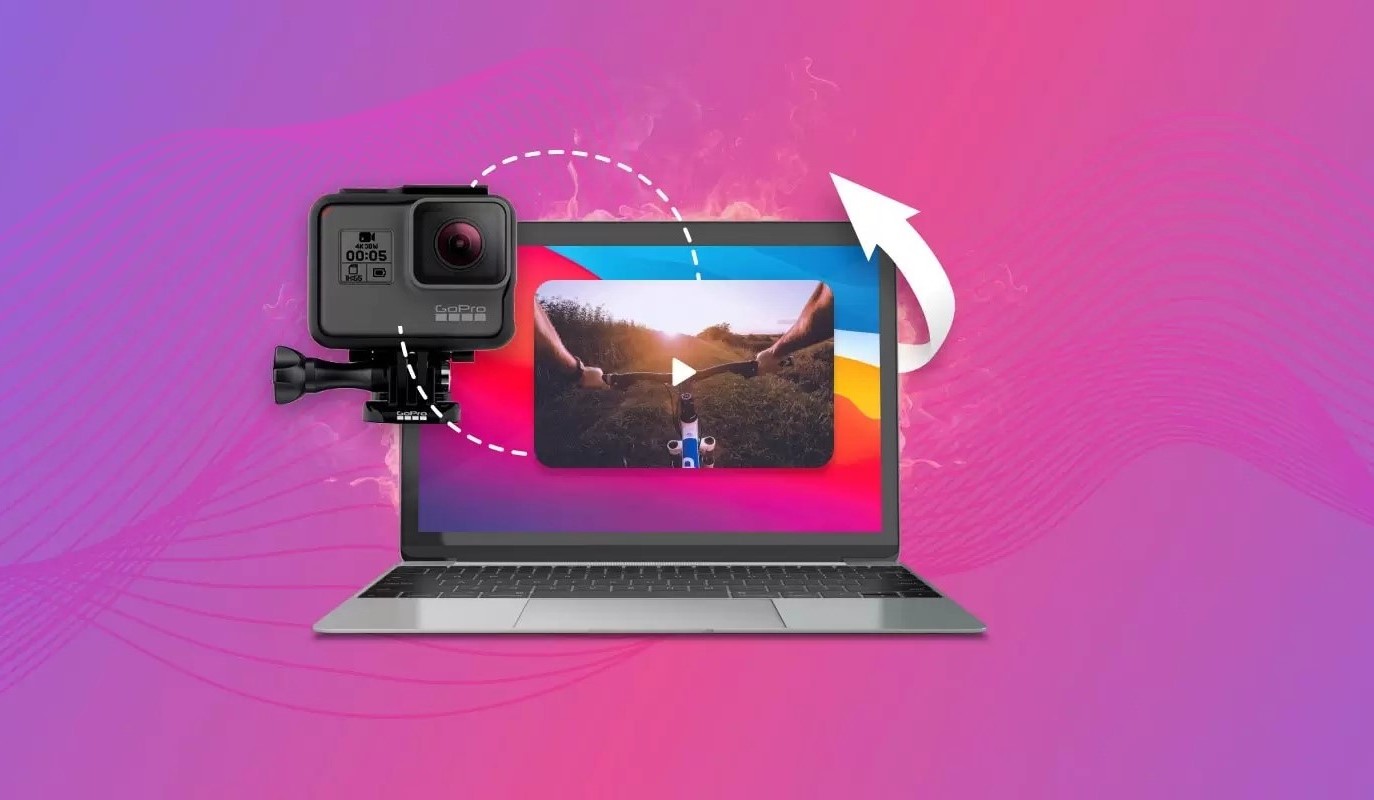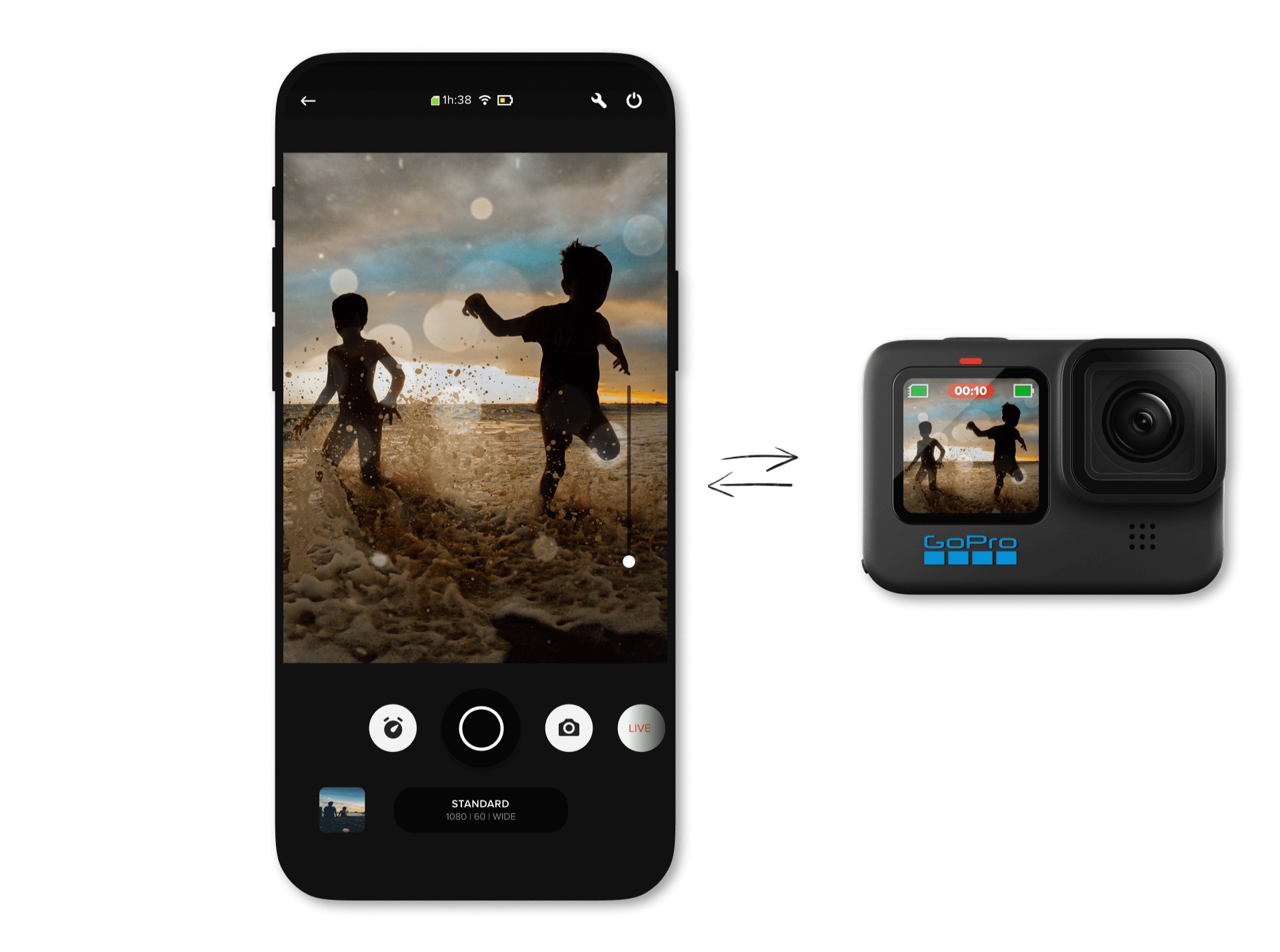Introduction
Welcome to this guide on how to download GoPro videos to your Mac! If you’re a proud owner of a GoPro camera, you know how thrilling it is to capture your adventures and relive the excitement through your footage. However, once you’ve captured those incredible moments, you’ll want to transfer them to your Mac for editing, sharing, or simply preserving those memories.
Downloading your GoPro videos to your Mac is a simple and straightforward process, and there are several methods you can use to accomplish this. Whether you prefer using the official GoPro software, utilizing the GoPro mobile app, or directly transferring files from your camera’s memory card, we’ve got you covered.
In this guide, we will explore four different methods to download GoPro videos to your Mac. Whether you’re a seasoned GoPro user or a beginner, we’ll provide step-by-step instructions and valuable tips to ensure a seamless and efficient download process.
So, without further ado, let’s dive right into the methods and get your GoPro videos safely onto your Mac!
Method 1: Using the GoPro Quik for Desktop App
One of the easiest ways to download GoPro videos to your Mac is by using the GoPro Quik for Desktop app. This software is specially designed to help GoPro users manage and edit their footage on their computers.
To get started, follow these steps:
- Download and install the GoPro Quik for Desktop app from the official GoPro website.
- Open the app and connect your GoPro camera to your Mac using a USB cable.
- Once the camera is connected, the app should automatically detect it and prompt you to import the files. If not, click on the “Import” tab at the top of the app.
- Select the videos you want to download to your Mac. You can choose individual files or select all by clicking the checkbox in the top-left corner.
- Choose the destination folder on your Mac where you want to save the downloaded videos.
- Click on the “Import” button, and the app will start downloading the selected videos to your Mac.
Once the download is complete, you can disconnect your GoPro camera from your Mac and access the videos in the destination folder you chose during the import process. The GoPro Quik for Desktop app also offers additional features for editing and organizing your footage, allowing you to create stunning videos to share with others.
This method provides a convenient way to download your GoPro videos while utilizing the official GoPro software. The GoPro Quik for Desktop app ensures a smooth transfer process and provides additional editing capabilities to enhance your footage.
Method 2: Using the GoPro App on iPhone or Android
If you prefer the flexibility and convenience of using your mobile device to download GoPro videos, you can utilize the GoPro app on your iPhone or Android device. This method allows you to wirelessly transfer your videos from your GoPro camera to your Mac.
Here’s how you can download GoPro videos to your Mac using the GoPro app:
- Make sure you have the GoPro app installed on your iPhone or Android device. If not, download it from the App Store or Google Play Store.
- Turn on your GoPro camera and enable the Wi-Fi function.
- On your mobile device, connect to the Wi-Fi network created by your GoPro camera.
- Launch the GoPro app and follow the on-screen instructions to pair your camera with your mobile device.
- Once connected, tap on the “Media” tab in the app to access the videos stored on your GoPro camera.
- Select the videos you want to download to your Mac by tapping on them.
- Tap on the “Download” button, usually represented by an arrow pointing downwards.
- Choose the option to download the videos in their original quality.
After the download is complete, you can connect your iPhone or Android device to your Mac using a USB cable. Open the Photos app on your Mac, and the downloaded GoPro videos should appear in the app’s library. From there, you can import the videos to your preferred folder or video editing software.
Using the GoPro app on your iPhone or Android device provides a seamless and wireless way to transfer your videos to your Mac. It eliminates the need for cables and allows you to download your footage even when you’re on the go. The app also offers additional features like video editing and sharing, making it a versatile tool for managing your GoPro videos.
Method 3: Using the GoPro Camera’s Memory Card
If you prefer a more direct approach, you can download GoPro videos to your Mac by utilizing the GoPro camera’s memory card. This method allows you to physically transfer the videos from the memory card to your computer.
Follow these steps to download GoPro videos to your Mac using the camera’s memory card:
- Turn off your GoPro camera and remove the memory card from the camera.
- Insert the memory card into an SD card reader or adapter that is compatible with your Mac’s USB ports.
- Connect the SD card reader or adapter to your Mac’s USB port.
- Open the Finder application on your Mac.
- Locate the SD card reader or adapter in the Finder’s sidebar or under the “Devices” section.
- Double-click on the SD card reader or adapter to access its contents.
- Navigate to the folder on the memory card where your GoPro videos are stored.
- Select the videos you want to transfer to your Mac by dragging and dropping them to a desired folder on your computer.
Once the transfer is complete, you can safely eject the SD card reader or adapter from your Mac. You can now access the downloaded GoPro videos in the destination folder you chose during the transfer process.
This method offers a straightforward way to download GoPro videos to your Mac. It is especially useful if you have a large number of videos or if you prefer to have physical copies of your footage. However, keep in mind that this method requires an SD card reader or adapter that is compatible with your Mac’s USB ports.
Method 4: Using a USB Cable to Connect the GoPro Camera to Mac
If you prefer a direct connection between your GoPro camera and Mac, using a USB cable is an efficient method to download GoPro videos. This method allows for a quick and reliable transfer of your footage.
Follow these steps to download GoPro videos to your Mac using a USB cable:
- Turn on your GoPro camera and connect it to your Mac using a USB cable. Make sure the camera is in “USB Mode” or “Connect” mode.
- Your Mac should detect the GoPro camera and open the Photos or Image Capture application automatically. If not, open the application manually.
- In the Photos or Image Capture application, select your GoPro camera from the device list.
- Choose the destination folder on your Mac where you want to save the downloaded videos.
- Select the videos you want to download onto your Mac. You can choose individual files or select all by using the “Select All” option.
- Click on the “Import” button to start downloading the selected videos to your Mac.
Once the download is complete, you can disconnect the USB cable from your GoPro camera and Mac. The downloaded GoPro videos will be accessible in the destination folder you chose during the import process.
Using a USB cable to connect your GoPro camera to your Mac offers a reliable and straightforward method to download your videos. It eliminates the need for additional software installations or wireless connections, providing a direct pathway for transferring your GoPro footage to your computer.
Conclusion
Downloading GoPro videos to your Mac is a vital step in preserving and sharing your epic adventures. In this guide, we explored four different methods to help you accomplish this task.
The first method involved using the GoPro Quik for Desktop app, which allows for easy transfer and management of your videos. The app offers additional editing features to enhance your footage and create captivating videos.
For those who prefer the convenience of mobile devices, the GoPro app on iPhones and Android devices provides a wireless solution. This method allows you to download your GoPro videos directly to your Mac through a wireless connection, enabling on-the-go transfers.
The third method involved utilizing the GoPro camera’s memory card. By removing the memory card from your camera and using an SD card reader or adapter, you can directly transfer your videos to your Mac. This method is especially useful for those who prefer physical copies of their footage.
Lastly, connecting your GoPro camera to your Mac using a USB cable offers a reliable and direct connection. This method allows for a quick transfer without the need for additional software installations or wireless connections.
Whichever method you choose, downloading GoPro videos to your Mac is a simple and accessible process. Ensure that you have the necessary equipment and follow the step-by-step instructions provided in each method to successfully transfer your footage.
Now that you’ve learned these methods, you can easily download your GoPro videos to your Mac and relive your thrilling memories or create amazing videos to share with others. So, grab your camera and get ready to capture your next adventure!