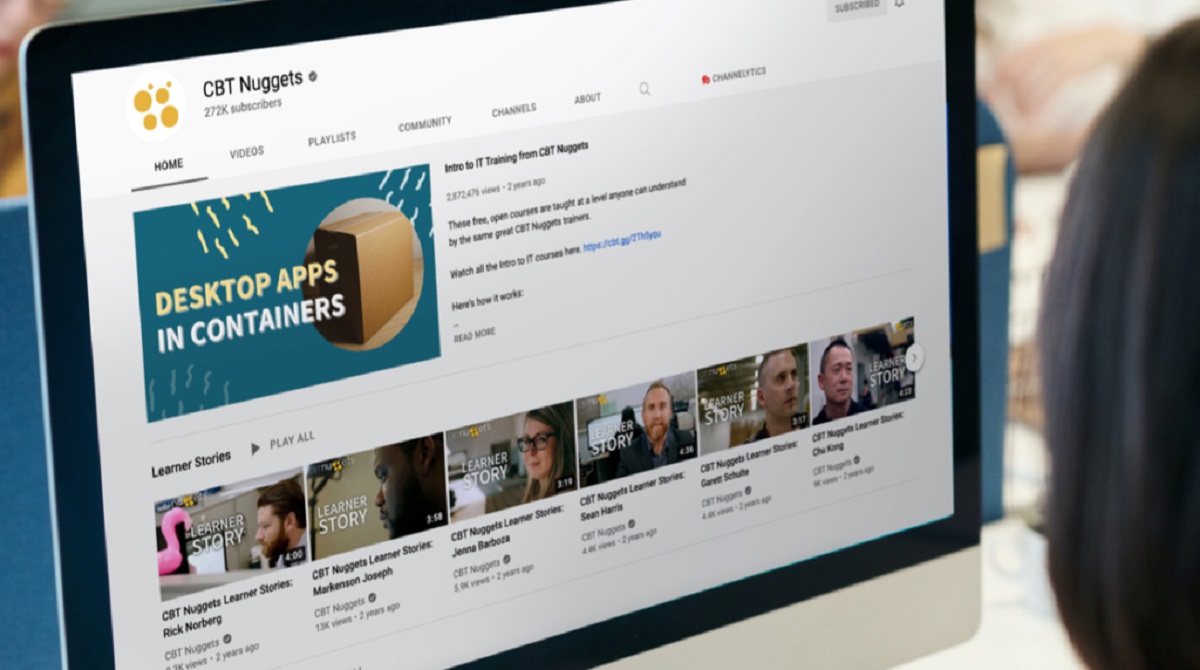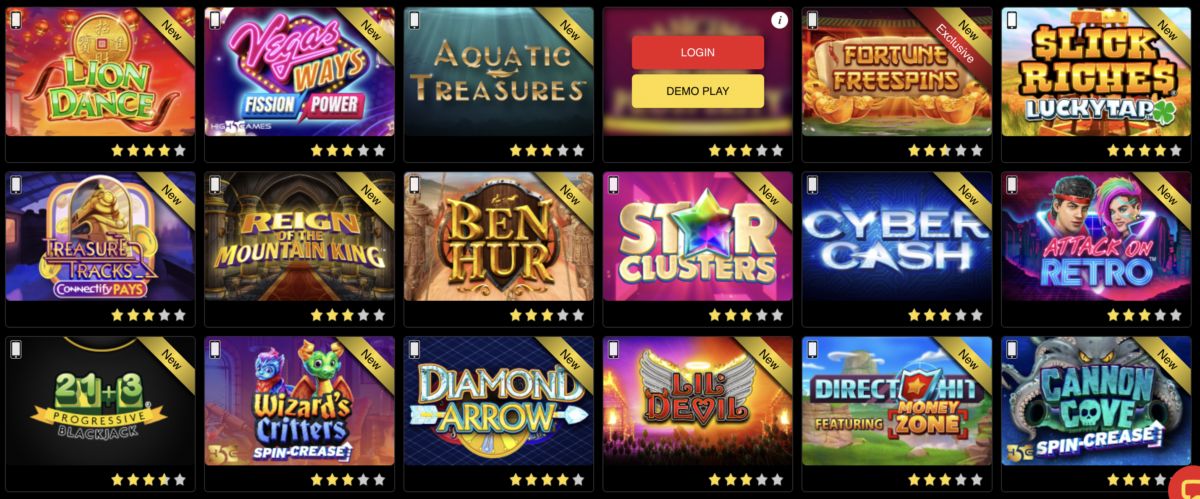Introduction
Are you excited to enhance your IT skills and expand your knowledge with CBT Nuggets videos? Look no further! In this article, we’ll guide you through the step-by-step process of downloading CBT Nuggets videos, so you can access them anytime, anywhere, even when you’re offline. Whether you’re preparing for a certification exam or simply want to broaden your expertise, CBT Nuggets offers a vast library of high-quality video training courses delivered by industry experts.
CBT Nuggets provides an interactive and engaging learning platform that allows you to watch videos, take quizzes, and track your progress. However, there may be times when you don’t have internet access or prefer to watch the videos offline. That’s where downloading CBT Nuggets videos becomes incredibly useful.
By following the instructions outlined in this article, you’ll be able to download CBT Nuggets videos to your local computer or mobile device effortlessly. This way, you can conveniently learn at your own pace, whether you’re on a long flight, commuting to work, or simply enjoying some downtime.
Before we dive into the steps of downloading CBT Nuggets videos, make sure you have a valid CBT Nuggets account. If you’re not already a member, head over to the CBT Nuggets website and sign up. Once you’re all set, you can proceed to the next section and start downloading those valuable training videos.
Please note that the downloading process may vary slightly depending on the operating system you’re using, so we’ll provide instructions for both Windows and Mac users to ensure everyone can benefit from this guide.
Step 1: Sign up for a CBT Nuggets account
The first step towards downloading CBT Nuggets videos is to sign up for an account on the CBT Nuggets website. If you haven’t done so already, follow these simple instructions:
- Open a web browser and go to the CBT Nuggets website.
- Click on the “Start Your Free Week” or “Try CBT Nuggets for Free” button.
- You will be directed to the sign-up page. Fill in your personal details, such as your name, email address, and a password.
- Agree to the terms and conditions of CBT Nuggets by checking the box.
- Click on the “Sign Up” button to create your account.
After completing these steps, you should receive a confirmation email with a link to verify your account. Click on the link to confirm your email address, and you’re all set to access the vast array of training videos offered by CBT Nuggets.
By signing up for a CBT Nuggets account, you gain access to a wide range of IT training courses, including topics such as networking, cybersecurity, cloud computing, and more. The platform provides a comprehensive and interactive learning experience, with videos that are informative, engaging, and delivered by industry experts.
Additionally, having a CBT Nuggets account allows you to track your progress, take quizzes, earn achievements, and even download videos for offline viewing, which we’ll explore in the following steps.
Now that you have successfully signed up for a CBT Nuggets account, you’re ready to take the next step and choose a course that you’d like to download. So, let’s move on to Step 2.
Step 2: Choose a course to download
With your CBT Nuggets account all set up, it’s time to choose a course that you want to download. CBT Nuggets offers a vast library of courses covering various IT topics, ranging from network administration to programming and cybersecurity. Here’s how you can choose a course:
- Log in to your CBT Nuggets account on the website.
- On the homepage, you’ll see different categories and featured courses. You can browse through these options and see if any catch your interest. Alternatively, you can search for a specific course using the search bar.
- Once you find a course that appeals to you, click on its title to access the course page.
- On the course page, you’ll find detailed information about the course, such as its duration, instructor, and a brief description. Read through the details to ensure it aligns with your learning goals.
- If you’re satisfied with the course, you can click on the “Start Course” button to begin your training journey.
When choosing a course, it’s essential to consider your current skill level and professional aspirations. You may want to start with foundational courses if you’re new to the field, or opt for advanced courses to enhance your expertise in a specific area. Additionally, take into account any certifications you’re aiming for and select courses that align with those certification paths.
Courses on CBT Nuggets are designed to be engaging and comprehensive, offering a mix of video lessons, quizzes, and hands-on labs to help you solidify your understanding. By choosing the right course, you can dive deep into the subject matter and acquire valuable knowledge and practical skills.
Once you’ve selected a course to download, it’s time to move on to the next step: installing the necessary software. Let’s explore this in Step 3.
Step 3: Install the necessary software
Before you can download CBT Nuggets videos, it’s crucial to have the necessary software installed on your computer or mobile device. CBT Nuggets provides a powerful and user-friendly software called the CBT Nuggets Trainer, which allows you to download and manage your training videos. Here’s how to install it:
- Go to the CBT Nuggets website and log in to your account.
- In the top navigation menu, click on the “Training” tab and select “Trainers” from the dropdown menu.
- On the Trainers page, you’ll find the download link for the CBT Nuggets Trainer. Click on it to start the download.
- Once the download is complete, locate the installer file on your computer and double-click to run it.
- Follow the on-screen instructions to install the CBT Nuggets Trainer.
It’s important to note that the CBT Nuggets Trainer is available for both Windows and Mac operating systems, ensuring compatibility for a wide range of users.
By installing the CBT Nuggets Trainer, you gain access to a plethora of features beyond just downloading videos. The Trainer allows you to organize and manage your downloaded videos, create playlists, and even sync your progress across multiple devices.
Make sure to keep the CBT Nuggets Trainer up to date by checking for any available updates periodically. This ensures that you have the latest features and improvements that CBT Nuggets offers for an optimal learning experience.
Now that you have the necessary software installed, you’re ready to move on to the next step: launching the CBT Nuggets Trainer. Let’s proceed to Step 4!
Step 4: Launch CBT Nuggets Trainer
Now that you have installed the CBT Nuggets Trainer on your computer, it’s time to launch the application and get started with downloading your preferred training videos. Follow these steps to launch the CBT Nuggets Trainer:
- Locate the CBT Nuggets Trainer icon on your desktop or in your application folder.
- Double-click on the icon to open the CBT Nuggets Trainer.
- If prompted, enter your CBT Nuggets account credentials to log in.
- Once you’re logged in, you’ll be greeted with a user-friendly interface that displays your available courses and downloaded videos.
The CBT Nuggets Trainer interface is designed to be intuitive and easy to navigate. You’ll find a search bar to quickly find specific courses or videos, as well as various filters to sort and organize your content.
Take some time to familiarize yourself with the different sections of the CBT Nuggets Trainer. Explore the settings to customize your preferences and ensure a tailored learning experience.
Through the Trainer, you’ll also have access to additional resources such as course materials, practice exams, and assessments that can further enhance your learning journey.
Now that you’ve successfully launched the CBT Nuggets Trainer, it’s time to proceed to the next step: browsing and selecting the desired video to download. Let’s dive into Step 5!
Step 5: Browse and select the desired video to download
With the CBT Nuggets Trainer launched and ready to go, it’s time to browse and select the specific video you want to download. The CBT Nuggets Trainer provides an intuitive interface that allows you to easily navigate through your courses and select the desired video. Follow these steps:
- On the main screen of the CBT Nuggets Trainer, you’ll see a list of your enrolled courses. Select the course that contains the video you want to download.
- Within the course, you’ll find a list of individual video modules. These modules are usually organized based on the topics covered in the course.
- Browse through the modules and locate the specific video you wish to download.
- Click on the video to select it.
As you select a video, you may notice additional information provided, such as the duration of the video, a brief description, or any available subtitles. This information can help you make an informed decision about which video to download.
It’s worth noting that some courses may have videos divided into smaller segments or chapters. In such cases, you can select the individual segments or chapters you’re interested in downloading, instead of downloading the entire course.
Once you’ve chosen the video or videos you want to download from the course, you’re ready to move on to the next step: actually downloading the video. Proceed to Step 6 for detailed instructions on how to download the selected video(s).
Step 6: Download the video
Now that you have selected the desired video(s) in the CBT Nuggets Trainer, it’s time to proceed with the download process. Follow these steps to download the video:
- In the CBT Nuggets Trainer interface, make sure you are on the page of the selected video module.
- Look for the download button associated with the video. This button is usually represented by a downward-facing arrow or a cloud icon.
- Click on the download button to initiate the download process.
- The CBT Nuggets Trainer will start downloading the video to your local device.
- The download progress will be indicated, and you may see an estimated time for completion.
- Once the download is finished, the video will be available for offline viewing within the CBT Nuggets Trainer.
Depending on the size of the video file and your internet connection speed, the download process may take a few minutes or longer. It’s important to have a stable internet connection during the download to ensure a smooth and uninterrupted process.
Repeat these steps for each additional video you want to download from the course. You can download multiple videos simultaneously or sequentially, depending on your preference.
Once the video is successfully downloaded, it will be accessible for offline viewing within the CBT Nuggets Trainer. You can watch the video anytime, even without an internet connection.
Now that you have learned how to download the video, you’re nearly there! In the next step, we will explore how to access the downloaded videos offline. Let’s move on to Step 7.
Step 7: Access the downloaded video offline
Congratulations! You have successfully downloaded your desired training video(s) from CBT Nuggets. Now, let’s explore how you can access these videos offline using the CBT Nuggets Trainer:
- Open the CBT Nuggets Trainer on your computer or mobile device.
- If prompted, log in to your CBT Nuggets account.
- Navigate to the course that contains the downloaded video(s).
- Within the course, locate the downloaded video(s) you wish to access.
- Click on the video to begin playback.
The CBT Nuggets Trainer allows you to enjoy your downloaded videos offline, without the need for an internet connection. This is especially useful when you’re in a location with limited or no internet access, such as during travel or in remote areas.
Once you start watching the downloaded video, you can pause, rewind, and fast-forward as needed, just like when streaming online. You can also access closed captions or subtitles if they are available for the video.
Keep in mind that the downloaded videos remain accessible within the CBT Nuggets Trainer app. They are not saved as separate files on your device. This ensures that the videos are protected and remain within the scope of your CBT Nuggets subscription.
By having the downloaded videos readily available offline, you can take control of your learning experience and study at your own pace, even without an internet connection. Whether you’re commuting, on a flight, or simply prefer to learn offline, the CBT Nuggets Trainer makes it convenient for you to access training materials whenever and wherever you choose.
With Step 7 completed, you have successfully learned how to access the downloaded videos offline. You are now well-equipped to continue your learning journey with CBT Nuggets. Take full advantage of the resources, videos, and quizzes available to enhance your IT skills and achieve your professional goals.
Conclusion
Congratulations on completing the step-by-step process of downloading CBT Nuggets videos! Now you have the ability to access and enjoy your favorite training materials offline, ensuring uninterrupted learning no matter where you are. Let’s recap the key steps:
- Sign up for a CBT Nuggets account to gain access to their extensive library of IT training videos.
- Choose a course that aligns with your interests and professional goals.
- Install the CBT Nuggets Trainer, the software that allows you to download and manage your training videos.
- Launch the CBT Nuggets Trainer and familiarize yourself with its user-friendly interface.
- Browse and select the specific video(s) you want to download.
- Download the video(s) to your local device using the CBT Nuggets Trainer.
- Access the downloaded videos offline through the CBT Nuggets Trainer.
By following these steps, you have unlocked the flexibility and convenience of offline learning. Whether you’re preparing for an IT certification, upgrading your skills, or exploring a new field, CBT Nuggets offers a wealth of valuable resources to support your learning journey.
In addition to downloading videos, don’t forget to utilize other features that CBT Nuggets provides, such as quizzes, practice exams, and hands-on labs. These resources can further deepen your understanding and help reinforce what you’ve learned from the videos.
Remember to keep your CBT Nuggets Trainer up to date to access the latest features and improvements. Stay curious, stay motivated, and continue expanding your knowledge in the ever-evolving world of IT.
Now it’s time to embark on your learning adventure with CBT Nuggets. Happy downloading and happy learning!