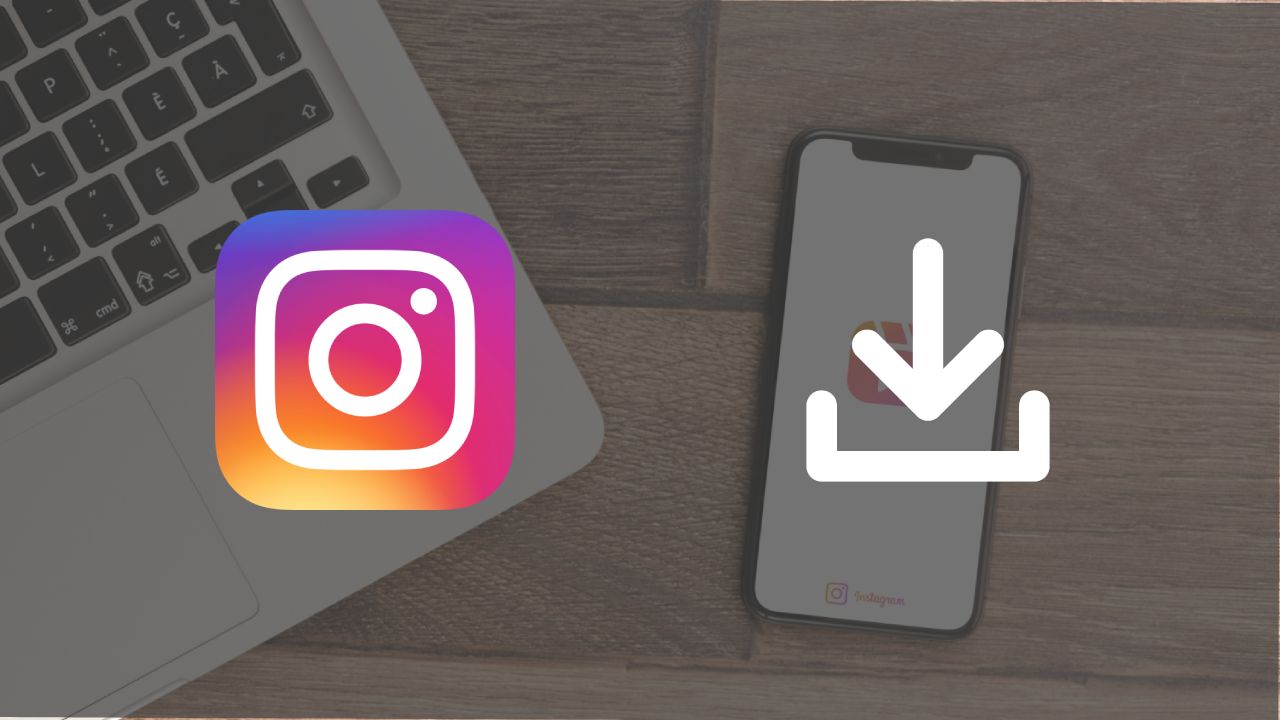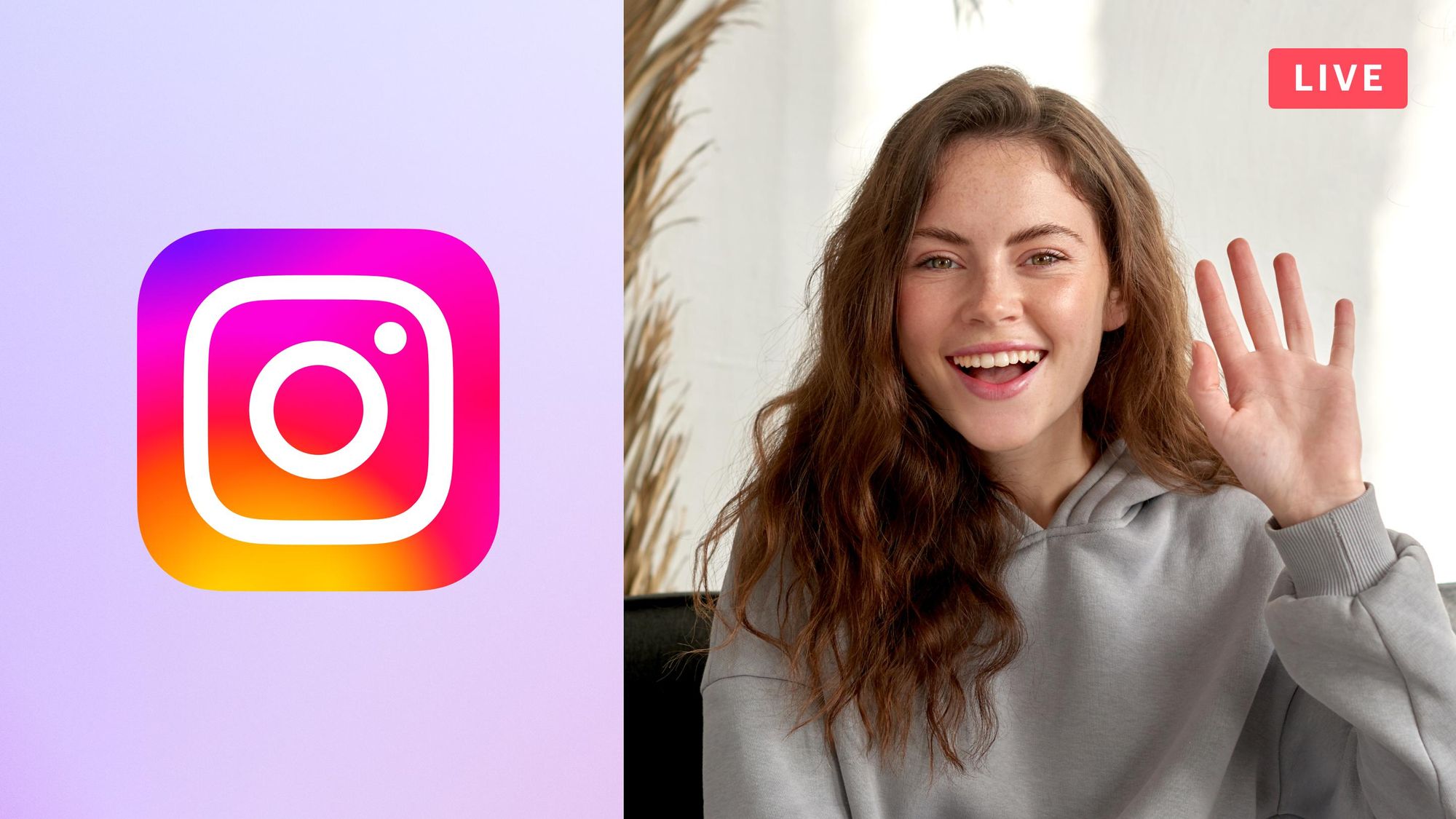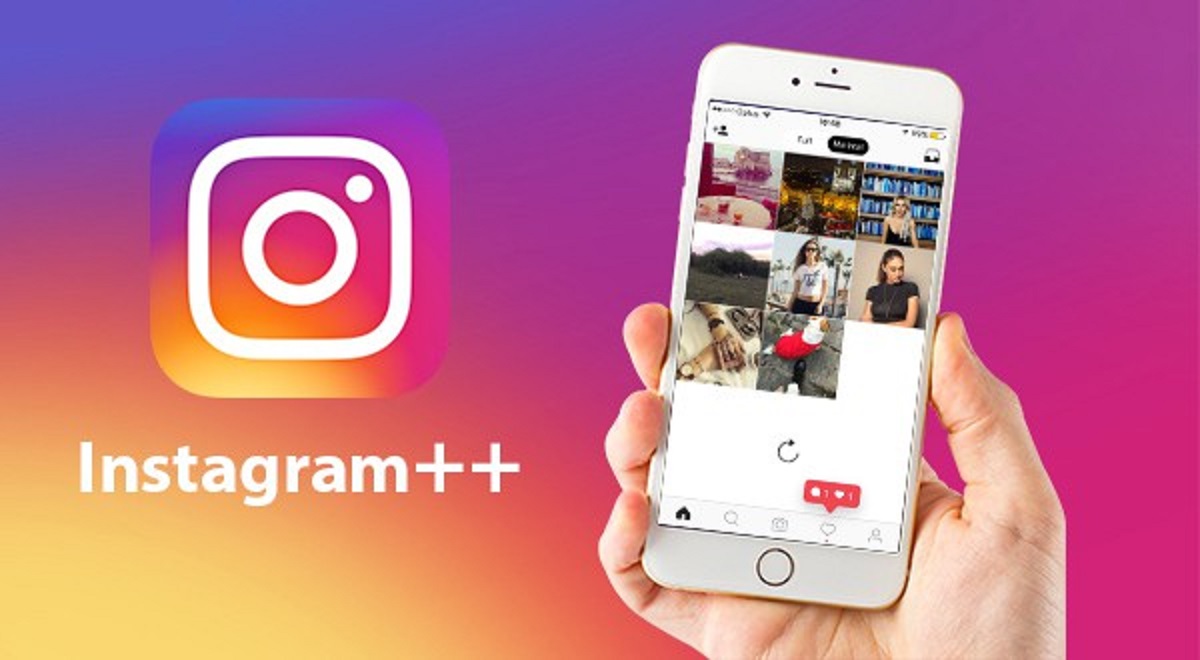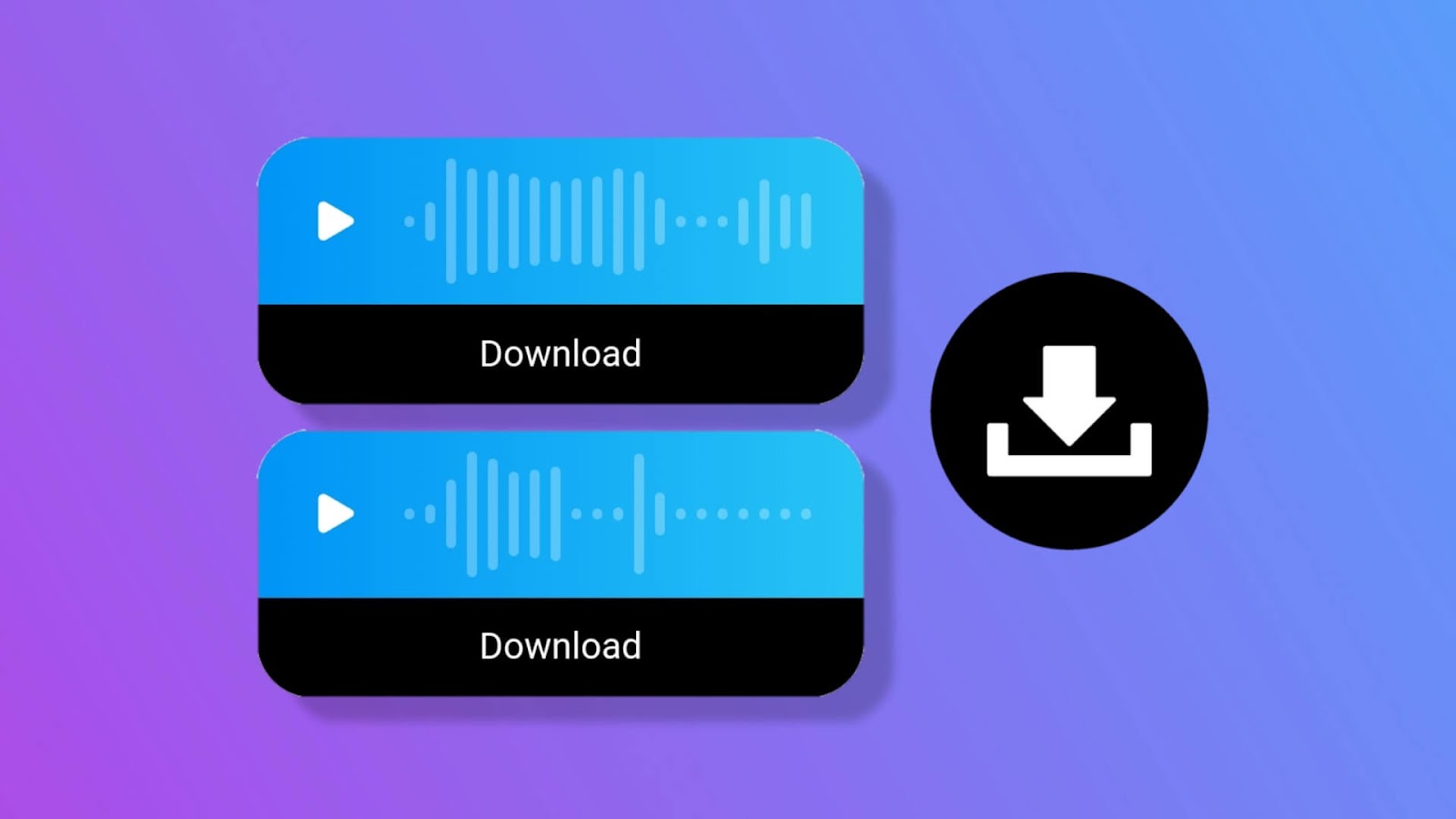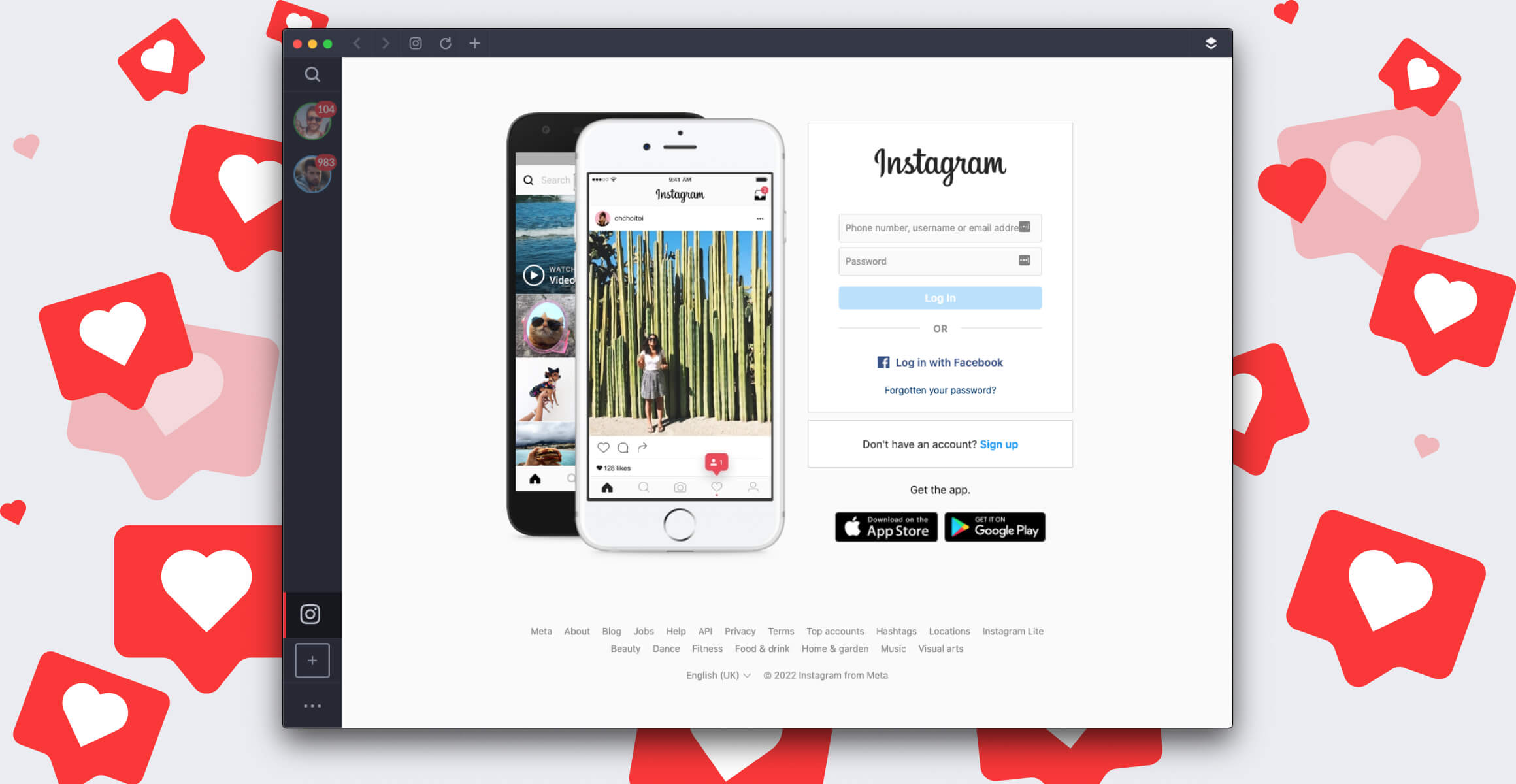Overview
Downloading Instagram videos on your computer can be a useful way to save and share valuable content. Whether you want to keep a favorite video for offline viewing or share it on another platform, there are multiple methods available to accomplish this task. In this article, we will explore four different methods you can use to download an Instagram video on your computer.
Method 1 involves using a website specifically designed for downloading videos from Instagram. These websites typically require you to paste the URL of the Instagram video you want to download, and they will provide you with the downloadable file. Method 2 utilizes browser extensions that can be installed on popular web browsers like Google Chrome or Mozilla Firefox. These extensions add a download button to Instagram videos, making it easier to save them directly to your computer. Method 3 involves using an online downloader tool that allows you to input the Instagram video URL and download it in different formats and quality options.
If none of the above methods work for you or if you prefer a more versatile approach, Method 4 suggests using a screen recorder software. This software allows you to capture any activity on your computer screen, including Instagram videos, and save them as video files. While this method requires an additional step of playing the video on your computer and recording it, it can be helpful when other methods are not suitable.
By following one of these methods, you can easily download Instagram videos on your computer and have them readily available whenever you need them. Now, let’s dive deeper into each method and learn how to download Instagram videos using these different approaches.
Method 1: Using a website
A convenient way to download Instagram videos on your computer is to use a website designed specifically for this purpose. These websites are easy to use and typically require you to paste the URL of the Instagram video you want to download. Follow the steps below to use this method:
1. Start by locating the Instagram video you wish to download. Open the video in a new tab.
2. Copy the URL of the Instagram video from the address bar of your browser.
3. Browse the internet for a reliable website that offers video downloading services for Instagram. There are several websites available, such as “www.instadownloader.com” or “www.savefrom.net”.
4. Once you have chosen a website, visit it and look for a text box or a field where you can paste the URL of the Instagram video.
5. Paste the copied URL into the provided text box or field on the website.
6. Click on the download button or similar option available on the website to initiate the download process.
7. Depending on the website you are using, you may be given the option to choose the video quality or format before downloading. Select the desired quality or format if available.
8. Wait for the website to process the download request and generate the downloadable file. Once the file is ready, it will be automatically downloaded to your computer.
9. Locate the downloaded file on your computer. It is usually saved in the default download folder or the folder specified by your web browser.
10. Congratulations! You have successfully downloaded an Instagram video to your computer using a website.
Using a website is a quick and straightforward method to download Instagram videos on your computer. It eliminates the need for installing any additional software or browser extensions. However, keep in mind that not all websites may be reliable, so exercise caution when choosing and using these services.
Method 2: Using browser extensions
If you frequently download Instagram videos on your computer, using browser extensions can save you time and make the process more efficient. These extensions add a download button directly to Instagram videos, allowing you to download them with a single click. Follow the steps below to use this method:
1. Open your web browser (such as Google Chrome or Mozilla Firefox) and visit the extension store or marketplace specific to your browser.
2. Search for an Instagram video downloader extension. There are many options available, such as “Video Downloader for Instagram” or “Instagram Video Downloader.”
3. Select the desired extension and click on the “Add to [Browser Name]” button to install it.
4. Once the extension is installed, a small icon or button will appear on your browser’s toolbar.
5. Now, open Instagram in a new tab and find the video you want to download.
6. Play the video. Once it starts playing, you will see the download button provided by the extension. Click on this button.
7. The extension will automatically start downloading the video to your computer. The download progress may be displayed in a small window or notification.
8. Once the download is complete, locate the downloaded video file on your computer. It is usually saved in the default download folder specified by your browser.
9. Congratulations! You have successfully downloaded an Instagram video to your computer using a browser extension.
Using browser extensions simplifies the process of downloading Instagram videos by adding a download button directly to the platform. This method is convenient and eliminates the need to copy and paste URLs into external websites. However, be cautious when installing browser extensions and ensure that they come from reliable sources to avoid any security risks. Additionally, keep in mind that these extensions may require periodic updates to stay compatible with Instagram’s interface changes.
Method 3: Using an online downloader tool
An online downloader tool provides a versatile approach to download Instagram videos on your computer. These tools allow you to input the URL of the Instagram video and provide options to download the video in various formats and quality levels. Follow the steps below to use this method:
1. Start by finding the Instagram video you want to download. Open the video in a new tab.
2. Copy the URL of the Instagram video from the address bar of your browser.
3. Search the internet for a reputable online downloader tool for Instagram videos. Some popular options include “www.instadownloader.com” or “www.savefrom.net”.
4. Once you have chosen a suitable online downloader tool, visit its website.
5. Look for a text box or a field on the website where you can paste the URL of the Instagram video.
6. Paste the copied URL into the provided text box or field on the website.
7. Depending on the online downloader tool, you may be presented with options to choose the video format and quality. Select the desired options if available.
8. Click on the download button or similar option on the website to initiate the download process.
9. The online downloader tool will process the download request and generate the downloadable video file. Once ready, it will be automatically downloaded to your computer.
10. Locate the downloaded video file on your computer. It is usually saved in the default download folder or the location specified by your web browser.
11. Congratulations! You have successfully downloaded an Instagram video to your computer using an online downloader tool.
Using an online downloader tool offers flexibility in terms of video formats and quality options. These tools are easily accessible and do not require any software installation. However, be cautious when choosing an online downloader tool and ensure that it is from a reliable source to protect your computer from potential malware or security risks.
Method 4: Using a screen recorder software
If the previous methods do not suit your needs or if you prefer a more versatile approach, using a screen recorder software can be an effective way to capture and download Instagram videos on your computer. By recording the video playing on your screen, you can save it as a video file for future use. Follow the steps below to use this method:
1. Begin by installing a screen recorder software on your computer. There are various options available, such as OBS Studio, Camtasia, or Bandicam. Choose a reliable and user-friendly software that suits your requirements.
2. Once you have installed the screen recorder software, launch it and familiarize yourself with its interface.
3. Open Instagram in a web browser and locate the video you wish to download.
4. Adjust the recording area on the screen recorder software to encompass the Instagram video. You can select the specific area or choose to record the entire screen.
5. Start the screen recording by pressing the appropriate recording button or hotkey. This will initiate the recording process.
6. Play the Instagram video on your web browser. The screen recorder software will capture all the activities happening on your screen, including the video playback.
7. Once you have finished recording the desired portion of the video, stop the screen recording by clicking the recording button again or using the assigned hotkey.
8. Review the recorded video in the screen recorder software to ensure it has captured the desired content accurately.
9. Save the recorded video as a file on your computer. Choose a suitable file format and location to store it.
10. Congratulations! You have successfully downloaded an Instagram video to your computer using a screen recorder software.
Using a screen recorder software allows you to capture any activity on your computer screen, including Instagram videos. However, keep in mind that this method involves an additional step of recording the video playing on your screen. It is important to respect copyright and only download videos for personal use or with proper permission from the content owner.
Conclusion
Downloading Instagram videos on your computer can be a useful way to save and share content that you find valuable. In this article, we explored four different methods you can use to download Instagram videos: using a website, browser extensions, online downloader tools, and screen recorder software.
Using a website is a quick and straightforward method that involves pasting the URL of the Instagram video into a designated field and downloading the video file. Browser extensions simplify the process even further by adding a download button directly to Instagram videos, allowing for one-click downloads.
Online downloader tools are versatile and offer the option to download Instagram videos in various formats and quality levels. These tools require pasting the video URL and selecting the desired options before initiating the download process.
Lastly, using a screen recorder software provides a versatile approach to capture and download Instagram videos on your computer. By recording the video playing on your screen, you can save it as a video file for future use.
When downloading Instagram videos, it is important to keep in mind that respecting copyright is essential. Ensure that you have proper permission from the content owner or download videos for personal use only. Additionally, exercise caution when using websites, browser extensions, or online tools, and make sure to choose reliable sources to protect your computer from potential security risks.
Choose the method that best suits your needs and preferences. By following one of these methods, you can easily download Instagram videos on your computer and have them readily available whenever you need them.