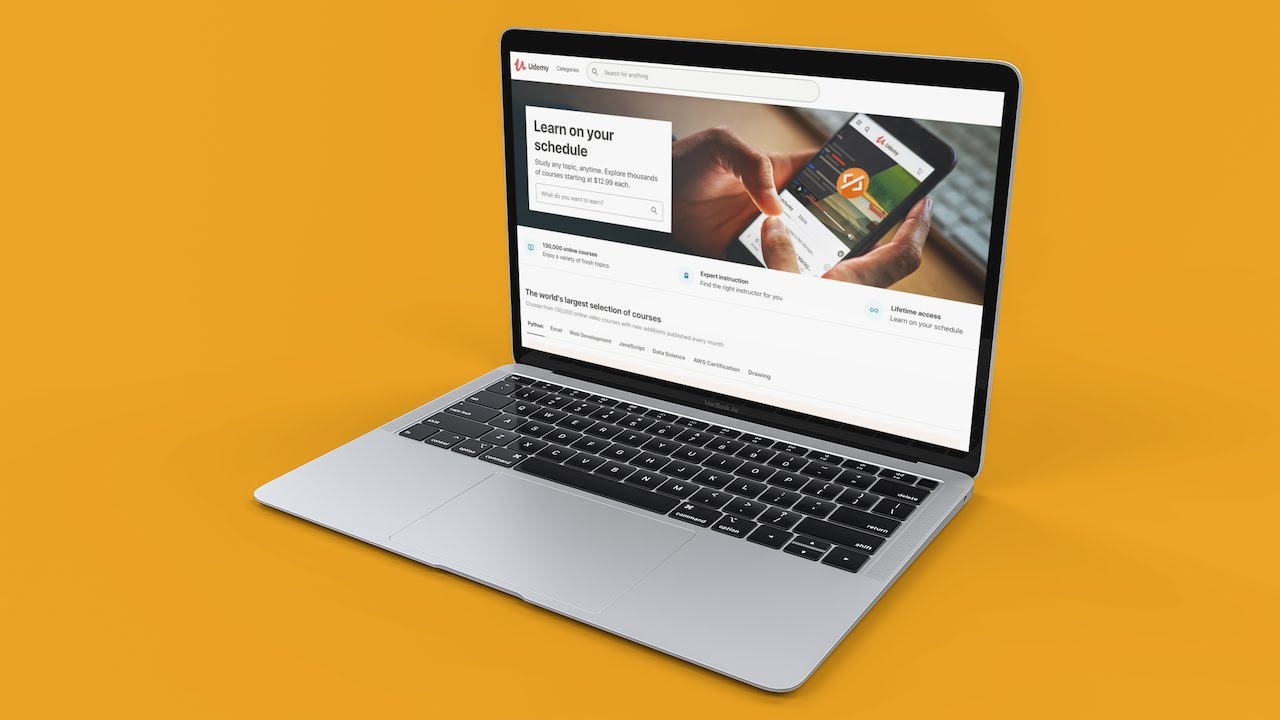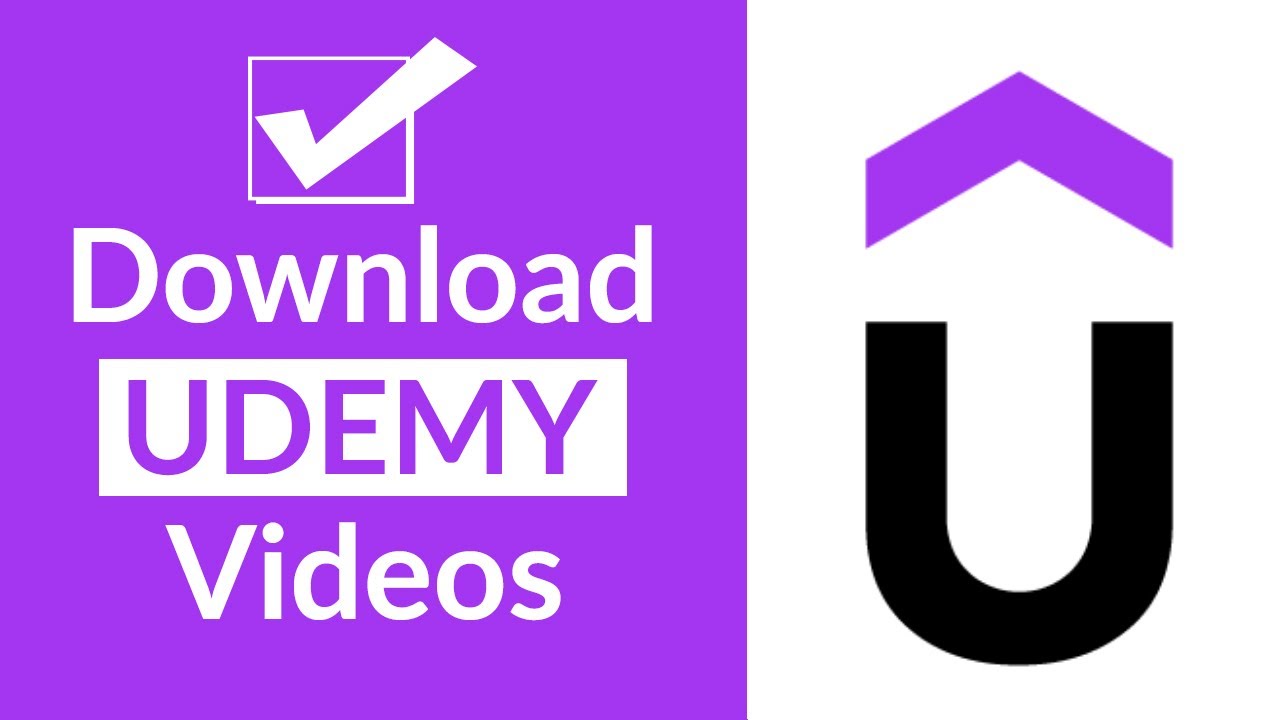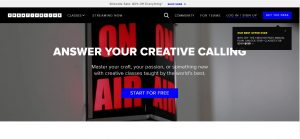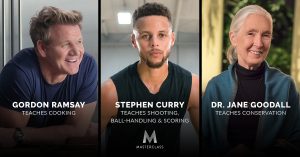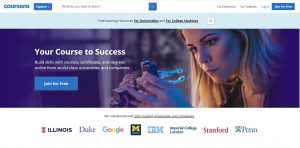Introduction
Are you eager to learn new skills and expand your knowledge base? Udemy is a fantastic platform that offers a vast array of online courses for individuals of all backgrounds and interests. Whether you want to master a programming language, improve your photography skills, or learn about digital marketing, Udemy has a course for you.
While Udemy courses are typically accessible through their website or mobile app, you may want to download them to your PC for offline viewing. This can be especially useful if you have limited internet access or prefer to have the course materials readily available on your computer.
In this article, we will guide you through the process of downloading Udemy courses on your PC. By following these simple steps, you’ll have the course videos and materials conveniently stored on your device in no time.
Before we dive into the step-by-step instructions, please note that downloading Udemy courses is only permitted within the Udemy platform and for personal use. Any misuse or unauthorized distribution of the course materials is strictly prohibited by Udemy’s terms of service.
Now that we’ve got the necessary disclaimers out of the way, let’s move on to the exciting part – downloading Udemy courses on your PC!
Step 1: Sign in to your Udemy account
Before you can start downloading Udemy courses on your PC, you’ll need to ensure that you’re signed in to your Udemy account. If you don’t have one already, you can easily create a new account for free.
To sign in to your Udemy account, follow these simple steps:
- Open your preferred web browser on your PC.
- Navigate to the Udemy website at https://www.udemy.com/.
- Click on the “Sign In” button located at the top right corner of the page.
- Enter your email address or username and the corresponding password you used when creating your Udemy account.
- Once you have entered your login credentials, click on the “Sign In” button.
After completing these steps, you should now be successfully signed in to your Udemy account. Make sure to double-check your account details before proceeding to the next step.
By signing in to your Udemy account, you’ll have access to all the courses you have enrolled in, making it easier to download them directly to your PC for offline viewing. Now that you’re logged in, it’s time to move on to the next step and find the course you want to download.
Step 2: Find the course you want to download
Now that you’re signed in to your Udemy account, it’s time to locate the course you want to download to your PC. Udemy offers a wide range of courses across various categories, so you’re bound to find something that piques your interest.
Follow these steps to find the course you want to download:
- On the Udemy homepage, you can use the search bar at the top of the page to directly search for the course title, instructor’s name, or keywords related to the course topic.
- You can also browse through the different categories and subcategories available on the site to discover courses in specific areas.
- If you have already enrolled in the course, go to the “My Courses” section by clicking on your profile picture at the top right corner of the page and selecting “My Courses” from the dropdown menu.
- Once you’re on the “My Courses” page, you can easily locate the course you want to download in your course library.
Take your time to explore the different course options and read their descriptions, reviews, and ratings to ensure you choose the course that best meets your learning needs.
Remember, downloading courses is only available for courses you have already enrolled in or purchased. If you haven’t enrolled in the course yet, you will need to enroll in it before proceeding to download the course materials.
Now that you’ve found the course you want to download, let’s move on to the next step and access the course page to enable downloading of course materials.
Step 3: Go to the course page
Once you have identified the course you want to download on Udemy, it’s time to navigate to the course page. The course page contains valuable information about the course, such as the instructor, curriculum, and additional resources.
Follow these simple steps to go to the course page:
- From the Udemy homepage, make sure you are signed in to your account.
- Click on the course title or course image to access the course page.
On the course page, you will find essential details and options related to the course. This includes the course syllabus, lectures, and any additional resources provided by the instructor.
Take a moment to familiarize yourself with the layout of the course page. This will help you navigate through the course materials more efficiently and easily identify the download options.
Now that you are on the course page, it’s time to enable the downloading of course materials, ensuring that you have offline access to the valuable resources and videos.
Step 4: Enable downloading of course materials
To download the course materials and videos on Udemy, you need to ensure that downloading is enabled for the course. By default, downloading is not always permitted for all courses, as it depends on the instructor’s settings.
Follow these steps to enable the downloading of course materials:
- On the course page, scroll down to find the section that contains the course curriculum or the list of lectures.
- Look for a download icon or a “Download” button next to each lecture or the entire course curriculum.
- If you see the download icon or button, it means that downloading is already enabled for that lecture or the entire course. You can proceed to the next step.
- If there is no download option available, it means that downloading is disabled for the course. In this case, you will have to contact the course instructor or check the course’s description for any specific instructions regarding downloading of materials.
Once you have confirmed that downloading is enabled, you can proceed to the next step and start downloading the course videos to your PC.
Enabling the downloading of course materials allows you to access them offline at your convenience. This can be particularly helpful when you don’t have a stable internet connection or when you prefer to study without distractions.
Now that we have enabled the downloading of course materials, let’s move on to the exciting part – downloading the course videos on your PC.
Step 5: Download the course videos
With the downloading of course materials enabled, you can now proceed to download the course videos and have them readily available on your PC for offline viewing. Follow these straightforward steps to download the course videos:
- On the course page, navigate to the section or lecture that contains the video you want to download.
- Look for the download icon or the “Download” button next to the video title.
- Click on the download icon or the “Download” button to start the download.
- Depending on the size of the video file and your internet connection speed, the download may take some time to complete. You can monitor the progress of the download in your browser’s download manager or the designated folder on your PC.
- Repeat the process for each video you want to download.
It’s important to note that each video is typically downloaded as a separate file. This means that if a course has multiple videos, you will need to download each video individually.
While downloading the course videos, it’s a good practice to ensure that you have sufficient storage space on your PC to accommodate the downloaded files. This will ensure a smooth downloading process without any interruptions.
Now that you have successfully downloaded the course videos to your PC, it’s time to access them and start your learning journey conveniently offline.
Step 6: Access your downloaded course videos on your PC
Once you have downloaded the course videos to your PC, it’s time to access and view them offline. Follow these steps to locate and access your downloaded course videos:
- Open the file explorer or the designated folder on your PC where the downloaded videos are saved.
- Navigate to the folder where the course videos were downloaded. This is typically the default download location unless you chose a different destination during the download process.
- Look for the specific video files you want to access and play.
- Double-click on the video file to open it with your preferred media player on your PC.
- Enjoy watching the course videos offline at your own pace and convenience.
By accessing the downloaded course videos offline, you have the flexibility to learn and study without the need for an internet connection. This can be particularly beneficial when you’re in a location with limited internet access or when you prefer to focus on the course materials without distractions.
Remember to organize your downloaded course videos in a logical manner, such as creating separate folders for different courses, to ensure easy access and navigation.
Now that you know how to access your downloaded course videos on your PC, you can continue your learning journey even when you’re not connected to the internet.
Conclusion
Downloading Udemy courses to your PC allows you to have offline access to valuable educational resources and videos. With just a few simple steps, you can download and store course materials on your computer, making it more convenient to learn at your own pace.
In this article, we guided you through the process of downloading Udemy courses on your PC. We started by signing in to your Udemy account and finding the desired course. We then enabled the downloading of course materials and proceeded to download the course videos. Finally, we showed you how to access and play the downloaded course videos on your PC.
Remember to use these downloading features responsibly and strictly for personal use, in alignment with Udemy’s terms of service. Misuse or unauthorized distribution of course materials is strictly prohibited and can result in legal consequences.
Now that you know how to download Udemy courses on your PC, you can dive into the exciting world of online learning with ease. Begin exploring new subjects, mastering new skills, and expanding your knowledge from the comfort and convenience of your own computer.
So what are you waiting for? Start downloading your favorite Udemy courses today and embark on a lifelong journey of learning and growth!